Mastering Gutenberg blocks: A comprehensive list and guide for WordPress
Try MaxiBlocks for free with 500+ library assets including basic templates. No account required. Free WordPress page builder, theme and updates included.
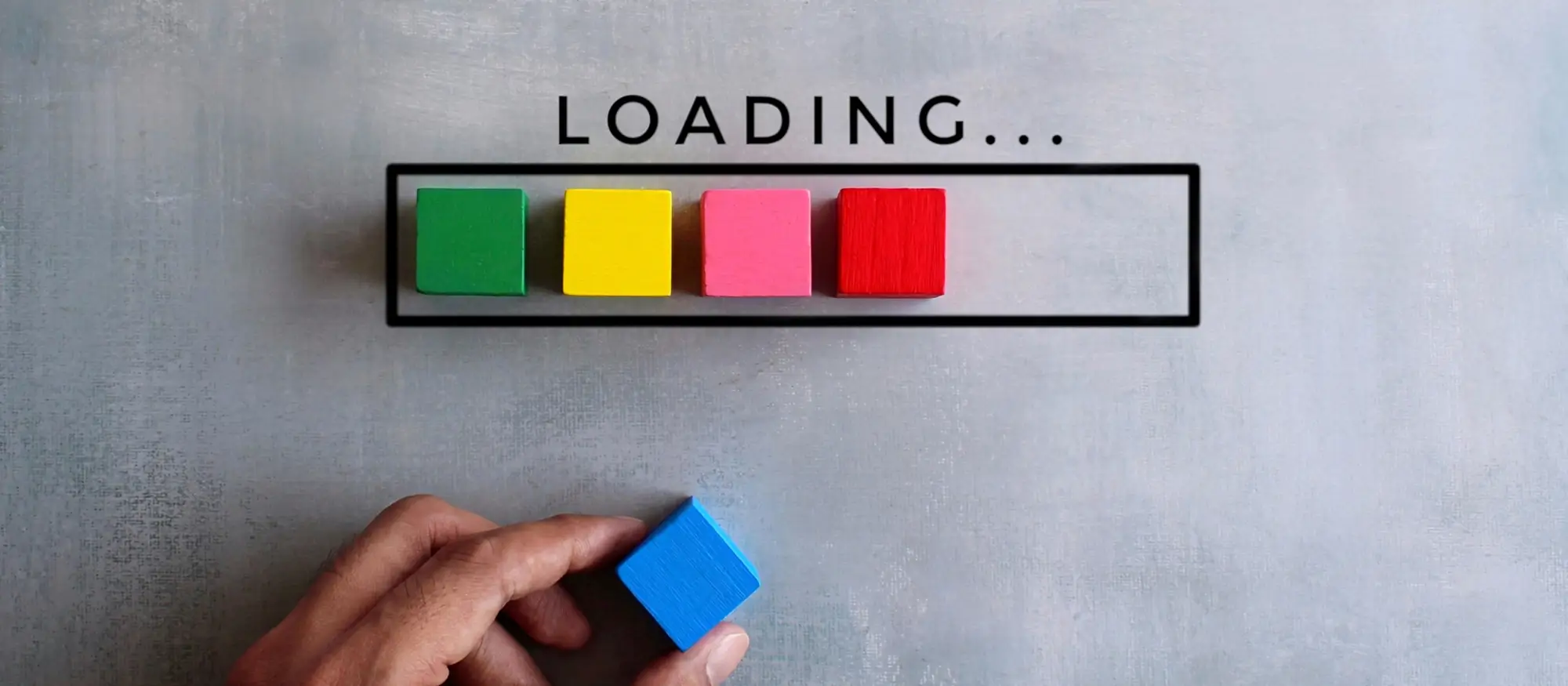
Key takeaways:
- Gutenberg blocks: The backbone of the WordPress Gutenberg editor, enabling easy, flexible content creation.
- Wide Range: A vast array of blocks for various content types enhances customization and design.
- Customization: Blocks offer diverse settings for detailed customization, allowing unique webpage designs.
- Advanced techniques: Incorporating advanced blocks and custom HTML expands creative possibilities beyond basics.
Unlock the full potential of your WordPress site with Gutenberg blocks, the essential tools for crafting dynamic, responsive content with ease and precision.
What are Gutenberg Blocks in WordPress?
Gutenberg Blocks are the core elements of the WordPress Gutenberg editor, designed to simplify content creation. They allow users to add, customize, and arrange multimedia content with ease, offering a user-friendly interface for building diverse and engaging web pages. From basic text and images to advanced functionalities like galleries and buttons, Gutenberg Blocks provide a comprehensive set of tools for website design and content management.
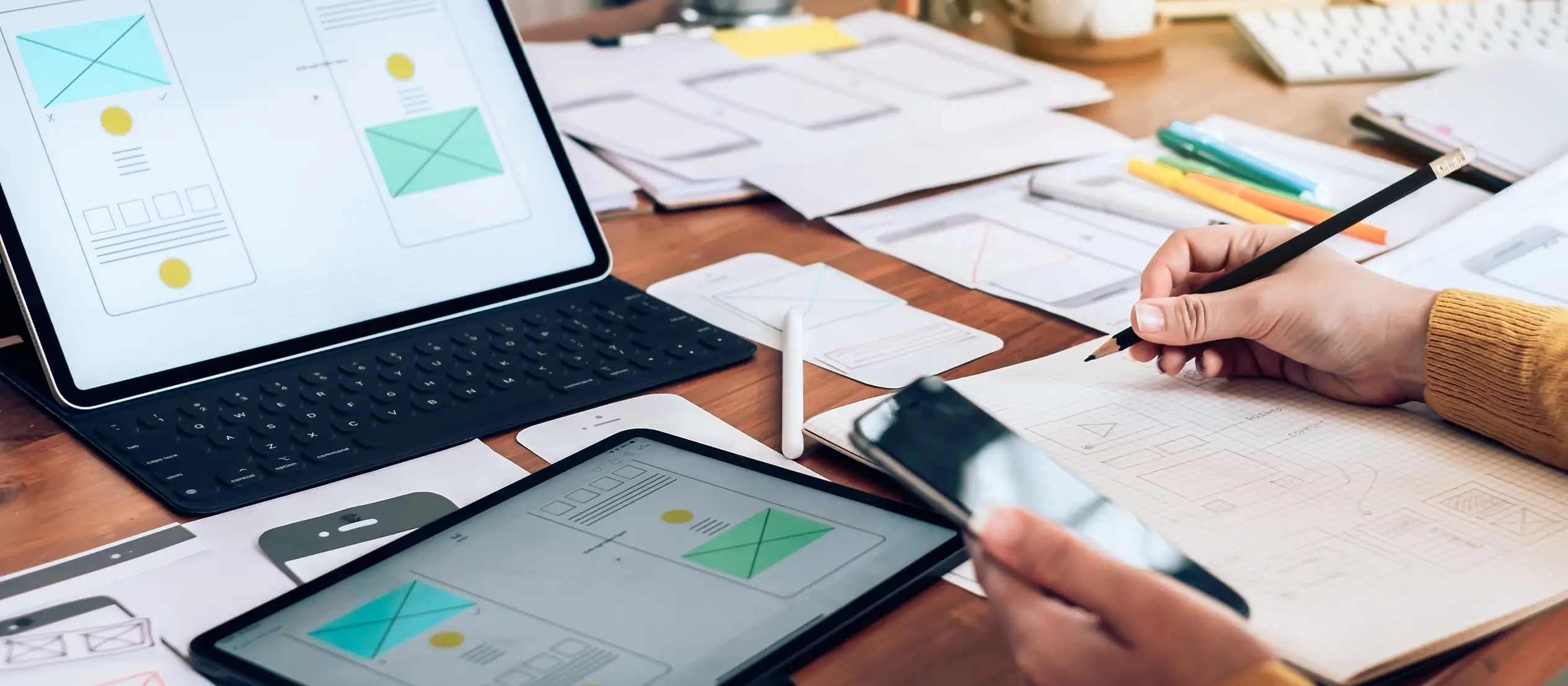
Getting started with Gutenberg blocks
To begin using Gutenberg, visit the official WordPress Gutenberg page and explore the extensive documentation and tutorials available. This resource is an essential starting point for learning how the block editor works and how to effectively use each type of block.
For more hands-on training, refer to the Gutenberg Handbook or enroll in dedicated Gutenberg courses. These resources provide practical examples, in-depth guidance, and best practices to help you become confident using the Gutenberg editor.
Blocks: the core of the Gutenberg editor
What are Gutenberg blocks?
Gutenberg blocks are the foundation of the WordPress block editor. Each piece of content such as a paragraph, image, button, or heading—is its own block, which you can add, move, style, and customize visually. This block-based system replaces the older Classic Editor and introduces a more intuitive, modular way to design content.
Why Gutenberg blocks matter
Blocks allow users to build custom layouts without needing to write code. Whether you’re creating blog posts, landing pages, or full websites, Gutenberg offers a flexible and visual way to structure your content. Pre-built WordPress block templates make this process even faster by providing ready-made sections that you can insert and customize instantly.
Each block comes with its own customization options, allowing you to control spacing, color, alignment, typography, and more.
How to add a Gutenberg block
- Open the post or page you want to edit.
- Click the “+” button in the top-left or inline where you want to add a new block.
- Search for a block by name or browse by category.
- Click to insert the block into your layout.
You can also type “/” in an empty block area to quickly insert a block using its name (e.g., /image or /quote).
Customizing Gutenberg blocks
Each block includes a set of customization tools in the right-hand sidebar. Here’s how to modify any block:
- Click on the block you want to edit.
- Use the Block settings panel on the right to adjust options like:Font size and colorBackground colorPadding and marginsAlignment and layout options
- Some blocks, like buttons or groups, offer advanced settings for hover effects, spacing, and layout styles.
These customization options make it easy to match your brand design without needing custom CSS or a third-party page builder.

What are Gutenberg blocks?
Gutenberg blocks are the foundational elements of the WordPress block editor. They allow users to add, arrange, and customize content visually without needing code. Each type of content text, images, buttons, videos, lists, etc.—is added using a specific block, which can be styled and positioned freely within your layout.
WordPress also offers block templates, which are pre-built collections of blocks designed to help you create professional-looking layouts quickly.
Common types of Gutenberg blocks
Paragraph Block
What it is: The default block for adding and formatting text content.
Use cases: Writing blog posts or articles, adding descriptions to product or service pages, explaining content between images or sections.
Best for: Blogs, news sites, service businesses, content-heavy websites
Heading Block
What it is: A block for adding headings and subheadings using HTML tags (H1-H6).
Use cases: Organizing content in a blog post, breaking up sections on a homepage, creating SEO-friendly headings for service pages.
Best for: Blogs, corporate websites, portfolios, any site that values readability
Image Block
What it is: A block that inserts a single image with alt text, caption, and alignment options.
Use cases: Adding product images on an e-commerce site, sharing photos in blog posts, displaying team member portraits or featured visuals.
Best for: E-commerce, photography sites, blogs, portfolios
Gallery Block
What it is: A block to display multiple images in a grid or stacked layout.
Use cases: Showcasing artwork or photography projects, presenting visual case studies or event photos, creating mood boards or inspiration galleries.
Best for: Creative portfolios, wedding sites, agencies, interior design sites
Quote Block
What it is: A block for displaying quotations with emphasis.
Use cases: Highlighting customer testimonials, featuring inspirational or authoritative quotes, breaking up long-form content with styled callouts.
Best for: Blogs, personal sites, business websites with testimonials
List Block
What it is: A block that creates bulleted or numbered lists.
Use cases: Writing step-by-step tutorials or instructions, listing features or benefits of a product/service, summarizing key takeaways at the end of a post.
Best for: Educational sites, SaaS, product pages, blogs
Button Block
What it is: A customizable call-to-action button block.
Use cases: Adding “Buy Now” or “Contact Us” buttons, linking to related pages or sign-up forms, encouraging newsletter subscriptions.
Best for: Landing pages, marketing sites, e-commerce, event pages
Audio Block
What it is: A block for embedding audio files directly on a page.
Use cases: Sharing podcast episodes, adding audio descriptions or guides, including background audio on creative sites.
Best for: Podcasts, musicians, educators, storytelling websites
Table Block
What it is: A block to create data tables with customizable rows and columns.
Use cases: Displaying pricing plans, comparing features or specifications, showing schedules or calendars.
Best for: SaaS sites, product pages, educational platforms
Code Block
What it is: A block for adding code snippets with formatting and syntax highlighting.
Use cases: Sharing programming examples or tutorials, displaying HTML/CSS/JavaScript code in tech blogs, educating developers on code structure.
Best for: Developer blogs, technical documentation, coding bootcamps
Separator Block
What it is: A horizontal line divider to visually separate content sections.
Use cases: Creating breaks between sections on a long page, dividing FAQs, testimonials, or CTAs, enhancing layout clarity in landing pages.
Best for: All site types
Spacer Block
What it is: A block that adds white space between elements for better layout control.
Use cases: Adjusting spacing between headers and content, improving mobile responsiveness, separating blocks without visual clutter.
Best for: Design-focused websites, landing pages, portfolios
Columns Block
What it is: A layout block to place content side-by-side in columns.
Use cases: Creating feature sections or team member bios, displaying services or pricing tiers, balancing text and images for readability.
Best for: Business websites, agencies, marketing pages
Cover Block
What it is: A block that displays a full-width image or video with text overlay.
Use cases: Designing a hero section with a CTA, creating visual headers for internal pages, highlighting announcements or promotions.
Best for: Portfolios, landing pages, creative agencies
Custom HTML Block
What it is: A block for embedding custom HTML code.
Use cases: Adding third-party scripts or widgets, customizing design or layout beyond default blocks, embedding custom forms or elements.
Best for: Advanced users, developers, high-customization sites
Shortcode Block
What it is: A block that executes WordPress shortcodes.
Use cases: Embedding contact forms or galleries from plugins, displaying WooCommerce products, adding membership or LMS features.
Best for: Plugin-heavy sites, e-commerce, course platforms
Latest Posts Block
What it is: A block that displays a list or grid of your most recent blog posts.
Use cases: Updating your homepage with fresh content, promoting recent articles in a sidebar, keeping a news section current.
Best for: Blogs, news sites, magazines, personal sites
Categories Block
What it is: A block that displays a list of post categories.
Use cases: Helping users browse content by topic, creating sidebar or footer menus, organizing blog sections visually.
Best for: Content-heavy blogs, news sites, editorial websites
Archives Block
What it is: A block that shows a monthly archive of your blog posts.
Use cases: Letting visitors explore older content, creating an archive page, adding a dropdown to access past articles.
Best for: Blogs, publishers, educational journals
Search Block
What it is: A block that adds a search bar to your page or sidebar.
Use cases: Allowing users to search your entire site, improving content discoverability, enhancing UX for content-heavy sites.
Best for: Blogs, large sites, documentation hubs, directories
Calendar Block
What it is: A block that shows a calendar with links to published posts.
Use cases: Displaying content by publication date, highlighting post frequency and schedule, offering a visual archive for blog readers.
Best for: Bloggers, content creators, event-based sites
Tag Cloud Block
What it is: A block that displays a visual collection of the most-used tags.
Use cases: Showing popular topics or keywords, enhancing SEO and content discovery, giving readers quick access to trending content.
Best for: Blogs, portfolios, creative writing sites
RSS Block
What it is: A block that displays RSS feeds from other websites.
Use cases: Curating industry news or partner content, creating a resources or “In the News” section, sharing blog updates from related brands.
Best for: News aggregators, B2B blogs, affiliate sites
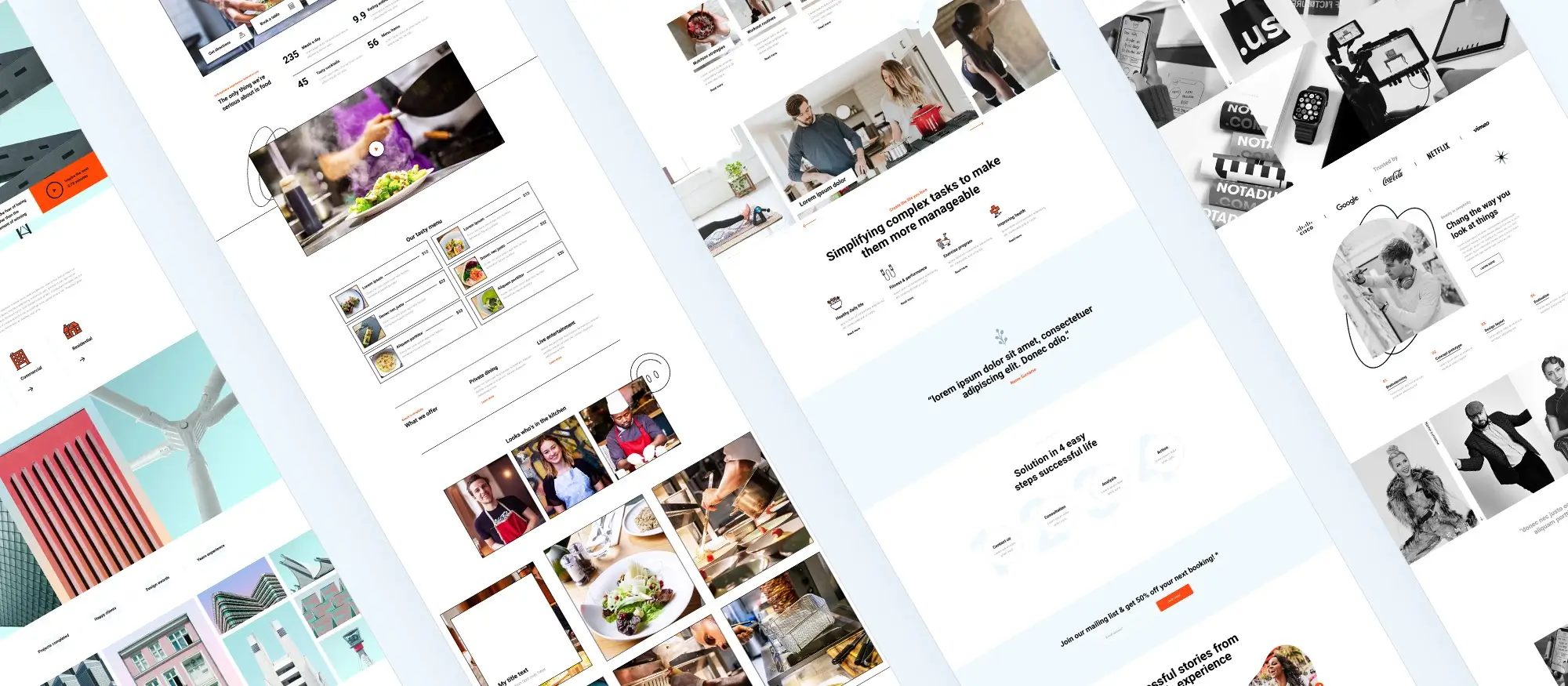
Why Gutenberg blocks matter
Gutenberg blocks give users of all skill levels the ability to design rich, dynamic layouts directly in WordPress. With no need for third-party page builders, blocks make it easier to:
- Build fully responsive websites
- Customize layout and style with no code
- Reuse design elements with block patterns or templates
- Speed up content creation and editing workflows
Combined with WordPress block templates, blocks allow you to create stunning, branded pages with minimal effort.
What are blocks?
Blocks are the building blocks of content in WordPress Block Editor, and WordPress block templates allow you to pre-assemble these blocks into stunning layouts, saving you time and effort in crafting your pages and posts.
Create faster with Gutenberg WordPress blocks and layouts
Build smarter websites with Gutenberg WordPress blocks patterns and easy design workflows.
FAQs for Gutenberg Blocks
What are Gutenberg Blocks in WordPress?
Gutenberg Blocks are the individual content elements that make up the Gutenberg editor in WordPress. They allow users to add, edit, and style multimedia content within posts and pages with ease.
How do I add a new Block in Gutenberg?
Click the “+” (plus) icon inside the editor to open the block library. Choose the block you want to add from the list or search for a specific block by typing its name.
Can I customize the style of a Block?
Yes, most blocks come with their own set of customization options which can be found in the right sidebar when a block is selected. Options can include color, typography, spacing, and more.
Is it possible to reuse a Block in Gutenberg?
Yes, you can save any block as a “Reusable Block” to easily insert it into other posts or pages. Just select the block, click on the three dots in the toolbar, and choose ‘Add to Reusable Blocks.’
How do I move Blocks up or down in my post?
Each block has a toolbar with up and down arrow buttons that allow you to move the block relative to others in your post or page.
Can Blocks be nested inside other Blocks?
Yes, certain blocks like the “Group” block or “Columns” block are designed to contain other blocks within them.
What is a Group Block?
A Group Block allows you to group multiple blocks together as one unit, making it easier to style and move them collectively.
How do I convert a classic post or page to Gutenberg Blocks?
Edit the post or page, then click on the “Convert to Blocks” option within the Classic Block to convert its content into Gutenberg Blocks.
Are Gutenberg Blocks mobile responsive?
Yes, blocks are designed to be responsive. However, the actual responsiveness may depend on the theme you are using.
Can I add custom CSS to a Block?
Yes, you can add custom CSS to most blocks via the “Advanced” section in the block settings located in the right sidebar.
How do I create a custom block pattern?
Custom block patterns require some coding knowledge. You can register a custom block pattern using the register_block_pattern() function in your theme’s functions.php file or through a plugin.
What’s the difference between a Block and a Widget in Gutenberg?
Blocks are used within the post and page editor to build content, while Widgets are used in your website’s sidebars or widget-ready areas.
Can I edit the HTML of a Block?
Yes, many blocks allow you to edit their HTML directly. Click on the block, then select “Edit as HTML” from the options menu.
How do I add a video Block in Gutenberg?
Use the “Video” block found in the block library. You can upload a video file, insert from a URL, or select a video from your media library.
What is a Cover Block?
A Cover Block allows you to add an image or video with text overlay. It’s perfect for headers or sections with a call to action.
How can I add a table in Gutenberg?
Use the “Table” block. You can specify the number of rows and columns upon insertion and then fill in the table’s content.
What is a Block Pattern?
Block Patterns are pre-designed collections of blocks. They offer complex layouts with minimal effort and can be found in the block library.
Can I undo changes in Gutenberg?
Yes, the editor has undo and redo buttons in the toolbar, allowing you to reverse or reapply recent changes.
How do I make a block full-width or wide width?
Select the block and look for the width options in the block toolbar or sidebar settings. Not all themes support wide and full-width alignments.
Where can I find more blocks to use?
Besides the default blocks, you can find additional blocks by installing block plugins from the WordPress plugin directory or third-party providers.
What is Gutenberg in WordPress and why should you use it?
Gutenberg is the default WordPress editor that lets you build pages and posts using blocks instead of traditional text fields. Each piece of content headings, images, buttons, and layouts is added and edited as a block, giving you more flexibility and control over how your content looks. To get started, see the intro to Gutenberg or check out the editor overview. For a wider perspective, visit the Gutenberg resource hub. You can also explore how it looks in action via the editor interface guide and the step-by-step walkthrough. If you want to try new features early, the Gutenberg plugin gives you access to upcoming updates.
What can you do with Gutenberg blocks, and how do they help?
Gutenberg blocks allow you to build layouts visually, making editing faster and more flexible. You can learn the basics with this block editor overview, or explore every available block in the complete Gutenberg block list. If you want to get better at working with blocks, try these quick tips. For layout ideas, browse the template library. Gutenberg also helps with SEO by producing clean, structured content. And if you’re coming from the Classic Editor, this comparison shows exactly what’s changed and why it might be worth switching.
More reading
WordPress itself
Official Website
wordpress.org – This is the official website for WordPress, where you can download the software, find documentation, and learn more about using it.
WordPress Codex
codex.wordpress.org/Main_Page – This is a comprehensive documentation resource for WordPress, covering everything from installation and configuration to specific functionality and troubleshooting.
WordPress Theme Directory
wordpress.org/themes – The official WordPress theme directory is a great place to find free and premium WordPress themes. You can browse themes by category, feature, and popularity.
maxiblocks.com/go/help-desk
maxiblocks.com/pro-library
www.youtube.com/@maxiblocks
twitter.com/maxiblocks
linkedin.com/company/maxi-blocks
github.com/orgs/maxi-blocks
wordpress.org/plugins/maxi-blocks