Design faster, build smarter: WordPress full site editing & Gutenberg block features
Try MaxiBlocks for free with 500+ library assets including basic templates. No account required. Free WordPress page builder, theme and updates included.
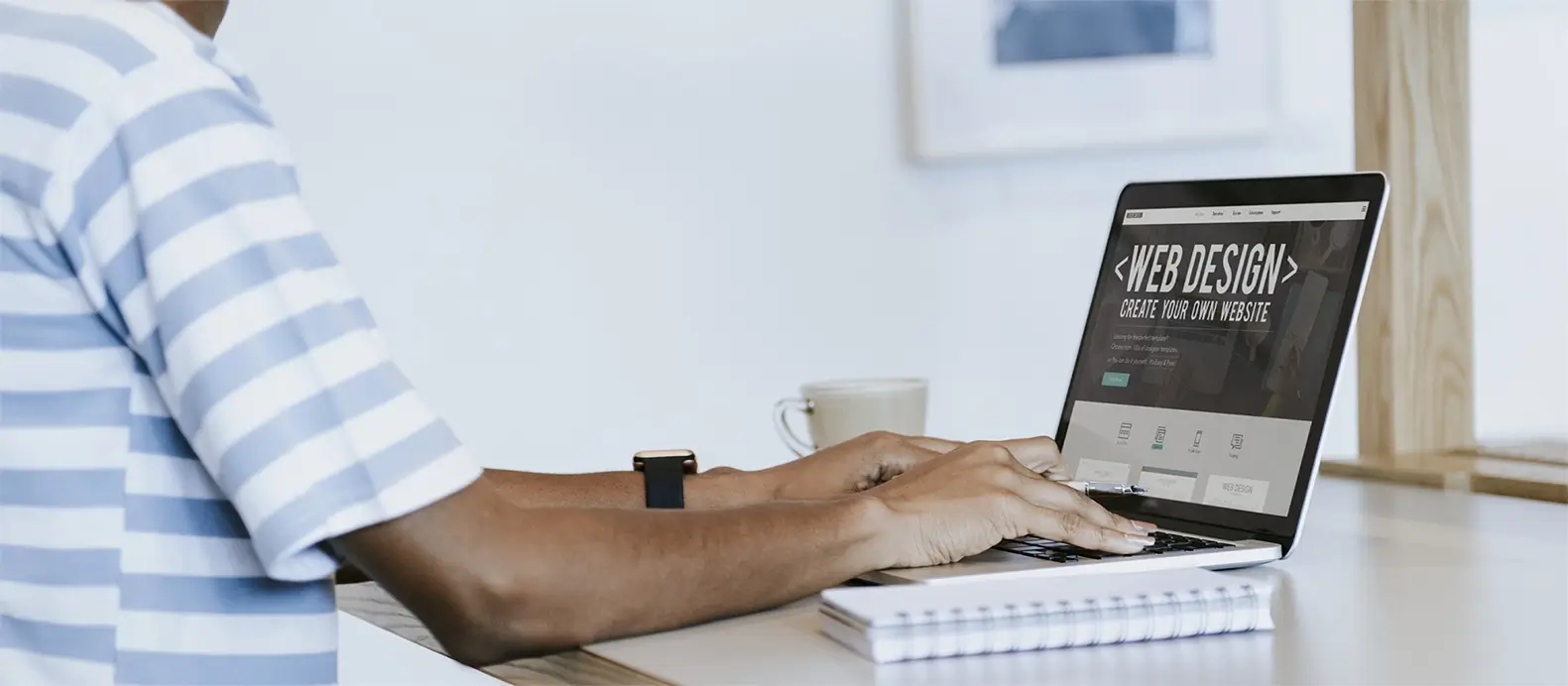
WordPress Full Site Editing (FSE) and Gutenberg block features, introduced in version 5.9, let users design and customise their entire website using blocks. With FSE, you can build headers, footers, navigation menus and page templates directly in the block editor. It takes the block editing experience beyond content and gives you full control over your site’s layout and structure.
Design faster, launch smarter
Speed and efficiency are essential in modern web design. Whether you’re launching a business site or updating a personal brand, delivering a polished and high-performing website quickly can set you apart from the competition.
The power of full site editing and blocks
WordPress full site editing (FSE) changes the way we build websites. Paired with the Gutenberg block editor, FSE lets you design every part of your site from headers to footers using flexible, drag-and-drop blocks. This approach allows for faster site creation, improved performance, and a more intuitive design process.
With reusable templates, streamlined layouts, and block-based customization, WordPress now offers a modern, code-free way to build fast, responsive websites.
What is full site editing
Definition
Full site editing (FSE) is a feature in WordPress that allows you to design and edit every part of your website using blocks. This includes global elements like headers, footers, sidebars, templates, and even the layout of blog posts or archive pages. Everything is editable from one central interface using the Gutenberg block editor.
Why it matters
Traditionally, editing different parts of a WordPress site required custom code, theme files, or multiple plugins. Full site editing replaces that with a flexible, block-based approach. This shift gives users more creative control and simplifies the entire web design process, making it easier to build, update, and maintain a site without technical experience.
Key benefits of full site editing
Design consistency
With FSE, you can create a unified design system for your entire website. Global styles, synced patterns, and reusable templates help you keep your branding and layouts consistent no matter how many pages you build. This ensures a polished, professional appearance across the site.
Time efficiency
Instead of juggling different plugins, switching themes, or editing code manually, FSE lets you do it all from one place. You can build headers, update footers, and adjust page layouts without leaving the editor. This dramatically speeds up the development process and reduces the need for third-party tools.
User empowerment
FSE puts design control in the hands of site owners and content creators. You don’t have to be a developer to make meaningful changes to your website. Anyone can rearrange sections, apply new styles, or launch new pages using visual blocks and drag-and-drop functionality.

Gutenberg block features that accelerate workflow
Block patterns
Block patterns are pre-designed layouts made up of multiple blocks. They help you build complex sections like testimonials, hero banners, or pricing tables quickly and consistently. Instead of designing from scratch, you can insert a pattern and customize the content in seconds.
Reusable blocks
Reusable blocks let you save any block or group of blocks for future use across your website. Once saved, you can insert the same design element anywhere. When you update a reusable block, every instance updates automatically ideal for CTAs, footers, or branded notices.
Global styles
Global styles give you centralized control over your site’s visual design. You can set default colors, fonts, button styles, and spacing that apply site-wide. This ensures consistency while making global design changes fast and easy.
Template editing
Gutenberg now lets you edit templates like single posts, pages, or archives directly from the editor. You can modify where featured images, post titles, or metadata appear, helping you control both content and layout in one place.
Block variations
Block variations are built-in styling options for individual blocks. For example, you might have a button block with multiple color presets or layout formats. Variations save time and help maintain consistency without needing to recreate styles manually.
Build like a pro
How full site editing integrates with Gutenberg
Theme.json file
The theme.json file is the backbone of any block-based theme. It controls your site’s global styles, including typography, color palettes, spacing, layout rules, and more. By editing this file, you can define site-wide design settings and make them available directly in the block editor.
Template editing vs. page editing
Template editing affects the layout of multiple posts or pages, while page editing only applies to one specific page. For example, editing a “single post” template changes the layout for all blog posts. Editing an individual blog post changes just that one page’s content.
Block-based theme structure
Block themes are built entirely with blocks and include templates, template parts, and patterns. Instead of using PHP files for layout, block themes rely on HTML files and the block editor. This modern structure is fully compatible with FSE and allows total control through the Gutenberg interface.
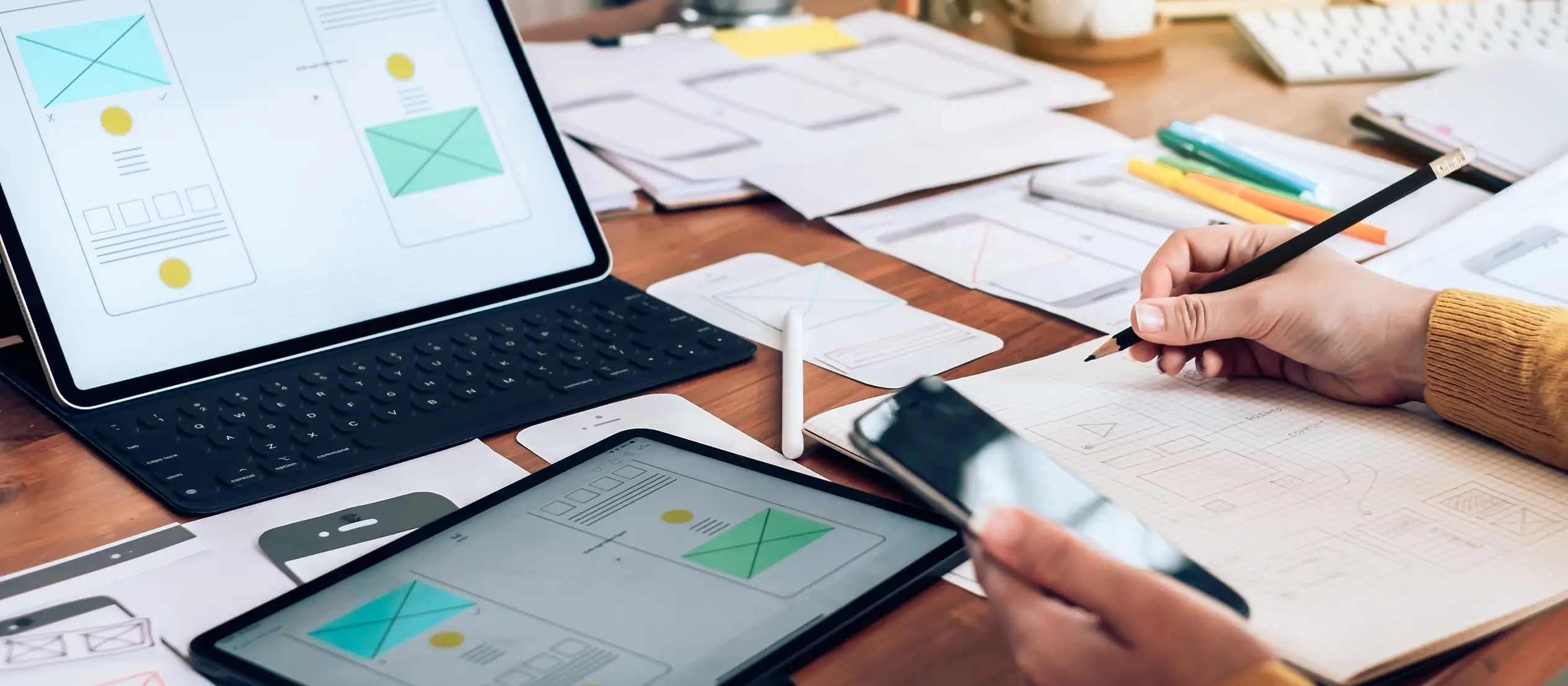
Practical tips and best practices
Keep it modular
Use block patterns and reusable blocks to simplify design updates and layout changes. Keeping your design modular means you can swap out sections, update components, or redesign areas without affecting the rest of your site.
Establish a design system
Define global styles through your theme.json file to maintain visual consistency across your entire site. Set rules for typography, color palettes, spacing, and button styles. This helps keep branding consistent and reduces design decisions.
Organize your library
Create clear categories for your custom block patterns, reusable blocks, and variations. This makes it easier to find and reuse them later, especially on larger websites or in collaborative environments. Consider naming conventions and visual previews for quick identification.
Real-world use cases
Business websites
Full site editing makes it easy to launch business websites with custom landing pages, branded headers, and tailored footers. You can create new pages or update existing ones without relying on a developer, saving time and budget.
Blogs and magazines
Bloggers and content creators can take advantage of block patterns for featured articles, quotes, galleries, and more. With FSE, authors can format and publish rich content without touching code, while editors can maintain control over layout consistency.
Portfolio sites
Designers, photographers, and creatives can display work in polished, engaging layouts using cover blocks, media and text blocks, and gallery patterns. You don’t need a complex theme just drag, drop, and customize to showcase your projects effectively.
Subscribe to our newsletter
Future outlook
Continual evolution
WordPress full site editing is still growing. Future releases will bring more dynamic blocks, advanced layout tools, and deeper integration across the platform. As the block editor matures, expect better performance, accessibility improvements, and new capabilities that push the limits of what’s possible without code.
Community contributions
Because Gutenberg is open source, developers and users worldwide help shape its future. Plugins, block libraries, and design tools are evolving quickly thanks to community feedback and contributions. This means you’ll always have access to fresh features and creative solutions.
Recap
WordPress full site editing and the Gutenberg block editor are changing how websites are designed and built. With tools like reusable blocks, global styles, template editing, and drag-and-drop functionality, you can streamline your workflow, speed up site creation, and keep your design consistent.
Whether you’re a beginner or a pro, these features offer powerful ways to manage layout and content visually no coding required.
Start exploring full site editing today. Test out block patterns, customize your templates, and experiment with Gutenberg’s advanced features. The more you build, the more you’ll unlock the full creative potential of WordPress.
Create faster with Gutenberg WordPress blocks and layouts
Build smarter websites with Gutenberg WordPress blocks patterns and easy design workflows.
FAQ: WordPress blocks
What is WordPress full site editing?
Full site editing (FSE) is a feature in WordPress that allows you to design and edit your entire website including headers, footers, and templates using blocks in the Gutenberg editor.
Do I need a special theme for full site editing?
Yes. You’ll need a block-based theme that’s compatible with FSE. These themes are built to work with the site editor and provide full access to templates, global styles, and design tools.
Can I use full site editing without coding?
Yes. FSE is designed to be beginner-friendly. You can customize layouts, insert blocks, and update your site visually all without needing to write any code.
What’s the difference between reusable blocks and block patterns?
Reusable blocks are saved elements that can be used across multiple pages and updated globally. Block patterns are pre-designed layouts that you can insert and customize independently without affecting other instances.
Is full site editing better than a page builder plugin?
It depends on your needs. FSE is lighter, built-in, and rapidly improving, making it great for modern WordPress sites. However, page builders like Elementor or Divi still offer more advanced design features for certain use cases.
How do I get started with full site editing?
Start by installing a block-based theme like Twenty Twenty-Four or using a builder like MaxiBlocks. Then go to Appearance > Editor in your WordPress dashboard to begin designing your site with blocks.
What is the Gutenberg editor in WordPress?
Gutenberg is the modern block-based editor in WordPress. You can learn more in this introduction to Gutenberg and see how it changes the way pages are created.
How is the Gutenberg editor different from the Classic Editor?
Gutenberg uses blocks to build layouts visually, while the Classic Editor relies on a simple text box. This comparison of Classic Editor vs Gutenberg explains the key differences.
Where can I find an overview of the Gutenberg editor?
If you’re looking for a full walkthrough, this guide to the Gutenberg WordPress editor is a great place to start.
What is the Gutenberg plugin in WordPress?
The Gutenberg plugin is the development version of the editor, where new features are tested before making it into WordPress core.
Are there SEO benefits to using Gutenberg?
Yes. This article on Gutenberg and SEO covers how clean code and block structure can improve site performance and visibility in search engines.
What are Gutenberg blocks?
Blocks are the core of the Gutenberg editor. They include text, images, buttons, columns, and more. Learn more in this guide on Gutenberg blocks.
Are there tips for working with Gutenberg blocks?
Yes, here are some practical tips for using Gutenberg blocks to build layouts more efficiently.
Where can I find a complete list of Gutenberg blocks?
This comprehensive list of Gutenberg blocks will help you understand what’s available and how to use each one.
Is there a template library for Gutenberg?
Yes, Gutenberg supports reusable layouts. You can explore options in the Gutenberg template library.
What does the term “block” mean in WordPress?
In the block editor, a “block” refers to a content element like text, images, or buttons. This overview on WordPress blocks explains how they work.
Where can I learn more about the Gutenberg editor in general?
For a broader view of its features and future, visit WordPress Gutenberg and Gutenberg Editor for WordPress.
What is the best way to get started with Gutenberg?
A great place to begin is this guide on introducing the Gutenberg editor, which walks through the basics step by step.
WordPress itself
Official Website
wordpress.org – This is the official website for WordPress, where you can download the software, find documentation, and learn more about using it.
WordPress Codex
codex.wordpress.org/Main_Page – This is a comprehensive documentation resource for WordPress, covering everything from installation and configuration to specific functionality and troubleshooting.
WordPress Theme Directory
wordpress.org/themes – The official WordPress theme directory is a great place to find free and premium WordPress themes. You can browse themes by category, feature, and popularity.
maxiblocks.com/go/help-desk
maxiblocks.com/pro-library
www.youtube.com/@maxiblocks
twitter.com/maxiblocks
linkedin.com/company/maxi-blocks
github.com/orgs/maxi-blocks
wordpress.org/plugins/maxi-blocks