Classic editor vs. Gutenberg: WordPress editors for effective web development
Try MaxiBlocks for free with 500+ library assets including basic templates. No account required. Free WordPress page builder, theme and updates included.
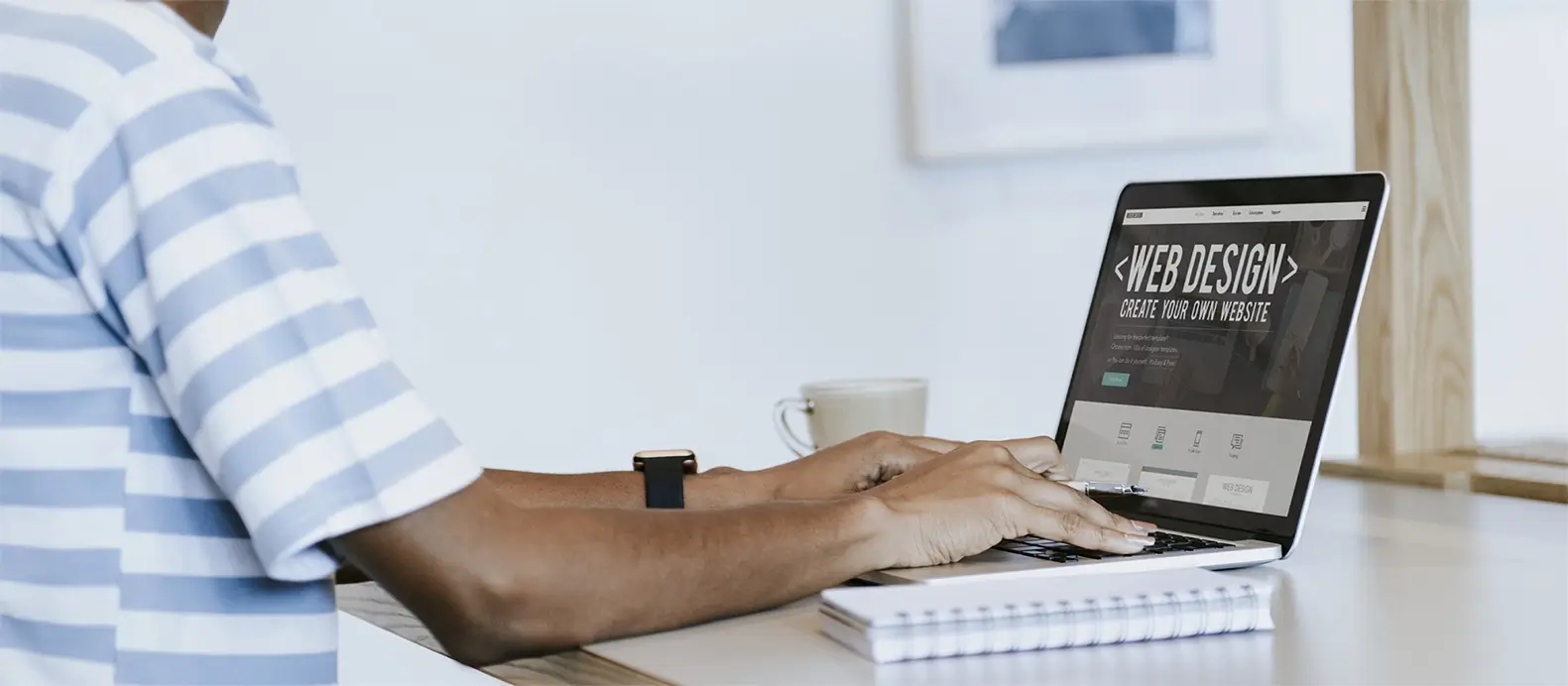
The key difference between the Classic Editor and Gutenberg in WordPress is how they handle content. The Classic Editor uses a text-based interface that works like a basic word processor. Gutenberg, on the other hand, is a block-based editor that lets you create content visually by adding and arranging blocks for text, images, layouts and more. It offers a more flexible and modern way to build pages and posts.
Updated April 29, 2024
Key takeaways:
- WordPress Gutenberg revolutionizes content creation with a block-based editor introduced in WordPress 5.0.
- Classic Editor offers simplicity but lacks modern features like block-level editing.
- Gutenberg provides enhanced creative control and flexibility, simplifying complex layouts without coding.
Discover the evolution of WordPress editing with Gutenberg vs. Classic Editor. Gutenberg’s block-based system offers unprecedented flexibility, while the Classic Editor remains a reliable choice for simplicity.
What are the key differences between WordPress Gutenberg and the Classic Editor, and which one suits your web development needs best?
WordPress Gutenberg, introduced in version 5.0, presents a modern, block-based editing system, offering enhanced creative control and flexibility. On the other hand, the Classic Editor provides simplicity but lacks modern features like block-level editing. Depending on your preference for simplicity or advanced functionality, either editor could suit your web development needs best.
The classic editor and Gutenberg: Two different approaches to WordPress editing
What is the WordPress classic editor?
The WordPress Classic Editor has long been a staple for users who prefer a simple, text-focused editing experience. Its interface features a single content area, making it ideal for bloggers, writers, and developers comfortable with HTML or shortcodes.
One of the biggest advantages of the Classic Editor is its ease of use. With a clean and intuitive layout, it’s easy to navigate—even for beginners. For users focused on writing without distractions, the Classic Editor remains a popular choice.
It’s also highly compatible with older WordPress plugins and themes, making it a dependable option for websites with legacy setups.
Pros of the WordPress classic editor
- Simple and familiar interface
- Distraction-free writing experience
- High compatibility with older plugins and themes
- Ideal for users comfortable with HTML and shortcodes
Limitations of the classic editor
While the Classic Editor offers a streamlined workflow, it lacks many modern features that today’s users expect. It does not support block-based editing or drag-and-drop layouts, which can limit design flexibility and efficiency.
Users must rely on HTML and CSS for advanced styling, which can be a barrier for those without coding skills. Managing media, columns, buttons, and custom layouts also takes more effort compared to modern editors.
As WordPress continues to evolve, the Classic Editor is gradually being phased out in favor of block-based alternatives like Gutenberg.
Is the classic editor still relevant?
Yes, but mostly for specific use cases. The Classic Editor is still supported via a plugin and works well for minimalist content creation. However, for users who want greater flexibility, visual editing, and modern design tools, Gutenberg is often the better choice.

Gutenberg vs classic editor: What changed in WordPress 5
The arrival of Gutenberg in WordPress 5
Gutenberg, the block editor for WordPress, was officially introduced in WordPress 5.0, released in December 2018. It marked a major shift in how content is created on WordPress websites.
Unlike the Classic Editor, which uses a single text field for content, Gutenberg uses a block-based editing system. Each piece of content—such as text, images, videos, buttons, or columns, is treated as a separate block that can be added, rearranged, and styled individually.
This approach allows users to build complex layouts and media-rich pages without needing to write code or use external plugins.
Gutenberg vs classic editor: Key differences
Editing style
- Classic Editor: Single text area
- Gutenberg: Block-based visual editor
Layout control
- Classic Editor: Limited layout flexibility
- Gutenberg: Drag-and-drop blocks for full layout control
Design flexibility
- Classic Editor: Requires HTML, CSS, or extra plugins
- Gutenberg: Built-in visual design tools
Media integration
- Classic Editor: Basic image and media handling
- Gutenberg: Advanced media support with dedicated blocks
Learning curve
- Classic Editor: Very minimal and familiar
- Gutenberg: Slight learning curve, but more intuitive over time
Best for
- Classic Editor: Simple posts, blogs, legacy websites
- Gutenberg: Modern, media-rich, responsive websites
Benefits of using Gutenberg
- Visual editing: Create layouts with live previews and intuitive controls
- Modular design: Build pages using reusable blocks and patterns
- Rich content options: Add multimedia elements, columns, CTAs, galleries, and more
- Better mobile responsiveness: Content created with blocks adapts well to different devices
- Customization for developers: Blocks can be extended or customized with code
When to choose Gutenberg vs the classic editor
- Choose Gutenberg if you want a more modern, flexible editing experience and plan to build dynamic, media-rich content with ease. It’s ideal for designers, content creators, and developers looking for visual control.
- Choose the Classic Editor if you prefer a minimalist workflow, are maintaining a legacy site, or rely on shortcodes and custom HTML. It’s also useful if you’re managing a team that’s already familiar with the traditional interface.
Pro tip: You can still install the Classic Editor plugin if you prefer the old interface—but for long-term growth and compatibility, Gutenberg is the future of WordPress content creation.
Build like a pro
Insights into the new editor
Gutenberg, introduced in WordPress 5.0, brought a new block-based system for creating and managing content. This modern editor is designed to make building pages and posts more visual, flexible, and accessible to users of all skill levels.
What are blocks in WordPress?
The core concept behind Gutenberg is simple: every element of your content is a block. Whether it’s a paragraph, image, video, button, list, or gallery each piece is treated as an independent block that can be styled, rearranged, or removed without affecting the rest of the content.
Benefits of the block-based editing system
- Modular editing: Each block can be edited separately, giving you full control over design and layout.
- Rich content: Easily add advanced features like buttons, embedded media, galleries, social posts, and more without needing extra plugins.
- Drag-and-drop flexibility: Rearranging blocks is simple—just drag and drop them into the desired position.
- Live preview: You can see exactly how your content will look as you build it.
- Custom design options: Many blocks come with built-in settings for padding, background color, font size, and alignment.
Why Gutenberg matters
Gutenberg represents a shift from traditional content creation toward a more visual, intuitive, and flexible editing experience. Whether you’re a blogger, business owner, or developer, it opens the door to designing beautiful, responsive layouts without touching a line of code.
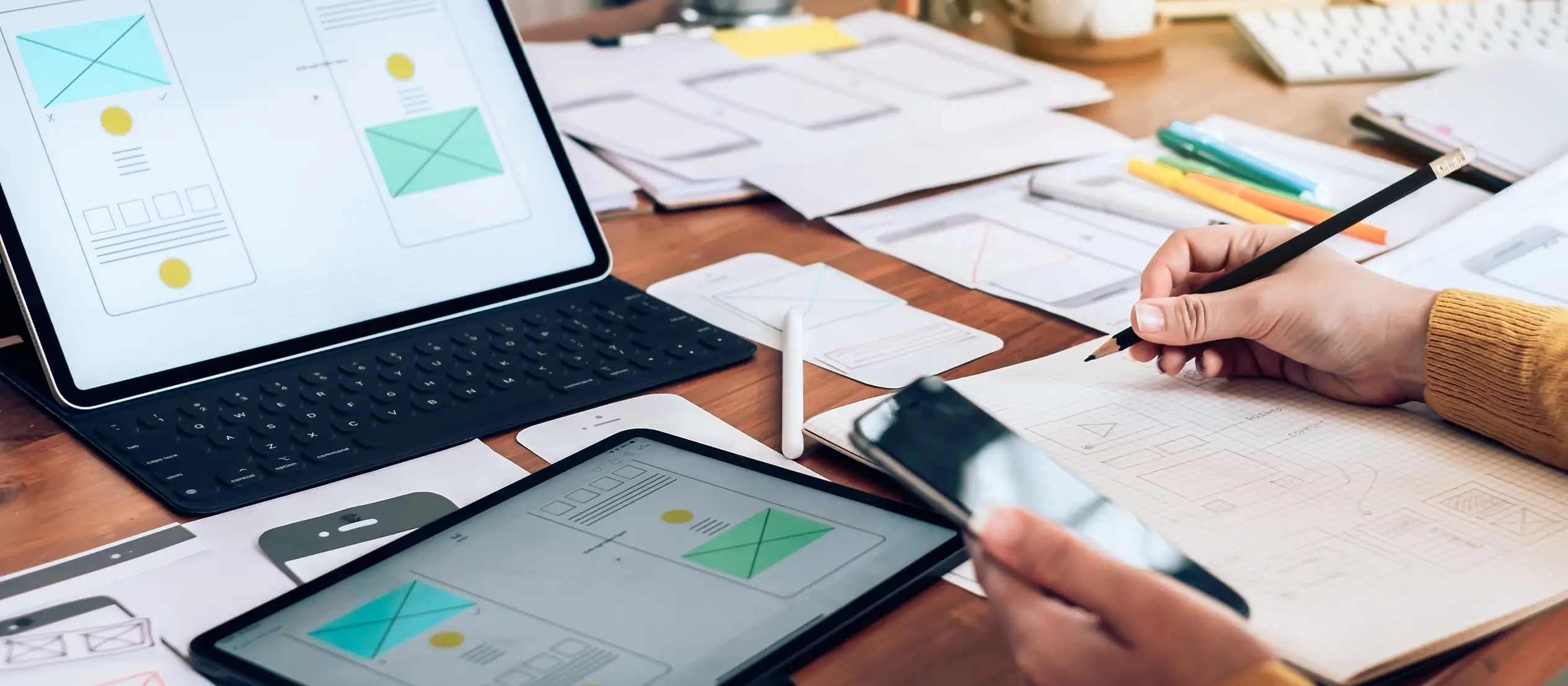
Overview of the classic editor
The Classic Editor uses a traditional WYSIWYG (What You See Is What You Get) interface. It offers a straightforward writing experience that is familiar to long-time WordPress users. However, its design and functionality are limited when it comes to creating complex layouts, often requiring extra plugins or custom code.
A comparison of Gutenberg and the classic editor
User interface
Gutenberg
- Offers a modern, block-based interface.
- Provides document and block settings in a sidebar.
- Includes undo/redo options, a block inserter, and block management tools.
- The central area functions as a visual workspace for editing.
Classic Editor
- Uses a single content box.
- Lacks a visual layout structure.
- Relies on toolbars and shortcodes for content formatting.
- Minimal real-time visual feedback.
Flexibility and customisation
Gutenberg
- Allows complex layouts with reusable and nested blocks.
- Offers drag-and-drop editing and visual controls.
- Reduces dependency on third-party page builders or coding.
Classic Editor
- Limited layout control.
- Requires HTML/CSS or plugins for advanced customization.
- Less suitable for modern, dynamic websites.
Content creation
Gutenberg
- Simplifies the process with visual tools and media-rich blocks.
- Supports a more interactive and user-friendly workflow.
Classic Editor
- Focuses on writing with basic formatting tools.
- Better suited for text-heavy, minimal layouts.
Compatibility
Gutenberg
- Designed to work seamlessly with modern, block-based WordPress themes.
- May require updates to older plugins or themes to ensure full compatibility.
Classic Editor
- More compatible with legacy themes and older plugins.
- May struggle with newer WordPress features and block-based designs.
Subscribe to our newsletter
The transition from the classic editor to Gutenberg
Switching from the Classic Editor to Gutenberg can unlock modern design flexibility and streamline your workflow. Here’s how to ensure a smooth and effective transition:
1. Backup your website
Before making any changes, create a full backup of your site (including files and database) using a plugin like UpdraftPlus or your hosting provider’s tools. This gives you peace of mind if anything goes wrong during the switch.
2. Update WordPress and themes
Ensure your WordPress core, theme, and plugins are all updated to the latest versions. Gutenberg works best with block-compatible themes and updated software.
3. Test Gutenberg on a staging site
Set up a staging environment (a copy of your site) to explore Gutenberg without affecting your live website. Many hosting providers offer one-click staging features.
4. Activate the block editor
If you were using the Classic Editor plugin, deactivate or uninstall it. Gutenberg is the default editor in WordPress 5.0 and later. When editing a page or post, you’ll now see the block editor interface.
5. Choose a block-ready theme
For full compatibility with Gutenberg and Full Site Editing, select a block-based or FSE-ready theme. These themes are optimized for modern layouts and block features.
6. Explore the block library
Familiarize yourself with core blocks like paragraph, image, button, gallery, and list. Test advanced blocks like columns, cover, and group blocks to understand layout capabilities.
7. Convert old content to blocks
When editing posts or pages created with the Classic Editor, click “Convert to blocks” to transform your content into individual Gutenberg blocks. Review and adjust the layout as needed.
8. Start small and build confidence
Begin by creating or editing a few blog posts or pages using blocks. Try adding reusable blocks or custom layouts to speed up your workflow.
9. Use block patterns and reusable blocks
Take advantage of block patterns and reusable blocks to save time and maintain design consistency across your site.
10. Educate your team
If multiple users manage your website, provide basic training on how to use Gutenberg. Point them to official WordPress documentation or tutorials for guidance.
Final thoughts
The evolution from the Classic Editor to Gutenberg and Full Site Editing marks a major shift in how websites are built on WordPress. With its intuitive block-based interface, powerful design tools, and ever-growing library of patterns and templates, Gutenberg empowers users of all skill levels to create visually dynamic, fully responsive, and high-performing websites—without touching a single line of code.
Whether you’re building a simple blog, a business site, or a robust portfolio, embracing Gutenberg unlocks faster workflows, consistent branding, and full creative control. By combining reusable blocks, global styles, and theme templates, you can streamline content creation while enhancing your site’s design and performance.
Now is the perfect time to explore what WordPress’s modern editing experience can do for you. Start small, experiment freely, and take full advantage of the flexibility Gutenberg and Full Site Editing offer. Your next great website is just a few blocks away.
Create faster with Gutenberg WordPress blocks and layouts
Build smarter websites with Gutenberg WordPress blocks patterns and easy design workflows.
FAQ: Classic editor vs. Gutenberg
What is Gutenberg in WordPress?
Gutenberg is WordPress’s block-based editor introduced in version 5.0. It lets users create content visually using draggable blocks, making web design easier—even without coding knowledge.
What is full site editing (FSE)?
Full site editing allows you to design your entire WordPress site—including headers, footers, and templates—using blocks. It gives you full creative control across all parts of your site.
Do I need to know how to code to use Gutenberg or FSE?
No coding is required. Gutenberg and FSE are built for all skill levels. You can create pages, layouts, and designs visually with simple drag-and-drop functionality. Or you can use a plugin like MaxiBlocks.
Can I switch back to the classic editor?
Yes. You can install the Classic Editor plugin to use the older editing interface if you prefer a more traditional content creation experience.
Are block themes required for full site editing?
Yes. Block themes are specifically built to support FSE features like template editing, global styles, and advanced layout control.
Will my old content work with Gutenberg?
Yes. Existing content will be placed into a “Classic” block, and you can convert it into Gutenberg blocks whenever you’re ready.
What are block patterns?
Block patterns are pre-designed sections of content made from multiple blocks. You can insert them to build layouts quickly and consistently across your site.
What are reusable blocks?
Reusable blocks are blocks you save and reuse anywhere on your site. When you update a reusable block, it updates everywhere it’s used.
Is full site editing SEO-friendly?
Yes. FSE promotes clean code, fast load times, and structured content—all of which help improve your site’s SEO performance.
Can developers extend Gutenberg?
Yes. Developers can build custom blocks, templates, and themes or extend the block editor’s functionality using WordPress hooks and APIs.
What is Gutenberg in WordPress and how does it work?
Gutenberg is WordPress’s modern content editor, built around a block-based system that replaces the old Classic Editor. It allows users to create rich page layouts visually, without writing code. If you’re new to it, start with this introduction to Gutenberg or see how it functions in the Gutenberg editor overview. You can also explore a broader overview at WordPress Gutenberg or get a practical walk-through of the Gutenberg WordPress editor.
How do blocks work and what can I build with them?
Blocks are the foundation of Gutenberg. Everything from paragraphs and images to buttons and layouts is created with blocks. To get familiar with the basics, check out this guide to blocks. You can go deeper with the comprehensive block list, explore the full Gutenberg blocks guide, and discover practical block usage tips. For those working with layouts, the Gutenberg template library is a great place to start.
How does Gutenberg compare to the Classic Editor, and what else should I know?
Gutenberg offers far more flexibility and design control than the Classic Editor. If you’re unsure which suits you, this comparison of Classic Editor vs Gutenberg breaks down the differences. Gutenberg also supports better site performance and SEO. Learn more in the guide on Gutenberg and SEO. To try the latest features before they go live, the Gutenberg plugin gives early access to ongoing updates. For more hands-on learning, explore the editor overview and see how it fits into your site in the WordPress editor environment.
WordPress itself
Official Website
wordpress.org – This is the official website for WordPress, where you can download the software, find documentation, and learn more about using it.
WordPress Codex
codex.wordpress.org/Main_Page – This is a comprehensive documentation resource for WordPress, covering everything from installation and configuration to specific functionality and troubleshooting.
WordPress Theme Directory
wordpress.org/themes – The official WordPress theme directory is a great place to find free and premium WordPress themes. You can browse themes by category, feature, and popularity.
maxiblocks.com/go/help-desk
maxiblocks.com/pro-library
www.youtube.com/@maxiblocks
twitter.com/maxiblocks
linkedin.com/company/maxi-blocks
github.com/orgs/maxi-blocks
wordpress.org/plugins/maxi-blocks