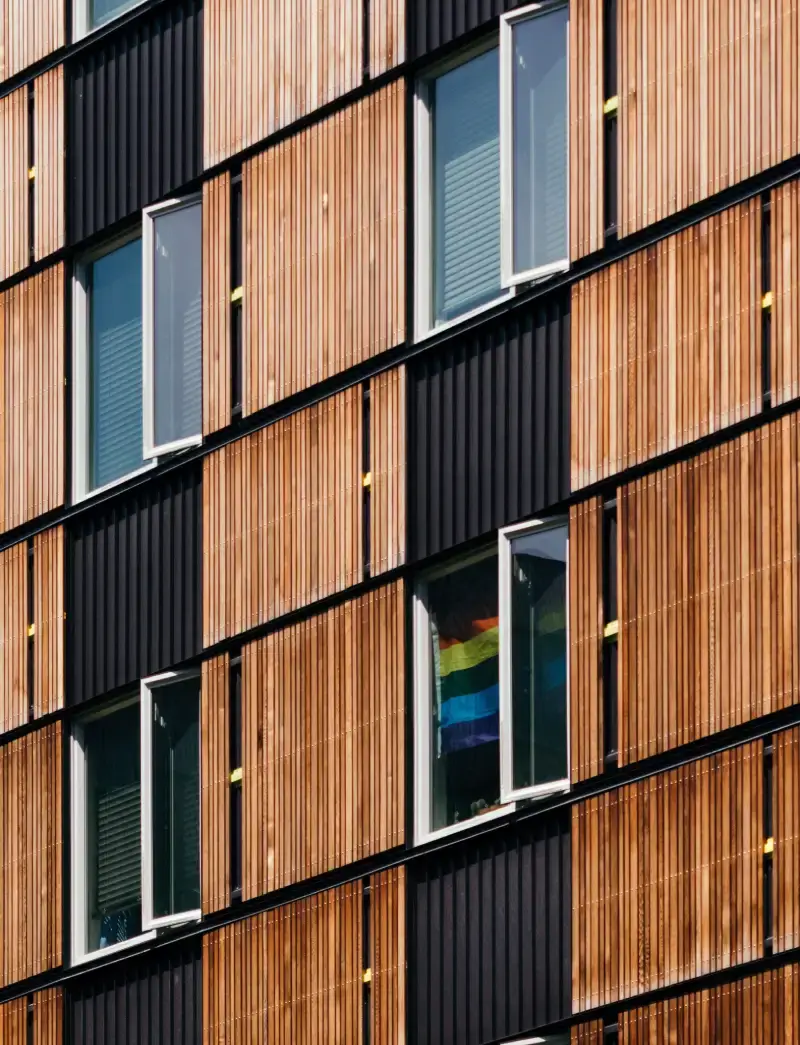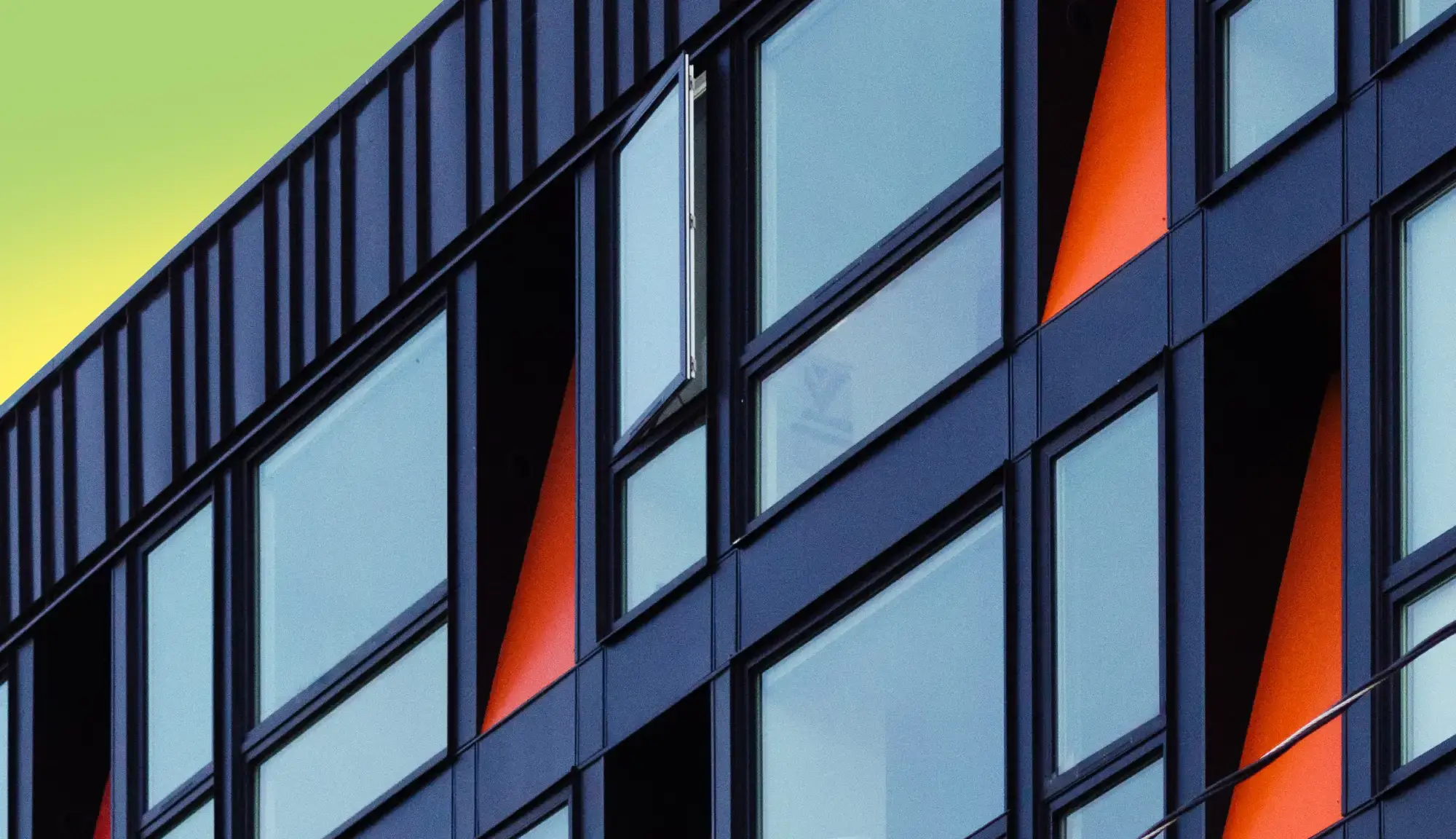Why you should have an architecture page
Having an architecture page on your website is essential if you’re in the design, construction, or architecture industry. Whether you’re showcasing WordPress websites or focusing on modern architecture, a well-designed homepage sets the tone for your entire site. The architecture homepage design template from MaxiBlocks is a perfect starting point. It provides a professional layout that highlights your projects, services, and unique design approach. By using this template, you ensure that potential clients or partners get a clear view of your vision and expertise right from the first click.
Different types of websites that can use an architecture page
- Architecture firms: A professionally designed WordPress website is crucial for large architecture firms. The MaxiBlocks architecture homepage template lets you show off your complete range of services, from urban planning to interior design. By customising the template with Full Site Editing (FSE), you can create a unique look while maintaining easy navigation.
- Construction companies: Construction businesses can use an architecture homepage template to display completed projects and services. You can update the template to showcase your cost to design a website on WordPress, while making it responsive to all devices with Responsive WordPress design features.
- Freelance designers: As a freelance architect or designer, your website is your portfolio. The MaxiBlocks architecture homepage template allows you to customise the design to reflect your personal aesthetic, with options for using WordPress block templates and creating a gallery of your best work. It’s also helpful for adding custom icons from the WordPress icon library to personalise the design.
- Real estate developers: Real estate developers can use an architecture homepage to highlight large-scale projects. By using WordPress block themes or exploring Maxi Blocks pattern templates, developers can easily showcase portfolios and detailed project timelines.
Section-by-section guide to using and customising the template
1. Hero section: Crafting visions and transforming spaces
The hero section is designed to make an impact, with a large image and bold text showcasing your firm’s strengths. This is where you can draw attention to your unique design approach with clear, eye-catching visuals.
How to customise it: You can swap out the default image with your own, using the Gutenberg blocks provided in the MaxiBlocks template. You can also adjust the text to feature your firm’s key messages and use cases.
2. Project overview: Showcasing your services
In this section, you can highlight different aspects of your business, such as commercial design or urban planning, using the clean grid layout. This provides a structured way to present your portfolio in an organised manner.
How to customise it: Use Full Site Editing to update the service titles, images, and descriptions. Add or remove blocks as needed to reflect your range of services, whether you focus on residential design or conceptual architecture.
3. The design process: Research, concept, development, growth
This section includes four key stages of your design process, represented by sleek icons and brief descriptions. It’s ideal for showcasing your workflow.
How to customise it: Swap the default icons with more specific ones from the WordPress icon library and edit the descriptions to match your process. For example, if your firm offers virtual walkthroughs or AI website builder features, you can add those steps to your process here.
4. Portfolio section: Visual gallery of your work
A visual gallery is the perfect way to showcase your completed projects. The default gallery layout in MaxiBlocks allows you to highlight different architectural styles or specific types of buildings.
How to customise it: Replace the images with your own project photos and use the WordPress pattern library to create an even more dynamic portfolio. Add descriptive captions for each project, such as the client’s name, project goals, and any special challenges.
5. Testimonial section: What clients say
Featuring client testimonials is a great way to build trust with potential clients. The MaxiBlocks template includes a clean, easy-to-read testimonial section that highlights the most important feedback from your previous clients.
How to customise it: Add testimonials from past projects and consider linking them to more detailed case studies. Use WordPress block templates to adjust the layout and make space for additional quotes or feedback.
6. Call to action: Let’s create something extraordinary together
At the bottom of the homepage is a call-to-action section that encourages visitors to get in touch for a quote. The bright orange button is designed to stand out and prompt engagement.
How to customise it: Tailor the CTA to match your business goals. You can link this button to a WordPress navigation menu or even a custom form to gather more specific project details.
Examples of custom elements and use cases
- Custom image galleries: If you specialise in different architectural styles, create separate image galleries using block compatible themes and plugins to help visitors navigate through various projects.
- Client logos and partnerships: Create a client logo slider by customising a WordPress block theme tutorial. This builds credibility, especially for developers showcasing high-profile projects.
Conclusion
The MaxiBlocks architecture homepage design template is an excellent tool for any business in the architecture or construction industry. By customising the template with features like Full Site Editing or using WordPress templates, you can create a stunning and effective homepage. Whether you’re a large firm, freelance designer, or real estate developer, the flexibility of this template allows you to highlight your work in the best possible way.