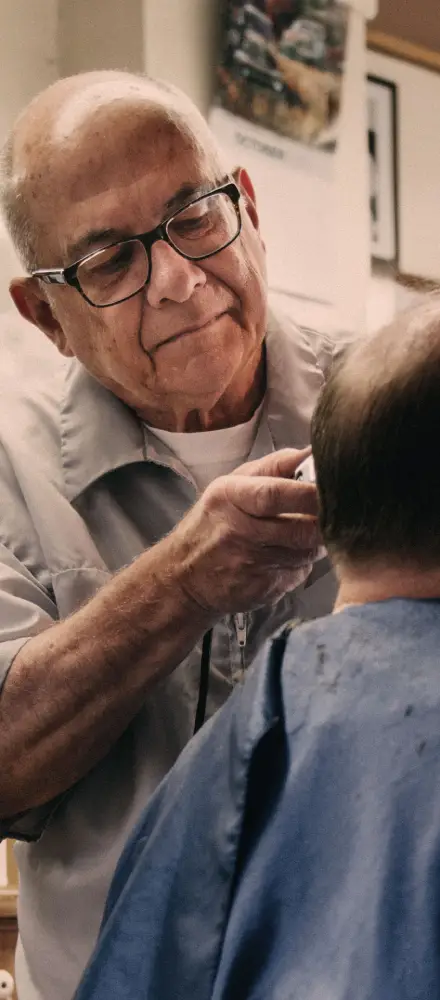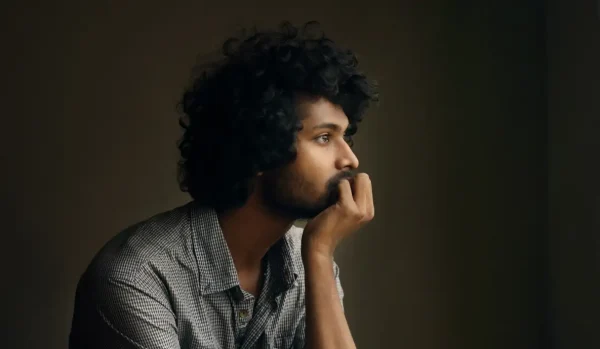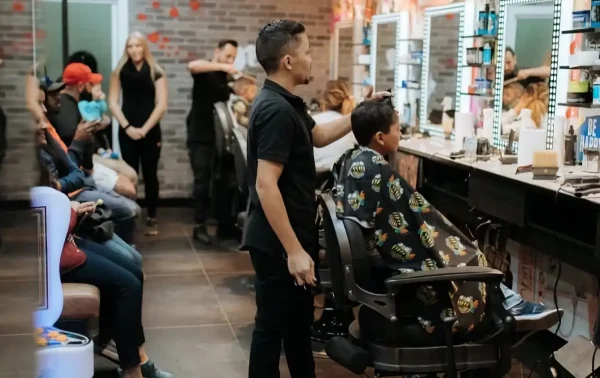Transform your barber shop’s online presence with MaxiBlocks’ modern WordPress designs
Barber shops can now stand out online with a bold, stylish, and user-friendly design. This modern WordPress barber page, crafted with MaxiBlocks, offers a seamless way to showcase your services, testimonials, and creative flair. Let’s dive into each section to help you understand and customise this exceptional layout for your barber shop.
Exploring the barber page design: layout, features, and content
This barber page is visually rich, engaging, and built for functionality. Its dark theme highlights the artistry of barbering while providing clear navigation. Here’s a closer look at its sections:
The hero section
The hero section immediately grabs attention with its bold tagline, “Straight shaves, straight styles – so fresh and so clean.” Accompanied by a high-quality image of a barber at work, this section features easy-to-use buttons for booking, calling, or browsing your services. Learn how to perfect your layout with WordPress block patterns.
Introduction section
The introduction blends history, community, and expertise, offering a friendly “Come hang with the boys” call-out. With stats like “Since 1999” and “100+ clients,” this section builds trust and credibility. Use block templates to structure engaging introductions for your pages.
What we provide
The services section showcases a grid of offerings like haircuts, shaves, and beard trims, each with a short description and pricing. This layout is not only functional but also visually compelling. For more inspiration, check out the MaxiBlocks demo patterns.
Gallery and client testimonials
A vibrant gallery highlights the skill and creativity of your barbers, while testimonials from satisfied clients add credibility. Showcase customer feedback effectively with tips from MaxiBlocks’ guide on block templates.
Pricing section
The pricing table displays services and their costs in a simple, elegant layout. It’s perfect for visitors who want quick information. Learn how to customise similar layouts with MaxiBlocks’ open-source page builder.
Blog and footer
Conclude your page with a blog section for updates, tips, and promotions. The footer neatly organises links to services, contact details, and social media. Learn more about building engaging blogs with MaxiBlocks’ Gutenberg tutorial.
Step-by-step guide: how to customise this barber page
- Install MaxiBlocks: Start by installing MaxiBlocks WordPress page builder.
- Choose the pattern: Browse the WordPress pattern library to find this barber page layout.
- Replace images: Use high-resolution photos of your shop, staff, and services for a personal touch.
- Update text: Adjust headings, service descriptions, and testimonials to reflect your brand’s voice.
- Customise colours: Match the design to your shop’s branding with MaxiBlocks’ block themes.
- Add a video: Include a short, engaging video in the gallery or hero section to highlight your shop.
- Optimise for SEO: Use keywords like “barber services,” “haircuts,” and “beard trims” to improve visibility online.
- Link your booking system: Ensure buttons are connected to a working appointment system for easy scheduling.
- Preview your work: Review your page design before publishing to ensure all elements are cohesive.
10 customisation tips for each section
Hero section
- Use a background image that reflects your shop’s atmosphere.
- Add a secondary call-to-action for promotions or newsletters.
- Experiment with different tagline fonts and colours for contrast.
- Highlight customer reviews or testimonials near the tagline.
- Test different button styles to improve engagement.
- Ensure your call-to-action links to a mobile-friendly booking system.
- Include clickable social media icons to connect with your audience.
- Optimise the background image for fast loading speeds.
- Add subtle animations to the call-to-action button for visibility.
- Use dark overlays to make text pop against the background image.
Services section
- Include short, engaging descriptions for each service.
- Highlight special or discounted services with labels like “Popular.”
- Use icons to visually represent each service for clarity.
- Organise services into categories like “Haircuts” and “Beard Care.”
- Include a call-to-action below each service, like “Book now.”
- Experiment with hover effects for images to add interactivity.
- Use consistent image sizes and aspect ratios for a polished look.
- Highlight premium services with unique colours or badges.
- Showcase service bundles with discounted pricing options.
- Add customer testimonials below popular services for credibility.
Gallery
- Include a mix of before-and-after shots to showcase your skills.
- Use captions to describe the story behind each image.
- Optimise gallery images for fast loading speeds.
- Use a dynamic masonry layout for visual interest.
- Include images of your tools and workspace for authenticity.
- Incorporate seasonal or event-specific photos to keep it fresh.
- Highlight unique styles or techniques that set you apart.
- Allow customers to upload and share their photos (with permission).
- Include a call-to-action near the gallery, like “Book your transformation.”
- Update the gallery regularly to reflect recent work and trends.
Ready to give your barber shop a digital upgrade?
Start designing your website with MaxiBlocks today. Explore their extensive collection of block themes and learn how to use their block patterns to transform your online presence.