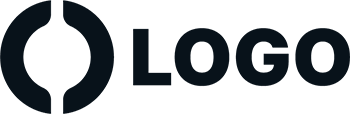

WordPress themes: Navigation Menu Light NML-PRO-17
Build WordPress sites with MaxiBlocks. All features free forever. No locked functionality. Optional Cloud Library saves you 10+ hours per project. Start free
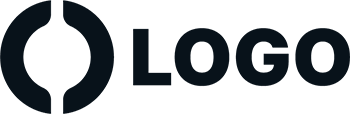
Elevate your WordPress site with a sleek navigation menu design
Are you in search of a navigation menu that combines style, functionality, and user-friendliness? The minimalist navigation menu design discussed below could be the perfect fit for your WordPress website design!
Original design overview
This navigation menu features a clean single row layout that hosts six primary navigation items: Home, About, Practice, Blog, Goals, and Contact. A search icon at the end totals up the interactive elements to seven, ensuring quick access to your content. The symmetrical arrangement creates an organized and visually appealing structure that enhances user experience.
Detailed navigation menu insights
1. Layout analysis
- Overall structure: A single row layout promoting clarity and easy navigation.
- Arrangement: Six primary items arranged symmetrically with a search icon on the far right, giving a harmonious and tidy appearance.
2. Element and feature description
- Key Elements:
- Logo: Positioned at the left for immediate brand recognition.
- Navigation Links: Six intuitive text links directing users to essential site sections.
- Search Icon: Strategically placed for seamless content searching.
- Interactive Features: Each link is interactive, supporting easy navigation between pages. The search icon offers swift content access.
- Typography matters: The use of a sans-serif font enhances readability, with uniform sizes designed for optimal accessibility.
3. Unique design aspects
- Standout Features: Clear navigation items create a structured experience that encourages exploration.
- Hover Effects: Though not explicitly visible, hover effects like colour changes or underlines enhance interactivity, inviting user engagement.
- Responsive Design: The single-row layout easily adapts to mobile displays, collapsing into a mobile-friendly menu for seamless user experience across devices.
- Accessibility Focus: The combination of clear fonts and consistent spacing ensures the menu is accessible to a broad audience.
4. Overall design style
- Minimalist Aesthetic: Characterised by simplicity, ensuring efficient navigation without unnecessary distractions.
- Visual Hierarchy: The layout effectively directs user attention from the logo to essential navigation items, facilitating quick access to key sections.
- Effective Use of White Space: Ample white space enhances the menu’s clean look, supporting a focused user experience.
Ten use cases for WordPress navigation menus based patterns
E-commerce websites
Streamline your online store’s shopping experience using WordPress navigation menus. A well-designed menu can guide customers smoothly from browsing to checkout, helping to increase conversions. Integrate categories, featured products, and special promotions within your menu for easy access. Keep the navigation intuitive and simple, enabling users to easily find the products they are looking for, leading to a more satisfying shopping journey.
Multi-lingual sites
For sites targeting diverse language-speaking audiences, navigation menus can be crafted to accommodate multiple languages. This involves creating separate menus for each language and linking them to a language switcher feature. Doing so ensures users can quickly toggle their preferred language and enjoy seamless site navigation. It’s a user-friendly approach that inclusively welcomes a global audience, enhancing accessibility and user satisfaction across varying demographics.
Portfolio websites
For freelancers and creatives, effective navigation is key to showcasing work. Use navigation menus to highlight your best projects, categorised by type or client. This allows potential clients to navigate through your work effortlessly. Consider using a horizontal menu layout for a sleek, clean look that doesn’t detract from your stunning visuals. Adding downloadable content or contact options within the menu can further enhance engagement and conversion.
Informative blogs
Blogs that serve as knowledge bases can greatly benefit from well-structured navigation. Menus can organise posts by category, popularity, or publication date. This arrangement aids readers in finding related content and exploring topics of interest further. Adding popular or recommended posts to the menu can keep readers engaged and on-site longer. Implementing such a thoughtful navigation structure can make your blog an indispensable resource for your audience.
Educational platforms
Learning management systems (LMS) supported by WordPress menus need clear navigation for users to easily access different course materials and resources. Here, a responsive menu is crucial, given students’ varied device uses. Effectively structured menus mean students can focus more on studying rather than navigating, enhancing their online learning experience.
Corporate websites
For businesses, a professional appearance is paramount. A well-designed navigation menu can reflect company professionalism while providing intuitive access to important sections like services, case studies, testimonials, and contact information. Ensuring ease of use while maintaining a sleek, modern aesthetic can significantly bolster your brand image.
News portals
For news websites, where content is continually expanding, an effective menu can simplify access to different categories such as politics, sports, and lifestyle. It helps users quickly locate their preferred section, fostering a dynamic user experience. Employing menus with a mega menu style can organize vast amounts of information without appearing cluttered, crucial for retaining readership.
Community and forum sites
Online communities thrive on interaction. Well-thought-out navigation can enhance communication between forum members by making it easy to explore topics and threads. A menu that is easy to navigate encourages users to engage in more discussions and contribute to the community. Implementing breadcrumbs could also improve user experience by allowing users to understand their location within the forum structure.
Personal websites
Whether personal blogs or professional landing pages, effective navigation can delineate your personal brand. Custom menus incorporating unique WordPress patterns can set the tone and ambiance of your website. They help visitors easily find information about you, your work, short bio, or contact details, encouraging deeper connections.
Support and helpdesk portals
Helpdesk or support platforms depend on fast access to troubleshooting or FAQ resources. Here, a precise menu structure directs users to categories, guides, or support tickets. Using dropdown menus can aid in maintaining a neat appearance while providing ample information. This can instantly elevate customer satisfaction by reducing time spent on locating answers.
Ten different types of WordPress navigation menus based designs
Horizontal menus
These are classic designs where main menu items sit next to each other in a single line. Horizontal menus are excellent for websites with fewer main sections, offering a sleek, unobtrusive design. They’re typically placed at the top of a webpage, enabling quick, intuitive user navigation. The style works best with a minimalist aesthetic, allowing for easy integration with graphical elements such as logos or search bars, enhancing site navigation while supporting a streamlined user experience.
Vertical menus
Vertical menus align items in a column, typically on the left or right side of a webpage. They provide a robust solution for websites needing more navigation space, often used in conjunction with complex or detailed WordPress icons and submenus. This type of menu allows for a natural hierarchical structure with categories and subcategories, ideal for extensive content sites like e-commerce or educational portals.
Dropdown menus
Dropdown menus provide an excellent way to organise multiple links within a small space. When a main menu item is hovered or clicked, a list of subitems drops down, providing users multiple pathways without cluttering the main navigation space. This type is ideal for sites with several pages or categories, such as news networks or e-stores, offering neat, efficient navigation.
Mega menus
Mega menus expand from a main menu item into a large pane, displaying multiple links and content types. They are perfect for websites with substantial information or multiple subcategories, like department stores or multimedia hubs, allowing displaying complex information in an organised, visually appealing way. These menus accommodate images, icons, or promotional banners, enhancing aesthetic appeal while facilitating sophisticated navigational capabilities.
Collapsible menus
Also known as hamburger menus, collapsible menus are favoured for mobile or responsive designs where space is limited. They provide a hidden, expandable list of navigation items, revealing more options when the menu icon is clicked or tapped. This design is beneficial for achieving a clean look on small screens or enhancing the menu experience on devices like smartphones and tablets through responsive design.
Floating menus
Floating menus stay visible as users scroll up and down a webpage, ensuring constant access to key links. This constant accessibility can highly increase user comfort and navigation efficiency, particularly on content-rich sites requiring user interaction, such as blogs or portfolios. Floating menus align with user preferences by accommodating navigation that remains intuitive and effortlessly accessible, irrespective of the scroll position.
Sticky menus
Sticky menus fix themselves at the top of a webpage as you scroll down, maintaining a constant presence that provides immediate navigation access. This design improves user experience by preventing excessive scrolling for menu access, highly beneficial for content-rich websites such as corporate sites and blogs. Sticky menus can also incorporate utility functions like search bars or contact links, increasing overall site usability.
Tabbed menus
Tabbed menus simplify navigation by segmenting content into distinct tabs, typically found in software applications. This design makes it easy for users to switch between different sections or features without leaving the page. Especially useful for SaaS or dashboard-style applications, tabbed menus can manage numerous options without overwhelming the user, essential for apps with multiple features or content categories.
Breadcrumb menus
Breadcrumbs display a step-by-step trail, showing users their current page in the hierarchical structure of the website. Although not a primary navigation menu, breadcrumbs serve as a navigational aid, improving user experience on expansive websites. They are crucial in enhancing usability by reducing user effort to retrace steps and better understanding their current page location in the site’s framework.
Icon-only menus
These menus replace text with icons, suitable for minimalists needing aesthetic-focused navigation. Design icons must be universally recognisable to achieve effective communication without text. Icon-only menus can enhance the visual appearance of websites, such as portfolios or creative studios, where emphasis on visual impression is paramount.
How to get a navigation menu in WordPress?
Creating a navigation menu in WordPress is straightforward. Start by going to your WordPress dashboard, click on “Appearance”, then select “Menus”. Here, you can easily create a new menu by assigning a name and choosing “Create Menu”. Add the required links to your menu by selecting pages, posts, categories, or custom URLs from the available options.
How do I add a navigation menu item in WordPress?
To add an item, select from the options on the left and click “Add to Menu”. Arrange items by dragging and dropping them into your preferred order. WordPress allows for endless customisation of menu structure and hierarchy, enabling you to build a menu that suits your content needs.
How do I create a custom navigation menu in WordPress?
Custom menus are created similarly by navigating to “Appearance > Menus”. After setting up a basic menu, use the “Custom Links” feature to include any external URLs. Name and position the menu items to create distinct links tailored to your site’s particular navigation needs.
How do I style a navigation menu in WordPress?
Styling menus within WordPress is achievable through CSS modifications under “Appearance > Customize”. By selecting “Additional CSS”, you can apply specific styles to menu elements, adjusting colours, fonts, and layouts for a uniform WordPress web design. Incorporating hover effects and transitions can further define the user experience.
How do I edit the navigation menu in WordPress?
Editing existing menus is an intuitive process via the “Menus” tab under “Appearance”. Simply select the menu to edit, make adjustments by adding or removing items, and rearrange the order as necessary. An effective navigation setup reflects ongoing adjustments to best serve user needs and site evolution.
How do you add a style to the navigation pane?
Styles can be introduced using custom CSS. Within the WordPress Customiser, you may target specific menu classes and IDs to apply new styles, such as background colour, font adjustments, or button designs, to cater to personal preferences or brand guidelines.
How do I change navigation style?
Changing navigation styles may involve switching between available themes or plugins, offering diverse pre-styled menu configurations. WordPress plugins like Mega Main Menu or WP Mega Menu optimally customise and enhance menu aesthetics, providing a variety of style transformations.
How do I change the navigation pane view?
To alter the navigation pane view, navigate to Appearance > Customize > Menus. Here, you can swap between primary, secondary, footer menus and adjust placement or configuration as needed. Options for activating or deactivating specific views based on the page type are available to achieve comprehensive menu control.
What options are available in the navigation pane?
The navigation pane offers a slew of options including menu item customisation, structural changes for item organisation, linking personal URLs, or integrating iconography. Furthermore, it supports block templates for flexible design use.
Conclusion
The right WordPress website design enhances the user journey, making WordPress websites not only accessible but also visually appealing. Integrating a well-thought-out navigation menu is a crucial component of that framework. By understanding the variety of navigation menu design options and using optimal menu settings, you invite users to explore your pages easily. This, with an emphasis on accessibility and responsiveness, will amplify your site’s effectiveness and leave an indelible impression on your visitors. Upgrade your site’s navigation and encourage easier, more engaging exploration today!


