Gutenberg WordPress editor: Complete guide to blocks in 2025
Try MaxiBlocks for free with 500+ library assets including basic templates. No account required. Free WordPress page builder, theme and updates included.
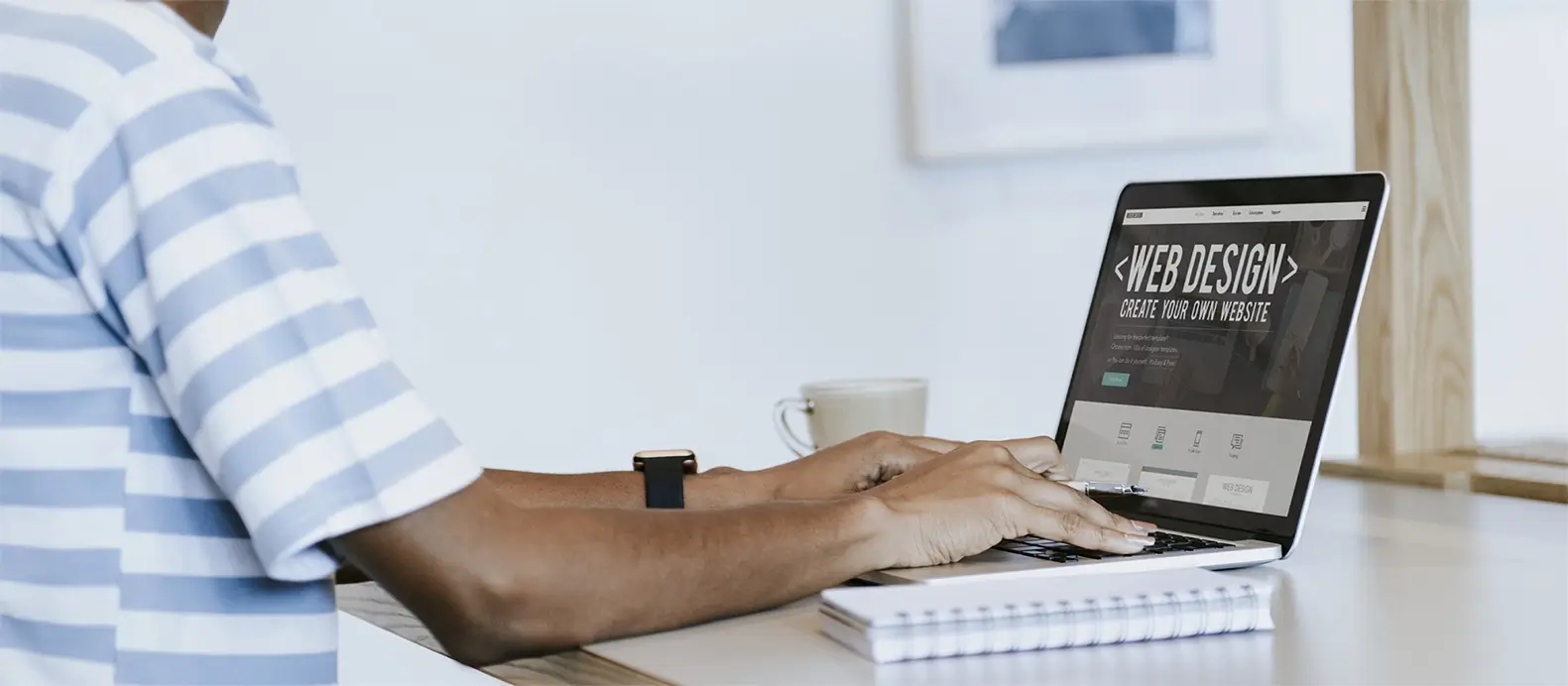
The Gutenberg editor is the default content editor in WordPress. It replaced the classic editor and introduces a block-based system that makes creating and designing content more flexible and easier to manage.
Introduction: Gutenberg WordPress editor
If you’ve worked with WordPress in the past, you’re probably familiar with the Classic Editor a basic text area with limited layout flexibility. In 2018, WordPress introduced Gutenberg, a revolutionary block-based editor, changing the way websites are built and content is created.
Whether you’re a blogger looking for easier formatting, a small business owner trying to launch a site quickly, or a developer aiming to streamline workflows, Gutenberg offers a modern, visual approach that makes WordPress more powerful and user-friendly.
This post is your in-depth guide to Gutenberg. We’ll explore what it is, how it works, its core features, real-world use cases, and how you can get the most out of it especially when paired with tools like MaxiBlocks that expand its design capabilities.
Ready to reimagine how you build with WordPress? Let’s dive in.
What is Gutenberg?
Gutenberg is the official WordPress block editor, introduced in WordPress 5.0 (released in December 2018). It marked a major shift in how content is created in WordPress, replacing the Classic Editor’s single text area with a modern, drag-and-drop interface based on “blocks.”
Each block represents a piece of content—paragraphs, images, buttons, columns, galleries, videos, or even custom layouts. This modular approach empowers users to visually build complex layouts without needing HTML, CSS, or third-party page builders.
A brief history
- Before Gutenberg, WordPress content was created using the Classic Editor, which resembled a stripped-down word processor.
- Layouts required manual HTML or shortcodes, making it harder for non-technical users to design visually appealing content.
- Gutenberg was developed as “Phase 1” of a larger WordPress modernization plan focused on creating a more flexible, future-proof platform.
Gutenberg’s role in the WordPress ecosystem
- Gutenberg is now the default editor for all new WordPress installations.
- It serves as the foundation for other key WordPress innovations, including full site editing (FSE), block-based themes, and global design tools.
- It has become central to WordPress’s future—phases 2 through 4 include expanding editing to entire websites, improving collaboration, and enabling multilingual capabilities.
In short, Gutenberg is more than just a content editor—it’s a core part of WordPress’s evolution into a full site-building platform.

Key features of Gutenberg
Gutenberg is packed with features that go far beyond basic text editing. Its block-based system gives users the ability to build dynamic, media-rich pages with ease without needing any custom code or shortcodes. Here’s a deep dive into the core features that make Gutenberg such a powerful tool.
Block-based editing
At the heart of Gutenberg is its block architecture. Every element on a page—text, image, heading, quote, video, column, etc. is a separate block. This allows users to:
- Drag and drop blocks to rearrange content visually
- Style each block individually (e.g., background color, font size, padding)
- Duplicate, move, group, or transform blocks for layout flexibility
- Add custom classes for advanced styling if needed
Whether you’re building a simple blog post or a complex landing page, blocks give you granular control over structure and design.
Reusable blocks
Gutenberg lets you save any block or group of blocks as a reusable block. This is incredibly helpful for maintaining consistency across multiple pages—think newsletter signup forms, call-to-action banners, or product blurbs.
Any change you make to a reusable block updates it across the entire site.
Block patterns
Block patterns are predefined layouts made up of multiple blocks, designed to speed up page creation. WordPress includes a growing library of patterns like:
- Hero sections
- Grids and cards
- Testimonials
- Pricing tables
- Contact sections
You can insert a pattern, customize the content, and publish in minutes no need to design from scratch.
Full site editing (FSE)
With a block-based theme, Gutenberg unlocks full site editing, allowing you to design:
- Headers and footers
- Post templates
- Archives and search results
- 404 pages and more
Instead of relying on PHP templates, you can now control your site layout entirely within the editor.
Global styles
The global styles panel (available with block themes) lets you define your site’s visual identity:
- Typography (fonts, sizes, line heights)
- Color palette (primary, secondary, background, etc.)
- Spacing defaults (padding, margins)
- Element styling (e.g., button style site-wide)
This ensures brand consistency and makes style updates faster and easier.
Rich media embedding
Gutenberg supports direct embedding of media from platforms like:
- YouTube
- Vimeo
- Twitter (X)
- Spotify
- Instagram
- SoundCloud
You just paste the link, and it automatically renders in a responsive embed block.
Third-party block libraries
The WordPress community has built many add-on block plugins to expand Gutenberg’s capabilities. Notable examples like MaxiBlocks include:
- MaxiBlocks – beautiful patterns and visual tools
- Stackable – performance-focused block library
- Kadence Blocks – great for advanced layouts
- GenerateBlocks – lightweight design blocks
These libraries allow you to build advanced, professional layouts without needing a traditional page builder.
Build like a pro
Benefits of using Gutenberg
Gutenberg offers a modern, visual way to create and manage content in WordPress. Whether you’re building a personal blog, a business website, or a full-scale content platform, the block editor brings several advantages over traditional editing tools and even some third-party page builders.
Visual and intuitive content creation
Gutenberg transforms the editing experience into a real-time visual builder. You can see exactly how your content will look as you build it, eliminating the need to preview constantly or jump between back-end and front-end views.
- Drag and drop blocks to rearrange content
- Add visual elements like images, galleries, and columns with a click
- Customize layout and style in context, without writing CSS
Better layout control
Blocks give users fine-grained control over layout without needing developer assistance. Want to create a three-column layout with icons and buttons? You can do that with just the built-in blocks—no plugins, no shortcodes.
Advanced layout features like columns, groups, and stack blocks allow for highly flexible design within the native WordPress editor.
Streamlined workflows for teams
Teams benefit from the structured approach Gutenberg provides:
- Content writers can focus on writing
- Designers can build reusable patterns and templates
- Editors can ensure branding and layout consistency
- Developers can create custom blocks if needed, then leave content creation to the non-tech team
This separation of concerns leads to faster workflows and fewer errors.
Code-free customization
Many common design tasks—changing font size, background color, padding, or even alignment—can be done directly in the block settings panel. This gives non-technical users more creative control, reducing reliance on developers or page builder plugins.
For those who do know CSS or HTML, Gutenberg still allows for fine-tuning with custom classes and inline styles.
Mobile responsiveness
Blocks in Gutenberg are built to be responsive by default. Layouts automatically adapt to different screen sizes, ensuring that your site looks good on mobile, tablet, and desktop. With some block libraries (like MaxiBlocks), you even get extra control over visibility and behavior across breakpoints.
SEO and performance friendly
Because Gutenberg is part of WordPress core and doesn’t rely on heavy page builder frameworks, it produces cleaner code and faster page loads. This leads to better performance scores and improved search engine optimization (SEO).
Additionally, many block-based themes are built to work hand-in-hand with Gutenberg, using modern HTML and accessibility standards.
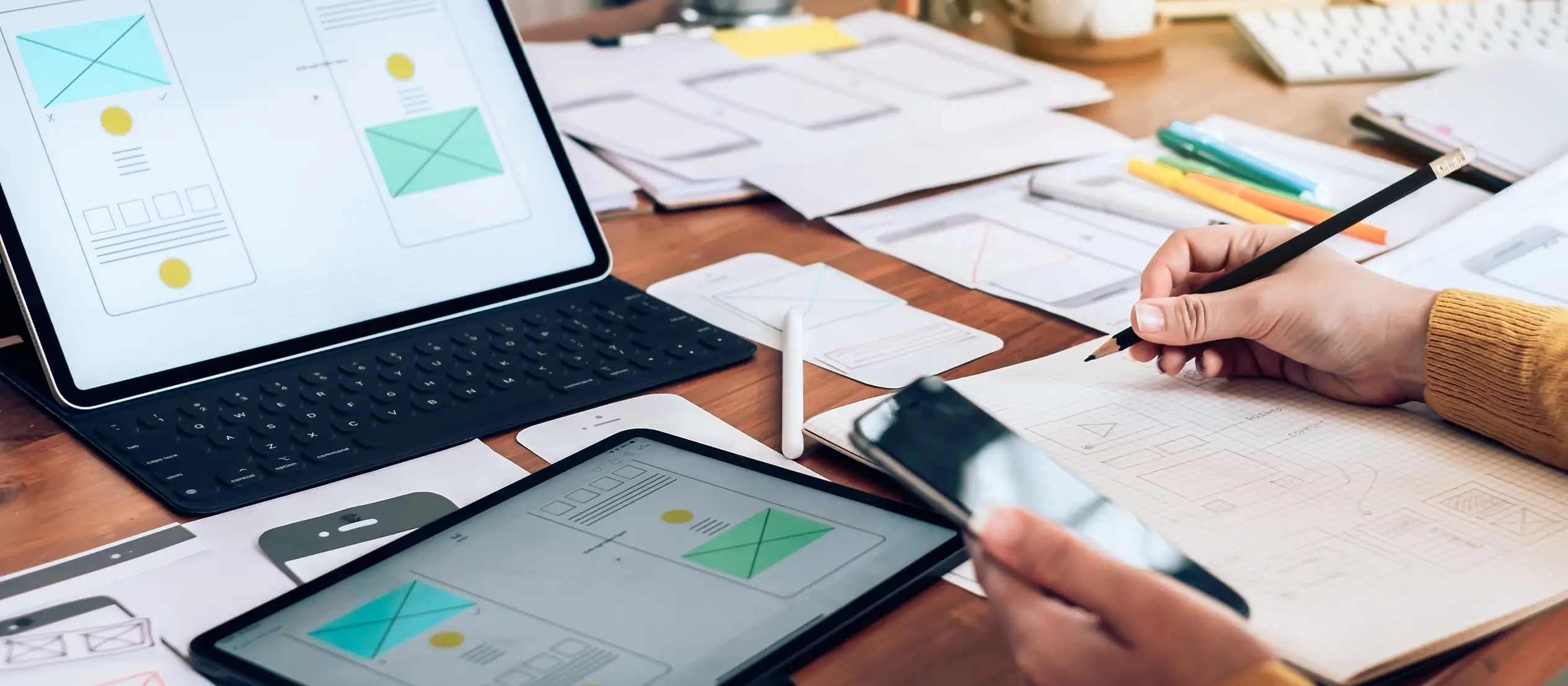
Real-world use cases and examples
Gutenberg isn’t just a theoretical improvement—it’s already powering millions of websites across industries. From simple landing pages to complex content platforms, its flexibility allows users of all skill levels to build effective, custom experiences without relying on external page builders.
Here are some practical examples of how different types of users and organizations are leveraging Gutenberg to improve workflows and site performance.
Small business: launching a site quickly
Use case: A local bakery needed to build a website with an about page, menu, contact form, and seasonal specials.
How Gutenberg helped:
- Used pre-designed block patterns to build page sections
- Customized fonts and colors with global styles
- Embedded Google Maps and contact forms using native blocks
- No developer needed—built in-house over a weekend
Result: A fully responsive, branded website launched in days, not weeks.
Bloggers and content creators: fast, consistent publishing
Use case: A tech blogger runs a multi-author website and needs a repeatable format for reviews and tutorials.
How Gutenberg helped:
- Created reusable block layouts for posts
- Embedded code snippets, images, and comparison tables
- Used table of contents and accordion blocks from a third-party plugin
- Writers focus on content; editors apply consistent formatting
Result: Increased publishing speed, better content structure, and higher reader engagement.
Agencies: scalable design workflows
Use case: A digital marketing agency manages multiple client websites and landing pages.
How Gutenberg helped:
- Built reusable block patterns and custom templates for CTAs, pricing sections, testimonials, etc.
- Standardized global styles for consistent branding
- Used MaxiBlocks to create beautiful layouts without bloated page builders
- Allowed junior team members to build pages without developer input
Result: Saved hours per project, reduced plugin dependency, and improved site performance.
E-commerce: custom product pages
Use case: A boutique fashion store needed custom product highlights and promotional pages.
How Gutenberg helped:
- Used WooCommerce blocks for featured products and category displays
- Added promo sections with image grids and animated buttons
- Used mobile-optimized layouts to drive conversions
Result: More engaging product pages and smoother editing for marketing updates.
Enterprise or education: managing multi-site branding
Use case: A university wanted to unify the look of 50+ departmental websites.
How Gutenberg helped:
- Created a master block-based theme
- Used global styles for typography and brand colors
- Enabled departments to manage their content while preserving design guidelines
- Developers created a small set of custom blocks for specific use cases
Result: Consistent branding across dozens of sites and reduced workload for the central IT team.
Subscribe to our newsletter
Best practices and tips
Gutenberg gives you powerful tools to build beautiful, functional pages but like any tool, using it well comes down to strategy and workflow. Below are practical tips and best practices to help you make the most out of Gutenberg, whether you’re creating content, designing layouts, or managing a full website.
Use reusable blocks for consistency
If you have content that repeats across pages like calls to action, contact forms, or promotional banners—save it as a reusable block. This lets you update the block once and have it reflect everywhere it’s used, saving tons of time and ensuring visual consistency.
Take advantage of block patterns
Instead of building every section from scratch, use block patterns for common layouts like testimonials, feature sections, or FAQs. WordPress includes a growing library of patterns, and you can also create your own or use design plugins like MaxiBlocks to access hundreds of professional layouts.
Organize with groups and columns
Use group and column blocks to structure your layouts cleanly. Grouping blocks together helps you manage spacing and background styles, while columns give you precise control over multi-column layouts—even on mobile.
Tip: Use the “Stack” and “Row” variation of group blocks for even more layout control.
Customize with global styles
If you’re using a block-based theme (like Twenty Twenty-Four or a MaxiBlocks-compatible theme), use the global styles panel to define your brand colors, typography, and spacing. This ensures a consistent look and makes future style updates easy.
Keep your site lightweight
While there are many block plugins available, only install what you truly need. Too many block libraries can lead to unnecessary bloat, which can hurt performance. Choose tools that are well-coded and actively maintained—MaxiBlocks, GenerateBlocks, and Stackable are all great options.
Use preview and list view for cleaner editing
The list view in the top-left of the editor shows you a structural outline of your page. Use it to navigate long content, find nested blocks quickly, and manage complex layouts with ease. Also, use preview mode often to check how your content looks on different screen sizes.
Learn keyboard shortcuts
Gutenberg has built-in shortcuts that can significantly speed up your workflow. A few favorites:
- / to quickly insert a new block
- Ctrl + Shift + D (or Cmd + Shift + D on Mac) to duplicate a block
- Ctrl + Z to undo
- Ctrl + Alt + T to insert a block above
Combine Gutenberg with the right theme and tools
To unlock the full potential of Gutenberg, pair it with a block-based theme and a design toolkit like MaxiBlocks. This combo gives you total control over layout and branding without relying on third-party page builders.

Gutenberg vs other builders
One of the most common questions people have when exploring Gutenberg is how it stacks up against popular page builders like Elementor, Divi, or Beaver Builder. Each has its strengths, but Gutenberg brings a unique mix of flexibility, speed, and integration with the WordPress core that makes it a standout option especially as it continues to evolve.
Here’s how Gutenberg compares in key areas:
Ease of use
- Gutenberg: Built into WordPress, no extra plugins needed. The interface is clean and familiar to anyone who’s used a visual editor. Great for both beginners and content creators.
- Page builders: Generally have more advanced visual controls (like padding sliders and drag-and-drop precision), but the learning curve can be steeper for new users.
Performance and speed
- Gutenberg: Lightweight, loads fast, and produces clean HTML. Since it’s part of WordPress core, it doesn’t add much overhead, which helps with SEO and Core Web Vitals.
- Page builders: Often introduce extra code and scripts, which can slow down your site—especially if you’re using animations, widgets, or many add-ons.
Customization and design power
- Gutenberg: Highly customizable, especially with block libraries like MaxiBlocks or GenerateBlocks. Full site editing, global styles, and pattern management give you robust control over design.
- Page builders: Offer fine-grain design control out of the box, with pre-built templates and widgets for nearly everything. However, many features are behind paywalls.
Compatibility and future-proofing
- Gutenberg: As part of WordPress core, it’s always up to date and supported. It’s the future of WordPress, so anything built with Gutenberg is likely to stay compatible long-term.
- Page builders: Depend on third-party developers for maintenance. If development slows or ends, you risk future compatibility issues.
Cost
- Gutenberg: 100% free and included in WordPress. You can do a lot with free block libraries like MaxiBlocks, Stackable, or Kadence Blocks.
- Page builders: Most offer limited free versions, but you’ll likely need a pro license for full functionality—costs range from $49 to $199+ per year.
Flexibility for developers
- Gutenberg: Highly extensible for developers. You can create custom blocks, block variations, and even control editor behavior with filters and JavaScript.
- Page builders: Offer dev tools and APIs, but customization is often more locked into their systems and harder to extend cleanly.
Subscribe to our newsletter
Extending Gutenberg with plugins
One of the best things about Gutenberg is how flexible and extensible it is. While the core editor gives you powerful tools to create pages and posts, adding the right plugins can elevate your workflow, improve design quality, and open up entirely new functionality.
Here are some of the best ways to extend Gutenberg with plugins—ranging from design libraries to layout enhancers and custom block builders.
1. MaxiBlocks
MaxiBlocks is one of the most comprehensive design toolkits built specifically for Gutenberg. It offers a massive library of pre-designed block patterns that can be inserted and customized instantly.
What it adds:
- Hundreds of responsive block designs
- Global design controls (typography, spacing, color palettes)
- Lightweight and performance-optimized layouts
- No-code layout flexibility
- Great for agencies, freelancers, and marketers
Why it’s a favorite: It bridges the gap between Gutenberg and premium page builders, giving you pro-level design power in a block-native, fast environment.
2. GenerateBlocks
A lightweight plugin that adds a small but powerful set of custom blocks: Container, Grid, Headline, Buttons, and Image. Ideal for developers or performance-focused users who want full layout control with minimal bloat.
Best for:
- Custom layouts
- Responsive design
- Building fast-loading sites
3. Stackable
Stackable is a popular all-in-one Gutenberg block library that adds beautiful UI blocks with tons of design options. It includes animation settings, advanced layouts, hover effects, and more.
Features include:
- UI kits and templates
- Role-based editing control
- Responsive visibility options
- Custom CSS and effects
4. Kadence Blocks
Kadence Blocks focuses on layout flexibility and responsive design. It includes row layouts, advanced buttons, icons, accordions, tabs, and more.
Great for:
- Dynamic landing pages
- Sales pages
- Custom form-style layouts
5. Spectra (formerly Ultimate Addons for Gutenberg)
Developed by the makers of Astra theme, Spectra adds utility-focused blocks like sliders, pricing tables, star ratings, and content toggles.
Good for:
- Small businesses
- Service-based websites
- Custom feature-rich content sections
6. CoBlocks
CoBlocks is a free plugin from GoDaddy that adds extra Gutenberg blocks with a clean interface. Includes galleries, social sharing, maps, and accordions.
Useful for:
- Bloggers
- Portfolio sites
- Event and contact sections
Tips for choosing Gutenberg plugins
- Avoid plugin overlap: Don’t install multiple block libraries that offer the same features—it can cause conflicts or performance issues.
- Prioritize performance: Stick with well-coded plugins that don’t bloat your site. MaxiBlocks and GenerateBlocks are known for being fast and lightweight.
- Check compatibility: Make sure the plugin is regularly updated and works with your theme and WordPress version.
- Use what you need: Keep your site clean and focused—only add blocks or features that directly benefit your content and design goals.

The future of Gutenberg
Gutenberg is not just a one-time update, it’s part of a long-term roadmap to make WordPress more powerful, flexible, and user-friendly. With each new release, it’s becoming more of a complete site builder, moving far beyond just content editing.
Key areas of ongoing and future development
Full site editing (FSE) maturity
Full site editing is still evolving. Future updates will make it easier to manage entire site templates, headers, footers, sidebars, and archive pages all using blocks. Expect smoother theme switching, better template part control, and more dynamic content features.
Improved performance
The Gutenberg team is constantly optimizing how blocks are rendered, both in the editor and on the front end. Expect faster load times, leaner HTML output, and better Core Web Vitals scores.
Accessibility upgrades
As adoption grows, accessibility is a major focus. Better keyboard navigation, ARIA support, and screen reader compatibility are being prioritized to make Gutenberg usable by everyone.
Collaborative editing
Future phases of Gutenberg development (particularly Phase 3) will introduce real-time collaborative editing, similar to Google Docs. This will enable teams to co-author and edit content within the WordPress dashboard.
Multilingual support
Phase 4 of the Gutenberg roadmap aims to bring native multilingual capabilities to WordPress, making it easier to create and manage multi-language content without needing external plugins.
Gutenberg vs the competition in the long run
With a growing ecosystem, community-driven development, and native integration with WordPress core, Gutenberg is poised to become the most scalable, flexible, and cost-effective solution for building websites.
Conclusion
Gutenberg has transformed WordPress into a modern, visual, and flexible site-building platform. With its block-based approach, users can now design entire websites—from content to layouts to templates without relying on shortcodes or heavy page builders.
When extended with tools like MaxiBlocks, Gutenberg becomes even more powerful enabling you to build beautiful, responsive, and fast-loading pages with minimal effort.
Whether you’re a solo blogger, small business owner, designer, or developer, Gutenberg gives you the tools to:
- Build faster with block patterns and reusable blocks
- Maintain design consistency with global styles
- Customize layouts without writing code
- Future-proof your site with native WordPress features
If you’re ready to level up your WordPress site, start by exploring Gutenberg with a block-based theme and a tool like MaxiBlocks. The future of site building is here—and it’s built with blocks.
Create faster with Gutenberg WordPress blocks and layouts
Build smarter websites with Gutenberg WordPress blocks patterns and easy design workflows.
FAQ: Gutenberg WordPress editor
What is the Gutenberg WordPress editor?
The Gutenberg WordPress editor is a block-based editing system introduced in WordPress 5.0. It allows users to create content visually using drag-and-drop blocks instead of writing HTML or using shortcodes.
Is the Gutenberg editor free to use?
Yes, Gutenberg is completely free and built into WordPress core. You don’t need to install a separate plugin to use it.
How is Gutenberg different from the Classic Editor?
The Classic Editor uses a single text box for all content, while Gutenberg breaks content into individual blocks—paragraphs, images, buttons, columns, and more giving users greater control over layout and design.
Can I build an entire website using Gutenberg?
Yes, with full site editing (FSE) and a block-based theme, you can build and customize every part of your site—including headers, footers, templates, and archive pages entirely within Gutenberg.
What are block patterns and reusable blocks?
Block patterns are pre-designed groups of blocks used to quickly build layouts. Reusable blocks are saved blocks that can be used across multiple pages or posts and updated globally.
What themes work best with Gutenberg?
Block-based themes like Twenty Twenty-Four, Neve, and those designed for MaxiBlocks work best with Gutenberg and support full site editing features.
Can I use Gutenberg with WooCommerce?
Yes, Gutenberg integrates well with WooCommerce, allowing you to display products, categories, and checkout elements using WooCommerce blocks.
Is Gutenberg better than Elementor or Divi?
Gutenberg is faster and more lightweight since it’s part of WordPress core. While page builders like Elementor and Divi offer advanced visual controls, Gutenberg continues to improve and is more future-proof for many users.
What are the best plugins for extending Gutenberg?
Popular plugins include MaxiBlocks, Stackable, Kadence Blocks, GenerateBlocks, and Spectra. These plugins add new block types and design options without slowing down your site.
Do I need to know how to code to use Gutenberg?
No, Gutenberg is designed for users of all skill levels. You can create complex layouts and designs visually, without writing any code. Developers can still extend it with custom blocks if needed.
WordPress itself
Official Website
wordpress.org – This is the official website for WordPress, where you can download the software, find documentation, and learn more about using it.
WordPress Codex
codex.wordpress.org/Main_Page – This is a comprehensive documentation resource for WordPress, covering everything from installation and configuration to specific functionality and troubleshooting.
WordPress Theme Directory
wordpress.org/themes – The official WordPress theme directory is a great place to find free and premium WordPress themes. You can browse themes by category, feature, and popularity.
maxiblocks.com/go/help-desk
maxiblocks.com/pro-library
www.youtube.com/@maxiblocks
twitter.com/maxiblocks
linkedin.com/company/maxi-blocks
github.com/orgs/maxi-blocks
wordpress.org/plugins/maxi-blocks