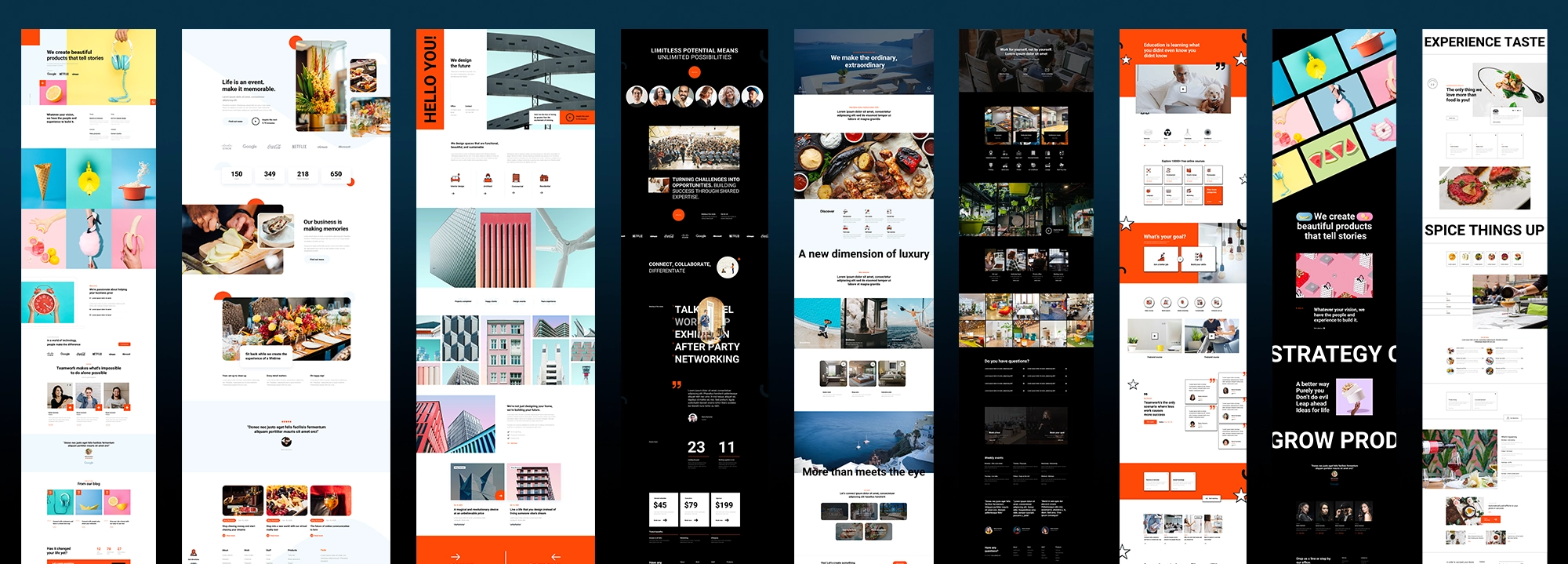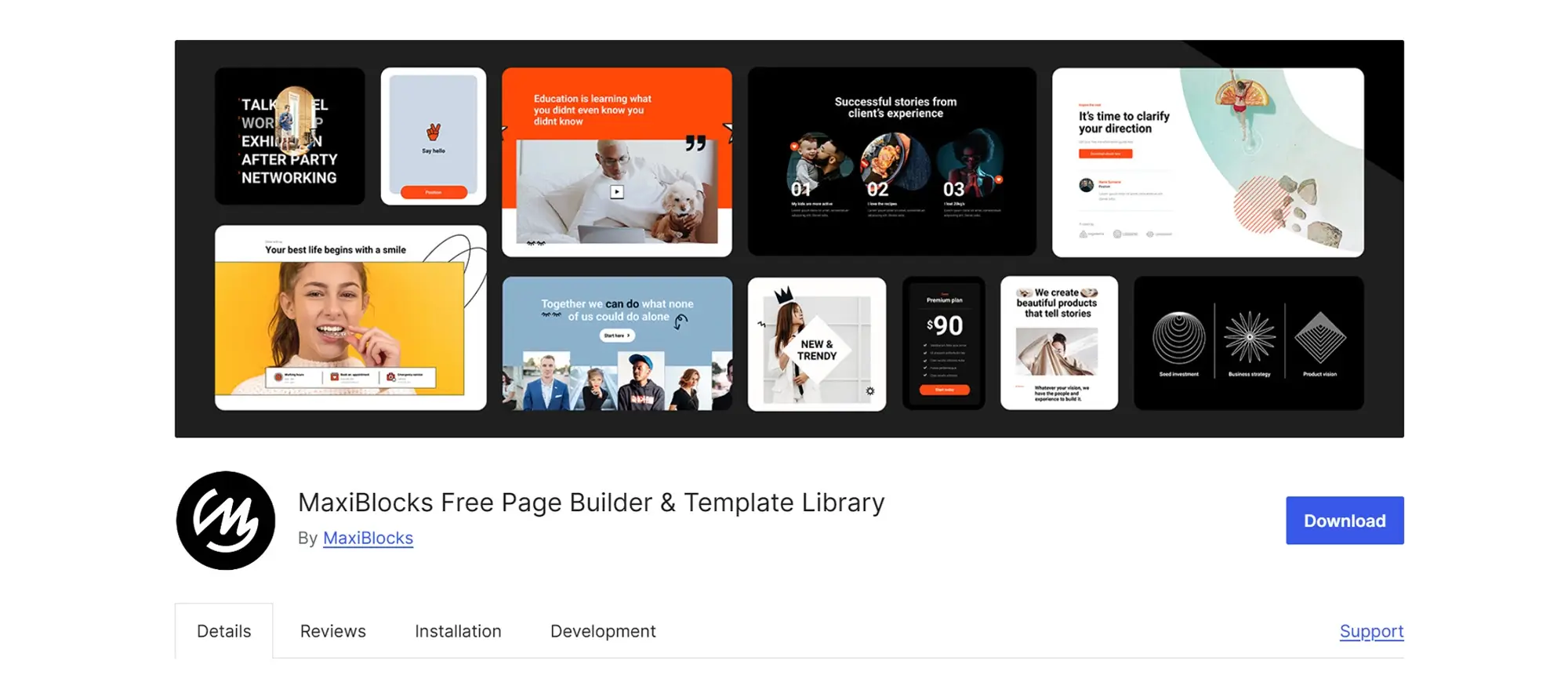How to create a website free of cost: A detailed guide with tips and tricks
Try MaxiBlocks for free with 500+ library assets including basic templates. No account required. Free WordPress page builder, theme and updates included.
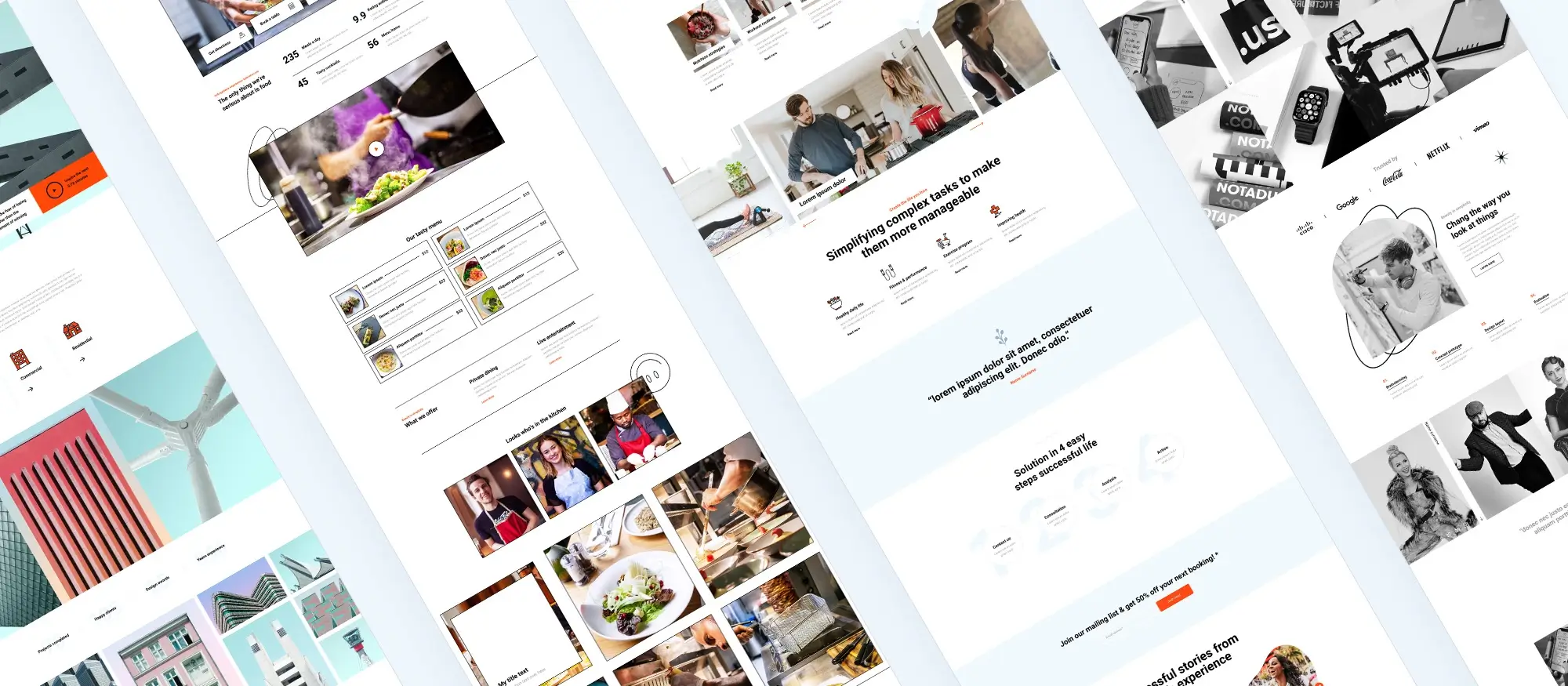
Updated 15th May 2025
How to create a free website in 13 simple steps
Creating a website without spending any money is completely possible with the right tools and a bit of planning. Whether you’re starting a blog, building a portfolio or launching a small business site, there are free resources available to help you do it all. These 13 steps will guide you through the process from start to finish, with tips and tricks to make the journey easier.
Step 1: Define your website’s purpose
Before you jump in, take a moment to think about what you want your website to do. Is it for sharing blog posts, promoting your services, or showing off your creative work? Having a clear purpose will help you stay focused as you build.
Helpful tip
Try using a mind-mapping tool to jot down your ideas. This can help you get a better view of what content you need and how your site should be structured.
Quick trick
Make a checklist of the key features you want, like a blog section, photo gallery or contact form. Keep this list handy so you don’t lose track of what matters most.
Step 2: Choose a website builder
There are plenty of free website builders that make it easy to create a site without knowing how to code. Some of the most popular ones are WordPress.com, Wix and Weebly. Each one offers slightly different tools and templates, so take your time comparing them.
Helpful tip
Sign up for a free account with each platform and have a play around. You’ll quickly get a feel for which one is easiest for you to use.
Quick trick
Look at user reviews and side-by-side comparisons online. You’ll find lots of articles and videos where people share their experiences, which can save you time when choosing.
Step 3: Select a domain name
Your domain name is the web address people will use to find your site. If you’re using a free builder, you’ll likely start with a subdomain (like yourname.wixsite.com), which is fine for testing or small projects.
Helpful tip
Keep your domain name short, simple and relevant to your content. Avoid long or confusing words, and try to pick something that’s easy to spell and remember.
Quick trick
If you’re stuck for ideas, try a domain name generator. These tools suggest creative names based on keywords you enter and can spark some great ideas you might not have thought of.
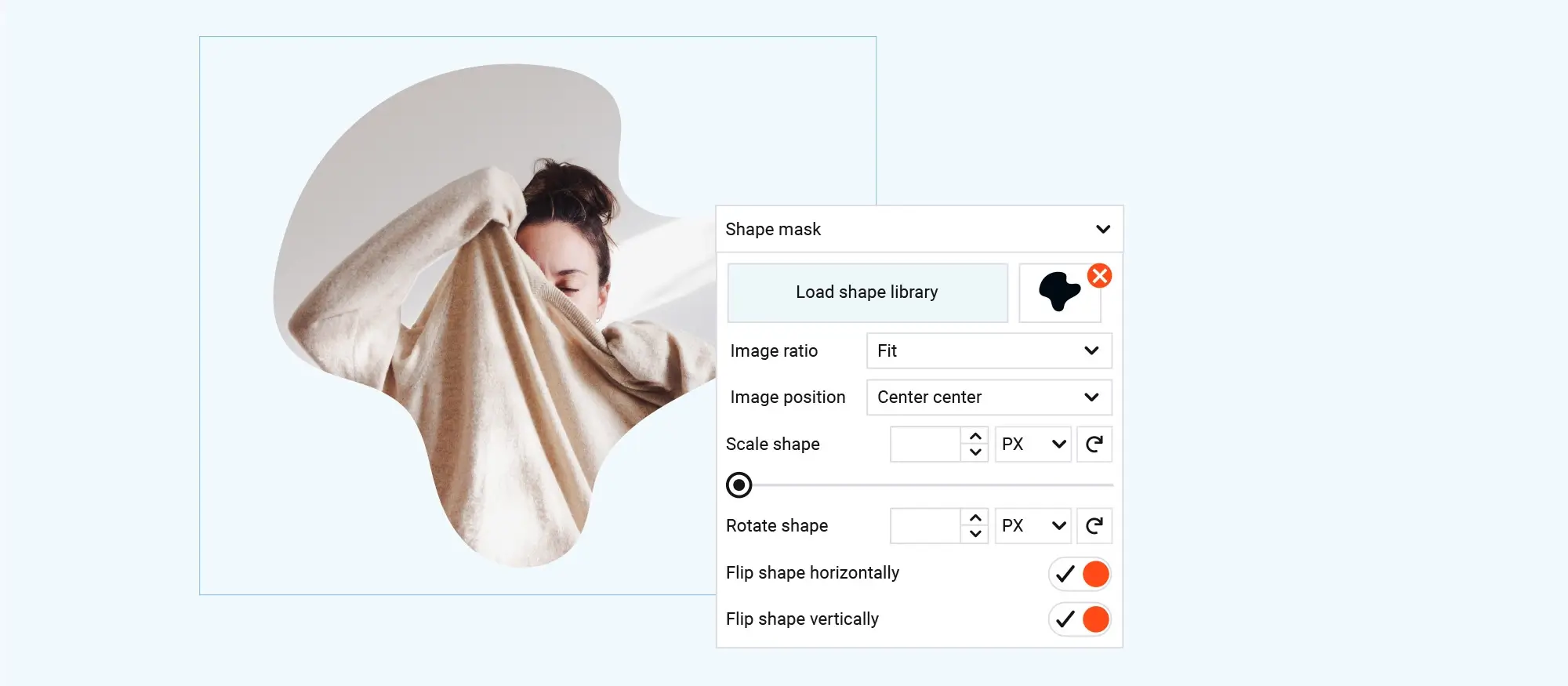
How to get started with your website builder
Register for an account
To start building your website, you’ll need to create a free account with the website builder you’ve chosen. It’s a quick process and gives you access to everything you need.
Tip
Use a strong password and keep your login details somewhere safe. This helps protect your account from being hacked.
Trick
Watch out for any special offers or sign-up deals. Some website builders give you extra tools or discounts when you join.
Choose a template
Templates are ready-made designs that you can adjust to match your style. Picking the right one from the start can save you loads of time later.
Tip
Go for a template that’s already close to the look you want. It’s much easier to make small changes than to rebuild everything.
Trick
Most website builders let you preview templates. Use this to see what your site will look like before you make your final choice.
Subscribe to our newsletter
How to add and organise content on your website
Add and organise content
Once your template is ready, you can start adding your own content. This includes text, images, videos, and anything else that tells your story or shows what you offer.
Tip
Plan and write your content before uploading it. This helps you see how everything fits together and keeps your design neat and tidy.
Trick
Use placeholder content at first. It lets you check how the layout looks before you commit to the final wording and images.
Set up navigation
Your site’s navigation menu helps visitors find their way around. A clear, well-structured menu makes it easier for people to use your site.
Tip
Keep the menu short and simple. Too many items can confuse visitors or make the site feel cluttered.
Trick
Use clear and specific names for menu items. For example, say “Men’s clothing” instead of just “Products” so people know exactly what they’ll find.
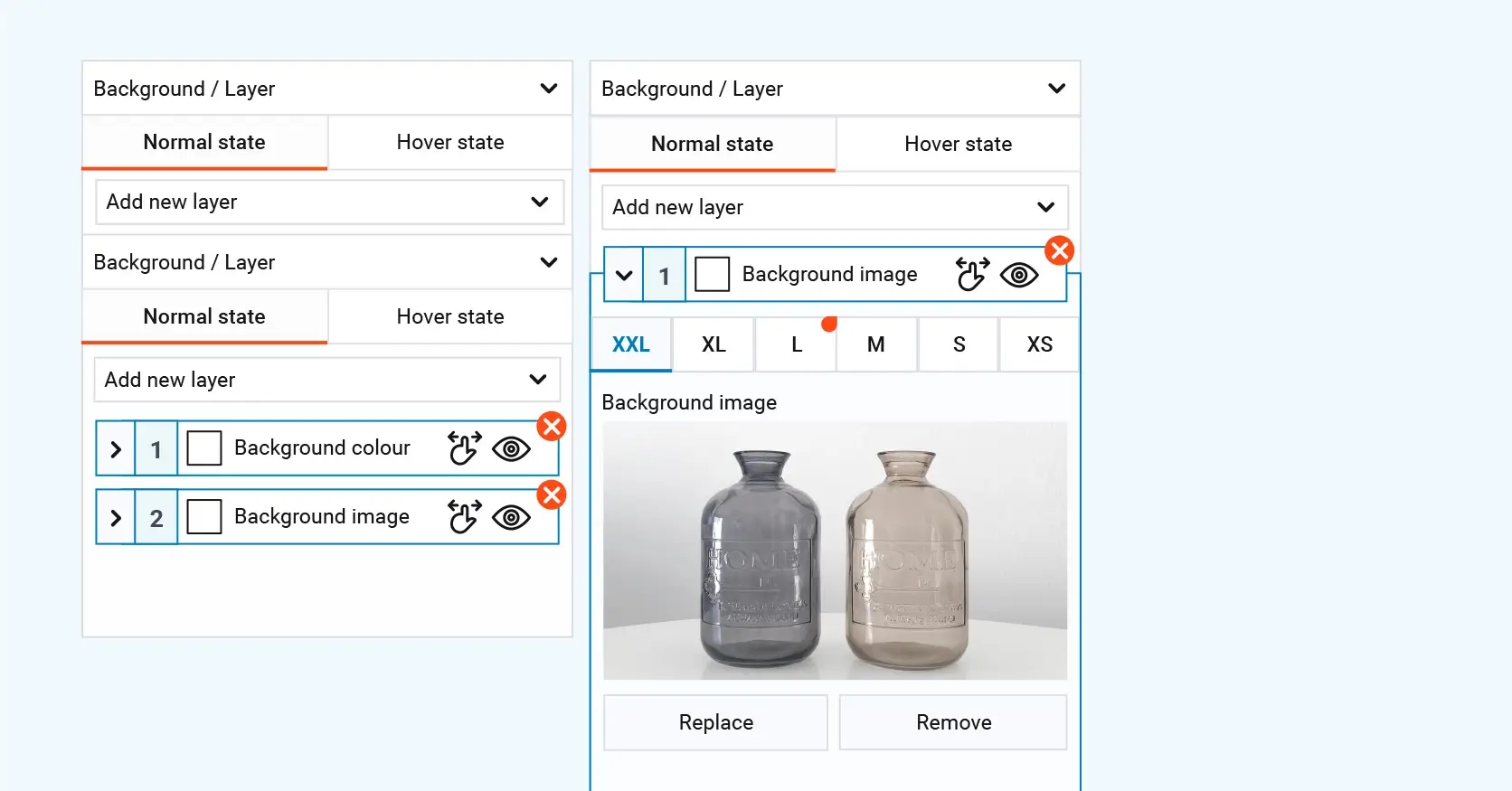
How to optimise your website and test before publishing
Optimise for search engines
Search engine optimisation, or SEO, helps your website show up in search results. It’s about using the right keywords and setting up your pages so that search engines can understand them.
Tip
Use free tools like Google Keyword Planner to find keywords that match what people are searching for.
Trick
Many website builders offer built-in SEO tools or plugins. Use these to help with things like page titles, meta descriptions, and image tags.
Test your website
Before you publish, it’s a good idea to test your site to make sure everything works properly and looks good on all screens.
Tip
Check your website on different devices and browsers. This helps you catch any layout issues or broken features.
Trick
Use tools like BrowserStack or Responsinator to quickly see how your site looks on phones, tablets, and desktops without needing every device.
Build like a pro
How to launch, manage, and improve your website over time
Publish your site
Once you’re happy with how everything looks and works, it’s time to make your website live so others can see it.
Tip
Check all your content and links one last time before publishing to catch any small mistakes.
Trick
Let people know your site is live by posting on social media or sending out an email. It’s a great way to get visitors from the start.
Monitor performance
After your site is live, it’s important to keep an eye on how it’s doing. This helps you understand what’s working and what needs attention.
Tip
Use the analytics tools in your website builder to track visitor numbers, page views, and other useful info.
Trick
Set up Google Analytics for more detailed tracking. You’ll be able to see where your visitors come from, what pages they visit, and more.
Update content regularly
Keeping your content fresh makes people more likely to come back and helps your search rankings too.
Tip
Plan your updates with a content calendar. This helps you stay organised and makes regular updates easier to manage.
Trick
Add RSS feeds or email sign-ups so your visitors get notified whenever you post something new.
Learn and improve
Your website is never really finished. There’s always room to improve and grow.
Tip
Follow blogs or forums for your website builder. You’ll pick up handy tips and hear about new features.
Trick
Ask friends, family, or colleagues to look over your site. Honest feedback can help you see things you might have missed.
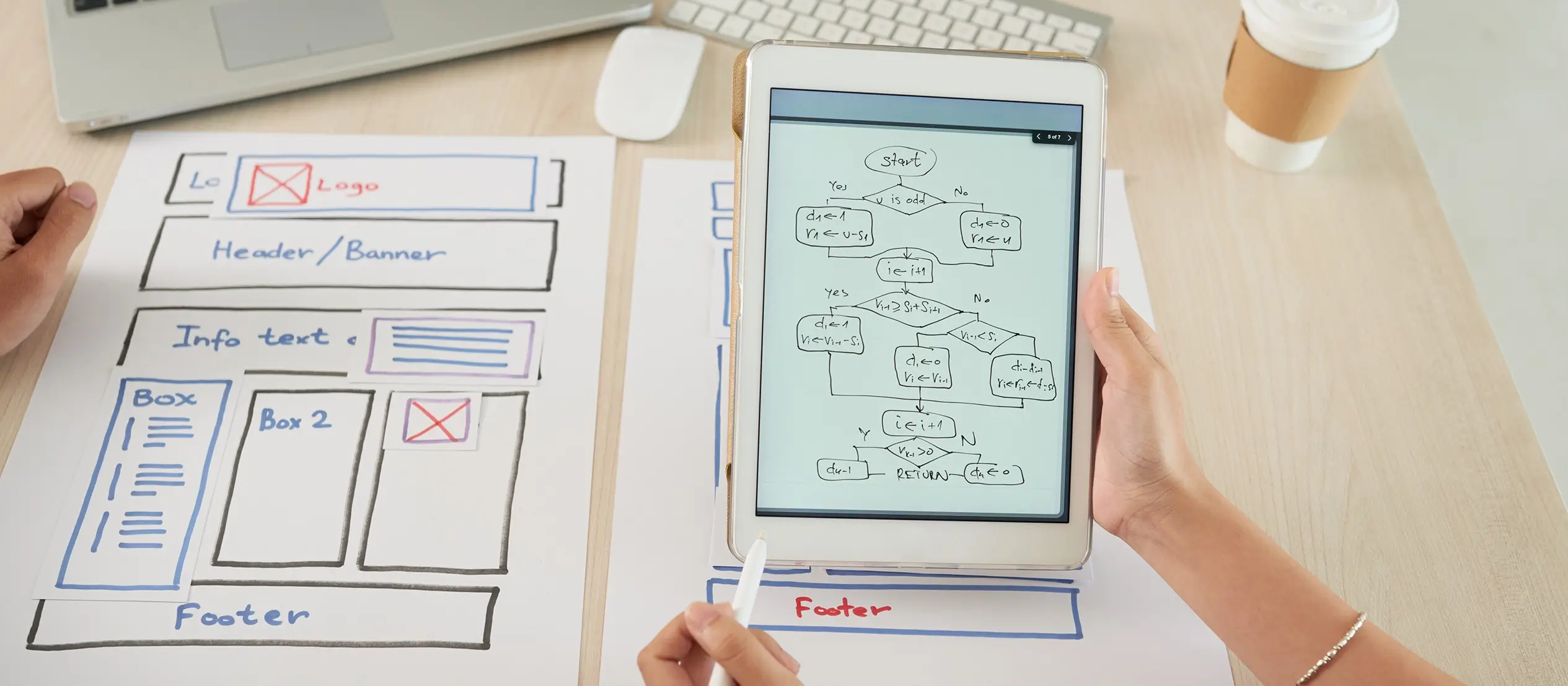
Final thoughts and what to do next
Building a website doesn’t have to be expensive or complicated. With the right approach and tools, you can create something that looks great, works smoothly, and does exactly what you need it to. Whether you’re starting a personal blog, setting up an online shop, or building a portfolio, the steps we’ve covered will help guide you through the process.
One of the easiest ways to get started is by using tools that simplify the whole process. That’s where MaxiBlocks comes in. It’s a powerful and flexible block-based plugin designed for WordPress that makes creating your site simple, even if you’ve never built one before. You can find the MaxiBlocks plugin on WordPress.org, and it pairs perfectly with the MaxiBlocks Go theme, which is built to give your site a clean, modern look right out of the box.
Key takeaways
- Start with a clear plan and choose the right website builder for your needs
- Pick a template that suits your style and make small changes as needed
- Add content that’s well organised and easy to read
- Keep your navigation simple so visitors can find what they need
- Optimise your site for search engines to help people find you
- Test everything before going live, and check how it looks on different screens
- Keep your content fresh and keep learning as you go
Ready to build your site?
If you’re looking for a free, flexible, and beginner-friendly option, give MaxiBlocks a try. It’s a solid choice for anyone who wants control without the hassle. Set up your site, explore the blocks, and see how far you can take it with MaxiBlocks on WordPress.
You’ve got all the tools – now it’s your turn to build something brilliant.
Building a complete WordPress website from concept to creation
Creating a WordPress website in today’s digital age starts with understanding your tools. For those beginning from scratch, explore how to create a website free of cost and how to make your WordPress site look professional as you begin the WordPress website creation journey. From site design to planning for the future of WordPress development, there are structured resources to guide you through the process. With insights into WordPress development, you can confidently create a business website with MaxiBlocks or simply create a WordPress website to reflect your brand.
You can also follow a step-by-step approach by creating a WordPress website and using WordPress to create a website that fits a range of formats, from blogs to portfolios. Learn about the different types of WordPress websites and refer to this WordPress website creation guide to stay on track. If you’re wondering is WordPress enough to make a website or is WordPress still used in 2025, you’ll find answers grounded in current usage trends. For those focusing on aesthetics, evaluate whether WordPress is good for designing websites and get inspired by live WordPress websites.
Whether you’re focusing on website creation in WordPress or want actionable tips and tricks for WordPress website creation, it’s important to stay goal-oriented by revisiting your WordPress website design goals and motivation. As content becomes a major component of your site’s success, master the essentials with proven blog writing tips, learn how to create a successful WordPress blog, and use practical tips for writing blog posts that get noticed.
Creating WordPress websites made simple and fast
From first install to full launch, discover everything you need to create stunning WordPress websites.
FAQs – Create website free of cost
Do I need to know how to code to use MaxiBlocks?
No, you don’t need any coding experience at all. MaxiBlocks uses a drag-and-drop system, so you can build and customise your website visually. Everything is designed to be beginner-friendly.
Is MaxiBlocks really free to use?
Yes, the core MaxiBlocks plugin is completely free and available to download from the WordPress plugin directory. There’s also the MaxiBlocks Go theme, which is free and built to work perfectly with the plugin.
Can I use MaxiBlocks for any type of website?
Absolutely. Whether you’re starting a blog, building a business site, creating a portfolio, or running an online shop, MaxiBlocks gives you the tools to make it happen. It’s flexible enough for all sorts of websites.
Will my website work on mobile phones and tablets?
Yes, all sites built with MaxiBlocks are responsive. That means your site will automatically adjust to look good on any screen size – from desktop computers to smartphones.
Can I switch templates later on?
You can switch templates or redesign your site at any time. Just keep in mind that changing templates might require some layout adjustments to keep everything looking just right.
How can I make sure my site shows up on Google?
MaxiBlocks works well with popular SEO plugins, and it also includes built-in options for setting things like page titles and descriptions. Make sure you’re using keywords in your content and follow the SEO tips we shared earlier to help your site get noticed.
What if I need help while building my site?
There’s a growing community around MaxiBlocks, and you’ll find helpful resources, guides, and support through the plugin’s page on WordPress. You can also join forums or check out tutorials to learn more as you go.
WordPress itself
Official Website
wordpress.org – This is the official website for WordPress, where you can download the software, find documentation, and learn more about using it.
WordPress Codex
codex.wordpress.org/Main_Page – This is a comprehensive documentation resource for WordPress, covering everything from installation and configuration to specific functionality and troubleshooting.
WordPress Theme Directory
wordpress.org/themes – The official WordPress theme directory is a great place to find free and premium WordPress themes. You can browse themes by category, feature, and popularity.
maxiblocks.com/go/help-desk
maxiblocks.com/pro-library
www.youtube.com/@maxiblocks
twitter.com/maxiblocks
linkedin.com/company/maxi-blocks
github.com/orgs/maxi-blocks
wordpress.org/plugins/maxi-blocks

Kyra Pieterse
Author
Kyra is the co-founder and creative lead of MaxiBlocks, an open-source page builder for WordPress Gutenberg.
You may also like