Try MaxiBlocks for free with 500+ library assets including basic templates. No account required. Free WordPress page builder, theme and updates included.

Most people won’t give your website more than a few seconds before deciding whether to stay or leave. If they land on your site and can’t quickly figure out where to go, they’re probably gone. Your navigation menu is one of the first things they’ll look at. If it’s confusing, cluttered or too clever for its own good, it’s going to work against you.
A good menu doesn’t try to show everything at once. It gives people just enough to keep moving in the right direction. The best menus feel almost invisible they don’t get in the way, and they don’t make anyone stop and think. That’s what makes them work so well.
Why keeping it simple works
Simple menus are easier to scan. People don’t need to read or think too hard. They just click and go. That means they spend less time figuring out how your site works and more time doing what they came for. It’s also better for mobile users. Small screens don’t leave room for fancy layouts or too many links. A compact, well-organised menu will always be easier to use on a phone or tablet. Even search engines prefer simple navigation. When your menus are structured clearly, it helps crawlers understand your site layout, which can lead to better indexing and improved search results.
How to make your navigation better
Check what you’ve already got
Take a proper look at your current setup. Go through your menu links one by one. Ask yourself: does this need to be here? Are people clicking it? Is anything duplicated, or in the wrong place? If you’ve got a page buried in a submenu that no one visits, it might not need to be there at all or maybe it belongs somewhere more obvious. Trimming things down is a good place to start.
Focus on what matters
Not every page needs to be one click from the homepage. Think about what you want people to do on your site. Are you trying to sell something? Get enquiries? Share blog posts? Whatever the goal, the most important pages should go in the main menu. Things like privacy policies, terms and conditions, or old blog categories can go further down in a dropdown or footer.
Keep the number of items low
Menus with too many options become hard to scan and harder to use. Try to stick to around five to seven items in the top level. That gives people just enough choice without overwhelming them. More items? Use submenus or categorise them under broader headings.
Use plain labels
It might be tempting to give your pages clever names, but resist it. People don’t want to figure out what “Our Approach” or “The Hive” means. Just call it What We Do or About.
Labels like “Blog,” “Contact,” “Pricing,” and “Services” are boring, yes. But they work. They’re clear and direct, and that’s what matters.
Use a clear structure
Group your links in a way that feels natural. If you have lots of content, organise it from general to specific. Top-level categories can have dropdowns with more detail underneath. Think of it like a filing cabinet. You wouldn’t throw everything into one drawer, and your site shouldn’t either.
Give it room to breathe
Don’t jam links right up against each other. Leave space around them so people can scan and tap without mis-clicking. This is especially important on smaller screens, where fingers need room. White space isn’t wasted space it makes your site feel calmer, cleaner and easier to use.
Make sure it works on all devices
Your menu might look great on a desktop, but how does it work on a phone? Test it. Tap through it like a visitor would.
Does it collapse properly? Can you tap links without zooming in? If not, it needs a rethink. A mobile-friendly menu often uses a hamburger icon that expands when clicked. It’s simple, it works, and most people understand it straight away.
Add a search bar
If your site has more than a handful of pages, a search bar is a smart addition. It lets people skip the menu altogether and go straight to what they need. Put it somewhere easy to spot usually in the header or near the top of the page.
Keep improving it
Your site changes over time. Your content grows. Your visitors might shift. That means your navigation needs to keep up.
Use tools like heatmaps or session recordings to see how people use the menu. Ask for feedback. Look at your analytics. Are people finding what they need? Are they bouncing from certain pages? Make changes when things aren’t working, and don’t be afraid to remove pages or rearrange links. A good menu is always a work in progress.
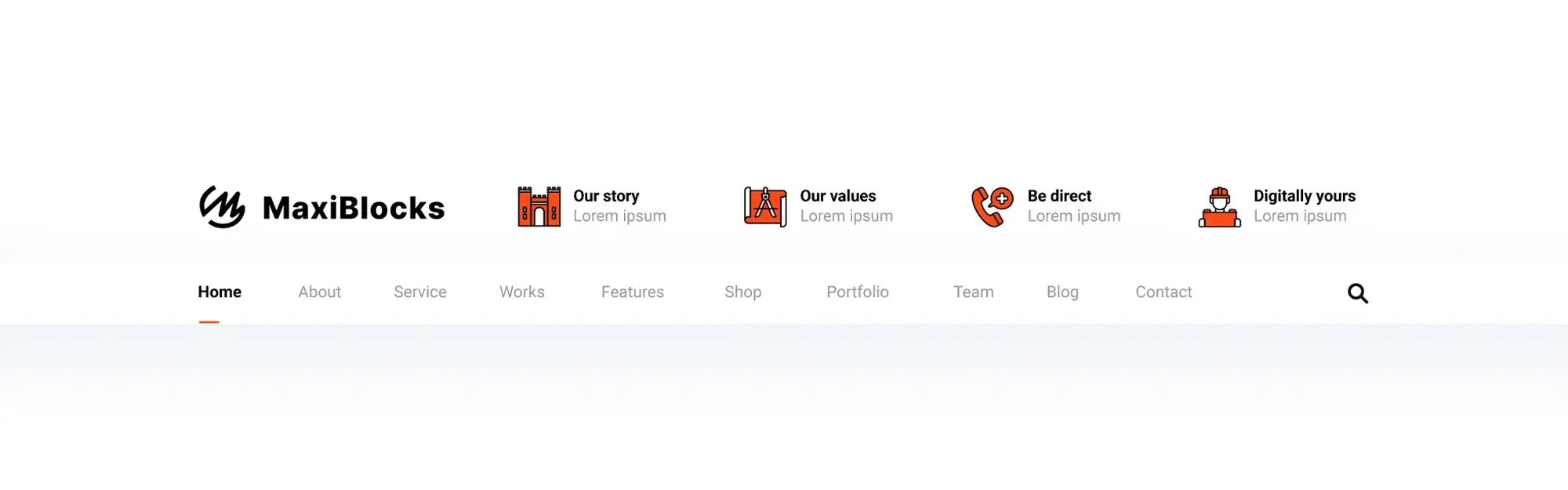
WordPress makes it easy
If you’re using WordPress, you’ve already got the tools you need to build a solid navigation menu. The block editor and menu tools let you add, rearrange and remove links with just a few clicks.
Start with a simple structure. Add submenus if needed, but only where it makes sense. Then adjust the look to match your site’s style. That might mean changing the font, spacing, or background colour.
You can also use plugins to do more with your menu:
- Add mega menus to handle lots of categories (great for shops or big blogs)
- Include sticky menus that stay fixed as people scroll
- Add call-to-action buttons, like “Get a Quote” or “Start Free Trial”
- Use icons or separators to break things up visually. MaxiBlocks is one plugin that makes this easier. It gives you pre-built patterns and extra settings to make menus look better and work harder.
Final word
Navigation doesn’t need to be flashy. It just needs to work. A clean, well-organised menu helps people find what they’re looking for. It makes your site feel more polished. And it gives users the confidence to stick around longer.
Start with what you’ve got. Cut what you don’t need. Label things clearly. Make it work well on mobile. Then keep checking in. As your site grows, your menu might need to grow with it but always in a way that stays simple and useful. That’s it. No tricks. Just clear, honest design that helps people get things done.
If you’re looking for a quicker way to build clean, responsive menus without starting from scratch, try the MaxiBlocks plugin. It comes with a growing library of professionally designed navigation patterns that are easy to customise even if you’re not a developer.
Get started for free: Download MaxiBlocks from WordPress.org
Discover how to create clear, responsive, and stylish WordPress menus with expert tips and resources.
Why is simple website navigation important?
Simple navigation helps users find what they need quickly and with less effort. When visitors can move around your site easily, they’re more likely to stay, explore, and take action. It also lowers bounce rates and improves conversions. Plus, a clean structure helps search engines crawl your site more efficiently, which can boost your rankings.
How many items should be in the main navigation menu?
A good rule is to keep your main menu to around five to seven items. This avoids overwhelming visitors and makes the options easier to scan. Fewer choices mean faster decisions and a better overall experience.
What are the best practices for naming navigation links?
Navigation labels should be short, clear, and easy to understand. Use common terms like “Contact,” “Blog,” or “Services” so users know exactly what to expect. Avoid confusing or overly creative names that might slow people down or cause them to click the wrong thing.
How can I organise website content for better navigation?
Structure your site so that pages flow from broad topics to more specific ones. Group related content together under clear headings. This helps users know where they are, where they’ve been, and where to go next.
Should I include a search bar on my website?
If your site has a lot of pages, a search function can be a big help. It lets visitors skip the menu and go straight to what they need. This is especially useful for blogs, e-commerce shops, or resource-heavy websites.
How do I make navigation mobile-friendly?
Use responsive design so your menu adapts to different screen sizes. A popular method is the hamburger menu for mobile, which tucks the navigation into a neat icon that expands when tapped. Keep links spaced out and easy to tap on smaller screens.
What tools can I use to test and improve website navigation?
You can use heatmaps, session recordings, and feedback tools like Hotjar, Crazy Egg, or Google Analytics. These show where users click, how far they scroll, and what they ignore helping you fine-tune your navigation based on real behaviour.
WordPress itself
Official Website
wordpress.org – This is the official website for WordPress, where you can download the software, find documentation, and learn more about using it.
WordPress Codex
codex.wordpress.org/Main_Page – This is a comprehensive documentation resource for WordPress, covering everything from installation and configuration to specific functionality and troubleshooting.
WordPress Theme Directory
wordpress.org/themes – The official WordPress theme directory is a great place to find free and premium WordPress themes. You can browse themes by category, feature, and popularity.
maxiblocks.com/go/help-desk
maxiblocks.com/pro-library
www.youtube.com/@maxiblocks
twitter.com/maxiblocks
linkedin.com/company/maxi-blocks
github.com/orgs/maxi-blocks
wordpress.org/plugins/maxi-blocks