The power of blocks for Gutenberg
Looking for Creative Inspiration?
⭐⭐⭐⭐⭐
Explore Over 2,000 Patterns, 164 Layouts, and 14,000+ Icons with MaxiBlocks!👇

Key takeaways
- Gutenberg introduces a block-based system for content creation, offering an intuitive and flexible design process.
- It marks a significant shift from the classic editor, improving usability and competitiveness with modern builders.
- Blocks are fundamental units of content in Gutenberg, transforming how users create, edit, and design content.
- Gutenberg offers a variety of default blocks, catering to diverse content needs and allowing for enhanced media integration and layout designs.
- Third-party addons and custom blocks expand Gutenberg’s capabilities, offering specialized functionalities and design elements.
Introduction to Gutenberg blocks and how its changing WordPress
In the ever-evolving landscape of WordPress, few changes have been as significant as the introduction of the Gutenberg editor. Named after Johannes Gutenberg, the inventor of the printing press, this editor aimed to redefine the content creation process on WordPress, making it more intuitive and flexible.
A brief overview of the Gutenberg editor
Launched in December 2018 as a part of WordPress 5.0, the Gutenberg editor was a departure from the platform’s traditional editing experience. Instead of a singular content field, Gutenberg introduced a block-based system. Each piece of content, whether it’s a paragraph, an image, or a video, is treated as an individual block. This allows users to easily move, customize, and style every element of their content.
The editor comes with a clean, distraction-free interface, putting more emphasis on the visual layout. With a sidebar of settings, users can adjust block-specific properties, change document settings, and access advanced design options.
The shift from classic editor to Gutenberg
The introduction of Gutenberg marked a significant shift from the beloved classic editor. While the classic editor was a straightforward, WYSIWYG (What You See Is What You Get) interface, it had its limitations, especially when users wanted to achieve more complex layouts or embed various content types.
Gutenberg’s block-based design addressed these challenges. Each one could be individually tailored, and with the ability to add reusable blocks, users could save and reuse designs they liked.
This shift wasn’t just about aesthetics or usability; it was a step towards making WordPress more competitive with modern website builders, which often offer drag-and-drop functionalities.
However, like any significant change, Gutenberg had its sceptics. Some users found the transition challenging, while others missed the simplicity of the classic editor. To address this, WordPress ensured the classic editor was still accessible as a plugin, allowing users to choose their preferred editing experience.
What are blocks in Gutenberg?
Gutenberg’s introduction to WordPress brought a new way of thinking about content: the concept of “blocks.” But what does this mean for users, and why is it a game-changer?
Definition and functionality
In the world of Gutenberg, they are the fundamental units of content. Imagine breaking down your content into individual elements: each paragraph, image, video, or list is its own block. Instead of working in a continuous field of text and media, you use these to build your content.
When you select a block, a set of tools appears, tailored to the type of content you’re working with. For example, if you’re editing text, you’ll see options to change the font size or colour. If it’s an image, you’ll have tools to adjust its appearance or add a caption.
This modular approach has transformed how we create content. You can rearrange Gutenberg blocks, duplicate them, or save specific ones to reuse later.
the benefits of using a block-based editor for content creators and developers:
- Intuitive design: They offer a visual way to design content. You see changes in real time, making the design process more intuitive.
- Consistent design: Saved Gutenberg blocks can be reused, ensuring your content maintains a consistent look and feel.
- Custom blocks: Developers aren’t limited to the default Gutenberg blocks. They can create new ones, offering more tools and design options.
- Multimedia and embeds: With Gutenberg blocks, integrating videos, images, and other media becomes a breeze.
- Clean code: For those who care about the backend, Gutenberg blocks generate tidy and consistent HTML code.
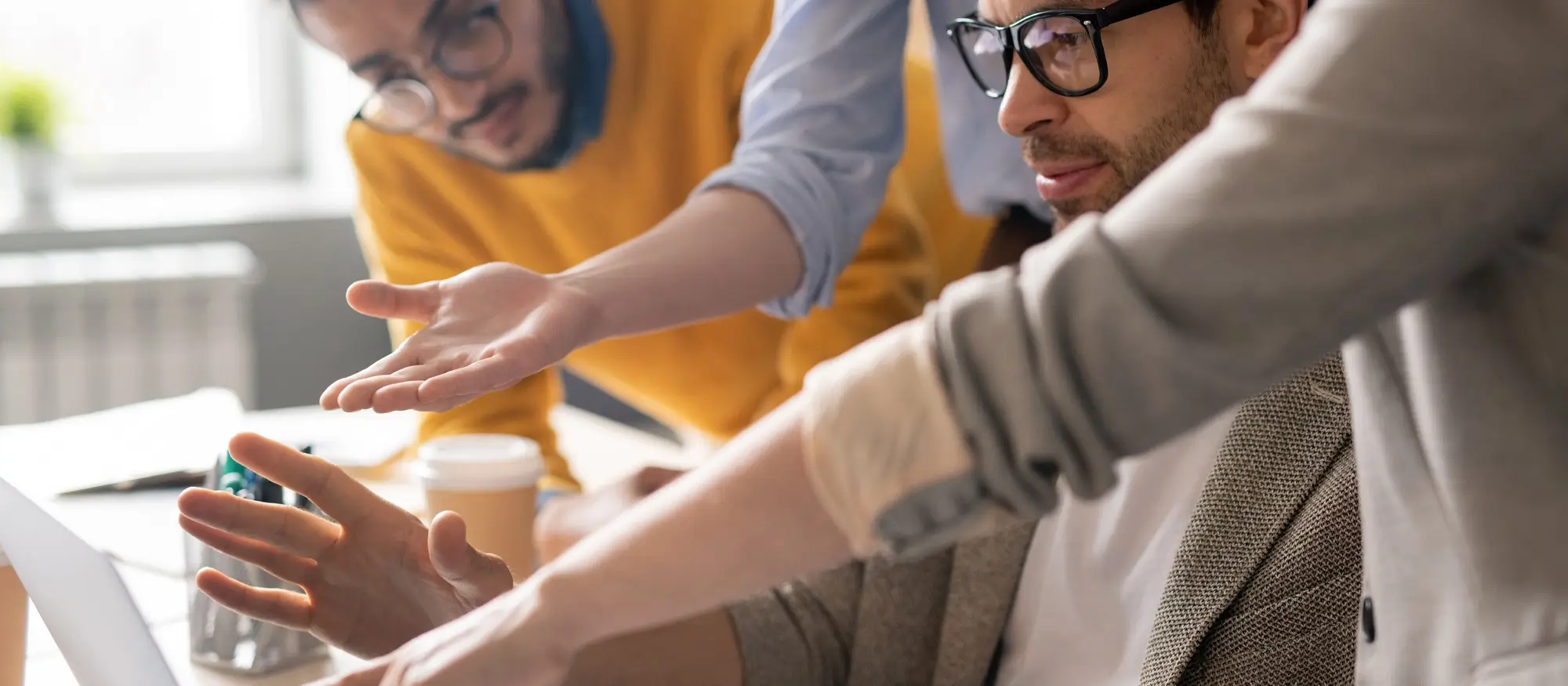
Exploring the default blocks in Gutenberg
Gutenberg’s introduction brought with it a variety of default Gutenberg blocks, catering to almost every content need one might have. Let’s dive deep and explore these building blocks of content.
Common Gutenberg blocks
The name says it all. These are the blocks you’ll probably use most frequently when creating content:
- Paragraph: The fundamental block for all textual content. It’s versatile, with options for text size, colour, and more.
- Image: Easily add images to your content, with tools for resizing, alignment, and captions.
- Heading: Structure your content with multiple heading levels, from H1 to H6.
- and more: This category also includes blocks like lists, quotes, and galleries.
Formatting Gutenberg blocks
For those looking to add some specialized formatting or unique elements
- Code: Display code snippets with proper formatting, great for tutorials or technical content.
- Custom HTML: Want to add your own HTML code? This lets you do just that, offering a preview within the editor.
Layout elements
When you’re looking to structure your content or add interactive elements, turn to these Gutenberg blocks:
- Button: Direct your readers with customizable buttons, perfect for calls to action.
- Columns: Structure your content into neat columns, with adjustable widths.
- Media & text: A side-by-side display of image/video and text, ideal for product showcases or feature descriptions.
Widgets
Widgets are mini-applications that offer specific functions. Gutenberg incorporated many familiar WordPress widgets as Gutenberg blocks:
- Archives: This displays a monthly archive of your site’s posts.
- Calendar: This displays a calendar view of your site’s posts.
- Categories: This displays the categories used on your site.
- Latest comments: This displays the most recent comments on your site.
- Latest posts: This displays the most recent posts on your site.
- RSS: This displays entries from any RSS or Atom feed.
- Search: This displays a search form on your site.
- Social icons: This displays icons with links to your social media profiles.
- Tag cloud: This displays a cloud of your most used tags.
Embeds
Imagine your website is like a scrapbook. It’s like taking a photo of it and glueing it onto a page. You don’t need to draw it yourself, you just show it in your book! That’s what embedding is like – putting stuff you like from the internet into your website.
- Twitter: Embed tweets directly into your content.
- YouTube: Share videos by simply pasting the link.
- Instagram: Showcase your latest posts or a favourite image.

Advantages of using Gutenberg blocks for content creation
Gutenberg’s blocks are not just a cosmetic change; they are a fundamental transformation of how WordPress users create content. This modular approach has many benefits, such as improving the experience for both novices and experts in WordPress.
Flexibility in designing layouts without coding
Before Gutenberg, achieving complex layouts in WordPress often required a blend of shortcodes, custom themes, or even a touch of coding. With blocks for Gutenberg, this has changed dramatically. Whether you’re looking to create multi-column layouts, intersperse text with media, or design intricate page sections, they allow you to do all of this with simple drag-and-drop actions. This means even those without a technical background can craft professional-looking pages with ease.
Editing experience with real-time previews:
Gone are the days of making a change, saving, and previewing in a new tab. The Gutenberg editor offers a WYSIWYG (What You See Is What You Get) experience. As you add or modify blocks, you see the changes in real-time, right within the editor.
Enhanced media integration and display options:
Media has always been a cornerstone of engaging content. With Gutenberg blocks, integrating various media types, be it images, videos, galleries, or audio, becomes a breeze. They offer advanced settings to control media display, from simple alignment options to more intricate settings like overlay colours on cover images. Plus, with embed blocks, pulling content from platforms like YouTube, Twitter, or Spotify is just a matter of pasting a link.
Modular approach allowing reuse of blocks:
Have you ever designed a section of your content that you felt was perfect and wished to reuse it elsewhere? With Gutenberg’s blocks, you can. They can be saved as “synced patterns,” allowing you to insert them in other posts or pages. This not only ensures design consistency but also saves significant time when creating new content.
Introducing third-party addons and extensions
While Gutenberg’s default blocks offer a robust set of tools for content creation, the WordPress community’s dynamism and innovation have led to an explosion of third-party addons and extensions. These additions extend Gutenberg’s capabilities, offering specialized functionalities and design elements.

Custom blocks: Creating your own
The Gutenberg editor is a powerful tool right out of the box, but its true potential shines through when developers craft custom blocks for Gutenberg specific needs. Whether it’s for a unique design element, a specialized functionality, or to cater to a business niche, they can elevate the WordPress experience to new heights.
- Conceptualize: Begin by defining what you want your block to do. Is it a unique layout, an interactive element, or perhaps a custom widget?
- Design: Sketch out how the block should look and function. This can be a wireframe or a more detailed design.
- Development: Using JavaScript (specifically React), along with HTML and CSS, you’ll code the block. Gutenberg provides a script called create-guten-block to kickstart this process.
- Testing: Before integrating into a live site, test it extensively. Ensure it’s responsive, compatible with WP block templates, and doesn’t conflict with other plugins.
Tools and resources to help developers craft their blocks:
The WordPress community offers a plethora of resources to assist developers in their journey to create custom blocks:
- Gutenberg Handbook: An official guide from WordPress, offering in-depth tutorials, examples, and references.
- Create-guten-block: A zero-configuration developer toolkit for building WordPress Gutenberg plugins.
- Online courses: Many platforms, such as Udemy or Skillshare, offer courses on Gutenberg development, catering to various skill levels.
Custom blocks can be a game-changer for businesses and niche websites
- Branding: Businesses can create add-ons that align perfectly with their brand, ensuring consistency across all content.
- Functionality: Niche websites, like e-commerce platforms or online portfolios, offer functionalities not available in default blocks.
- Interactivity: Engage users in unique ways, be it through custom quizzes, interactive charts, or immersive sliders.
Understanding the mindset shift from classic to block-based editing
The classic editor was linear and text-centric, often relying on shortcodes or plugins for advanced layouts. Gutenberg, on the other hand, embraces a more visual and modular approach. Here’s what to keep in mind:
- They are flexible: Think of them as individual content pieces that can be moved, customized, and reused.
- Embrace the visual: With Gutenberg, what you see in the editor is a close representation of the end result. Use this to your advantage for real-time design tweaks.
- Less reliance on shortcodes: Many functionalities that once needed shortcodes or custom code can now be achieved directly with blocks.
Training and resources to get accustomed to Gutenberg
There’s a wealth of resources available to help users familiarize themselves with the Gutenberg editor:
- Official WordPress tutorials: WordPress offers a series of tutorials and articles on using Gutenberg effectively.
- Online courses: Platforms like Udemy, Skillshare, and WPBeginner offer in-depth courses on Gutenberg, suitable for different proficiency levels.
- Community forums: Engage with the WordPress community. Forums and discussion groups can be goldmines for tips, tricks, and solutions to common challenges.
Best practices for organizing and using blocks effectively
To make the most of the block-based approach, consider these best practices:
- Group-related blocks: Use the ‘Group’ to bundle related blocks together, ensuring consistent spacing and design.
- Utilize reusable blocks: If you find yourself using a particular setup frequently, save it as a reusable block. This promotes design consistency and speeds up content creation.
- Keyboard shortcuts: Gutenberg comes with a range of keyboard shortcuts. Familiarizing yourself with these can greatly enhance your editing speed.
- Stay updated: Gutenberg is continuously evolving, with new features regularly added. Ensure you keep your WordPress and plugins updated to harness the latest capabilities.
Additional resources and further reading
I- Learn WordPress: Gutenberg Course. This is a free online course that teaches you the basics of Gutenberg and how to create engaging content with blocks. It consists of 12 lessons, each with a quiz and a practical exercise. learn.wordpress.org/course/gutenberg
– WordPress.org support forums: You can also browse through existing topics and solutions. wordpress.org/support/forum/gutenberg
– WPBakery vs Elementor vs Gutenberg: Which WordPress Page Builder Is Right for You? This is an article that compares three popular WordPress page builders: WPBakery, Elementor, and Gutenberg. kinsta.com/blog/wpbakery-vs-elementor-vs-gutenberg
– The WP Builds Podcast: All About Gutenberg. This is a podcast that features interviews, news, and tips related to Gutenberg and WordPress in general. You can listen to episodes on topics such as Gutenberg accessibility, patterns, block-based themes, and more. wpbuilds.com/category/podcast
– WPCrafter YouTube Channel: Gutenberg Tutorials. This is a YouTube channel that offers video tutorials on how to use Gutenberg and other WordPress tools. You can watch videos on how to create landing pages, portfolios, testimonials, and more with Gutenberg blocks. youtube.com/c/WPCrafter/videos

Frequently Asked Questions (FAQs) on Gutenberg
1. What is the editor in WordPress?
The editor, often referred to as the Gutenberg editor, is the default content editor for WordPress websites. It allows users to create and design content using individual “blocks” such as paragraphs, images, or videos.
2. How is the WordPress editor different from page builders like Elementor?
While both the WordPress editor and page builders like Elementor allow for drag-and-drop content design, page builders often come with more advanced features and pre-designed templates. However, Gutenberg is integrated into WordPress by default and doesn’t require additional plugins.
3. Can I use templates in the Gutenberg editor?
Yes, the editor supports templates.
4. How do I integrate my email or social media posts with Gutenberg?
There are specific blocks, both within the default Gutenberg editor and available through third-party plugins, that allow for email integration and embedding of social media posts, including Facebook.
5. Are there advanced Gutenberg blocks for marketers and bloggers?
Absolutely! Plugins like Ultimate Addons, Essential Blocks, and Advanced Gutenberg provide unique blocks tailored for marketers and bloggers, such as testimonial blocks, shape dividers, and call-to-action buttons.
6. I’ve heard about dynamic blocks. What are they?
Dynamic blocks pull live data from your WordPress site, such as recent posts or comments. This means their content changes dynamically based on your site’s content.
7. Can I add custom CSS to a block?
Yes, many blocks, including the columns and button block, allow for custom CSS to be added, ensuring you can tailor them to your design preferences.
WordPress itself
Official Website
wordpress.org – This is the official website for WordPress, where you can download the software, find documentation, and learn more about using it.
WordPress Codex
codex.wordpress.org/Main_Page – This is a comprehensive documentation resource for WordPress, covering everything from installation and configuration to specific functionality and troubleshooting.
WordPress Theme Directory
wordpress.org/themes – The official WordPress theme directory is a great place to find free and premium WordPress themes. You can browse themes by category, feature, and popularity.
maxiblocks.com/go/help-desk
maxiblocks.com/pro-library
www.youtube.com/@maxiblocks
twitter.com/maxiblocks
linkedin.com/company/maxi-blocks
github.com/orgs/maxi-blocks
wordpress.org/plugins/maxi-blocks