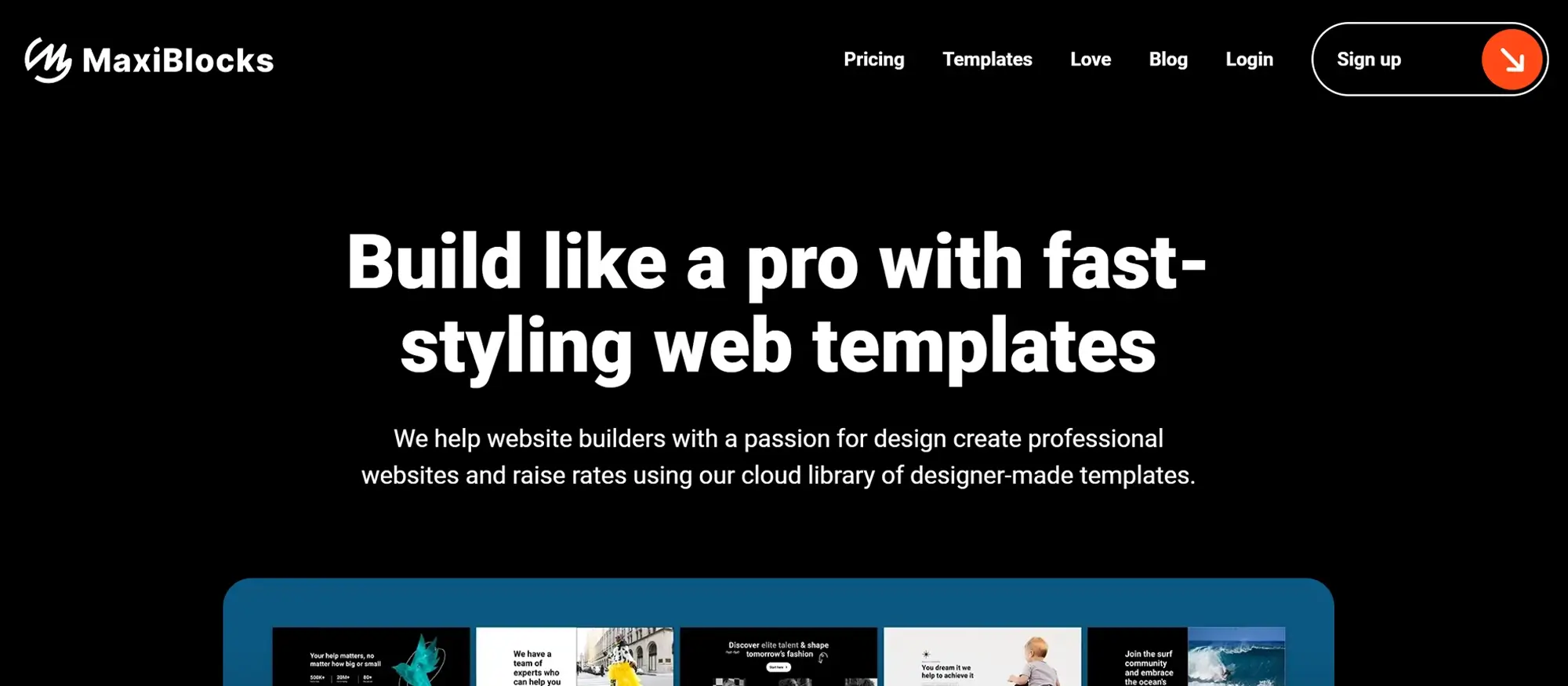How to get started in web design with a WordPress blocks theme and patterns
Try MaxiBlocks for free with 500+ library assets including basic templates. No account required. Free WordPress page builder, theme and updates included.
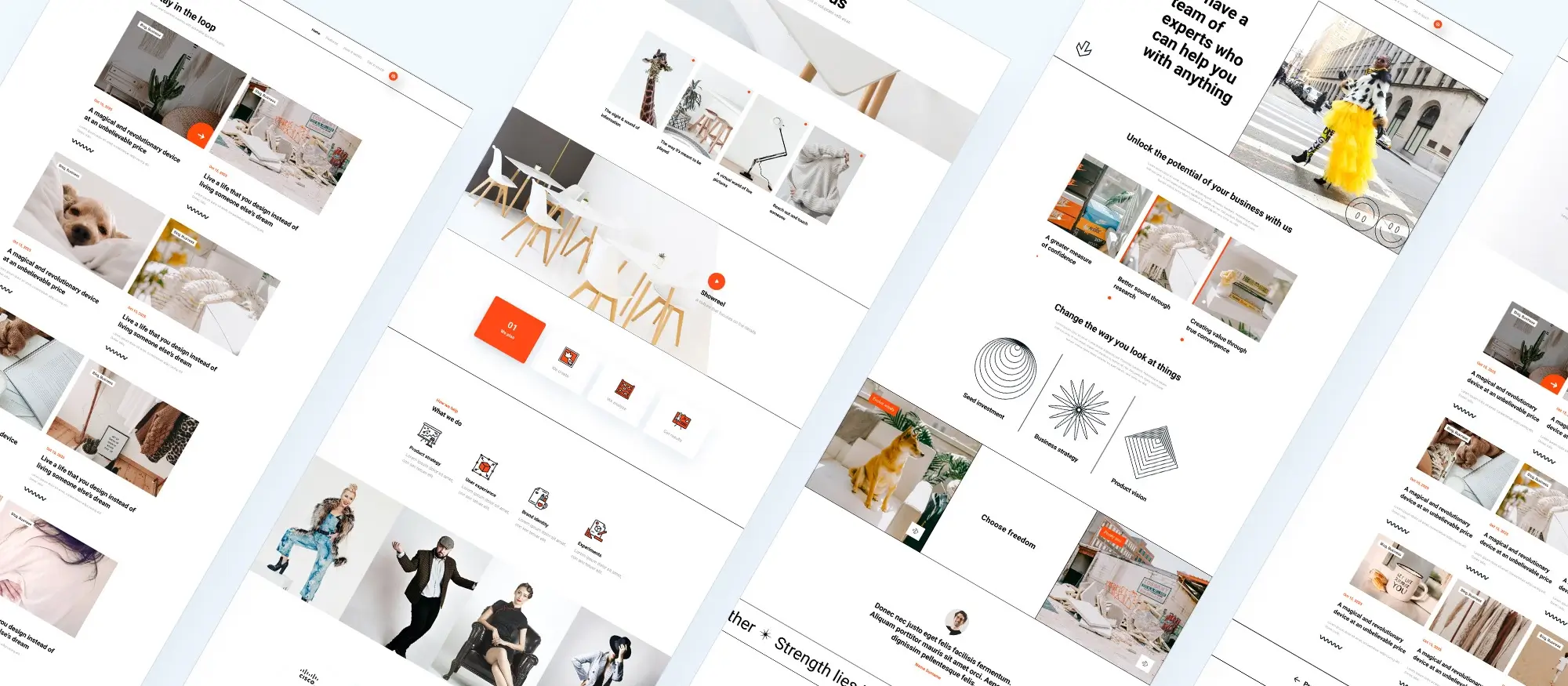
1. Understand the key concepts of visual web design
Building with WordPress blocks? Before diving into layouts and colours, it’s important to understand the visual design principles that make a website effective and engaging.
Balance and alignment
What is balance in web design?
Balance is about distributing elements evenly across a page so no section feels heavier than another. It helps create stability and harmony in your layout.
- Symmetrical balance mirrors elements on both sides.
- Asymmetrical balance uses contrasting elements with equal visual weight for a modern, dynamic look.
Why alignment matters
Alignment connects elements visually and structurally. It improves readability, clarity, and user flow. When elements are neatly aligned, your website feels polished and professional.
Application in WordPress
Taking control with padding and margin
The WordPress block editor gives you control over spacing through padding and margin tools:
- Padding adds space inside the block around your content.
- Margin adds space outside the block to separate it from other elements.
Use consistent padding and margin values to maintain visual harmony across all pages.
Where to find spacing settings
Open the block settings panel in the editor and look for the “Padding” and “Margin” controls. Adjust values to create breathing room and spacing between sections.
Contrast and colour theory
Focus on readability
High contrast ensures readability, especially for users with visual impairments. Think of dark text on a light background or vice versa. Most WordPress themes include pre-set accessible colour palettes to simplify this.
Set the mood with colour
Colour theory helps you influence how your website feels:
- Bright, saturated colours work well for fun, energetic sites (e.g. online shops).
- Muted, neutral tones suit professional and service-based businesses.
Block-level colour customisation
WordPress blocks let you assign specific colours to each block. This allows you to highlight calls to action, testimonials, or feature sections for better engagement and scannability.
Visual hierarchy
Why visual hierarchy matters
Visual hierarchy guides your user’s attention through content in the right order. It’s crucial for helping visitors find key information quickly.
Creating structure with headings and blocks
Use heading tags to define structure:
- H1 for page titles
- H2 for major sections
- H3 for subsections or specific content points
Adjust font sizes, weight, and spacing to visually emphasise the importance of each heading.
Highlighting with imagery
Use large, eye-catching images to pull focus to specific areas. Feature images, hero banners, or icons can serve as visual anchors that break up text and draw attention.
Pre-built hierarchy and consistency
Use WordPress block patterns
Block patterns offer ready-made layouts that already incorporate visual hierarchy principles. They’re perfect for saving time while ensuring your design follows a structured, readable format.
Keep it consistent
Apply your visual hierarchy consistently across all pages. This builds a familiar experience for users and helps them navigate your site intuitively.

2. Know the basics of HTML
Understanding HTML (Hypertext Markup Language) gives you greater control over your WordPress website. While the platform simplifies site creation, a little HTML knowledge lets you fine-tune elements, troubleshoot issues, and make precise customizations that go beyond the visual editor.
What is HTML?
HTML is the standard markup language used to structure content on the web. It defines how text, images, links, and other content are displayed in browsers. In WordPress, HTML powers the underlying structure of every post, page, and template, even when you use the block editor.
Structure of an HTML document
HTML pages are built using specific tags. A typical document contains a head and body section enclosed within the <html> tag.
Common HTML tags and their uses
Headings: <h1> to <h6>
Used to define content hierarchy. <h1> is for main titles, while <h2> to <h6> are used for subheadings.
Paragraphs: <p>
Defines blocks of text. Every paragraph should be inside its own <p> tag.
Links: <a href="URL">
Creates clickable links that take users to another page or resource.
Lists: <ul>, <ol>, and <li>
Images: <img src="image_path" alt="description">
Embeds images into your page. The alt attribute is important for accessibility and SEO.
Integrating HTML with WordPress
Even though WordPress provides a visual block editor, knowing when and how to use HTML can make your design process more flexible and powerful.
Using the custom HTML block
WordPress includes a Custom HTML block in the Gutenberg editor. Use this to insert HTML code directly into your post or page for full control over content formatting or embeds.
Enhancing widget areas
Some WordPress themes offer widget-ready sections (sidebars, footers) where you can add HTML. This is useful for adding social media icons, newsletter forms, or custom links.
Editing theme or plugin files
Advanced users may want to modify theme or plugin files using HTML. Always use a child theme to preserve your changes when updating the parent theme.
Best practices for using HTML in WordPress
- Validate your code using tools like W3C Validator to ensure it’s error-free and browser-compatible
- Back up your site before editing theme files, especially if working directly in PHP or HTML
- Avoid inline styles when possible; use CSS for better separation of design and structure
- Use semantic tags (like
, ,
Understanding the basics of HTML gives you an edge in customising your WordPress site and working more confidently with block themes and advanced design tools.
Subscribe to our newsletter
3. Understand CSS
While HTML provides the structure of your website, Cascading Style Sheets (CSS) is what makes your website visually engaging. Think of HTML as the blueprint and framing of a house, and CSS as the paint, furniture, and decorative choices that give it personality and style.
What is CSS?
CSS stands for Cascading Style Sheets and is used to define the visual presentation of a webpage, including layout, colours, fonts, and spacing.
The building blocks of CSS
- Selectors: Target specific HTML elements to style (e.g. p targets all paragraph elements).
- Properties: Define what aspect you want to change (e.g. color, font-size).
- Values: Specify the setting for each property (e.g. blue, 16px).
p {
color: blue;
font-size: 16px;
}
CSS and layout design
CSS allows you to manage the spacing and layout of all elements on your website by treating each one like a box.
Key parts of the CSS box model
- Content: The actual text or media inside the element.
- Padding: Space between the content and the element’s border.
- Border: The visible edge that surrounds padding and content.
- Margin: The outer space that separates the element from others.
By adjusting these areas, you can achieve clean, structured, and attractive page layouts.
How to add custom CSS in WordPress
WordPress provides multiple ways to include custom CSS depending on your skill level and design needs.
Built-in customizer
Navigate to Appearance → Customize → Additional CSS. This is the easiest way to apply simple CSS changes and view them in real time.
Child theme
For more advanced users, creating a child theme is the best method. A child theme inherits the parent theme’s styles but allows you to add or override styles safely without losing your changes after theme updates.
CSS plugins
Plugins like Simple Custom CSS or WP Add Custom CSS allow you to add styles easily if you’re not ready to dive into child themes.
Best practices for working with CSS
- Use a child theme or custom CSS plugin: This ensures your changes aren’t lost when the parent theme updates.
- Add comments: Use comments in your CSS to describe each section, making it easier for future edits.
- Validate your CSS: Use tools like W3C CSS Validator to check for errors and maintain clean code.
- Keep it consistent: Stick to a consistent naming convention and formatting style for better readability and maintainability.
Learning CSS gives you creative freedom to go beyond what your theme allows and turn your WordPress site into a uniquely styled experience.
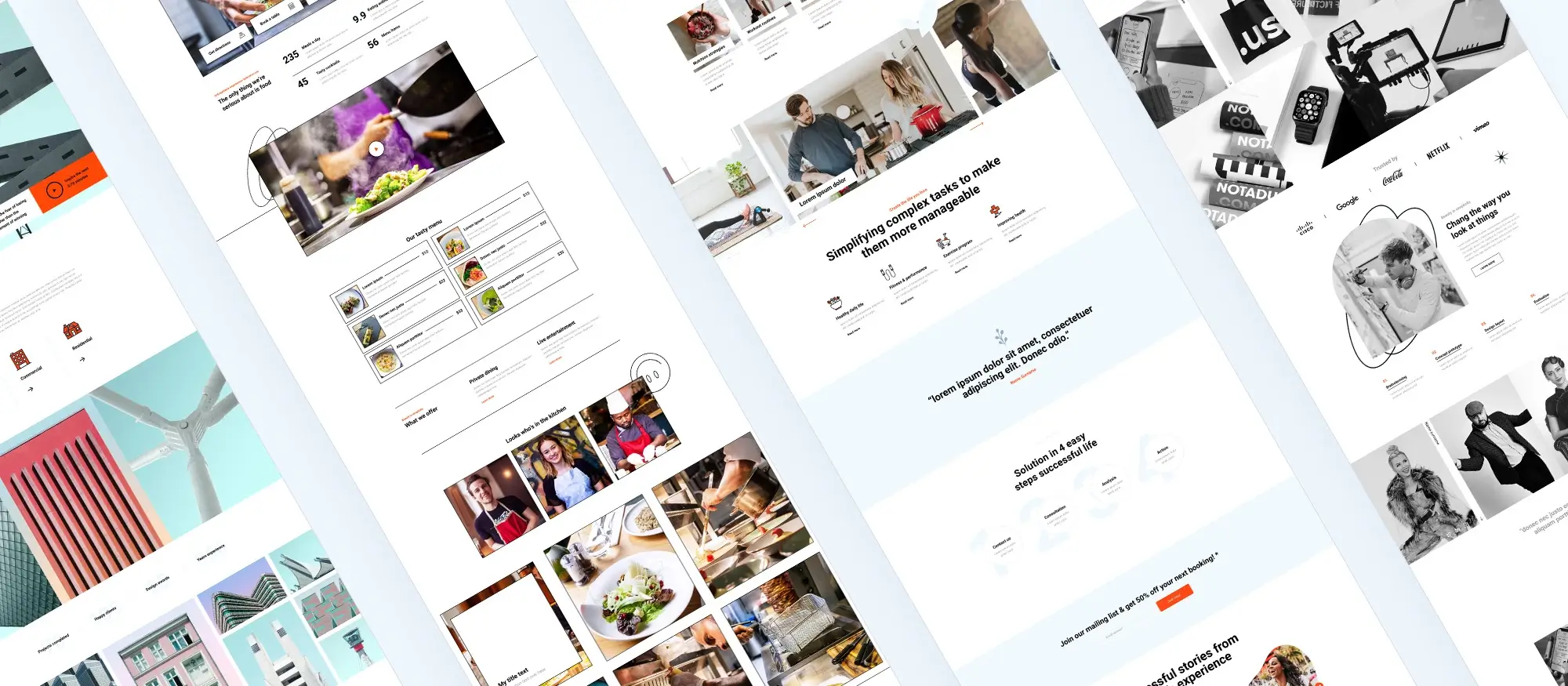
4. Learn the foundation of UX design
UX (User experience) design is all about how users feel when interacting with your website. It ensures your WordPress site is not only functional but also enjoyable, accessible, and easy to navigate. Great UX turns first-time visitors into loyal users.
Understanding your users
User research
Uncover what your users want by analyzing visitor data, using heatmap plugins, or gathering direct feedback via surveys and contact forms. This helps you align your website experience with real user expectations.
Personas
Create user personas—fictional representations of your typical users. Understanding their motivations, goals, and pain points helps you design with empathy and make decisions that meet their needs.
Navigation and content
Navigation
Navigation is the roadmap of your website. A clear, structured menu helps users find what they need with ease. WordPress allows you to customize menus, use drop-downs, and even install mega menu plugins for complex sites.
Content strategy
Plan and organize your content using WordPress tools like categories, tags, and custom post types. This keeps your content easy to browse. Plugins like Yoast SEO also help you optimize content for both search engines and users.
Choosing the right theme
Theme selection
Select a theme that balances form and function. Look for a responsive, accessible, and easy-to-use theme that allows visual customizations without code. Ensure it’s optimized for mobile and loads quickly.
Theme customization for enhanced UX
Go beyond the default settings. Enhance UX by:
- Improving site speed
- Ensuring your layout adapts to all screen sizes
- Making your site accessible (screen reader support, color contrast, etc.)
Best practices for continued success
Usability testing
Test your site with real users. Start small with friends or colleagues, or use professional testing tools to get detailed feedback on how users interact with your site.
Stay informed
Follow UX blogs and communities to keep up with new trends. But always prioritize what’s best for your specific audience.
Analytics
Use tools like Google Analytics and Hotjar to see how visitors interact with your content. Monitor bounce rates, session duration, and user flow to identify pain points and improve the overall experience.
Build like a pro
5. Familiarize yourself with UI design
UI (User Interface) design focuses on the visual and interactive elements users engage with on a website. In WordPress, this means crafting an experience that’s simple, attractive, and intuitive. A well-designed UI guides users, encourages interaction, and enhances overall usability.
Essential UI elements
Buttons
Call-to-action buttons are vital for prompting user interaction—whether it’s signing up, contacting, or purchasing. The block editor lets you easily add and customise buttons by changing the size, colour, shape, and text, so they fit seamlessly into your brand style.
Forms
Forms collect information, from basic contact details to complex order forms. Plugins like Contact Form 7 and WPForms make it easy to design and customise forms that blend well with your site’s design.
Navigation menus
Navigation is the spine of your site structure. WordPress allows you to create custom menus and place them in headers, sidebars, or footers. For advanced layouts, use plugins to build mega menus that improve large-site navigation.
Consistency
Cohesive design
Consistency is key to good UI. Use the same colours, fonts, and button styles throughout your site to build trust and professionalism. Most themes include global styling options, making it easy to maintain a consistent visual language.
Clear text
Good typography improves readability and keeps users engaged. Use legible fonts, appropriate sizes, and sufficient spacing. The block editor gives you full control over these settings on a block-by-block basis.
Best practices checklist
User-centric design
Design every element with the user in mind. Buttons, forms, menus, and images should all work together to guide users effortlessly through your site.
Responsive design
Make sure your UI looks and functions well on all devices. Use the WordPress preview tools to test your site across screen sizes and ensure that menus, buttons, and content scale correctly.
Summary: Mastering UI design in WordPress means more than just choosing pretty colours. It’s about guiding users with clear buttons, structured navigation, readable text, and a consistent visual style—ensuring your site is both beautiful and user-friendly.
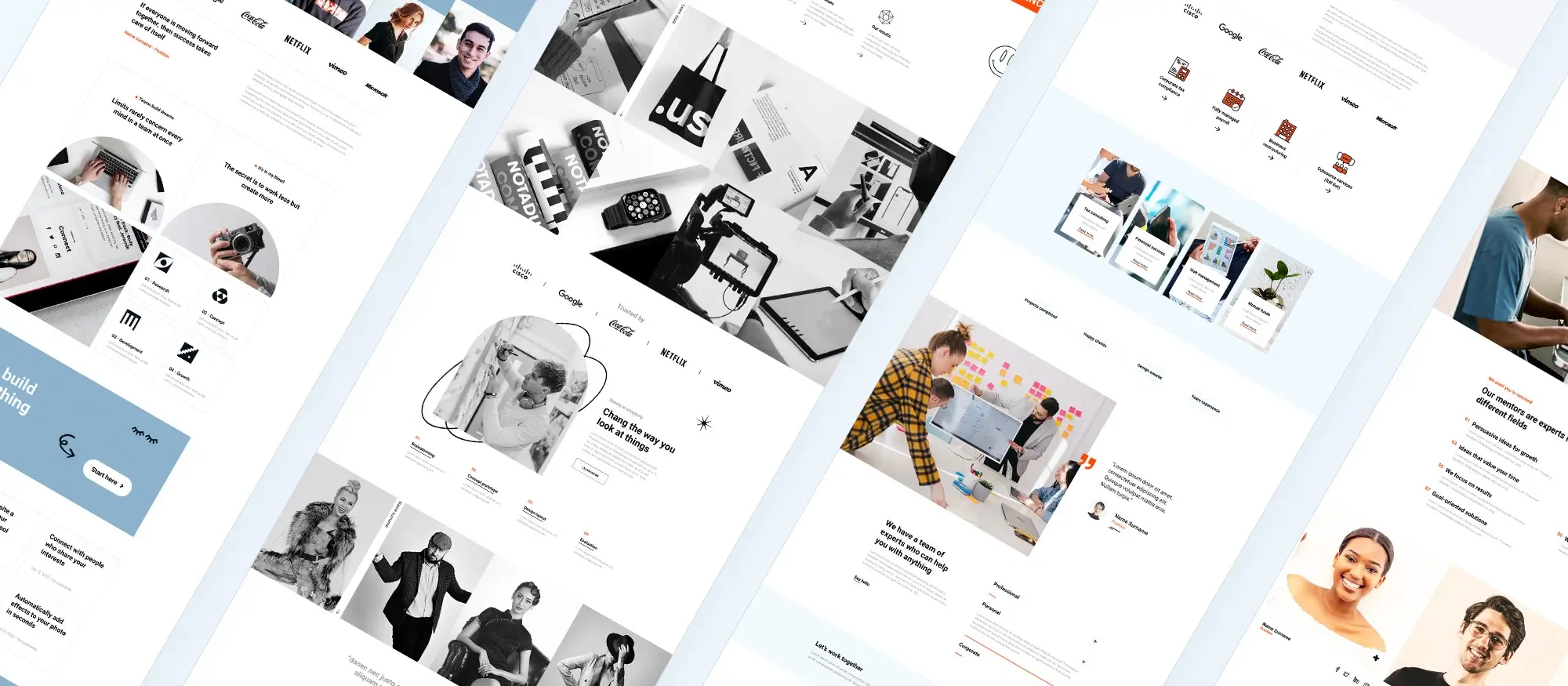
6. Understand the basics of creating layouts
Creating effective layouts is essential for delivering a positive user experience. Good layouts guide visitors through your content smoothly, ensuring clarity and engagement across devices.
Grid systems and Flexbox
Grid systems
Think of your layout like a tic-tac-toe board. Grid systems divide your page into rows and columns, giving structure to your content. Many WordPress themes use grid frameworks that help align elements consistently across different sections. You can also use visual plugins that let you build grids without writing code.
Flexbox
Flexbox offers flexible positioning inside containers. It’s especially helpful when content items are of varying sizes or when you need responsive alignment. While using Flexbox directly often requires custom CSS, many modern themes and plugins use it in the background—so you benefit from its flexibility without the complexity.
Responsive design
Responsive design ensures your website looks and works well on all devices—from wide desktop screens to narrow smartphones.
Techniques for responsiveness
- Fluid grids: Columns and containers adjust based on screen width.
- Flexible images: Automatically resize to fit containers without breaking layouts.
- Media queries: CSS rules that target specific screen sizes or devices.
While advanced users can write their own queries, many block themes include these features out of the box.
Testing and optimization
- Use browser dev tools like Chrome Developer Tools to preview how your site behaves on different screen sizes.
- Install mobile optimization plugins like WPtouch, although many modern WordPress themes are already mobile-friendly.
Blocks and full site editing (FSE)
Layout blocks
Use the built-in Columns, Groups, and Stack blocks in the Gutenberg editor to design complex layouts visually—no code required.
Full Site Editing (FSE)
FSE allows you to build and customise your entire website—from headers and footers to page templates—using blocks. It brings a new level of flexibility and visual control to your design process.
Reusable blocks and templates
Save frequently used layouts as reusable blocks or custom templates. This speeds up content creation and ensures consistency throughout your site.
Summary: Understanding layout fundamentals and using tools like Flexbox, grid systems, and full site editing allows you to create visually appealing, well-structured, and mobile-friendly websites with WordPress—no coding required.
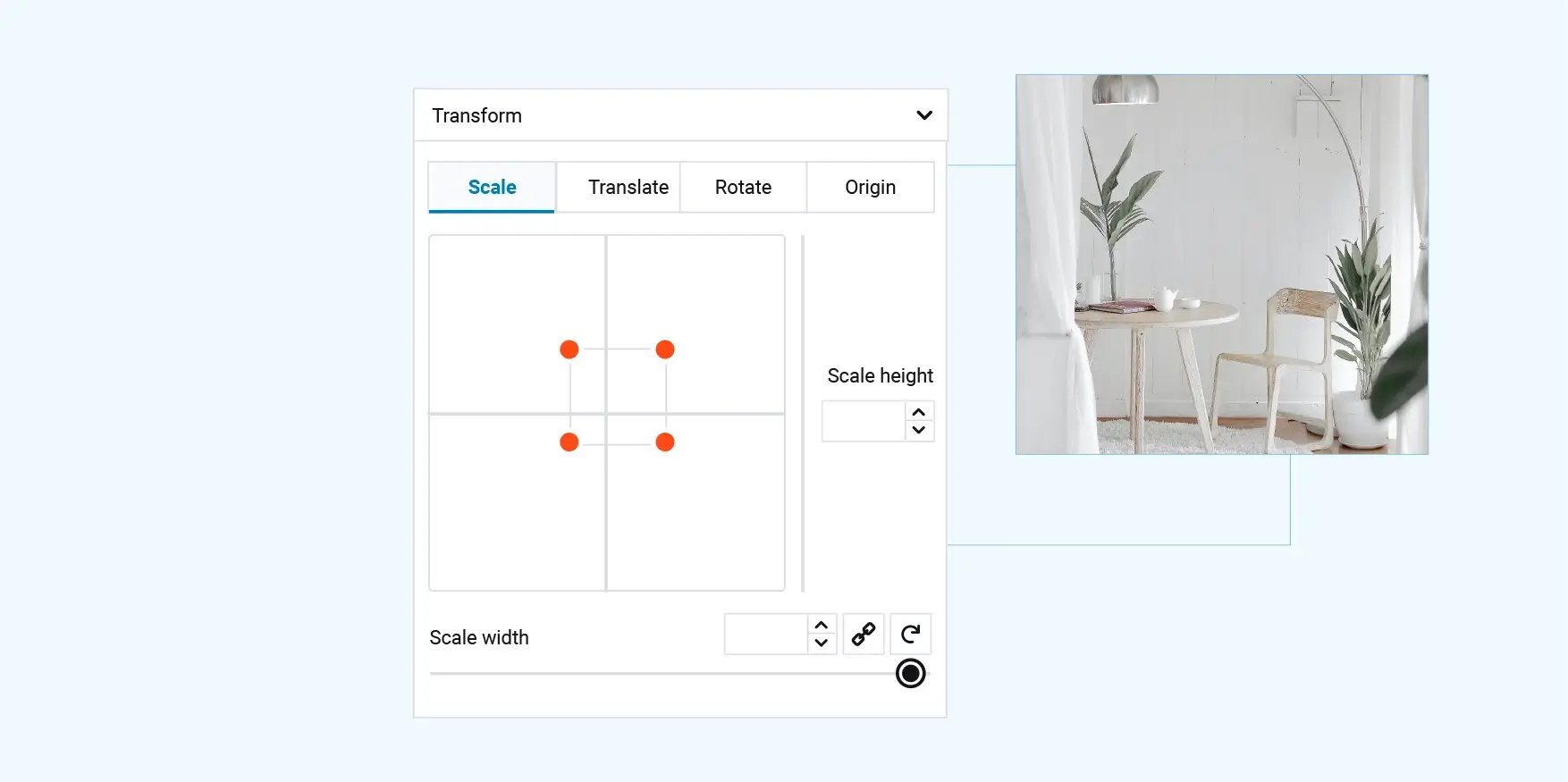
7. Learn about typography
Typography plays a crucial role in your website’s visual identity and readability. The right font choices enhance communication, build brand recognition, and improve user experience.
Understanding font types
Serif fonts
Serif fonts include small decorative strokes at the ends of letters (e.g., Times New Roman). They convey tradition and formality and are often used in longer text blocks, where they can enhance readability—especially in print.
Sans-serif fonts
Sans-serif fonts lack decorative strokes, giving them a clean and modern look (e.g., Arial, Helvetica). They’re ideal for digital screens and are widely used across blogs, portfolios, and tech websites for better on-screen clarity.
Display fonts
Display fonts are used for impact. They’re great for headings, logos, and banners where grabbing attention is key. Use them sparingly to avoid overwhelming your layout.
Web fonts and performance
Font selection and speed
Choosing web-safe, lightweight fonts helps maintain fast loading speeds—an important SEO ranking factor. Avoid overloading your site with multiple font families or heavy styles.
Font services
Use trusted services like Google Fonts or Adobe Fonts. They offer optimized web fonts and often provide simple embedding instructions for WordPress themes or plugins.
Customizing fonts in WordPress
Theme customizer
Many WordPress themes allow font changes directly through the Appearance → Customize panel. You can usually set separate fonts for headings and body text with real-time previews.
Plugins
Install typography plugins like Easy Google Fonts or Use Any Font for more customization. These tools let you upload custom fonts and assign them site-wide or to specific blocks.
CSS for advanced users
To gain full control, use custom CSS. Add font-face declarations in your stylesheet and apply them with font-family rules. This is ideal for experienced users or developers.
Best practices for success
Readability first
Choose fonts that are easy to read at various screen sizes. Ensure strong colour contrast between text and background for accessibility.
Visual hierarchy
Use font size, weight, and style to establish a clear visual hierarchy. Headings should stand out with bold or larger fonts to guide users through your content.
Consistency
Stick to a limited number of fonts—typically one for headings and one for body text—to maintain a cohesive and professional look across your site.
Summary: Typography is not just a design detail—it shapes how users perceive and interact with your content. By understanding font types and using WordPress tools for font customization, you can create a polished, readable, and visually engaging website.
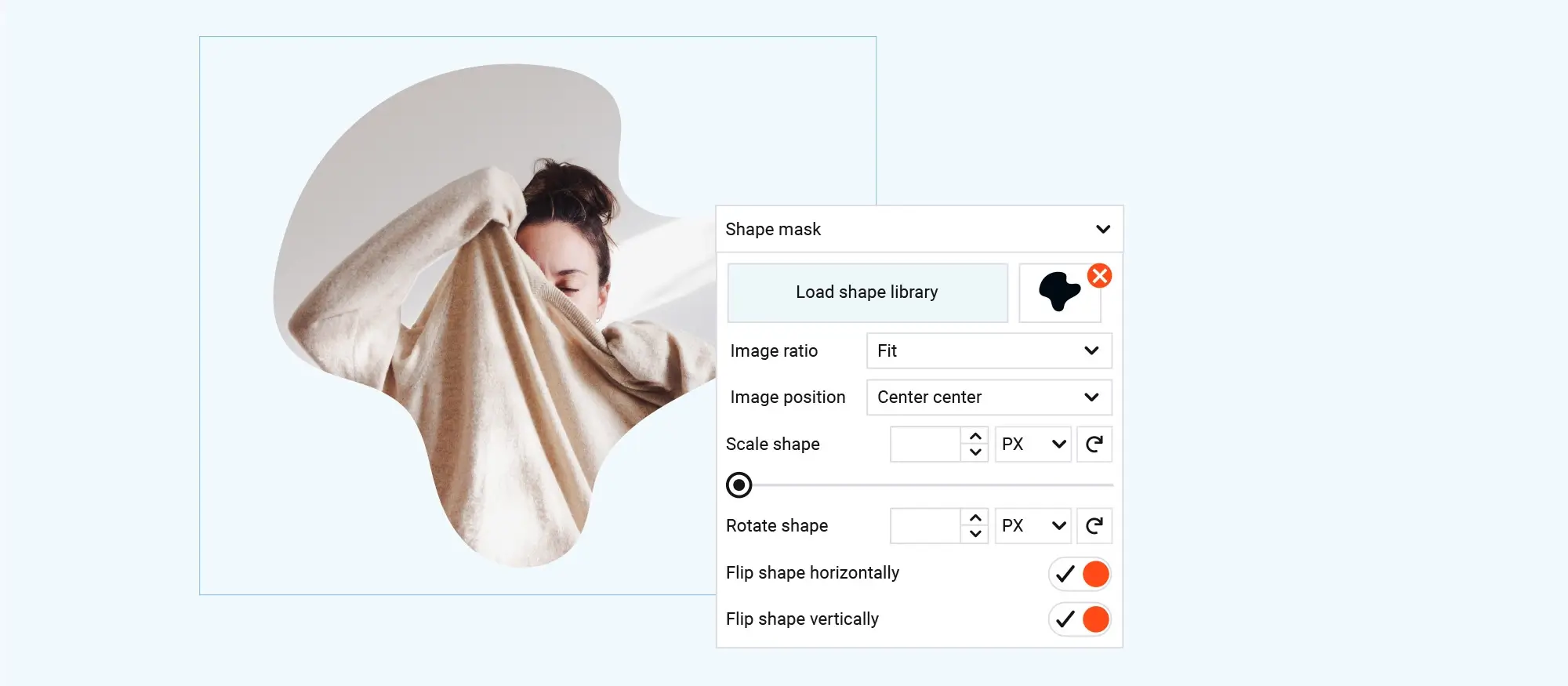
8. Put your knowledge into action and build something
Now that you’ve learned the core principles of web design using WordPress, it’s time to apply what you know by building a real website. This is the best way to strengthen your skills and turn theory into practical experience.
Choosing your project
Personal blog
A personal blog is a great way to experiment with WordPress features. You can test different layouts, content formats (text, video, galleries), and even dive into SEO optimization. Blogging about your journey can also reinforce your learning.
Portfolio website
A portfolio site is ideal for creatives, developers, and freelancers. Use it to showcase your best work, organize projects into categories, and include testimonials or a downloadable resume. WordPress has many themes and blocks made specifically for portfolios.
Small business website
Create a small business site to explore plugins and services like WooCommerce, booking systems, and contact forms. You’ll learn how to structure content for customers, present services effectively, and manage functionality.
Iterate and refine
Gather feedback
Get feedback from friends, family, or online forums. Ask for insights about usability, design clarity, responsiveness, and navigation. Constructive criticism helps you pinpoint areas to improve.
Website analytics
Use Google Analytics or a WordPress plugin like MonsterInsights to track user behavior. Understand which pages perform best, where users drop off, and how they interact with your content.
Continuous improvement
Use data and feedback to refine your site. Optimize page speed, improve mobile layouts, revise content, and test new features. Treat your website as a live project that evolves over time.
Best practices for success
Start modestly
Don’t try to build a complex site right away. Begin with a manageable project to build confidence, then scale up once you’re comfortable with the tools and workflow.
Document your journey
Keep notes on what works, what doesn’t, and how you solved problems. This helps with future projects and makes your learning more intentional.
Embrace continuous learning
Web design and WordPress change rapidly. Stay current with blogs, courses, YouTube tutorials, and WordPress news. The more you explore, the more versatile and valuable your skills become.
Summary: The best way to grow as a WordPress web designer is by building. Choose a project, start simple, and refine as you go. Every website you create adds to your skills, boosts your portfolio, and builds confidence.
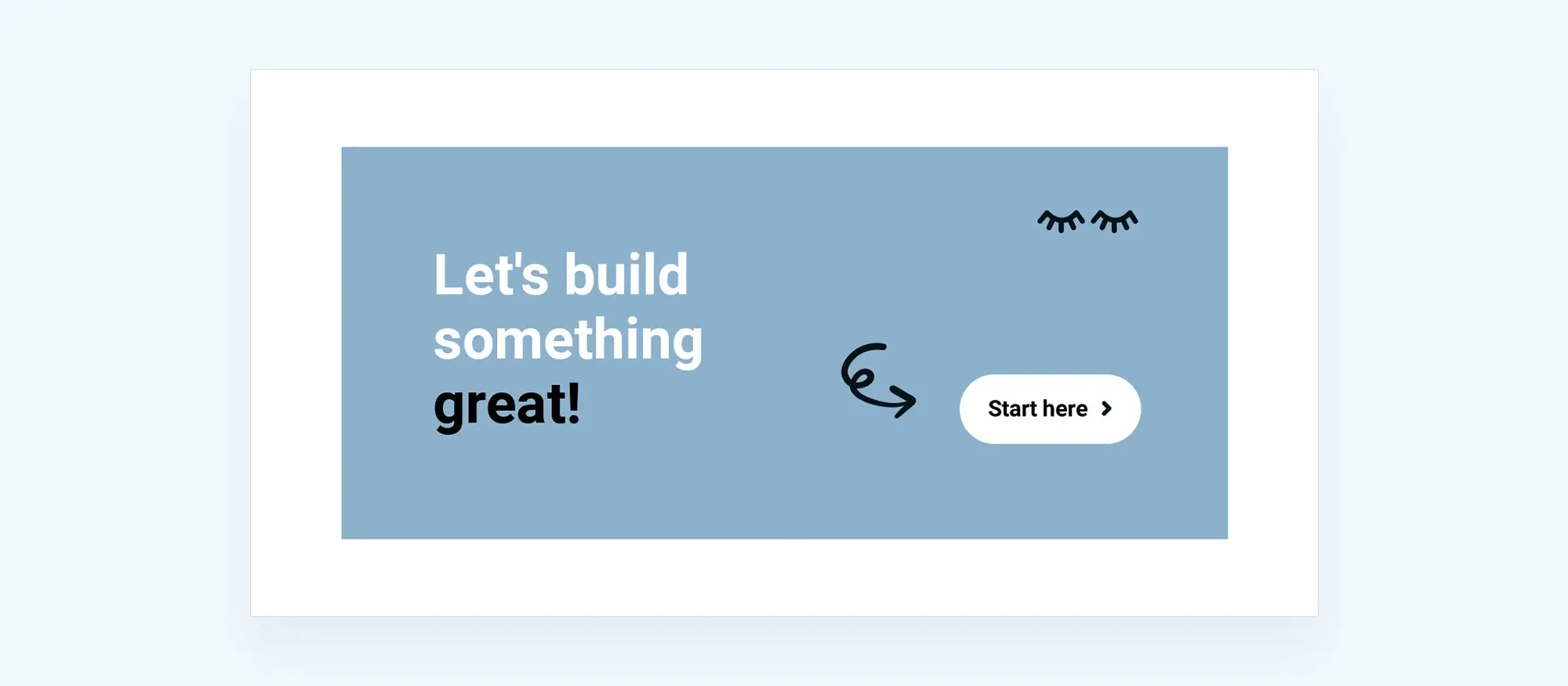
9. Finding a mentor
Finding a mentor while building a WordPress website can be incredibly valuable. Whether you’re new to web design or aiming to refine your skills, a mentor can accelerate your progress and boost your confidence.
Why a WordPress mentor can make a difference
Guidance through the learning curve
A mentor helps you navigate WordPress more effectively, explaining both basic and advanced features so you can grow faster and avoid confusion.
Expert advice on best practices
With so many ways to build a WordPress site, a mentor can guide you toward efficient, secure, and SEO-friendly methods.
Avoid common pitfalls
Mistakes are part of learning, but some can break your site or waste valuable time. A mentor helps you avoid these setbacks.
Personalized feedback
Unlike generic tutorials, a mentor offers direct feedback tailored to your project, helping improve design, UX, and functionality.
Inspiration and motivation
A mentor can share their journey and success stories, inspiring you to stay committed, overcome challenges, and keep learning.
Networking opportunities
Mentors often introduce you to other developers, potential collaborators, or job opportunities within the WordPress community.
Technical support
Sometimes forums aren’t fast enough. A mentor provides quicker answers and real-time solutions when you’re stuck.
Learning advanced techniques
Want to explore custom plugins or advanced SEO? A mentor can introduce you to complex topics at your pace.
Confidence building
Support from a mentor helps build your self-assurance, especially when working on complex features or client projects.
Saving time and resources
By helping you focus on what works, mentors reduce unnecessary plugin use and avoidable expenses.
Where to find a WordPress mentor
WordPress communities and forums
Check platforms like the WordPress Support Forum, WPBeginner, Stack Overflow, and Facebook or LinkedIn groups. Ask questions and connect with contributors.
Meetups and WordCamps
Attend local WordPress meetups and WordCamps to meet mentors in person. These events offer networking and learning in a casual, inclusive environment.
Social media groups
Follow WordPress influencers and developers on Twitter, Reddit, and LinkedIn. Engage in threads and join discussions to build meaningful relationships.
Collaborate and learn
Share your projects
Showcase your work to your mentor or the community. Platforms like GitHub, CodePen, or your own blog can help you gather feedback and track your progress.
Work on projects together
Collaborate with your mentor on real-world projects to gain hands-on experience and refine your problem-solving skills.
Expand your network
Engage with the community
Contribute to blog comments, forums, and webinars. The more visible and helpful you are, the more likely you are to attract potential mentors.
Volunteer for open-source projects
Get involved with WordPress Core or other community plugins. This exposes you to experienced developers and helps you build your reputation.
Summary: In the WordPress ecosystem, having a mentor can dramatically speed up your learning curve, provide valuable connections, and help you grow both personally and professionally. By engaging with the community and showcasing your work, you’ll naturally attract guidance and build long-term relationships in the web development world.
WordPress themes for every style and project
Find beautiful WordPress themes for portfolios, businesses, blogs, and online stores.
FAQs – Getting started with WordPress block design
What are WordPress block patterns?
Block patterns are pre-designed groups of blocks that form sections or layouts you can insert into pages or posts. They help speed up design and maintain consistency.
How do I access block patterns in WordPress?
Click the + button in the WordPress editor and switch to the Patterns tab to browse and insert available block patterns.
Can I customize WordPress block patterns?
Yes, once inserted, you can edit individual blocks—change text, swap images, update colors, and adjust layout settings to match your site style.
What’s a WordPress block theme?
A block theme is built for the block editor and allows full site editing using blocks, including headers, footers, templates, and content areas.
How important is visual design for WordPress?
Understanding visual design principles like alignment, spacing, and contrast helps create a better user experience and a more professional-looking site.
What’s the difference between margin and padding?
Margin controls space outside a block, creating distance from other elements. Padding adjusts the space inside the block between content and border.
Why is color contrast important in design?
Good contrast improves readability and accessibility for all users, including those with visual impairments. It ensures your text stands out clearly against backgrounds.
How can I create visual hierarchy in WordPress?
Use different heading levels (H1, H2, H3), larger fonts for key messages, and visuals like images or buttons to guide user attention through your layout.
Do I need to know HTML to use WordPress?
You don’t need HTML for basic use, but understanding it can help you add custom elements, fix layout issues, or style your content more precisely.
Can CSS improve my WordPress design?
Yes. CSS lets you control colors, fonts, layout, and spacing more deeply than the block editor, giving you pixel-level styling control.
What is UX design and why does it matter?
UX (user experience) focuses on making websites easy and enjoyable to use. Good UX design keeps users engaged and helps them find what they need quickly.
How is UI design different from UX?
UI (user interface) focuses on the visual and interactive parts of a site—buttons, forms, menus—while UX is about how smooth and satisfying the overall experience feels.
What are layout best practices in WordPress?
Use grid or flex layouts, group related blocks, and make sure your design is responsive and accessible across devices.
How does typography impact my site?
Typography affects readability, brand identity, and visual hierarchy. Choosing the right fonts and text styling keeps users focused and improves the flow of content.
Where can I get fonts for WordPress?
Use font libraries like Google Fonts or Adobe Fonts. Many themes and plugins support these services and let you easily apply them to your site.
What’s the best way to learn WordPress web design?
Start with simple projects like blogs or portfolios. Use online tutorials, join communities, and build real sites to learn by doing.
Can I build a responsive website in WordPress?
Yes, most modern block themes are responsive by default. The block editor also includes layout tools that adapt your design for all screen sizes.
How do I stay up-to-date with WordPress design?
Follow blogs like WP Tavern, attend WordCamps, subscribe to design newsletters, and join communities like the WordPress subreddit or Facebook groups.
What plugins help with WordPress design?
Plugins like Elementor, Beaver Builder, and WPBakery provide advanced layout tools beyond the native block editor, especially useful for more complex designs.
How can I make my WordPress site more accessible?
Use accessible themes, ensure strong color contrast, include alt text for images, and structure content properly with headings and navigation.
Which WordPress themes are best for business websites?
There are many great options, depending on your goals and style. You can begin with this guide on choosing the right business theme or check out a list of top business-friendly WordPress themes. If you want variety, look through ten popular themes or explore free business themes. For full creative control, this guide on building your own theme is a good place to start.
What makes block themes different in WordPress?
Block themes work with full site editing, so you can change every part of your site using visual blocks. It’s a more flexible way to design pages and layouts. Learn more in this introduction to block themes. For more detail, explore how they work, what sets them apart, and a quick summary. Need theme suggestions? Here are the best block themes and an extended look at block theme options.
Are there WordPress themes built for specific businesses?
Yes, there are themes tailored to different industries. Some great examples include the architecture theme, theme for upholsterers, and templates for carpet cleaners. You can also find options for hair salons or try something more visual like this creative block theme.
Can I design and sell my own themes?
Yes, WordPress makes it possible to create and sell your own themes. Start with this guide on how to build and sell block themes. You’ll also want to learn about ways to monetise your work. To ensure your theme works well, check that it’s block-enabled and compatible with WordPress editing tools. For layout tips, see this guide on using blocks in web design.
What other tools or tips can improve my WordPress site?
Plugins are helpful for adding features without writing code. Check out this plugin roundup. For better search rankings, learn how block themes support SEO. If you’re new to WordPress, follow this beginner-friendly setup guide. Business owners can also benefit from these theme tips and advice on Gutenberg-compatible themes and plugins.
WordPress itself
Official Website
wordpress.org – This is the official website for WordPress, where you can download the software, find documentation, and learn more about using it.
WordPress Codex
codex.wordpress.org/Main_Page – This is a comprehensive documentation resource for WordPress, covering everything from installation and configuration to specific functionality and troubleshooting.
WordPress Theme Directory
wordpress.org/themes – The official WordPress theme directory is a great place to find free and premium WordPress themes. You can browse themes by category, feature, and popularity.
maxiblocks.com/go/help-desk
maxiblocks.com/pro-library
www.youtube.com/@maxiblocks
twitter.com/maxiblocks
linkedin.com/company/maxi-blocks
github.com/orgs/maxi-blocks
wordpress.org/plugins/maxi-blocks

Kyra Pieterse
Author
Kyra is the co-founder and creative lead of MaxiBlocks, an open-source page builder for WordPress Gutenberg.
You may also like