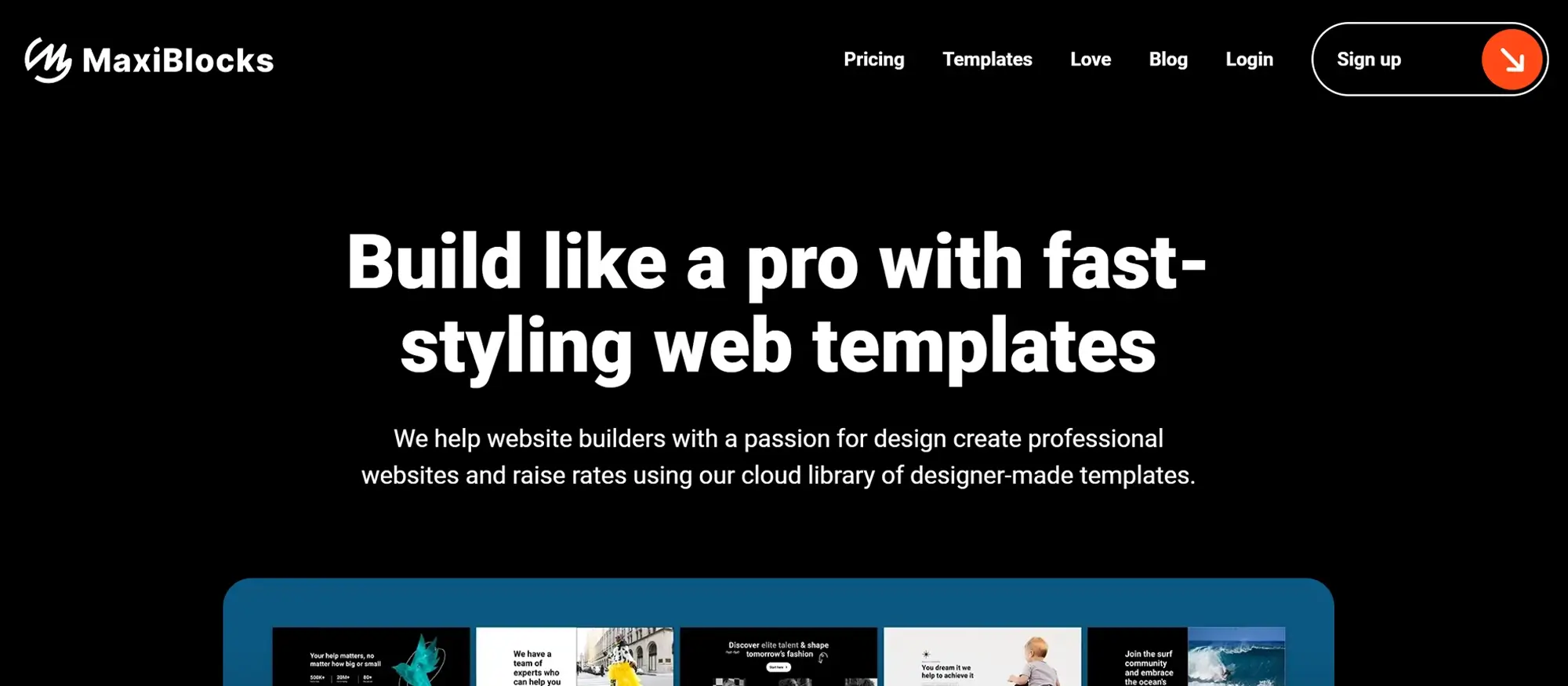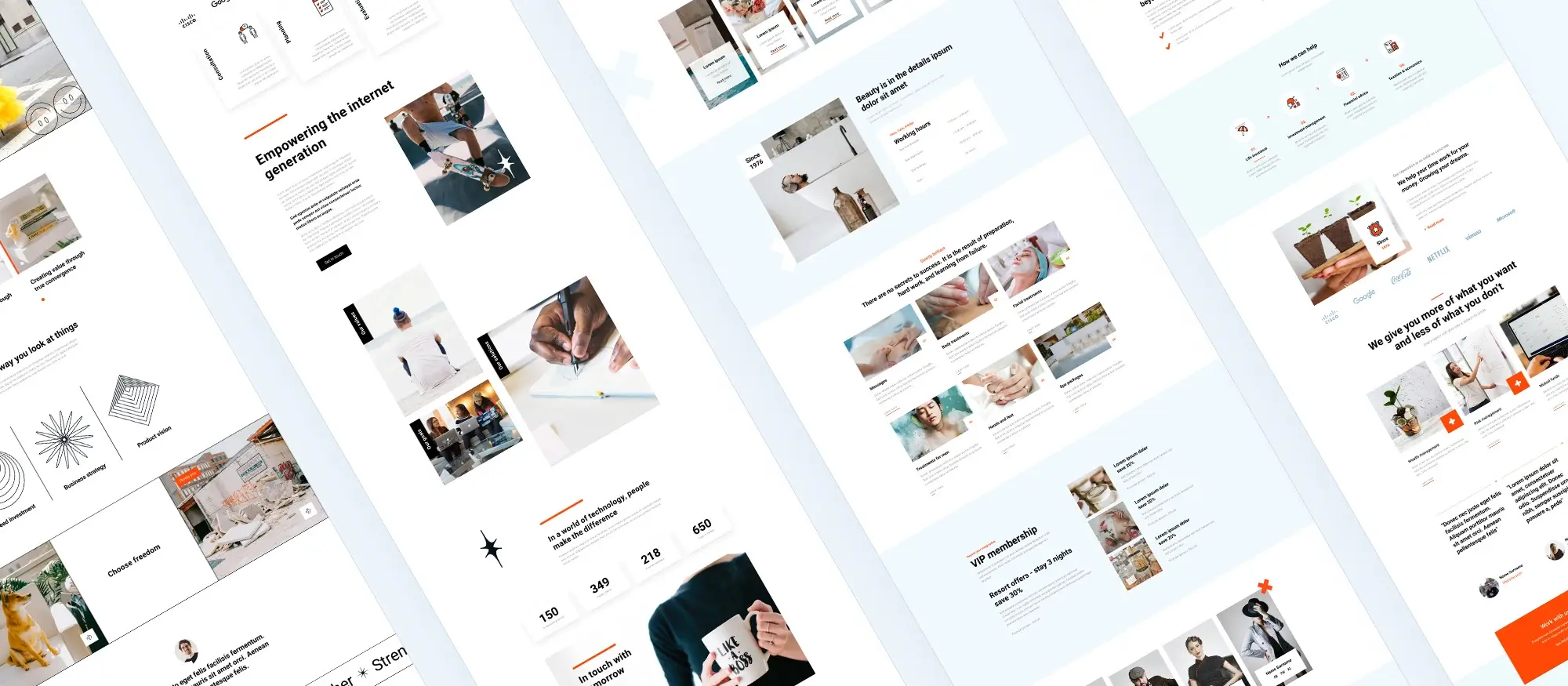Getting started with a website builder WordPress
Try MaxiBlocks for free with 500+ library assets including basic templates. No account required. Free WordPress page builder, theme and updates included.

Updated 8th May 2025
What is WordPress and why is it the go-to choice for building websites
Understanding the basics of WordPress
When it comes to building a website, WordPress is often the first name people think of. But what exactly is WordPress and why has it become so popular?
WordPress is a powerful content management system, known as a CMS, that lets you create and manage your website without needing to be a tech expert. It is flexible enough for anything from a simple blog to a full scale business website.
To get started with WordPress, you will need a hosting provider. Many hosting companies offer one click WordPress installations, so setting up your site is usually straightforward. Once WordPress is installed, you can log in to your dashboard and start customising the look and feel of your site straight away.
One of the best things about WordPress is its user friendly interface. You do not need to know how to code to build a great looking website. With thousands of themes and plugins available, you can tailor your site exactly to your needs, adding new designs and features with just a few clicks.
Themes and design in WordPress
Choosing the right theme is one of the most important steps when building a website with WordPress. A theme controls your site’s overall design, from its layout and colour scheme to fonts and styles.
Finding the right theme for your site
WordPress offers thousands of themes, both free and premium. Free themes are a great way to explore different looks without spending any money. They are perfect for beginners who want to try out different styles and see what works best.
Premium themes, on the other hand, often come with more features, better support and more options for customisation. If you are planning to grow your website or need a more professional look, investing in a premium theme can be well worth it.
Customising your WordPress theme
Changing your site’s appearance is easy with the WordPress Customizer. This tool lets you tweak colours, add your logo, adjust layouts and more, all in real time. You can see how your changes look straight away without needing to refresh or guess.
For those who want even more control, creating a child theme is a smart move. A child theme lets you make changes to the code of your theme without affecting the original files. This way, when your main theme updates, you do not lose your custom changes.
Building a website that grows with you
WordPress is designed to be flexible and scalable. Whether you are starting a personal blog, building an online shop or creating a business site, WordPress gives you the tools to make it happen. With a strong theme, the right plugins and a little bit of creativity, you can build a website that not only looks great but also grows and evolves with your needs.
Plugins and functionality in WordPress website builder
Extending your site’s capabilities with plugins
One of the best things about using WordPress is the huge range of plugins available. Plugins are small pieces of software you can install to add new features to your site. Whether you want better SEO, stronger security or more design options, there is usually a plugin that can help.
Adding a plugin to your WordPress site is simple. Just go to the Plugins section in your dashboard, search for what you need and click install. Once installed, you can activate the plugin and start using its features straight away.
Plugins open up endless possibilities. You can create contact forms, add booking systems, improve your site’s speed, integrate social media feeds and even build a full online shop, all without needing to touch any code.
Keeping your plugins updated and running smoothly
Installing plugins is easy, but managing them properly is just as important. Regular updates are essential. Developers often release updates to add new features, fix bugs and improve security. Keeping your plugins updated helps make sure your site stays fast, secure and compatible with the latest version of WordPress.
Sometimes, however, plugins can cause problems. They might conflict with each other or with your WordPress theme, leading to unexpected issues on your site. If you notice something wrong, a good first step is to deactivate your plugins one by one. This can help you find out which plugin is causing the trouble.
Once you know which plugin is at fault, you can either look for an alternative or contact the plugin’s developer for support. Most plugin developers are happy to help, and many offer updates that fix problems as they arise.
Building a powerful site with the right tools
With thousands of free and premium plugins to choose from, WordPress gives you the flexibility to build a site that does exactly what you need. By choosing good quality plugins, keeping them updated and managing them carefully, you can create a website that is not only functional but also secure, fast and easy to maintain. Whether you are running a blog, a business site or an online shop, the right plugins can help you achieve your goals with less effort.
Subscribe to our newsletter
SEO and marketing for your WordPress website
Making your site visible with better SEO
Getting people to visit your website is much easier when you have good SEO. WordPress helps by offering a range of SEO plugins, like Yoast SEO, which guide you step by step through the process of improving your site’s visibility in search results.
Using the right keywords, writing high quality content and making sure your website looks good on mobile devices are all important parts of SEO. Plugins like Yoast SEO make it easier to check these things as you build your pages and posts.
Another key part of SEO is site speed. A fast website not only keeps visitors happy but also ranks better on search engines like Google. You can speed up your site by using caching plugins and by optimising your images to reduce their file size without losing quality.
Adding Google Analytics to your WordPress site is another smart move. It helps you understand how visitors interact with your site, what pages are most popular and where you might need to make improvements. With this information, you can make better decisions and create a site that better serves your audience.
Managing content on your WordPress website
Creating and organising great content easily
Content is what makes a website worth visiting, and WordPress is built to make managing your content simple. Creating a blog post or a new page is straightforward thanks to the WordPress editor.
The newer block editor makes it even easier to create attractive pages without needing any technical skills. Everything, from text and images to videos and quotes, is added as a block that you can move around and customise as needed.
Organising your content properly is just as important as creating it. WordPress lets you use categories and tags to keep your content structured and easy for visitors to navigate. This not only improves user experience but also helps search engines understand your site better.
Scheduling posts is another useful feature that WordPress offers. You can write content in advance and set it to publish automatically at a later time. This is a great way to maintain a steady flow of updates without needing to be online all the time.
Building a website that grows with you
With strong SEO practices and a smart approach to content management, WordPress gives you the tools you need to grow your website. By keeping your content organised, focusing on site speed, and using the right plugins, you can build a site that not only looks good but also attracts and keeps more visitors over time.
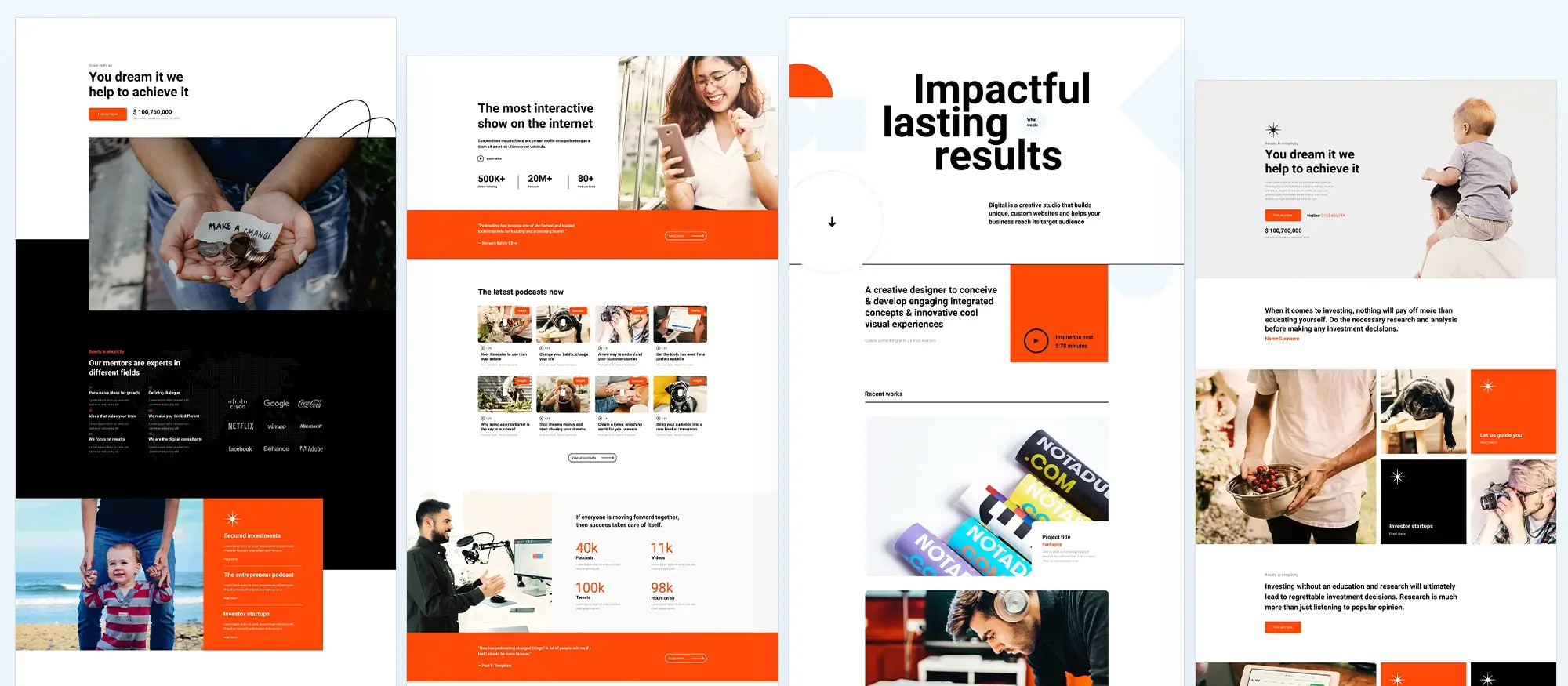
Security and maintenance for WordPress websites
Keeping your website safe and secure
Security is one of the most important parts of running a website, and WordPress makes it easier by offering a range of tools and plugins to protect your site. As soon as you set up your site, installing a security plugin should be one of your first steps. These plugins help guard against hacking attempts, scan for malware and encourage the use of strong passwords.
Regular backups are just as important. Even with strong security in place, things can still go wrong. Having a recent backup means you can restore your site quickly without losing all your hard work.
Keeping everything updated
Updates are another key part of keeping your website secure. WordPress, along with the themes and plugins you use, releases updates to fix security issues and add new features. Ignoring updates can leave your site vulnerable, so it is important to keep everything up to date.
Setting a regular time each week to check for updates can save you a lot of trouble later on. Some hosting providers also offer automatic updates, which can make maintenance even easier.
What to do if your site gets hacked
If your WordPress site does get hacked, it is important to act quickly. Start by restoring your site from a recent backup if you have one. Next, scan your site for malware using a security plugin or service. Changing all your passwords is also essential to prevent the attacker from gaining access again.
It is also a good idea to review your site’s users and permissions, removing any accounts you do not recognise.
Improving trust with SSL
Enabling SSL on your site is a simple but effective way to improve security. It encrypts the data sent between your site and your visitors, helping to protect sensitive information. Visitors will see the padlock symbol in their browser, which builds trust and shows that your site is safe to use.
Many hosting providers now offer free SSL certificates, so there is no reason not to have one. Installing SSL and keeping your site secure helps create a safer, more trustworthy experience for everyone who visits your website.
Build like a pro
Performance optimisation for WordPress websites
Making your website faster and more user friendly
A fast loading website is important for keeping visitors happy and also plays a big role in improving your SEO. WordPress gives you several tools to make sure your site performs as well as possible.
One of the easiest and most effective ways to speed up your site is by using a caching plugin. These plugins create a static version of your pages, meaning your server does not have to work as hard every time someone visits. This can make a huge difference to how quickly your pages load.
Image optimisation is another big factor. Large image files can slow your site down, so it is important to compress images before or during upload. There are plenty of plugins that can automatically handle this for you, saving time and keeping your images looking good without slowing your site.
Using a Content Delivery Network, or CDN, can also help. A CDN stores copies of your website on servers all around the world. When someone visits your site, they are connected to the server closest to them. This reduces loading times and makes the experience better for your visitors, no matter where they are.
Advanced WordPress techniques
Taking your WordPress site to the next level
If you are ready to go beyond the basics, WordPress offers plenty of ways to customise and expand your website’s capabilities.
Creating a custom theme lets you design your site exactly how you want it. While it does require some coding knowledge, there are lots of tutorials and resources available to help you learn. A custom theme means you are not limited by what existing themes offer and can build a truly unique website.
Understanding WordPress hooks and filters is another way to take more control. Hooks and filters let you add new features or change how WordPress behaves without needing to rewrite core code. This approach keeps your changes safe even when WordPress updates.
For those needing very specific features, developing custom plugins might be the answer. Instead of trying to adapt your site around an existing plugin, you can build one that does exactly what you need.
Using the WordPress REST API opens up even more possibilities. It allows your site to interact with other apps and services, making it easy to expand what your website can do.
If you are managing several websites, setting up a multisite network can save you a lot of time. It lets you control multiple WordPress sites from a single dashboard, making updates and management much easier.
Finally, the WordPress Command Line Interface, or CLI, can make managing your site even faster. With a few simple commands, you can update plugins, manage users and perform other tasks without needing to log into the dashboard.
Building a strong online presence with WordPress
Whether you are just starting out or looking to add advanced custom features, WordPress provides all the tools you need. From performance improvements to powerful development options, it is a platform that grows with you and gives you the flexibility to build a successful website on your own terms.

Final thoughts on WordPress website builders
When it comes to building a website these days, you don’t need to be a web developer or spend months learning how to code. WordPress website builders have made it simple for just about anyone to create a professional-looking site without all the fuss.
Builders like Elementor and Divi have been around for a while and offer loads of design options. They’re great if you want to build a fancy website, but they can sometimes slow things down if you’re not careful. That’s why a lot of people are starting to look at newer options like MaxiBlocks.
MaxiBlocks is all about keeping things quick and easy. It gives you a huge library of blocks, templates and icons right from the start, so you don’t have to spend hours searching for extras. Plus, it’s designed to work neatly with WordPress’s own Gutenberg editor, which means your site stays lightweight and fast. If you’re after a clean, modern theme to go with it, the MaxiBlocks Go theme is a brilliant choice.
Of course, no builder is perfect. You’ll still need to spend a little time learning how it all fits together, but MaxiBlocks seems to do a good job of keeping the learning curve nice and gentle.
At the end of the day, whether you’re running a business, starting a blog, or building a portfolio, having a website that loads quickly and looks sharp is what really matters. And with the tools out there now, especially ones like MaxiBlocks, getting that done has never been easier.
If you fancy giving it a go, you can check out MaxiBlocks on WordPress.org and see for yourself how easy it can be to build a site you’re proud of.
WordPress website builder for design and customization
Explore guides, tutorials, and resources made for using WordPress website builders like MaxiBlocks.
FAQs – Website builder WordPress
What is a website builder in WordPress?
A website builder in WordPress is a tool that allows you to design and build your website visually, using drag-and-drop features. It helps you create layouts, style pages and add content without needing to know how to code.
How is a WordPress website builder different from the block editor?
The block editor, also known as Gutenberg, offers basic page-building tools using blocks. A dedicated website builder like Elementor or Beaver Builder provides more advanced design options, custom animations, and detailed control over every part of the page layout.
What are some popular website builders for WordPress?
Popular website builders for WordPress include Elementor, Divi, Beaver Builder, Bricks and WPBakery. These tools offer visual editing, pre-built templates and a wide range of widgets and modules for building custom websites.
Can beginners use a WordPress website builder?
Yes, most WordPress website builders are made with beginners in mind. They provide intuitive interfaces, live editing, and pre-designed sections, making it easy to create a professional-looking website without technical skills.
Do website builders work with any WordPress theme?
Most builders are compatible with a wide range of WordPress themes. Some builders also offer their own themes optimised for performance and full design flexibility, giving you better control over the look and feel of your site.
Is there a free website builder for WordPress?
Yes, there are free versions of popular website builders like Elementor, Spectra and SiteOrigin. These versions offer enough features for simple websites, while paid upgrades unlock more advanced tools and templates.
Can I use a website builder to create an e-commerce site?
Yes, many website builders integrate with WooCommerce, allowing you to design custom shop pages, product listings and checkout processes easily, with drag-and-drop tools.
Will a website builder slow down my WordPress site?
Some website builders can add extra code that affects performance. Choosing a lightweight builder, using a fast theme, optimising images and enabling caching can help maintain good loading speeds.
Can I switch between website builders?
Switching between builders can be difficult because each builder uses its own layout structure. It is best to choose the right builder at the beginning of your project to avoid future compatibility issues.
Should I use a website builder or stick to the block editor?
If you want more design freedom, advanced layouts and dynamic elements, a website builder is a good choice. If you prefer a lightweight and fast site with simpler layouts, the native block editor may be all you need.
WordPress itself
Official Website
wordpress.org – This is the official website for WordPress, where you can download the software, find documentation, and learn more about using it.
WordPress Codex
codex.wordpress.org/Main_Page – This is a comprehensive documentation resource for WordPress, covering everything from installation and configuration to specific functionality and troubleshooting.
WordPress Theme Directory
wordpress.org/themes – The official WordPress theme directory is a great place to find free and premium WordPress themes. You can browse themes by category, feature, and popularity.
maxiblocks.com/go/help-desk
maxiblocks.com/pro-library
www.youtube.com/@maxiblocks
twitter.com/maxiblocks
linkedin.com/company/maxi-blocks
github.com/orgs/maxi-blocks
wordpress.org/plugins/maxi-blocks

Kyra Pieterse
Author
Kyra is the co-founder and creative lead of MaxiBlocks, an open-source page builder for WordPress Gutenberg.
You may also like