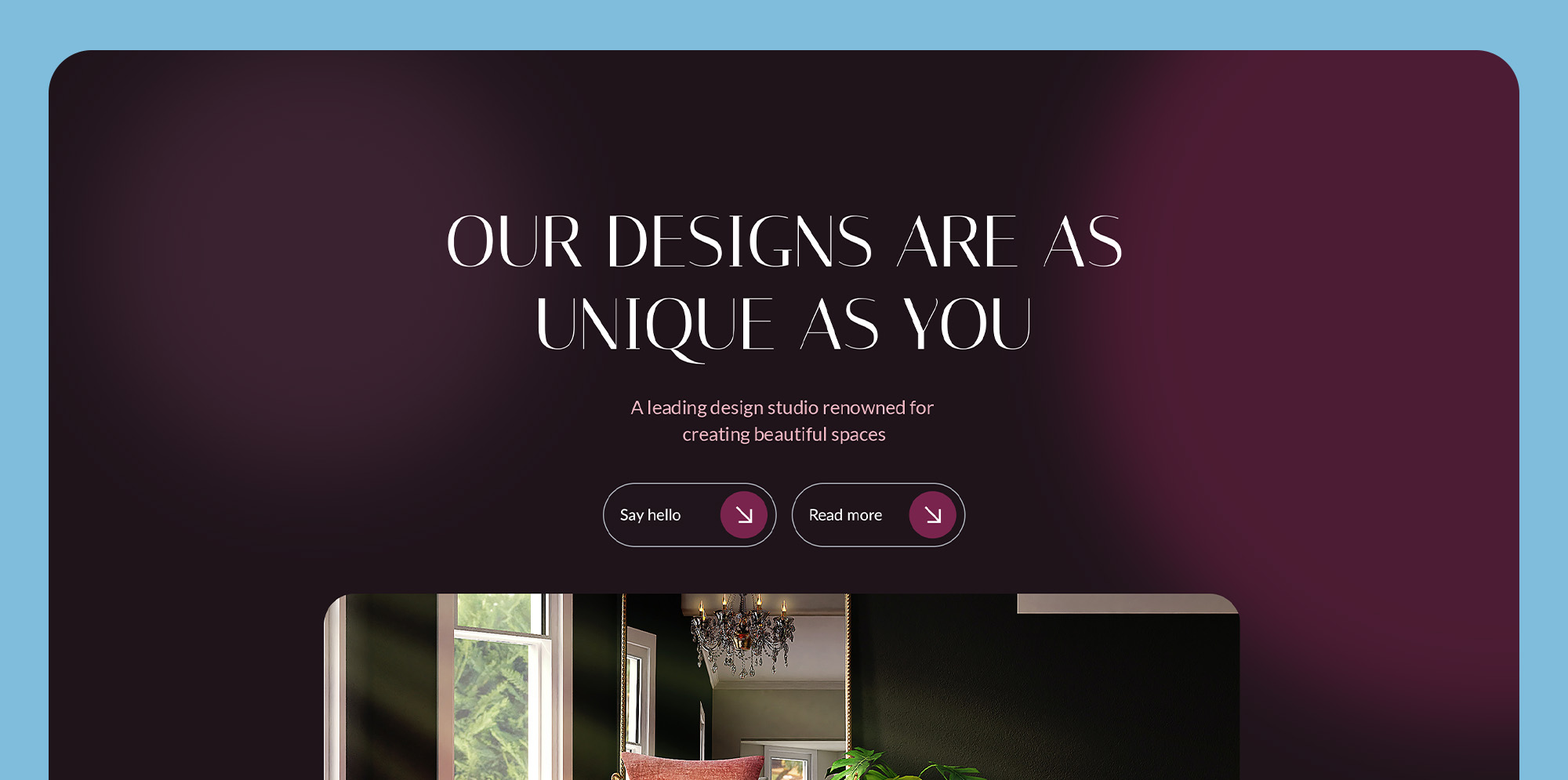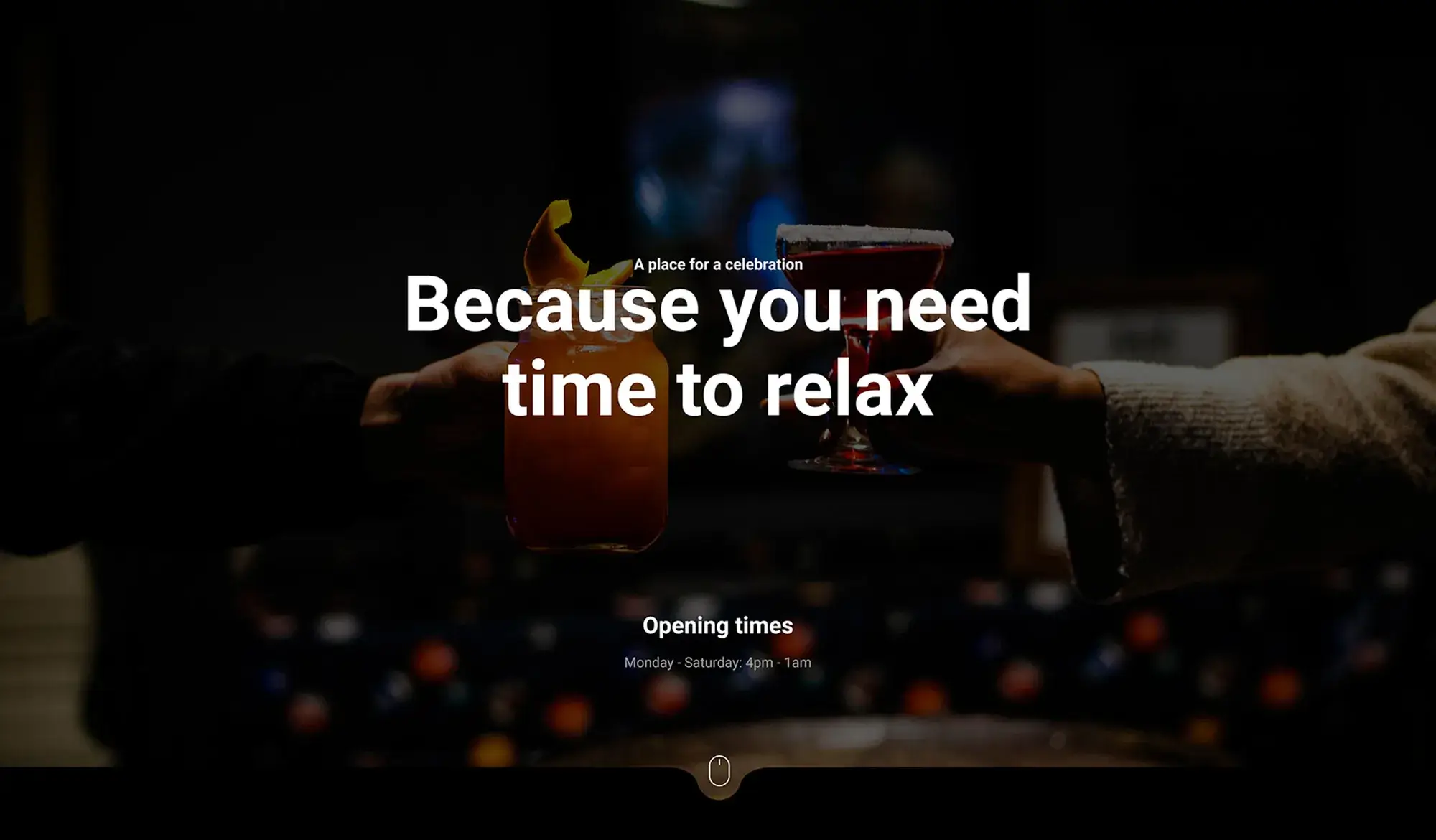WordPress REST API: How to integrate third-party services
Try MaxiBlocks for free with 500+ library assets including basic templates. No account required. Free WordPress page builder, theme and updates included.

Updated 8th May 2025
How to integrate third party services into WordPress using the REST API
Unlocking the potential of external services with the WordPress REST API
The WordPress REST API offers a powerful way to extend your website’s capabilities by connecting it with external applications and services. Whether you want to display social media feeds, process payments or track user behaviour with analytics tools, integrating third party services through the REST API can dramatically enhance the functionality and user experience of your WordPress site.
By mastering the integration of external services, you can create richer, more dynamic websites that deliver more value to your users and improve your WordPress website design.
Understanding the WordPress REST API
The WordPress REST API is a robust interface that allows developers to interact with WordPress using HTTP requests. It enables smooth communication between your WordPress site and external systems across the web.
Key features of the WordPress REST API
- Extensibility: You can add custom endpoints or modify existing ones to tailor the API to your needs.
- JSON responses: Data is exchanged in the lightweight and widely used JSON format, making it easy to handle across different platforms.
- Authentication support: The API supports multiple authentication methods, including basic authentication, OAuth authentication and application passwords, allowing you to manage secure connections effectively.
Using these features, you can fetch data, update content, automate workflows and create powerful integrations between your WordPress site and third party applications.
Preparing your WordPress site for REST API integration
Before diving into third party integrations, it is important to prepare your WordPress site for working with the REST API.
Ensuring compatibility and accessibility
First, check that you are running WordPress version 4.7 or later, as the REST API has been included in core releases from that version onwards. You can verify that the REST API is active by accessing the endpoint at yoursite.com/wp-json/ and ensuring you receive a JSON response.
Setting up authentication
Authentication is crucial for secure API interaction. Depending on your project requirements, you can choose from several authentication methods:
- Basic Authentication: Simple to implement but best suited for development environments.
- OAuth Authentication: More secure and suitable for complex applications, especially when dealing with sensitive user data.
- Application Passwords: Introduced in WordPress 5.6, this method provides a user friendly way to authorise applications without sharing primary login credentials.
Choosing the right authentication method ensures that your integrations remain secure while allowing seamless communication between WordPress and third party services.
By following these preparation steps and understanding the fundamentals of the WordPress REST API, you are ready to move forward with integrating external services into your website. This sets the foundation for building a more interactive, feature rich online experience for your visitors.
Choosing the right third party service for WordPress integration
Finding the best service for your site needs
Choosing the right third party service to integrate with your WordPress site is an important step that can influence both the functionality and reliability of your website. Before you begin integration, it is essential to clearly identify the type of service you need. This could be a social media platform for live updates, a payment gateway for handling transactions, an email marketing service to grow your audience or an analytics tool to track performance and user behaviour.
Evaluating services carefully before integration
One of the first things to check is the quality of the service’s documentation. Well written and detailed documentation will make the integration process much smoother, helping you understand how to connect your WordPress site securely and efficiently. Good documentation should clearly explain how to authenticate requests, manage data and handle any errors you might encounter during the connection process.
It is also important to be aware of any API limitations. Some third party services impose limits on how many requests you can send within a certain period or restrict access to certain features unless you use a paid plan. Knowing these limitations in advance helps prevent unexpected disruptions that could affect your website’s performance.
Prioritising security for reliable integrations
Security should always be a top priority when integrating third party services into WordPress. Make sure the service supports secure authentication methods and uses encrypted data transfers. Protecting user information and ensuring that communication between your WordPress site and external services remains secure is essential for maintaining trust and meeting privacy standards.
Choosing a service that offers strong security practices, transparent usage policies and reliable support will help ensure that your WordPress site runs smoothly and that any integrations add value rather than introducing risk. Careful planning and selection at this stage will save you time later and result in a more professional and resilient website.
Subscribe to our newsletter
Integration steps for connecting third party services to WordPress
Preparing your development environment
Before you begin integrating a third party service with your WordPress site, it is important to set up a proper development environment. Make sure you have a reliable code editor, a tool like Postman for testing API requests and a local WordPress installation where you can develop and test your changes safely without affecting your live site.
Once your environment is ready, you will need to obtain API credentials from the third party service you want to integrate. These credentials, such as API keys or tokens, are essential for authentication and should always be stored securely. Avoid hard coding sensitive information directly into your theme or plugin files. Instead, consider using environment variables or secure configuration files.
Connecting to the third party API
When connecting to the third party API, you will typically use API keys or tokens as part of your HTTP requests. For example, you might make a GET request to retrieve data from the service. After receiving the JSON response, you can parse the data and display it dynamically on your WordPress site. This is often done by creating custom shortcodes or building dedicated template parts that pull in and render the external data.
If you need to send information to the third party service, you will usually make a POST request. Before sending any user submitted data, make sure you validate and sanitise it to protect your site against malicious input. A typical use case might be submitting a contact form that sends the data to an external CRM or email marketing platform, and then handling the response to confirm successful submission or display errors.
Enhancing integration with custom WordPress endpoints
For more tailored solutions, you can create custom REST API endpoints within your WordPress site. This involves registering new routes and defining callback functions that manage incoming requests. By creating custom endpoints, you can control how data from third party APIs is fetched, processed and delivered through your site, offering a smoother and more customised user experience.
Custom endpoints are particularly useful if you need to combine data from multiple sources, apply additional filtering or expose specific pieces of data for use in your WordPress front end.
For those who want to push their integration skills further, exploring advanced WordPress theme customisation or learning how to create custom layouts can open up even more possibilities. These techniques allow you to build fully personalised pages that incorporate third party data seamlessly, providing a unique and engaging experience for your users.
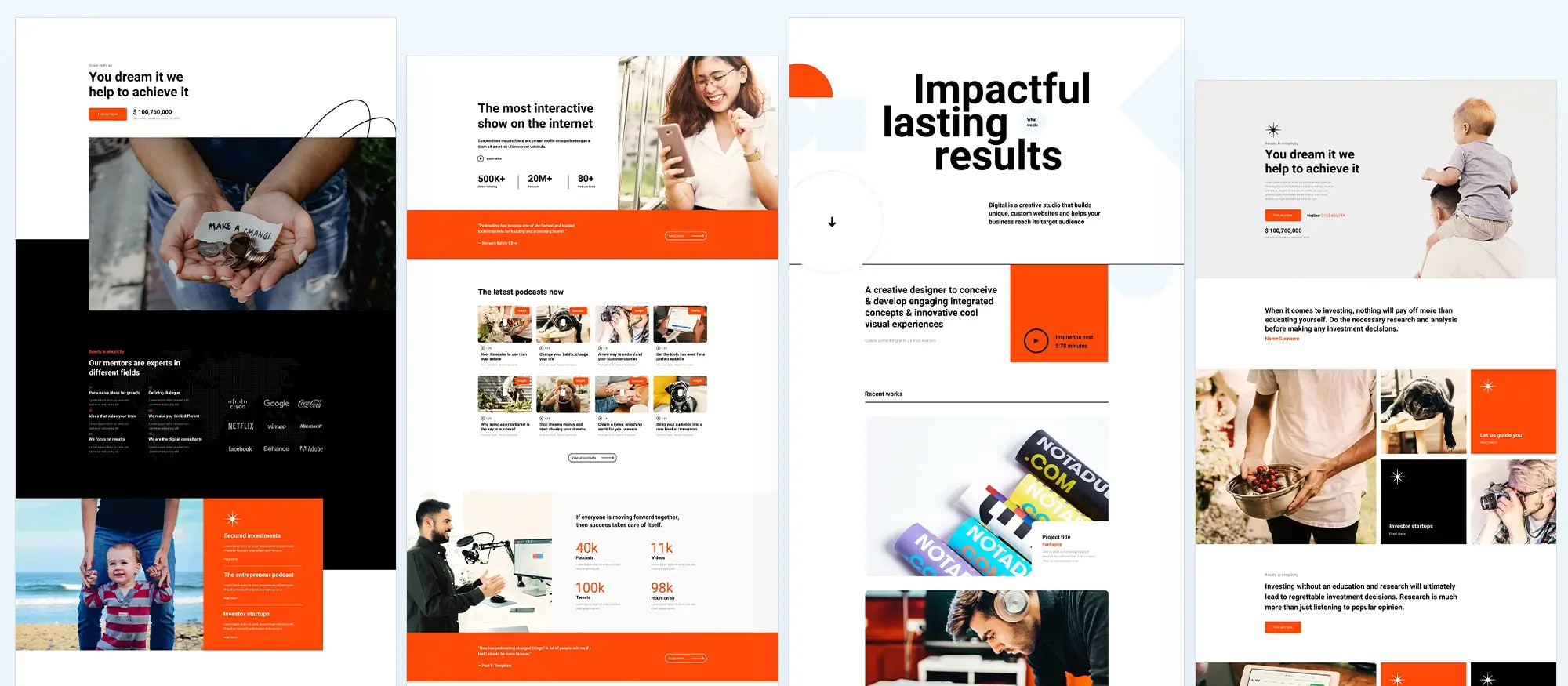
Testing and debugging third party integrations in WordPress
The importance of testing your API connections
Once you have integrated a third party service into your WordPress site, testing and debugging become essential steps to ensure everything works smoothly. Proper testing helps you identify any issues early and ensures that your users have a seamless experience.
Using tools like Postman or Insomnia is one of the most effective ways to test your API requests and responses. These tools allow you to simulate API calls, inspect the data returned and troubleshoot any problems before you implement the final integration on your live site.
Approaching debugging with a structured method
When issues arise during integration, start by carefully checking the API documentation. Most problems can be traced back to simple mistakes such as incorrect endpoints, missing authentication headers or misunderstanding the expected data format. Reading and understanding the API’s official documentation often provides clear clues on how to fix these problems.
Pay close attention to error messages in your responses. Status codes like 400, 401 or 500 provide valuable information about what went wrong. A 401 error, for instance, points to an authentication problem, while a 500 error suggests an issue on the service provider’s side.
Implementing logging and error handling for smoother experiences
Logging is an important practice that helps monitor API interactions over time. Set up logging in your WordPress site to record every API request and response. This will give you a clear view of how your system is behaving and make it easier to track down any recurring issues.
Effective error handling is just as important. When an error occurs, handle it gracefully by showing a friendly message to users without exposing sensitive technical details. For example, if a payment service temporarily fails, a simple message like “We are currently experiencing technical difficulties, please try again later” maintains trust while protecting your site’s security.
Testing, debugging, logging and proper error handling not only keep your integrations reliable but also create a more polished and professional experience for your website visitors. Taking the time to get these steps right ensures that your WordPress site runs smoothly and your third party services deliver real value.
Build like a pro
Performance and security when integrating third party services into WordPress
Keeping your WordPress site fast with smart performance strategies
When you integrate third party services into your WordPress site, maintaining good performance becomes essential. Every time your site makes a request to an external API, it adds a slight delay. If left unmanaged, these delays can build up and affect the user experience.
One of the most effective ways to improve performance is by caching API responses. Instead of fetching fresh data every time a page loads, you store the response for a set period and display it from the cache. In WordPress, you can implement caching using transients, which are a simple way to store temporary data in the database. There are also caching plugins available that make it easier to manage cached API calls without writing custom code.
Another key consideration is managing your API usage carefully. Many third party services enforce rate limits or set quotas on how many requests you can make in a given period. To avoid service interruptions, plan strategies such as batching requests, refreshing cached data at set intervals and designing your site to fall back gracefully if the external service becomes unavailable.
Protecting your WordPress site with solid security practices
Security should be a top priority when connecting to third party services. Start by storing your API credentials securely. Instead of hard coding keys into your theme or plugin files, use environment variables or a secret management service. This reduces the risk of accidentally exposing sensitive data.
It is also important to rotate API keys regularly. Changing your keys every few months limits the impact if a key were ever compromised. Always make sure that any data transmitted between your WordPress site and the third party service is encrypted by using HTTPS.
Verifying API responses is another essential step. Ensure that the data you receive matches what you expect and comes from a trusted source. This helps protect your site from potential attacks or corrupted data.
Building a stronger WordPress site with third party integrations
Integrating third party services using the WordPress REST API can bring significant new functionality to your site. By setting up your environment properly, choosing the right services, implementing careful performance management and following security best practices, you can create integrations that are both powerful and reliable.
Following these steps allows you to connect external services confidently, fetch and display dynamic data and even create custom endpoints tailored to your website’s specific needs. Consistent testing, thoughtful planning and a strong focus on security will ensure that your integrations enhance your WordPress site without introducing unnecessary risks.

Final thoughts on the WordPress REST API
The WordPress REST API has firmly established itself as a cornerstone of modern WordPress development. By enabling WordPress to function as a headless CMS or to power complex applications, it has expanded what is possible far beyond traditional blogging or brochure websites.
Since its full integration into core WordPress in version 4.7, the REST API has opened up an exciting world of possibilities for developers and businesses alike, allowing WordPress to connect seamlessly with external applications, mobile apps, and JavaScript frameworks like React and Vue.js.
Unlocking flexibility and innovation
At its heart, the WordPress REST API offers developers the ability to interact with WordPress content remotely, using standard HTTP methods. This means posts, pages, users, media and more can be created, read, updated, or deleted via simple API requests.
One of the key advantages is how it supports the growing trend towards headless architecture. With WordPress serving only as a backend, front-end developers can craft lightning-fast, fully customised experiences using frameworks of their choice. Smashing Magazine offers an excellent overview of how headless WordPress works if you’re looking to dive deeper into the concept.
Moreover, the REST API has made it far easier for mobile app developers to integrate WordPress content into iOS and Android applications, without relying on traditional web views or clunky workarounds.
Things to keep in mind
While the WordPress REST API is incredibly powerful, it is not without challenges. Security needs to be handled carefully, especially when dealing with authentication methods such as OAuth or application passwords. Performance can also become a concern when APIs are called frequently on high-traffic sites, which means proper caching strategies should be considered.
Additionally, for those who want a more structured and performant alternative, GraphQL for WordPress has become increasingly popular, offering a different way to query data.
The future is API-first
As WordPress continues to evolve, the importance of the REST API will only grow. Tools like Gatsby and Next.js are pushing the boundaries of what WordPress-powered sites can achieve, and the REST API is central to that innovation.
Whether you’re building a progressive web app, developing a custom dashboard, or integrating WordPress into a broader digital ecosystem, the REST API offers the flexibility and power needed to stay ahead.
For those new to the REST API, the official WordPress REST API handbook provides a brilliant starting point, covering everything from basic usage to advanced customisation.
WordPress website builder for design and customization
Explore guides, tutorials, and resources made for using WordPress website builders like MaxiBlocks.
Not sure where to start with WordPress?
If you’re thinking about building a site, WordPress gives you a lot of freedom—and we’ve pulled together some helpful guides to make the process easier. Start by checking out the best website builder for small business, especially if you’re setting up something from scratch. Then, get the basics covered with guides on SEO for WordPress, using the REST API, and keeping your site safe with practical security tips.
When it comes to choosing how to build your site, there are lots of options. We break down the most popular WordPress page builders and explain how to find the right website builder or a faster website maker that fits your goals.
If you want to keep costs low, have a look at this free WordPress website builder it’s a great place to start. You can also explore our overview of WordPress website builders and see how they compare to more traditional design.
Got questions? You’re not alone. We answer common ones like do website builders actually use WordPress, which builder is best, and is WordPress design really free.
As you move forward, it helps to know what to look for. Learn about the top features in modern builders, understand the benefits of using a builder, and find out which setup suits your workflow. For those thinking big, we also cover how people create builders using WordPress and the tools that help you scale your site properly.
Working with clients or teams? You’ll want to see how WordPress builders can help with real business use cases and how to blend web design with builder tools.
We’ve also got some niche templates to explore like the barber page builder or a bar-focused site template. And if performance is a concern, don’t miss our guide to optimising your WordPress site or tips for easy customisation.
FAQs – How to use WordPress REST API
What is the WordPress REST API?
The WordPress REST API is a set of tools that allows developers to interact with a WordPress site remotely by sending and receiving data in JSON format. It provides a way to create, read, update and delete content programmatically without needing direct access to the WordPress dashboard.
Why is the WordPress REST API important?
The REST API makes WordPress more flexible by allowing integration with mobile apps, external websites, custom front-ends, and other systems. It enables developers to use WordPress as a headless content management system where the backend is separated from the frontend.
What can you do with the WordPress REST API?
You can create posts, fetch pages, update user information, submit comments, retrieve categories, and manage custom post types. Almost any action that can be performed in the dashboard can also be handled through the REST API.
How does the WordPress REST API work?
It works by making HTTP requests to specific endpoints on your WordPress site. Each endpoint corresponds to a specific type of data, such as posts or users. The server responds with data in JSON format, which can be easily used by applications.
Do you need authentication to use the WordPress REST API?
For reading public data like posts, authentication is not required. For creating, updating or deleting content, authentication is needed. Methods include cookie authentication, application passwords or OAuth.
Can the WordPress REST API be used with JavaScript?
Yes, the WordPress REST API is commonly used with JavaScript frameworks like React, Vue, and Angular. This allows developers to build dynamic, real-time front-end applications that communicate with WordPress in the background.
Is the REST API included in WordPress by default?
Yes, the REST API is part of WordPress core as of version 4.7. No additional plugins are needed to access basic API functionality, although plugins can extend or modify available endpoints.
How secure is the WordPress REST API?
The REST API is secure if used correctly. Sensitive operations require authentication, and developers should validate and sanitise data carefully. Using SSL (HTTPS) is also recommended to protect data in transit.
Can you create custom endpoints with the WordPress REST API?
Yes, developers can create custom endpoints to expose additional types of data or handle specific actions. This allows full control over what data is available and how it can be accessed or manipulated.
What are some common uses for the WordPress REST API?
Common uses include building mobile apps that pull content from WordPress, creating decoupled front-end websites, integrating WordPress with third-party services, and managing content from external systems or applications.
WordPress itself
Official Website
wordpress.org – This is the official website for WordPress, where you can download the software, find documentation, and learn more about using it.
WordPress Codex
codex.wordpress.org/Main_Page – This is a comprehensive documentation resource for WordPress, covering everything from installation and configuration to specific functionality and troubleshooting.
WordPress Theme Directory
wordpress.org/themes – The official WordPress theme directory is a great place to find free and premium WordPress themes. You can browse themes by category, feature, and popularity.
maxiblocks.com/go/help-desk
maxiblocks.com/pro-library
www.youtube.com/@maxiblocks
twitter.com/maxiblocks
linkedin.com/company/maxi-blocks
github.com/orgs/maxi-blocks
wordpress.org/plugins/maxi-blocks

Kyra Pieterse
Author
Kyra is the co-founder and creative lead of MaxiBlocks, an open-source page builder for WordPress Gutenberg.
You may also like