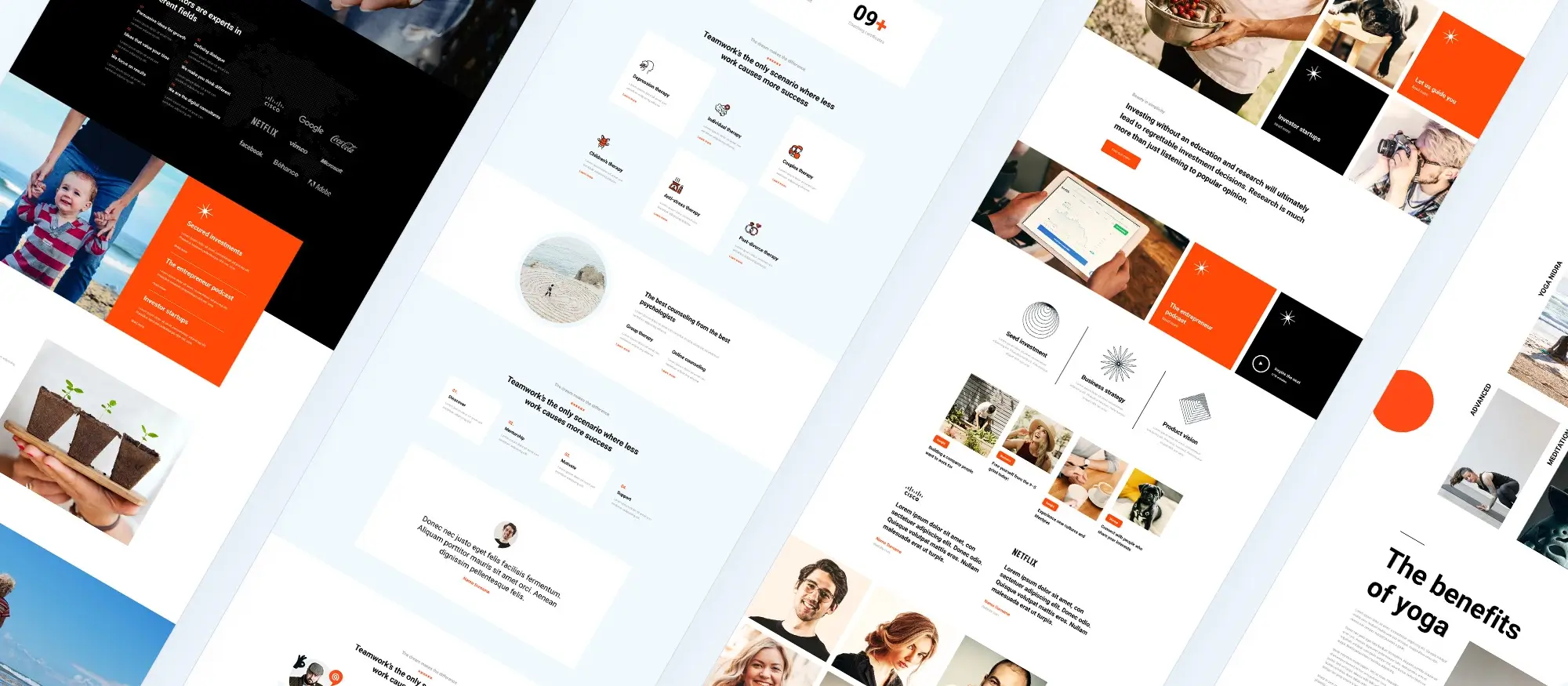Building your first website with block themes: A step-by-step tutorial
Try MaxiBlocks for free with 500+ library assets including basic templates. No account required. Free WordPress page builder, theme and updates included.

Updated 15th May 2025
Glossary: WordPress block theme
- WordPress: A popular content management system (CMS) used for creating and managing websites.
- Block themes: A type of WordPress theme that utilizes the full site editing capabilities of the Gutenberg editor, allowing users to customize the layout and design of their website using blocks.
- Gutenberg editor: The block-based editor for WordPress, introduced in WordPress 5.0. It allows users to add, edit, and arrange blocks of content for posts and pages.
- Blocks: The individual components used in the Gutenberg editor to create content. Blocks can include text, images, buttons, and more.
- Block templates: Pre-designed layouts consisting of multiple blocks arranged in a specific configuration, used to create pages and posts.
- Block patterns: Collections of pre-designed blocks that can be inserted into posts and pages to quickly add complex structures and designs.
- Responsive design: A design approach that ensures web content looks and functions well on a variety of devices and screen sizes.
- SEO (Search Engine Optimization): The practice of optimizing a website to improve its visibility in search engine results, making it easier for users to find.
- Plugin: A piece of software containing a group of functions that can be added to a WordPress website to extend functionality or add new features.
- WooCommerce: An open-source plugin for WordPress designed to facilitate e-commerce. It allows users to sell products and services from their website.
- Theme.json: A configuration file used in block themes to define global styles and settings for a WordPress site, such as color palette, typography, and layout.
- Accessibility: The practice of making your website usable by as many people as possible, including those with disabilities.
- Meta tags: Snippets of text that describe a page’s content; they don’t appear on the page itself but only in the page’s code. Important for SEO, helping search engines understand what the page is about.

Chapter 1: Understanding the basics
What WordPress block themes are and how they work
WordPress block themes are designed to work directly with the Gutenberg editor. Unlike traditional themes with fixed layouts, block themes let you build and customise every part of your site using blocks. This includes the header, footer, sidebars and content areas. You can rearrange elements visually and see your changes in real time. It offers a flexible and intuitive way to design without using code or relying on a developer.
Why block themes offer more than traditional ones
Greater design control and consistency
With block themes, you can manage layout, colours, typography and spacing all from one place. Global styles allow you to apply a consistent design across every page. This improves the visual harmony of your site and makes updates more efficient. You can also customise the structure of individual pages without breaking the design.
Easy to use and ready for the future
Block themes are built for usability. They take advantage of the full editing features offered by the block editor. This makes the experience more user friendly, especially for those who want more control over their site without learning to code. Because the WordPress community is focused on improving this system, block themes are built to support ongoing updates and new tools.
What block templates do in WordPress
Block templates define the default layout of a post or page. They are made of blocks arranged in a specific order. You can start with the structure provided by the template and change any part of it. This gives you a reliable starting point and lets you personalise the design without starting from zero. Templates are useful when you want all posts or pages to follow a consistent layout while keeping the flexibility to adjust content.
The role of block patterns in website design
Block patterns are collections of blocks designed to create specific sections. You can use them to add ready made features like testimonials, call to action areas or product displays. These patterns follow the same design settings as your theme so they match your site style without extra effort. They help you build pages faster and maintain visual consistency.
Patterns are easy to customise. You can change text, images and layout without changing the overall style. This makes them practical for users who want to create attractive pages without needing design skills.
How to use the WordPress block pattern directory
The block pattern directory is a free online resource hosted by WordPress.org. It includes a large collection of patterns created by designers and developers. These can be copied and added to your own website directly from the editor. The directory is helpful for beginners because it offers design solutions without requiring technical knowledge. It is also a source of inspiration for exploring new layout ideas.
Using patterns from the directory helps speed up the design process. It also ensures the sections you use follow WordPress standards and work well with block themes. As the directory continues to grow, it offers more variety and support for building high quality websites.
Understanding the basics of block themes, templates and patterns is an important first step in building a modern WordPress site. They give you control over layout, improve design consistency and simplify the entire editing experience.
Subscribe to our newsletter
Chapter 2: Getting started with block themes
The hunt for the perfect block theme begins now. It’s the foundation of your website, so take your time picking the right one. Here’s what to consider in your quest:
- Design and style: Look for themes that match your vision and brand aesthetics. Many themes offer a variety of styles and customization options to fit your needs.
- Responsiveness: Ensure the theme is responsive and looks good on all devices. With mobile browsing on the rise, this is non-negotiable.
- Loading speed: A theme’s efficiency can significantly impact your site’s performance. Opt for themes optimized for speed to enhance user experience and SEO.
- Compatibility: Check for compatibility with essential plugins and tools you plan to use. This ensures seamless integration and functionality.
- Support and updates: Choose themes with regular updates and reliable support. This guarantees your site stays secure and compatible with the latest WordPress versions.
- Reviews and ratings: Explore user feedback to gauge the theme’s reliability and performance in real-world applications.
Installation and activation
Installing and activating a block theme is straightforward. Follow these steps:
- Access your WordPress dashboard: Log in to your WordPress site’s admin area.
- Navigate to themes: Click on “Appearance” on the dashboard menu, then select “Themes.”
- Add new theme: At the top of the Themes page, click “Add New.” Here, you can browse or search for block themes. Use filters for features, layout, or the keyword “block” to narrow your search.
- Preview and install: Hover over your chosen theme and click “Preview” to see it in action. If satisfied, close the preview and click “Install” to add the theme to your site.
- Activate the theme: After installation, click the “Activate” button to apply the theme to your website. Your site will now use this theme’s design and functionality.
Familiarizing with the Gutenberg editor
The Gutenberg editor is here to change the way you build content on WordPress. The new modern block-based approach makes creating beautiful and engaging pages and posts much more interactive. Here’s a sneak peek at its interface and what it has to offer:
- Blocks: At the heart of Gutenberg are blocks. From text and images to videos and buttons, each content element is a block that you can add, arrange, and customize.
- Block toolbar: Each block comes with its toolbar, offering relevant settings and options like alignment, style, and more.
- Adding blocks: Click the “+” button either at the top-left of the editor or within the editor canvas to add a new block. You can search for specific blocks or browse categories.
- Block patterns: Access pre-designed block patterns from the “Patterns” tab in the block inserter. These can jumpstart your design process or inspire new layouts.
- Block directory: For more functionality, the block directory integrates third-party blocks directly into the editor, expanding your design possibilities.
- Reusable blocks: Convert frequently used blocks or groups of blocks into reusable blocks. Save them for repeated use across your site, ensuring consistency and saving time.
- Global styles and settings: The “Global Styles” sidebar allows you to customize site-wide settings like colour palette, typography, and layout, ensuring a consistent look and feel.

Chapter 3: Building the structure of your website
Imagine walking into a well-organized house – everything has its place and flows naturally. That’s exactly what you want for your website.
Planning your website layout
Importance of sketching a layout and planning your website structure:
- Vision and direction: Sketching your layout helps crystallize your vision, ensuring all team members are aligned with the website’s purpose and aesthetic direction.
- User experience (UX): A well-planned structure enhances user navigation, making it intuitive and straightforward, for retaining visitors and improving conversion rates.
- Content prioritization: It allows you to prioritize content, ensuring that vital information is accessible and that secondary details support the primary messages effectively.
- Efficiency: With a clear plan, you can streamline the development process, reduce revisions, and ensure a smoother workflow from design to launch.
Steps for planning:
- Define your goals: Are you selling products, showcasing a portfolio, or building a community?
- Identify key pages: Determine which pages you need for your site (e.g., Home, About Us, Services, Contact).
- Map the user journey: Sketch how you want visitors to navigate your site, from their entry point to the desired action (e.g., making a purchase, signing up).
- Sketch the layout: Use paper sketches or digital tools to visualize the arrangement of elements on your key pages.
Using block templates for page layouts
How to use block templates to create and customize page layouts:
- Selecting a template: Many WordPress block themes come with a variety of page templates. Start by choosing a template that closely matches your envisioned layout.
- Customizing templates: Use the Gutenberg editor to customize your selected template. You can add, remove, or rearrange blocks to fit your content needs.
- Creating custom templates: For a more tailored experience, consider creating your own block templates. Use the Gutenberg editor to design a page layout, then save it as a template for future use.
Benefits:
- Speed: Templates provide a quick starting point, reducing the time to build pages.
- Consistency: Using templates ensures a uniform look across your website, enhancing the user experience.
- Flexibility: Block templates are highly customizable, allowing for unique page designs without starting from scratch.
Implementing block patterns for design consistency
Guide on incorporating block patterns to maintain design consistency across pages:
- Exploring available patterns: Browse the WordPress Block Pattern Directory or your theme’s included patterns to find designs that complement your site’s aesthetic.
- Using patterns: Insert block patterns into your pages as needed. They can be added just like individual blocks, via the Gutenberg editor.
- Customizing patterns: Once a pattern is inserted, each block within it can be customized. Adjust colours, typography, images, and other elements to match your branding.
- Creating custom patterns: For unique designs, create your own block patterns. Arrange blocks to form a desirable pattern and save it for repeated use. This ensures that every element on your website follows a coherent design theme.
Advantages:
- Efficiency: Block patterns speed up the design process by providing pre-made layouts.
- Uniformity: They help maintain a consistent look and feel across your website, contributing to a stronger brand identity.
- Creativity: Patterns can inspire new design ideas, pushing the boundaries of your website’s visual appeal.
Planning your website layout, using block templates for page layouts, and block patterns for design consistency, you lay a solid foundation for a cohesive, user-friendly website.
Build like a pro
Chapter 4: Customizing your website
Creating a website that resonates with your brand identity and meets the unique needs of your audience requires thoughtful customization. Tips for personalizing your WordPress block theme:
- Select a theme with customization options: Start with a WordPress block theme that offers extensive customization features such as colour schemes, font choices, and layout settings.
- Use the theme editor: The new WordPress full-site editing allows you to tweak various aspects of your theme, including headers, footers, and global styles. Use it to align these elements with your brand’s colour palette and typography.
- Incorporate your branding: Upload your logo and favicon through the WordPress block theme settings. Ensure these elements are prominently placed and consistent across all pages.
- Customize block styles: Many block themes include additional styles for individual blocks. Explore these to find options that complement your brand aesthetic.
- Global styles and settings: With block themes, you can define global settings for colours, typography, and layout. These settings ensure consistency across your website, reinforcing your brand identity.
Working with the WordPress pattern library
How to use the WordPress Pattern Library for advanced customization:
- Explore the library: Access the WordPress Pattern Library from the Gutenberg editor or the WordPress website to explore available patterns.
- Choose relevant patterns: Select patterns that not only fit your design needs but also enhance the functionality of your site. Look for patterns that can be easily adapted to your brand’s look and feel.
- Customize and implement: Once you’ve chosen a pattern, you can customize it further in the Gutenberg editor adjust colours, fonts, images, and more to match your branding. Then, insert the customized pattern into your pages or posts.
- Contribute to the library: If you’ve created a unique pattern that could benefit others, consider submitting it to the WordPress Pattern Library. This is a great way to contribute to the WordPress community.

Chapter 5: Enhancing your website
As your website starts to take shape, start enhancing its functionality, for accessibility, and search engine visibility
Incorporating multimedia with block templates
Instructions for adding images, videos, and other media using blocks:
- Using the image block: Easily add images to your pages and posts by selecting the Image block. You can upload images from your library or directly insert them from URLs. Customize the image with captions, alt text, and alignment options for better integration.
- Embedding videos: Use the Video block for embedding videos directly onto your site. Supported platforms include YouTube, Vimeo, and more, allowing for seamless integration. Consider adding a cover image and enabling autoplay options where appropriate.
- Gallery and media blocks: For displaying multiple images, the Gallery block is available. Customize the columns, link settings, and captions to create visually appealing collections. Use the Media & Text block to pair images or videos side by side with text for a more dynamic content presentation.
- Responsive design considerations: Ensure all multimedia elements are responsive. Test different devices and screen sizes to confirm media adjusts correctly, providing a seamless viewing experience.
Optimizing for SEO
Best practices for optimizing your block-based website for search engines:
- Use semantic HTML blocks: Proper use of HTML blocks (e.g., Heading blocks for titles and subtitles) helps search engines understand the structure and hierarchy of your content, improving SEO.
- Meta tags and descriptions: Use SEO plugins that allow you to add meta titles and descriptions to your pages and posts. Alt Text for Images: Always include descriptive alt text for images. This not only aids SEO but also improves accessibility for users with visual impairments.
- Responsive and fast-loading media: Ensure your multimedia elements are optimized for quick loading times and are mobile-friendly, as these factors significantly impact your SEO rankings.
- Internal linking: Use the Paragraph and List blocks to create internal links to relevant content within your site.
Mobile responsiveness and accessibility
Ensuring your website is accessible and responsive across all devices:
- Test across devices: Regularly test your website on various devices and screen sizes to ensure that layouts, texts, and multimedia elements adjust and display correctly.
- Accessibility features: Utilize blocks that support accessibility features, such as buttons with clear labels, content that can be navigated using a keyboard, and images with alt text descriptions.
- Contrast and font sizes: Ensure your text is easily readable on small screens by using high-contrast colours and legible font sizes. The Cover and Group blocks allow you to adjust the background and text colours for optimal readability.
- Accessible navigation: Implement a navigation menu that is easy to use on mobile devices. The Navigation block allows you to design a responsive menu that enhances the user experience across devices.
- Use accessibility plugins: Consider plugins that help identify and fix accessibility issues on your website, ensuring compliance with WCAG guidelines and improving usability for all visitors.
Enhancing your website with multimedia, optimizing for SEO, and ensuring mobile responsiveness and accessibility, you create a more engaging, visible, and user-friendly online presence.
Subscribe to our newsletter
Chapter 6: Adding advanced features
Here’s how to incorporate these advanced features into your block theme-based website.
Integrating e-commerce capabilities
- WooCommerce plugin installation: Start by installing and activating the WooCommerce plugin from the WordPress plugin directory.
- WooCommerce blocks: With WooCommerce activated, you gain access to a variety of blocks specifically designed for e-commerce, such as Product Grids, Featured Products, and Categories.
- Customizing your store: Use these blocks within your pages to customize the layout and appearance of your store. For example, create a product page using the Product Grid block to display items attractively.
- Setting up payment gateways: In the WooCommerce settings, configure payment gateways like PayPal, Stripe, and others to provide secure transaction options for your customers.
- Testing and launch: Before going live, thoroughly test your e-commerce functionalities, including the checkout process, to ensure a smooth shopping experience for your users.
Using plugins with WordPress block themes
Recommendations for compatible plugins:
- SEO plugins (e.g., Yoast SEO): Enhance your site’s search engine optimization with plugins that help you analyze content, manage meta tags, and generate sitemaps.
- Security plugins (e.g., Wordfence): Protect your site from malware and attacks with comprehensive security plugins offering firewall protection, security scanning, and more.
- Performance plugins (e.g., WP Rocket): Improve your site’s loading speed and performance through caching, image optimization, and other speed-enhancing features.
- Contact form plugins (e.g., WPForms): Add customizable contact forms to your site for better user engagement and feedback collection.
- Compatibility check: Always ensure that any plugin you consider is compatible with your WordPress version and block theme to avoid conflicts.
Global styles and Theme.json
Exploring global styles and the Theme.json File for advanced theme customization:
- Understanding global styles: Global styles allow you to define consistent design elements such as colours, fonts, and layout options across your entire website.
- Using Theme.json: The theme.json file in WordPress block themes enables you to specify global settings and styles directly, giving you control over the look and feel of your site.
- Customization: Edit the theme.json file to set your global styles, including colour palette, typography settings, and layout behaviours. This ensures a unified design language throughout your site.
- Testing changes: After making adjustments to the theme.json file, preview your site to see the global styles in action. Make sure your design choices are effectively applied across different pages and components.
- Fallbacks and compatibility: Provide fallbacks within your theme.json configurations to ensure that your site remains functional and visually consistent even if certain features are not supported by older browsers.

Chapter 7: Launching your website
As you approach the launch phase, take a look at this comprehensive pre-launch checklist, steps to officially publish your website, and best practices for ongoing maintenance and security.
Pre-launch checklist
Before your website goes live you can walk through this checklist to make sure no stone is left unturned:
- Content review: Double-check all text for typos, grammatical errors, and accuracy. Ensure all content aligns with your brand voice and messaging.
- Functionality test: Verify that all forms, buttons, and navigation links work correctly. Test the site’s functionality across different browsers and devices to ensure compatibility and responsiveness.
- SEO optimization: Confirm that SEO best practices have been applied, including optimized titles and meta descriptions, alt text for images, and proper use of headings.
- Loading speed: Use tools like Google PageSpeed Insights to assess your site’s loading speed and make necessary optimizations.
- Security measures: Ensure that security plugins are installed and configured, SSL certification is in place, and any unnecessary plugins or themes have been removed.
- Backup solutions: Set up a reliable backup solution to regularly save your site’s content and configurations.
- Legal compliance: Make sure your site complies with applicable laws, including privacy policies, cookie consent, and terms of service, if applicable.
Publishing your website
Once you’ve completed the pre-launch checklist, you’re ready to go live:
- Choose a hosting provider: If you haven’t already, select a reputable hosting provider and choose a hosting plan that fits your needs.
- Domain connection: Connect your domain to your hosting account. Most hosting providers offer step-by-step guides to facilitate this process.
- Final review: Conduct a final sweep of your website, checking for any overlooked issues or errors.
- Go live: Access your hosting provider’s dashboard and point your domain to your WordPress installation. Once everything is configured correctly, your site will be accessible to the public.
- Announce your launch: Use your social media platforms, email lists, and other channels to announce the launch of your new website.
Monitoring and updating your website
Launching your website is just the beginning. Ongoing maintenance for its continued success and security:
- Regular updates: Keep your WordPress core, themes, and plugins updated to the latest versions. This helps secure your site against vulnerabilities and ensures it runs smoothly.
- Performance monitoring: Regularly check your site’s performance and loading speed. Make adjustments as needed to maintain optimal site speed.
- Security checks: Use security plugins and tools to monitor your site for potential threats. Regularly change passwords and review user permissions.
- Content updates: Keep your site fresh and engaging by regularly adding new content, updating existing pages, and removing outdated information.
- Backup regularly: Ensure that your site is backed up frequently. This protects your data and allows you to quickly restore your site in case of an issue.
You can establish a strong online presence that grows and evolves with your audience’s needs.
Build like a pro
Latest WordPress trends and features
Full site editing and block themes
WordPress continues to evolve with the adoption of full site editing. This shift allows you to design and control your entire website layout directly from the WordPress admin area. The Site Editor and Global Styles features make it easier to customise headers, footers and templates without needing to touch code. Block themes support this approach, giving you more flexibility and creative control.
Patterns directory and design options
The Patterns Directory now offers a wider range of ready-made block layouts you can use to improve your site’s visual structure. These patterns are regularly updated, helping you save time while achieving a polished design. They’re especially useful if you want to build complex layouts without relying on third-party plugins or custom development.
Advancements in block theme development
Developers are actively creating new block themes that take full advantage of full site editing. These themes often come with built-in patterns, style variations and improved support for customisation through the block editor. Keeping up with the latest themes in the WordPress Theme Directory can help you discover modern designs and features that improve both user experience and performance.
Performance and accessibility focus
Speed and accessibility remain key priorities. WordPress core updates and plugin improvements are aimed at delivering faster loading times and more accessible interfaces. Choosing themes and plugins built with performance in mind can lead to better search rankings and a smoother experience for all visitors, including those using assistive technologies.
AI and automation in WordPress
Artificial intelligence is becoming more integrated with the WordPress ecosystem. You can now use AI tools to help generate content, improve SEO or personalise user journeys. These tools simplify time-consuming tasks and allow you to focus on content strategy and site goals.
E-commerce developments
WooCommerce and other e-commerce platforms continue to introduce enhancements such as improved product displays, updated checkout flows and support for more secure and flexible payment gateways. These changes help create smoother shopping experiences and support business growth.
Keeping your site secure
Security is a constant priority in WordPress development. Plugins and platform updates are released regularly to address new vulnerabilities. Staying informed and updating your software helps protect your site against potential risks and ensures your data and users remain safe.
Sustainability in web development
There’s a growing awareness of environmental sustainability in web design. Developers are focusing on ways to reduce the digital carbon footprint by optimising assets, streamlining code and choosing green hosting solutions. These efforts contribute to a more responsible and energy-efficient web presence.
Staying informed about these WordPress trends helps you build websites that are modern, secure, user friendly and aligned with best practices.

Final thoughts
Understanding how WordPress block themes work is key to building modern websites that are fast, flexible and future ready. With the shift towards Full Site Editing, the block editor now allows complete control over layout, content and design, all from within the dashboard. Whether you are managing a personal blog or launching a professional website, using block templates and patterns can simplify your workflow while improving consistency and design quality.
The rise of performance-focused themes, accessibility tools and AI integration means there are more resources than ever to help you create a site that meets both technical and creative needs. E-commerce solutions like WooCommerce are also becoming more integrated with block-based design, giving shop owners more freedom to customise and grow their online presence. At the same time, WordPress continues to support sustainability efforts, security enhancements and community-driven innovation, helping you build responsibly and confidently.
A standout option for anyone ready to explore the full potential of modern WordPress is the MaxiBlocks ecosystem. With the MaxiBlocks Go theme, you get a fast and flexible foundation designed for Full Site Editing. Pair it with the MaxiBlocks plugin to unlock a powerful collection of patterns, templates and design tools that work directly in the block editor. Together, they offer one of the most complete free solutions for building visually appealing websites without the need for coding or extra plugins.
If you’re ready to take control of your website design and streamline your creative process, MaxiBlocks is the perfect place to start. Try it today and see how easy and enjoyable building with blocks can be.
WordPress blocks for layout design and customization
Learn how to use WordPress blocks to create stylish, responsive sections without code.
FAQs – WordPress block theme
What is a WordPress block theme?
A WordPress block theme is a modern type of theme built entirely with blocks. It supports Full Site Editing, allowing you to design and customise all areas of your website including headers, footers, and templates directly within the WordPress editor, without writing code.
How do I start using a block theme?
You can start by going to your WordPress dashboard, selecting Appearance, then Themes, and activating a theme that supports blocks. After activation, open the Site Editor under Appearance to begin customising your site visually.
What is Full Site Editing in a block theme?
Full Site Editing is a feature in WordPress that allows you to edit your entire website layout using blocks. With a block theme, you can customise page templates, headers, footers, and global styles all in one place.
Can I create my own templates with a block theme?
Yes, block themes let you create custom templates for specific pages, posts or archive types. You can do this visually in the Site Editor by selecting Templates and then creating or editing one.
Are block themes beginner friendly?
Block themes are designed to be beginner friendly. They use a drag-and-drop interface and pre-designed block patterns to make designing a website easier and more intuitive, even without coding experience.
Can I use plugins with a block theme?
Yes, block themes support plugins, including those that add custom blocks, SEO tools or contact forms. Most popular plugins now offer block editor compatibility for a seamless experience.
Do block themes support mobile responsiveness?
Most block themes are built with mobile responsiveness in mind. They adjust to different screen sizes automatically, providing a consistent user experience on desktops, tablets and smartphones.
What are block patterns in a block theme?
Block patterns are pre-designed sections made of multiple blocks that you can insert into your pages. Block themes often include their own pattern library, making it easier to build professional layouts quickly.
Can I still use the classic editor with a block theme?
Block themes are built for the block editor and do not support the classic editor for Full Site Editing. If you want to use the classic editor, you should use a classic theme instead.
Are free block themes available?
Yes, there are many free block themes in the WordPress theme directory. These themes are often lightweight, responsive and come with ready-to-use templates and block patterns to help you build your site efficiently.
WordPress itself
Official Website
wordpress.org – This is the official website for WordPress, where you can download the software, find documentation, and learn more about using it.
WordPress Codex
codex.wordpress.org/Main_Page – This is a comprehensive documentation resource for WordPress, covering everything from installation and configuration to specific functionality and troubleshooting.
WordPress Theme Directory
wordpress.org/themes – The official WordPress theme directory is a great place to find free and premium WordPress themes. You can browse themes by category, feature, and popularity.
maxiblocks.com/go/help-desk
maxiblocks.com/pro-library
www.youtube.com/@maxiblocks
twitter.com/maxiblocks
linkedin.com/company/maxi-blocks
github.com/orgs/maxi-blocks
wordpress.org/plugins/maxi-blocks

Kyra Pieterse
Author
Kyra is the co-founder and creative lead of MaxiBlocks, an open-source page builder for WordPress Gutenberg.
You may also like