Try MaxiBlocks for free with 500+ library assets including basic templates. No account required. Free WordPress page builder, theme and updates included.
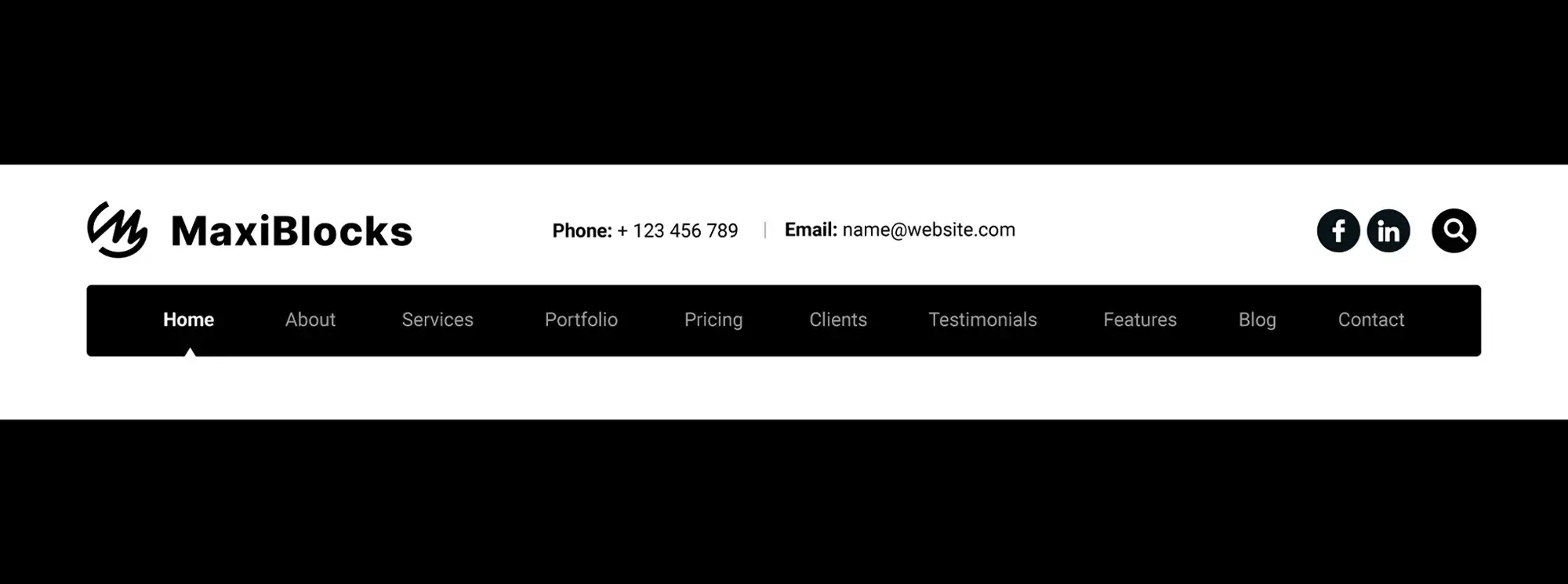
Updated 6 April 2025
Grasping mobile user behaviour
Understanding navigation in motion
Picture this: you’re juggling a coffee, a shoulder bag, and a phone screen while trying to book a cab before the next red light. This is the real world of mobile browsing filled with interruptions, limited focus, and one-handed decisions.
Today’s mobile users behave differently. Their sessions are short, often lasting under 70 seconds. They demand immediate access to what matters most. This means your navigation needs to prioritise clarity, responsiveness, and adaptability.
How mobile ergonomics and environment affect design
Modern smartphones with 6-inch-plus screens have reshaped the way users hold and interact with devices. Thumb-zone research reveals most people use their phone one-handed, with comfortable tap areas falling in the lower-middle zone of the screen. Items placed at the top corners? Often ignored or hard to reach.
Designing for this matters. Navigation should cater to one-handed use, putting high-priority actions within the natural thumb zone roughly 75 mm from the bottom centre of the screen. Bottom navigation bars, sticky floating menus, or collapsible toggles offer practical solutions.
Why mobile design must embrace imperfection
On mobile, attention is split. People browse in noisy cafés, on crowded buses, or while walking. This makes cognitive load a key concern. Simplified menus with fewer layers, clear icons, and familiar labels support faster, safer interactions.
Technical realities matter too. Flaky networks or toggling between portrait and landscape can disrupt layout. Navigation must be resilient reflowing smoothly without content jumping or layout shift. Caching menu markup with a service worker can also maintain performance in offline or low-bandwidth moments.
Key takeaways for mobile-friendly navigation
- Prioritise thumb-friendly placement. Keep core links within easy reach.
- Surface urgent tasks first. Don’t bury the menu two taps deep.
- Design for interruption. Keep flows short, actions reversible, and pages fast-loading.
A mobile visitor’s experience is shaped in seconds. Smart navigation anticipates that, making every second count.
Matching pattern to purpose
The best navigation design isn’t about following trends it’s about making decisions that reflect how your users interact with your content. Choosing the right pattern depends on a few key factors: how deep your content goes, how often tasks are performed, and how familiar your users are with common navigation conventions.
For mid-sized menus, the priority-plus pattern (often marked by a “More” label) helps maintain visibility for top actions while tucking away less frequently used links. This ensures clarity without sacrificing access.
On mobile, hybrid approaches work best. A segmented control or bottom tab bar can provide quick access to essential functions. These patterns often transition into hamburger menus or drawers on smaller screens, balancing familiarity with space efficiency.
Progressive disclosure and contextual access
Instead of showing everything at once, progressive disclosure limits visible items usually three to five and allows users to dig deeper when they choose. This reduces cognitive load and keeps the interface clean. Bottom sheets, inspired by Material Design, offer a space-saving way to present secondary actions without navigating away from the main screen.
Design with context in mind
The right pattern should align with brand perception. A minimalist news site might opt for a simple hamburger or tabbed layout, while a luxury brand could favour a refined full-screen overlay or a context-sensitive floating nav that feels more intentional.
Start with user priorities
Before you choose a layout, try a quick card-sorting exercise: ask users to rank their top five tasks. This insight can guide which items to show up front and which to hide or group. Always test your assumptions by comparing how real users interact with different patterns.
When picking your navigation approach, remember this: the goal isn’t just function it’s making every touchpoint feel intuitive, natural, and on-brand.
Subscribe to our newsletter
Designing touch-friendly interactions
Making mobile navigation easy to tap, not just look at
Designing for touch goes beyond visuals. It’s about how interactions feel in the hand. On today’s larger screens, even simple actions like tapping a menu item can become frustrating if the spacing and responsiveness aren’t right.
Start with hit-area spacing. Each tap target should have at least 8 pixels of internal padding, plus 8 pixels of space from surrounding elements. This avoids accidental taps, especially on smaller devices or for users with limited dexterity.
Avoid relying on hover states. Mobile users can’t hover, so icons and buttons must be self-explanatory without tooltips. If your navigation depends on hover reveals, offer a tap-to-expand fallback that doesn’t disrupt the experience.
Stickiness, spacing, and sensory feedback
Sticky nav menus keep essentials in view but use valuable screen space. Auto-hide options save space but risk disorientation. Choose based on task urgency e.g., a sticky cart in e-commerce versus a hidden nav for reading-focused blogs.
Visual contrast is another touch-friendly essential. Navigation icons and text should meet a contrast ratio of at least 4.5:1 against their background, as recommended by WCAG 2.2. This ensures clarity in bright light or for users with vision differences.
For mobile web apps and PWAs, haptic feedback like a short vibration or sound cue can reinforce that a tap was successful. It’s especially helpful for key actions like submitting a form or navigating to a new view.
Finally, account for changes in orientation. Your nav should not disappear or become unusable in landscape mode during games, videos, or tablet use. Lock orientation only if absolutely necessary, and always test with multiple device types.
If you want a quick real-world test, try using your own mobile site with your non-dominant hand. If it’s frustrating to tap, it’s time to revisit your spacing and touch zones.
Performance, accessibility and SEO essentials
How smart navigation design boosts speed, usability and visibility
A modern navigation menu should do more than look good it should load fast, be usable by everyone, and help your pages rank well in search.
Start with performance. Inline only the CSS that controls the above-the-fold layout of your navigation. Defer heavy JavaScript files related to animations or mega menus until after user interaction. This reduces your site’s Interaction to Next Paint (INP) metric, a key part of Core Web Vitals.
To improve first-paint speed in single-page applications, render your navigation server-side. SSR ensures the menu appears instantly rather than waiting for JavaScript to load, which keeps users from bouncing and improves perceived performance.
Accessible and search-friendly menus
Accessibility should be baked into your navigation. Use attributes like aria-expanded and aria-controls to tell screen readers when menus open or collapse. This is especially important for mobile toggles and dropdowns. Don’t forget keyboard navigation make sure users can tab through and activate each item without a mouse.
For search engines, mark up your menu using Schema.org’s SiteNavigationElement. This helps Google understand your site structure and can lead to enhanced SERP sitelinks. It’s a simple change that can significantly boost visibility.
Also, preload your SVG icon sprite with the <link rel="preload"> tag. This reduces layout shifts and speeds up icon rendering, which is useful when your menu uses icons heavily.
Finally, check your viewport meta tag. Avoid fixed-width settings that break responsive design Google penalises mobile-unfriendly layouts. And for large menus, consider code-splitting so submenu assets only load when users open them, keeping your initial payload light.
For a quick win, run your current menu through PageSpeed Insights or Lighthouse. Trim unnecessary code, tweak load order, and test accessibility. Even small adjustments can lead to faster load times, higher rankings, and a smoother experience for every user.
Build like a pro
Testing and iteration across devices
Why comprehensive testing matters for modern navigation
A great navigation experience doesn’t just happen in design tools. It’s refined through real-world testing, iteration and insight across devices and user behaviours. With mobile traffic often dominating, your navigation should perform flawlessly not just in theory but in the hands of real users.
Device testing for accurate results
Test across a range of physical devices using cloud testing platforms like BrowserStack or Sauce Labs. Emulators are helpful for quick layout checks, but real devices surface critical interaction issues like delayed taps or visual lag that emulators might miss.
Go beyond automated tests. Remote moderated testing via Zoom or screen share helps reveal user intent and confusion. Watching where thumbs hover, where users hesitate, or what they tap first often tells you more than heatmaps alone.
Track meaningful behaviour
Set up event tracking in your analytics to monitor interactions like menu_open, item_select, and rage_tap. These reveal where users expect functionality but encounter friction. Look for patterns high open rates but low link clicks might mean your menu needs clearer labels or fewer options.
Use heatmaps from tools like Hotjar to see what’s working and what’s not. If users never click on certain items, consider removing or relocating them. This simplifies the interface and focuses attention on high-value content.
Test for everyone
Navigation testing must include accessibility checks. Use screen readers, switch controls, and voice navigation tools to ensure your menus are navigable and understandable for all users. This is especially critical for government, education, or healthcare websites, where accessibility is often legally required.
Measure key performance indicators (KPIs) like tap depth, time to first meaningful click, and INP (Interaction to Next Paint). These help quantify whether your navigation is actually helping users accomplish their goals faster.
Iterate often, not all at once
Avoid the big-bang redesign. Instead, make small improvements every sprint. Swap a label, tweak spacing, reorder links then test. Early, messy prototypes often reveal more than polished mockups. Make “test early, test ugly” your motto and use real feedback to guide improvements that genuinely enhance the user experience.
Final thoughts and next steps
Navigation is never one-and-done
Creating a great navigation system is not a single task it’s a continuous process. Device sizes, user habits, and OS-level gestures evolve constantly. What works well today may need adjusting tomorrow. Treat your site’s navigation like a living feature, not a fixed frame.
What’s next in modern navigation
Emerging patterns like voice-activated search chips, global bottom-sheet menus, and AI-driven predictive navigation are already reshaping how users move through digital spaces. These are no longer niche ideas they’re becoming expectations.
Design systems are also playing a role. Using design tokens lets you define menu styling colours, spacing, motion from a single source of truth. That means consistent, scalable design across devices and themes.
Take action with the right tools
MaxiBlocks makes it easier to implement everything you’ve learned. Its drag-and-drop navigation blocks come with built-in responsive breakpoints and A/B testing integration. You can iterate confidently, test frequently, and deploy smartly. With 40+ prebuilt navigation patterns in the library, you don’t have to start from scratch.
5-step action plan
- Audit your current navigation on mobile and desktop.
- Choose the right pattern vertical, mega, sticky, or contextual.
- Prototype using tools like MaxiBlocks to visualise and adjust.
- Test with real users across devices look for drop-off points.
- Iterate based on analytics and heatmaps navigation is never done.
Keep improving
Try this now: Run a Lighthouse audit on your mobile menu and check your INP score. How fast does your menu respond?
To go deeper, explore related topics like colour psychology for CTAs, sticky navigation best practices, and how emotional design influences user decisions. With smart tools and a clear roadmap, you can make navigation a strategic advantage not just a necessity.
Discover how to create clear, responsive, and stylish WordPress menus with expert tips and resources.
What is responsive navigation design?
Responsive navigation design ensures that your website’s menu adapts seamlessly to different screen sizes, particularly mobile devices. It prioritises usability, clarity and ease of access, regardless of whether the site is viewed on a desktop, tablet or smartphone.
Why is responsive navigation important for mobile users?
Mobile users interact with smaller screens using touch gestures. A responsive menu ensures they can navigate your site easily without zooming, struggling to tap small links or getting lost in cluttered layouts.
What are common types of mobile navigation menus?
Common mobile navigation formats include hamburger menus, slide-out drawers, collapsible accordions and bottom navigation bars. These formats hide or simplify menu items until the user interacts with them, saving screen space.
How does a hamburger menu work?
A hamburger menu uses an icon with three horizontal lines to indicate a hidden menu. When tapped, it reveals the navigation links, often sliding in from the side or expanding downwards. It’s widely recognised and helps maintain a clean interface.
Should all menu items be visible on mobile?
Not always. It’s better to prioritise the most important links and hide less essential ones behind a secondary menu or within submenus. This keeps the layout clean and improves navigation efficiency.
How can I make mobile menus more accessible?
Mobile menus should include large, tap-friendly buttons, readable font sizes, clear labels and support for keyboard navigation and screen readers. ARIA attributes and semantic HTML help make them more inclusive.
Can I use icons in mobile navigation?
Yes, icons can enhance clarity and save space when used with or instead of text labels. Just ensure they are universally understood and not overused, as unclear icons can confuse users.
How do I test responsive menus?
Testing involves previewing your site on various screen sizes using browser tools and real devices. Check that menus open smoothly, links are easy to tap, and nothing overlaps or breaks on different screen widths.
What are best practices for mobile navigation placement?
Navigation should be easy to find and reach, especially on mobile. Placing the menu icon in the top left or right corner or using a fixed bottom bar ensures it remains accessible as users scroll.
How do I handle large menus on mobile?
For large menus, consider using collapsible sections, submenus or a search feature to help users find content quickly. Keeping the main menu focused and offering deeper links through internal pages also helps reduce overwhelm.
WordPress itself
Official Website
wordpress.org – This is the official website for WordPress, where you can download the software, find documentation, and learn more about using it.
WordPress Codex
codex.wordpress.org/Main_Page – This is a comprehensive documentation resource for WordPress, covering everything from installation and configuration to specific functionality and troubleshooting.
WordPress Theme Directory
wordpress.org/themes – The official WordPress theme directory is a great place to find free and premium WordPress themes. You can browse themes by category, feature, and popularity.
maxiblocks.com/go/help-desk
maxiblocks.com/pro-library
www.youtube.com/@maxiblocks
twitter.com/maxiblocks
linkedin.com/company/maxi-blocks
github.com/orgs/maxi-blocks
wordpress.org/plugins/maxi-blocks

Kyra Pieterse
Author
Kyra is the co-founder and creative lead of MaxiBlocks, an open-source page builder for WordPress Gutenberg.
You may also like

