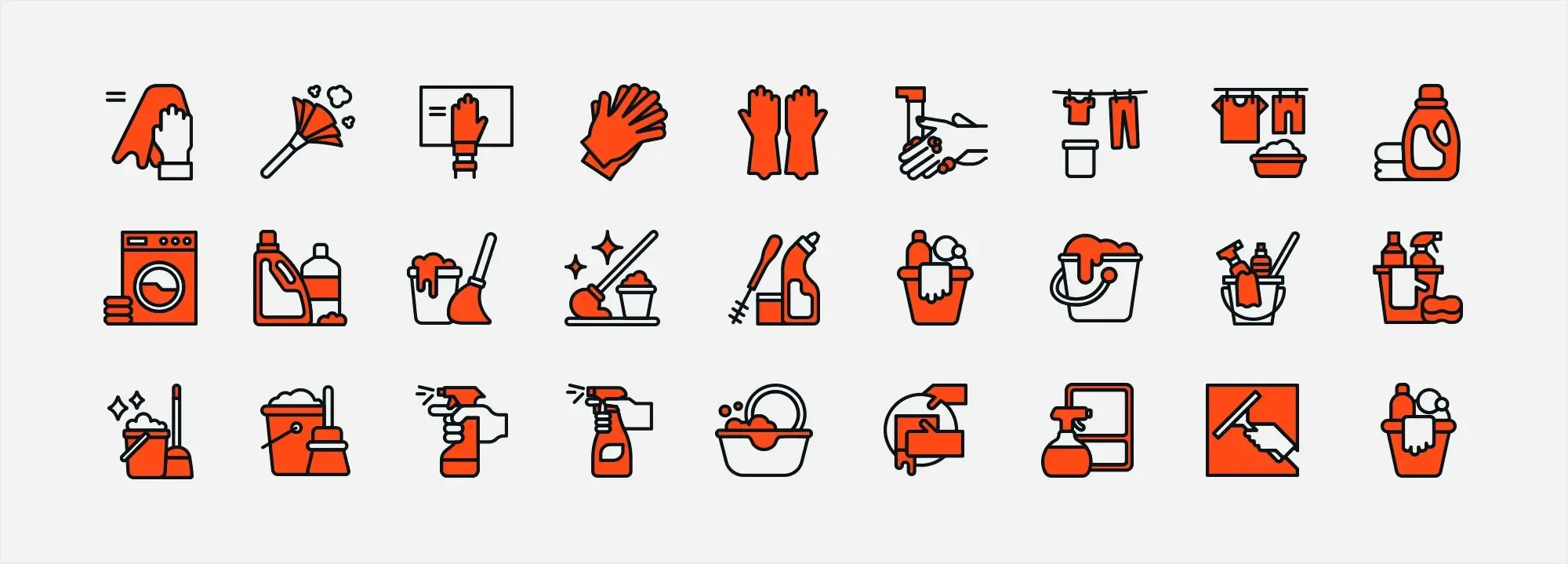25 quick WordPress website design tips
Try MaxiBlocks for free with 500+ library assets including basic templates. No account required. Free WordPress page builder, theme and updates included.
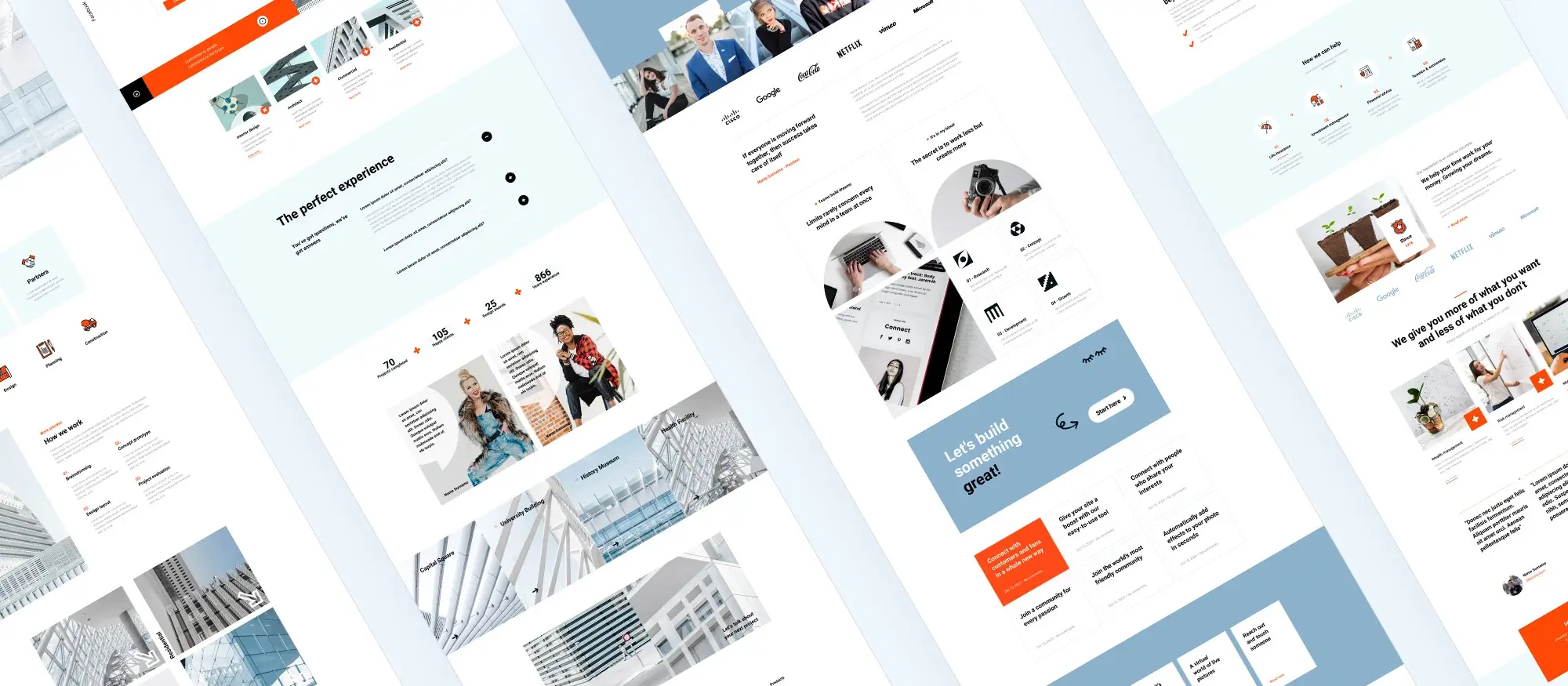
Updated 15th May 2025
WordPress website design tips you can use today
Design plays a major role in how visitors perceive your WordPress website. A well-designed site not only looks good but also helps retain visitors and encourage engagement. This guide offers 25 practical tips to improve your WordPress website design, making it more user-friendly and visually appealing.
Introduction: Why this topic matters
Designing a WordPress website isn’t just about aesthetics it directly affects how users interact with your content and whether they stay or leave. A good design improves usability, builds trust, and helps guide visitors toward your goals, whether that’s getting more signups, sales, or shares. With platforms like WordPress making it easier than ever to create websites, knowing how to design effectively can set your site apart. This guide provides simple but impactful tips that are easy to apply, even if you’re just starting out.
Ultimate guide to effective WordPress design
This section outlines the building blocks of solid WordPress design, from layout basics to colour usage. Whether you’re launching a brand-new site or refining an existing one, these tips will help keep your design clear, user-focused, and functional.
This section provides a detailed breakdown of practical ways to improve your site’s design. These techniques apply whether you’re starting fresh or updating an existing website.
Trend analysis in WordPress design
Web design evolves quickly. This section helps you stay current with design choices that are not only visually appealing but also perform well in real-world use.
Design standards change quickly. Understanding what’s popular and effective right now can help your site look fresh and perform better.
Key terms you should know
Here are a few basic terms that will come up often when talking about WordPress design:
- Theme – A pre-designed layout you can apply to your WordPress site. Themes control the look and feel of your website.
- Plugin – Add-on software you install on WordPress to add specific features, like contact forms or SEO tools.
- Responsive Design – A layout that adapts to different screen sizes, like phones, tablets, and desktops.
- CMS (Content Management System) – The platform (like WordPress) that lets you create, edit, and manage website content without needing to code.
- Widget – Small blocks that perform a specific function, like displaying a calendar, list of recent posts, or search bar.
- Header/Footer – The top and bottom sections of your site, usually containing navigation, branding, or links.
Understanding these terms helps you communicate better with developers and get more out of the tools WordPress offers.
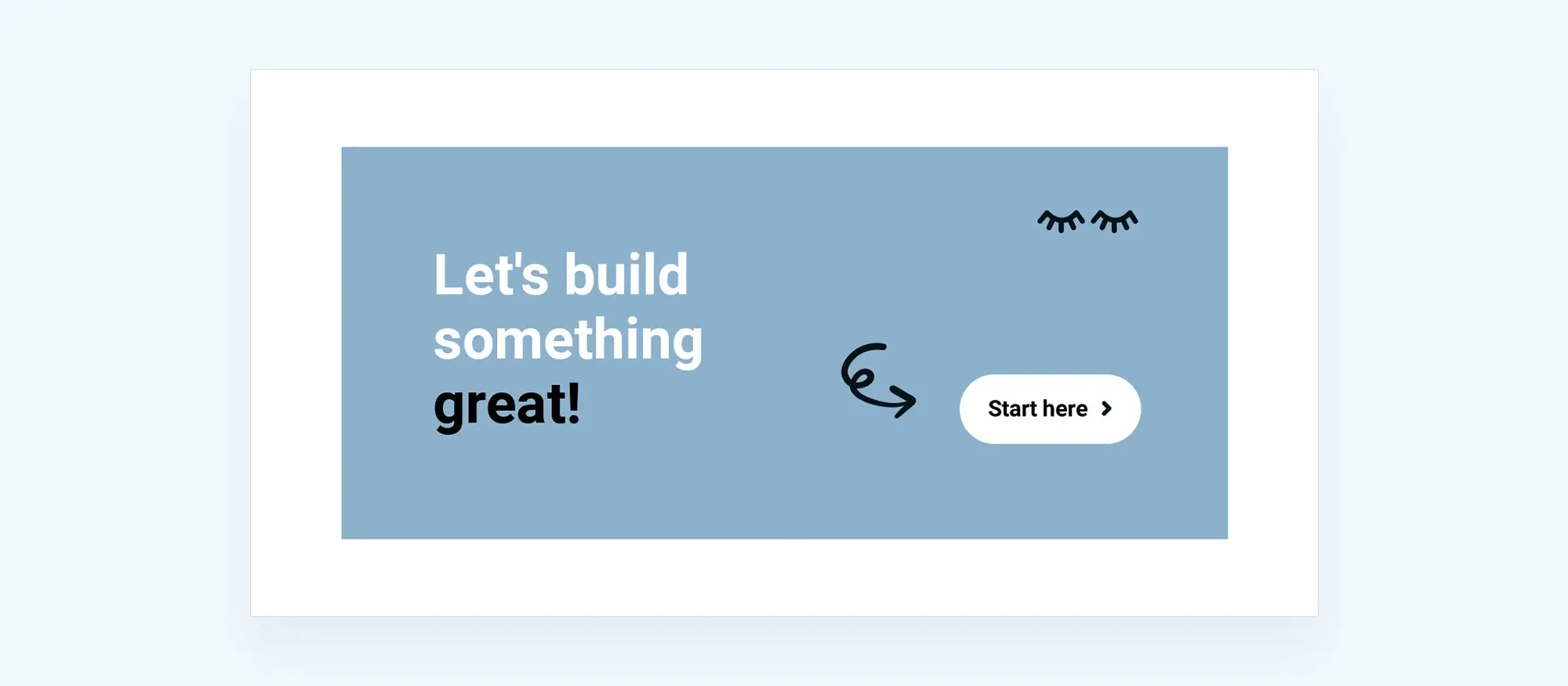
Core design principles
1. General design principles
Keep things simple. Clear design helps users focus on your content, not your clutter. Use a consistent font, colour, and layout across pages to avoid confusing your visitors. A clean structure gives your site a professional feel and helps users find their way around more easily.
2. Typography tips
Readable fonts are a must. Choose legible fonts and stick to two or three font types max. Adjust line height and paragraph spacing to improve how the text flows. Well-set typography makes reading easy, especially on smaller screens.
3. Colour scheme and branding
Use your brand colours consistently. Make sure text stands out from backgrounds. Your palette should be visually appealing without straining the eyes. Colours help guide attention, so use them purposefully.
4. Layout and structure
White space helps reduce visual overload. Structure your content in a clear hierarchy headings, subheadings, and body content. A grid-based layout keeps things tidy and predictable, which makes the site easier to use.
Subscribe to our newsletter
WordPress theme and plugin choices
The foundation of your WordPress site depends on the theme and plugins you use. This section explains how to pick the right ones so your site looks good, works properly, and loads quickly.
Choosing the right tools will shape the look and function of your website. Make these decisions early on.
5. Choosing the right theme
Pick themes that are lightweight and regularly updated. Compatibility with your plugins is important. Look for themes that support popular tools like MaxiBlocks Go for faster and easier editing.
6. Custom themes
Creating your own theme gives you total control. You decide how things look and behave. This is ideal if you need something specific or are building a unique brand presence.
7. Using plugins wisely
Plugins extend functionality, but use only the ones you need. Check ratings and last update dates before installing. Try plugin tools like MaxiBlocks to keep your layout customisable without bloating your site.
8. Professional design services
Sometimes it’s better to hire an expert, especially for complex builds. A pro can translate your vision into a working, well-designed site and save you time along the way.

Optimising user experience
Visitors stay longer and interact more when your site is easy to use. Here you’ll learn how to design with your audience in mind with fast loading, mobile-friendly, and accessible for everyone.
These tips help make your site easy to navigate, fast to load, and accessible to all users.
9. Mobile optimisation
More people browse on phones than desktops. Test your site on different devices and screen sizes. Buttons need to be easy to tap, and text needs to be large enough to read without zooming.
10. Improving website speed
Choose a hosting provider known for speed and uptime. Use caching plugins and optimise images to reduce load time. Fast sites keep visitors longer.
11. Accessibility considerations
Make sure your content can be used by all visitors, including those using screen readers. Use proper colour contrast and alt tags on images. Good accessibility benefits everyone.
12. Enhancing user engagement
Guide your users with clear CTAs. Place testimonials or reviews near decision-making points. Add visuals or infographics to keep visitors interested and engaged.
13. Footer design
Footers should be simple but useful. Include contact info, links to key pages, and a form to sign up for updates or a newsletter.
Build like a pro
Content and media management
Images, videos, and blog posts all play a role in how users experience your site. This section covers how to organise and present content in a way that supports your message and keeps your site running smoothly.
Managing images, blog posts, and multimedia well improves usability and enhances the visual appeal of your site.
14. Blog design tips
Use featured images to grab attention. Break up long paragraphs, use headings to guide the reader, and categorise your posts to make related content easy to find.
15. Integrating social media
Include share buttons on blog posts and product pages. Display feeds from your social channels to show visitors your latest content and activity.
16. Optimising images
Large images slow your site. Compress them before uploading, and name files with keywords for SEO. Use SVGs for logos and icons they scale cleanly without losing quality.
17. Embedding and hosting videos
Embedding videos using platforms like YouTube saves bandwidth and improves performance. Host directly only if you need to control every aspect of how the video is delivered.
18. Custom layouts
Use page builders like MaxiBlocks to create layouts that fit your content. Modular layouts give you more freedom and help organise information clearly.
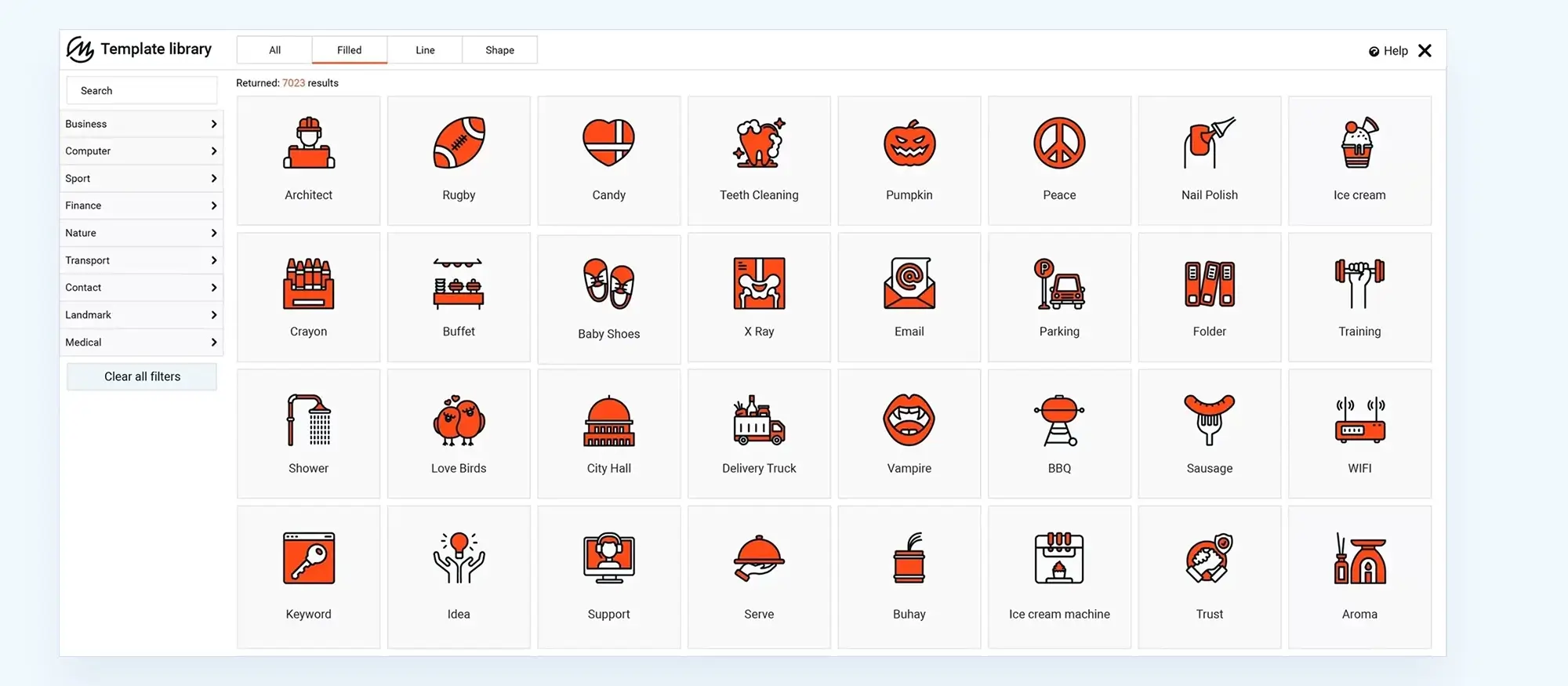
Maintenance, updates, and learning
Building your site is only the beginning. These tips will help you maintain performance, stay secure, and keep improving over time through testing and inspiration.
Stay on top of performance, security, and ongoing improvements so your site keeps working well.
19. Keeping up with trends
Web design changes quickly. Stay current by following blogs, design forums, or YouTube channels. Make periodic updates so your site doesn’t look outdated.
20. Testing and feedback
Check how people use your site with tools like heatmaps. Run simple usability tests and get feedback from real users to fix pain points.
21. Security measures
Secure your site with SSL and reliable security plugins. Keep your WordPress core, themes, and plugins updated to protect against vulnerabilities.
22. Regular updates
Update your themes and plugins to access improvements and stay secure. Outdated plugins are a common cause of site issues.
23. Beginner’s guide
Start with a clear roadmap. Follow a reliable step-by-step tutorial or guide so you don’t miss key settings or best practices. MaxiBlocks is beginner-friendly and can simplify many common tasks.
24. Case studies and inspiration
Look at other successful WordPress websites for ideas. Notice layout styles, colours, CTAs, and content structure that you can adapt for your own use.
25. Professional touch
Even if you start on your own, hiring a pro for a quick review or design cleanup can give your site a more polished, confident appearance.

Final thoughts
Good design isn’t just about looks it’s about functionality, speed, accessibility, and how easily your visitors can find what they’re looking for. Implementing these WordPress design tips helps ensure that your site not only looks professional but also performs smoothly across all devices. Whether you’re a beginner or someone looking to refine an existing site, focusing on usability and consistent branding will make your site more memorable and effective.
If you’re short on time or want to build faster without compromising on quality, the MaxiBlocks WordPress plugin and MaxiBlocks Go theme offer pre-made blocks and layouts that simplify the process. These tools are built for designers who want speed and flexibility without diving into code.
Use what works for you, keep your users in mind, and remember: a well-designed site is never really done as it grows with your goals and audience.
Key takeaways
- Keep your layout clean and focused
- Use tools like MaxiBlocks to simplify page design
- Always design for mobile first
- Keep plugins and themes updated
- Regularly test and get feedback to keep improving
Quick WordPress website design tips to elevate your site
Designing a great WordPress website doesn’t have to be complicated. With the right guidance and resources, even beginners can create a site that looks polished and performs well. Start with these WordPress website design tutorials to get familiar with the basics, then explore actionable WordPress website design tips to improve your layouts, typography, and user journey.
For small business owners, the WordPress website design for small business guide offers targeted strategies that balance function and aesthetics. It’s also useful to understand how WordPress design and development work together, especially if you’re planning to scale or customise features. A solid grasp of WordPress web design fundamentals will make your site more engaging and easier to navigate.
Don’t forget to focus on optimising user experience and embracing WordPress responsive design to ensure your site looks and works great across devices. If you’re aiming to become a WordPress website designer or just want to fine-tune your skills, studying various WordPress website designs and the best WordPress website designs is a valuable step.
Wondering how do I design my own WordPress website? The MaxiBlocks design library offers drag-and-drop components that simplify layout creation. And before you dive into customisations, refer to the WordPress guide to choosing a block addon to choose the right tools for design freedom and site speed.
A few small improvements can make a big difference. With these quick tips and the right resources, you’re well on your way to building a standout WordPress site.
Inspiring WordPress designs for any type of site
Explore creative WordPress designs that balance style, performance, and usability.
FAQs – WordPress website design tips
What is the best WordPress theme for beginners?
Beginners often benefit from using lightweight, well-supported themes like the MaxiBlocks Go theme, which offers simple setup and compatibility with the MaxiBlocks plugin for easy drag-and-drop design.
How many plugins should I install on my WordPress site?
Only install plugins that you truly need. A smaller number of well-maintained plugins will help your site load faster and reduce the chances of conflicts or security issues.
Do I need coding skills to design a WordPress site?
No, thanks to page builders like MaxiBlocks, you can design professional-looking pages using pre-built blocks and visual tools no coding needed.
How do I make my WordPress site mobile-friendly?
Use a responsive theme and test your site on various devices. Make sure fonts are legible and buttons are easy to tap. MaxiBlocks also offers mobile editing features, so you can adjust layouts for different screen sizes.
Why does website speed matter so much?
Faster websites provide a better user experience and are more likely to rank well in search engines. Compress images, use caching, and choose a fast host to keep your site running smoothly.
How often should I update my WordPress plugins and themes?
Update your plugins and themes regularly at least once a week is ideal. Always back up your site before major updates to avoid issues.
What’s the difference between a theme and a page builder?
A theme controls your site’s overall look and layout, while a page builder like MaxiBlocks lets you create custom page designs without editing code.
Can I change my WordPress theme later?
Yes, you can switch themes anytime. However, some custom styling or layouts may need to be reconfigured after switching. Always test on a staging site if possible.
WordPress itself
Official Website
wordpress.org – This is the official website for WordPress, where you can download the software, find documentation, and learn more about using it.
WordPress Codex
codex.wordpress.org/Main_Page – This is a comprehensive documentation resource for WordPress, covering everything from installation and configuration to specific functionality and troubleshooting.
WordPress Theme Directory
wordpress.org/themes – The official WordPress theme directory is a great place to find free and premium WordPress themes. You can browse themes by category, feature, and popularity.
maxiblocks.com/go/help-desk
maxiblocks.com/pro-library
www.youtube.com/@maxiblocks
twitter.com/maxiblocks
linkedin.com/company/maxi-blocks
github.com/orgs/maxi-blocks
wordpress.org/plugins/maxi-blocks

Kyra Pieterse
Author
Kyra is the co-founder and creative lead of MaxiBlocks, an open-source page builder for WordPress Gutenberg.
You may also like