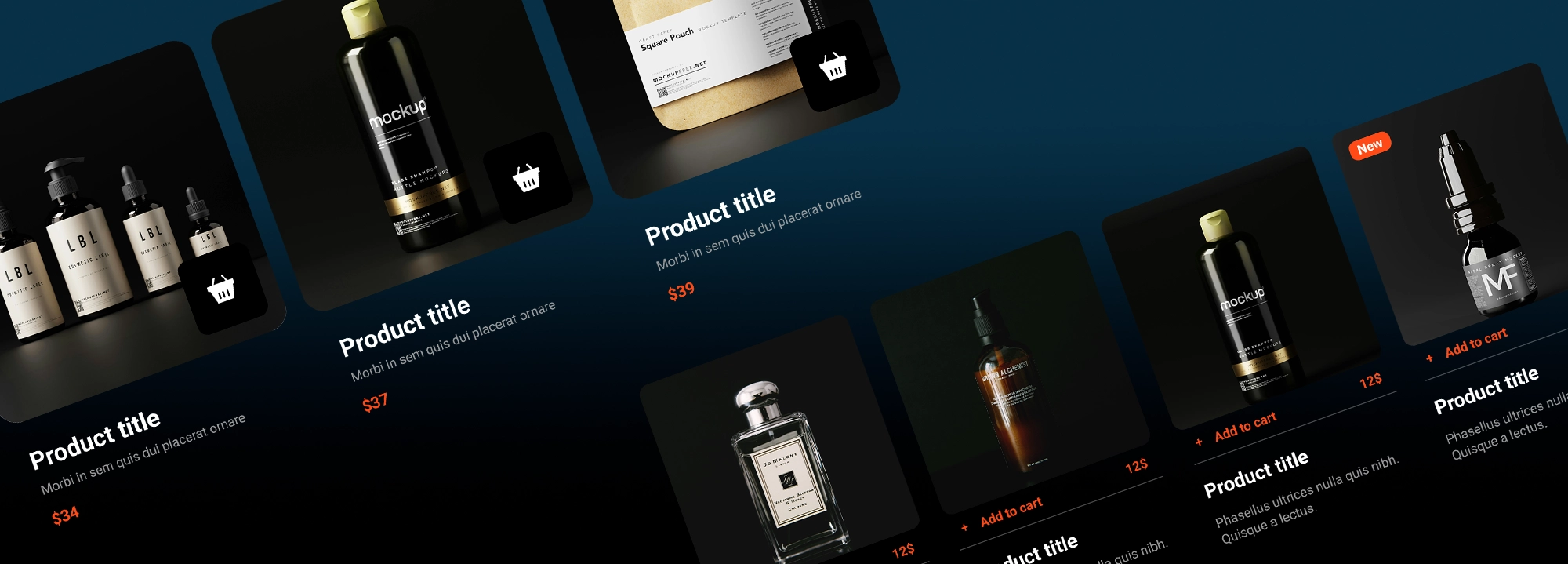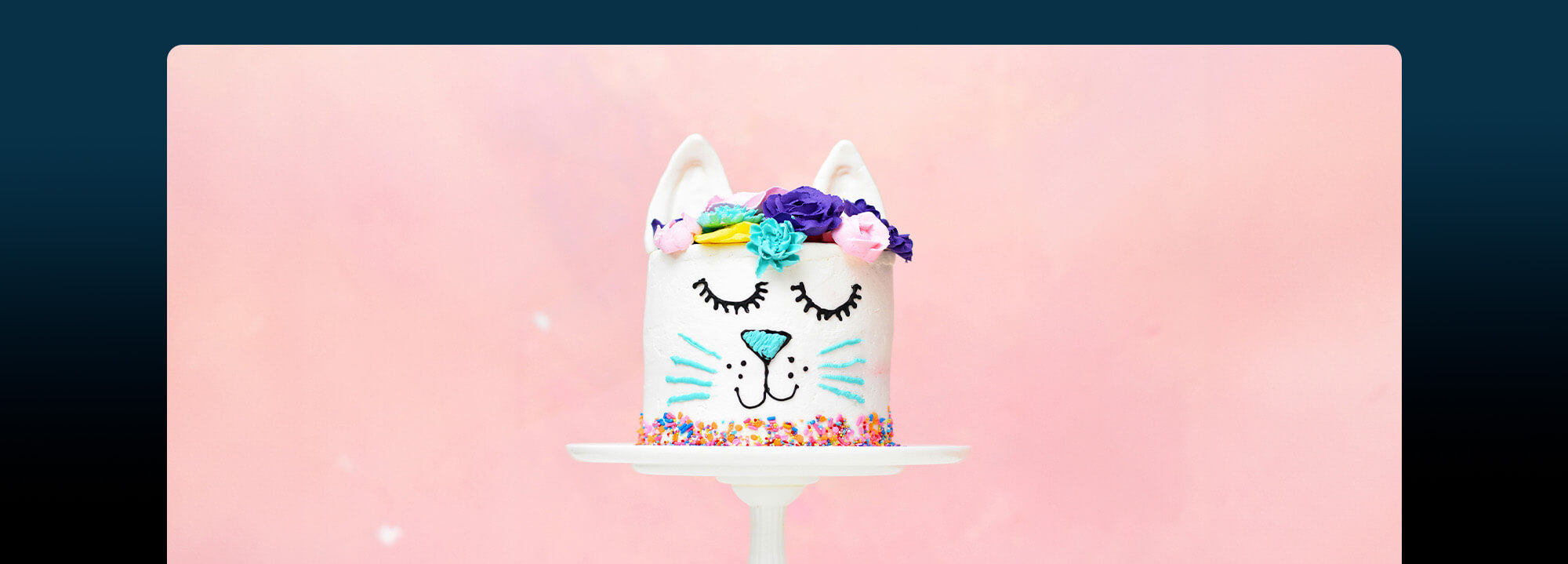Common issues with WordPress block template and how to fix them
Looking for Creative Inspiration?
⭐⭐⭐⭐⭐
MaxiBlocks is a page builder with a huge Pro Cloud library of 180+ page templates, 2100+ block patterns and 14100+ icons and shapes!
Speed up your web design now. Use on as many websites as you wish.👇
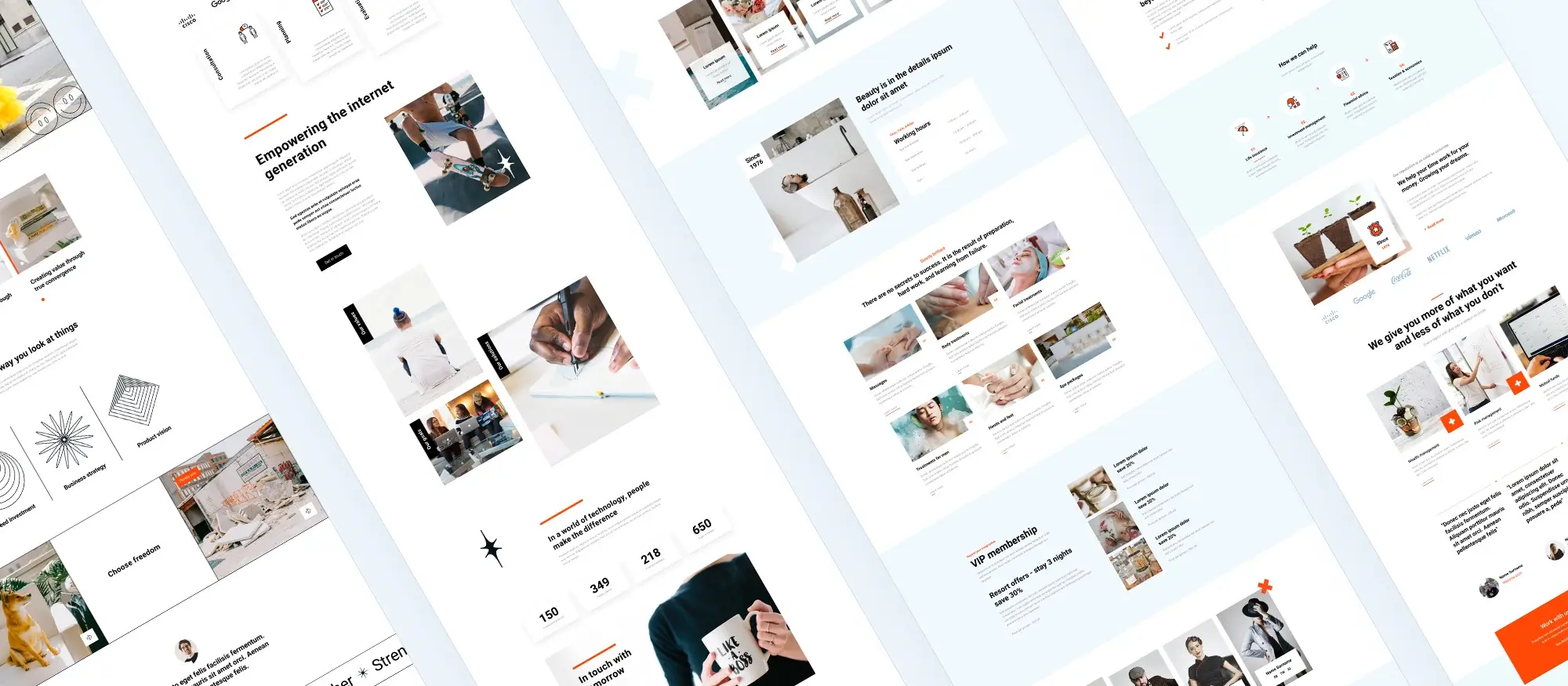
Introduction to the WordPress block editor
The WordPress Block Editor, also known as Gutenberg, introduced in WordPress 5.0, replaces the classic editor with a block-based approach for creating rich content. This editor provides an intuitive and flexible content creation experience, allowing users to create and manage content using various blocks such as paragraphs, images, galleries, and more.
Fixing the WordPress block editor not working
When the WordPress Block Editor isn’t working, it can be due to plugin conflicts, outdated themes, or JavaScript errors. To fix this, deactivate all plugins and reactivate them one by one to identify conflicts. Make sure your theme and WordPress are up-to-date, clear your browser cache, or try a different browser.
Resolving block editor crashing issues
If the WordPress Block Editor keeps crashing, it might be due to insufficient PHP memory, plugin conflicts, or browser issues. Increasing your PHP memory limit in your wp-config.php file can help. Deactivating plugins and switching to a default theme can identify conflicts. Also, update your browser.
Handling invalid JSON errors
The invalid JSON error in the content editor is usually related to REST API issues or permalink settings. Reset your permalinks by going to Settings > Permalinks and clicking Save Changes. Check your site’s REST API status under Tools > Site Health. Make sure there are no blocking security plugins or server issues.
Fixing updating and publishing errors
The updating failed or publishing failed error often indicates a REST API problem. Make sure your permalinks are correctly set and your server configuration supports the necessary REST API endpoints. Check for any security plugins that might block REST API requests and make sure your SSL certificate is properly configured.
Managing space between blocks
Managing blank spaces between blocks in the WordPress Block Editor can be done through block settings or custom CSS. Adjust the margin and padding settings of most blocks, or add custom CSS to your theme’s stylesheet for more control.
Copying content without formatting issues
To avoid formatting issues when copying and pasting content, use the “Paste as plain text” option or paste content into a plain text editor before copying it into WordPress to remove hidden formatting.
Resolving image upload issues
Image upload issues in WordPress can stem from file permissions, plugin conflicts, or server limitations. Make sure that your wp-content/uploads folder has the correct permissions (typically 755). Deactivating plugins and increasing your PHP memory limit can also resolve image upload problems.
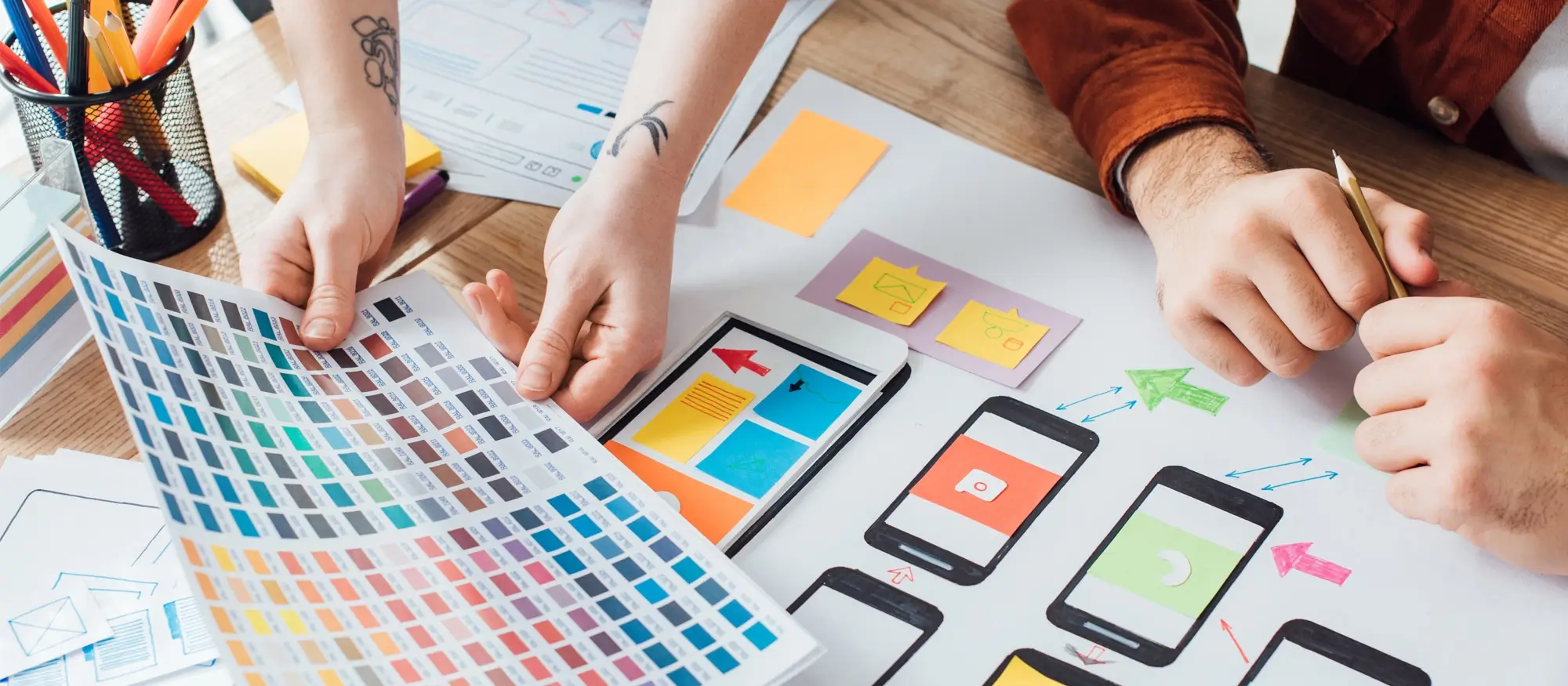
Fixing HTTP image upload errors
The HTTP image upload error often indicates a server-side issue. Increasing the PHP memory limit, adjusting the file upload size limit in your php.ini file, and making sure the GD library is enabled on your server can resolve this error. Check your WordPress security settings for restrictions on image uploads.
Handling missed schedule post errors
Missed schedule post errors can occur due to server configuration or plugin conflicts. Using a plugin like WP Missed Schedule can automatically retry missed scheduled posts. Make sure your WordPress cron jobs are correctly set up and that your server’s time zone matches your WordPress settings.
Fixing alignment issues in block editor
Alignment issues can disrupt visual consistency. Make sure each block’s alignment settings are correctly configured. Add custom CSS to fine-tune alignment. Test your site on different devices.
Correcting Facebook incorrect thumbnail issue
Incorrect thumbnail issues for Facebook shares can be fixed by using the Facebook Debugger tool to clear the cache for your URLs. Make sure your posts have the correct Open Graph tags set, either manually or through an SEO plugin like Yoast SEO.
Resolving Facebook and Instagram oEmbed issues
Recent API changes can hinder integration with WordPress. Use the official oEmbed API endpoints provided by Facebook and Instagram or a plugin like Smash Balloon Social Photo Feed.
Ensuring embedded content previews
If embedded content previews are not showing in the Block Editor, it may be due to a blocked REST API or plugin conflicts. Make sure your site’s REST API is functioning correctly by checking under Tools > Site Health. Deactivate plugins to identify any conflicts causing the preview issue.
White screen after theme activation
A white screen after activating a theme usually indicates a PHP error. Check your error logs to identify the problem. Switch to a default theme and reactivate plugins one by one to pinpoint the issue.
Subscribe to our newsletter
Theme display issues
If your WordPress theme is not displaying correctly, clear your browser and site cache, make sure the theme files are correctly installed, and deactivate plugins to see if the display issue is resolved.
Handling themes not displaying like demo
Themes not displaying like their demo can be due to missing demo content or incorrect settings. Import demo content if available. Check the theme’s documentation for instructions on setting up your site to match the demo. Make sure you have installed any required plugins that the demo relies on.
Fixing image display issues in posts
If images with your posts don’t look right, make sure your images are correctly sized and aligned within the Block Editor. Adjust the image settings or use custom CSS to fix any display issues.
Addressing cache issues
If you can’t see changes you made, clear your browser cache and any caching plugins you are using. Clear the server cache if necessary. Clear the CDN cache if you are using a content delivery network (CDN).

Restoring visitor traffic after changing themes
Changing themes can sometimes affect your site’s SEO and visitor statistics. Make sure your new theme is optimized for SEO. Update your site’s SEO settings and resubmit your sitemap to search engines. Check for broken links and make sure your site is mobile-friendly.
Resolving block validation errors
Block validation errors occur when the saved content doesn’t match the current block structure. Edit the affected block and re-save it to match the current structure. Check for plugin conflicts or theme issues if the problem persists.
Addressing template issues
Template issues in WordPress can arise from incorrect file paths, missing template parts, or conflicts with the theme’s code. Make sure the template files are correctly placed in your theme directory. Reinstall the theme or restore from a backup if necessary.
Fixing missing template parts
Missing template parts can cause layout issues on your site. Make sure all required template files are in the correct directories. Reinstall the theme or restore missing files from a backup.
Displaying editor controls
If editor controls are not displaying in the Block Editor, check your browser’s developer console for JavaScript errors. Deactivate plugins and make sure your theme and WordPress are up-to-date.
Correcting theme.json formatting errors
Formatting errors in the theme.json file can cause issues with theme settings. Make sure your theme.json file is correctly formatted according to WordPress standards. Validate the JSON file with an online tool to identify any syntax errors.
Potential errors related to WordPress block themes and Gutenberg block styles
Here are some potential errors related to WordPress block themes and Gutenberg block styles, along with their solutions:
Broken Gutenberg block styles: Block styles not rendering correctly after a theme update can be resolved by clearing the cache, checking for CSS conflicts, or reapplying custom styles. Learn more about Gutenberg block styles.
Best WordPress block themes: Theme compatibility problems causing layout issues can be addressed by making sure the theme and plugins are up to date and compatible. Explore the best WordPress block themes.
Block themes: Missing template parts in block themes can be resolved by verifying theme files and checking for missing or corrupted files.
Block theme: Block themes not displaying correctly on mobile devices can be fixed by testing responsiveness and adjusting CSS for mobile views.
WordPress block themes: Slow performance after activating a new block theme can be improved by optimizing images, enabling caching, and reviewing theme performance.
WordPress website design: Inconsistent design elements across different pages can be resolved by standardizing design elements and using global styles. Learn more about WordPress website design.
Block template: Block templates not loading properly can be fixed by checking template file paths and ensuring the correct theme structure.
Gutenberg block styles: Custom block styles overridden by theme CSS can be corrected by using more specific CSS selectors or !important declarations.
Gutenberg block patterns: Block patterns not appearing in the editor can be fixed by making sure patterns are registered correctly in the theme.
Block themes WordPress: Theme updates causing broken layouts can be addressed by reviewing update logs and reverting to a previous version if necessary.
WordPress block patterns: Block patterns not saving changes can be fixed by checking for JavaScript errors in the console and plugin conflicts.
Block theme WordPress: Customizations not applying to the block theme can be resolved by clearing the cache and checking the theme’s customization settings.
WordPress block templates: Templates not available in the template editor can be fixed by verifying template registration in the theme’s functions.php.
WordPress block theme: Inconsistent font sizes across blocks can be resolved by using global typography settings and adjusting individual block settings.
Web Design Page Blocks: Page blocks not aligning properly can be fixed by using the alignment tools in the block editor and checking CSS for conflicts.
Final thoughts
WordPress block templates have transformed website design, making it easier to create and manage content. Regular maintenance, updates, and using reliable resources like MaxiBlocks can help solve many problems. By staying proactive and seeking community support, you can overcome challenges and create a functional, visually pleasing website.
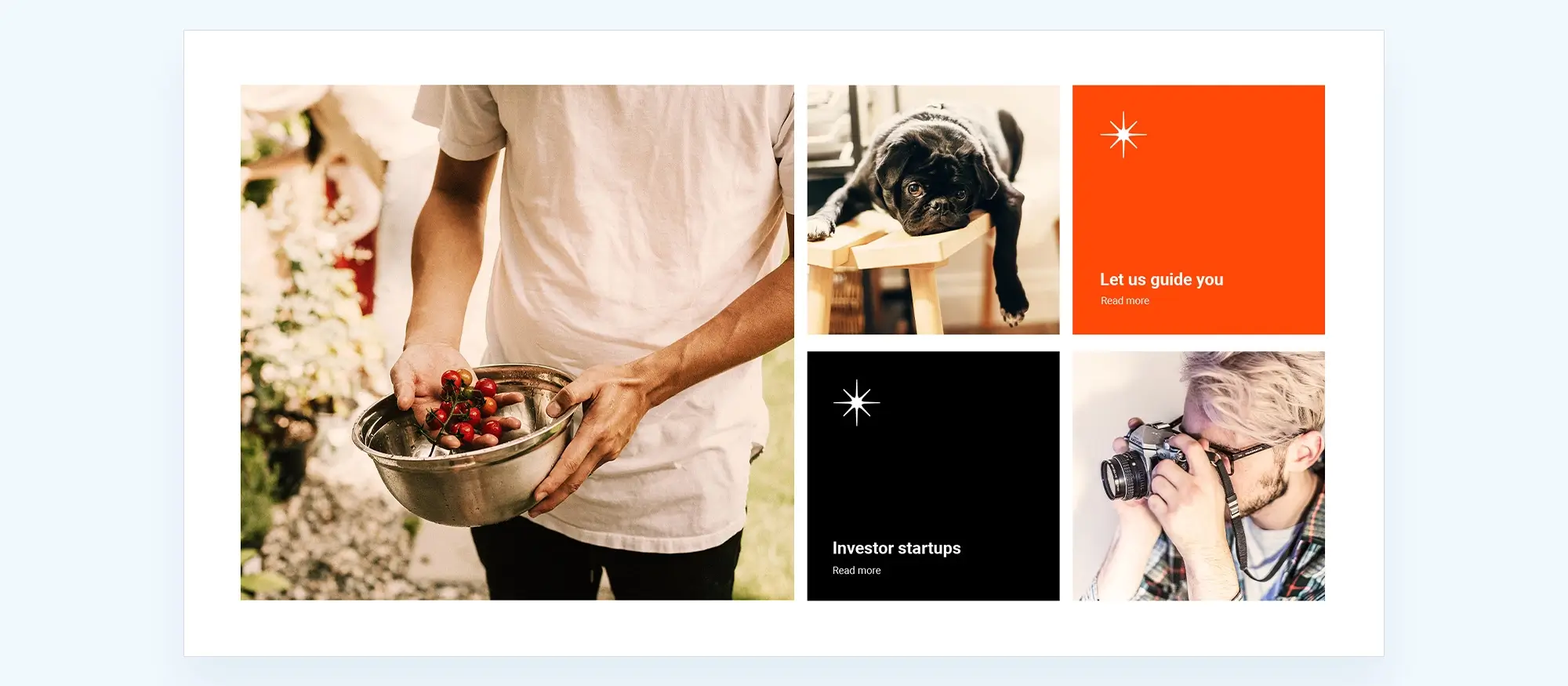
FAQs: Common issues with WordPress block template and how to fix them
What is the WordPress block editor?
The WordPress block editor, also known as Gutenberg, is an intuitive, block-based content editor introduced in WordPress 5.0. It replaces the classic editor and allows users to create rich content using various blocks like paragraphs, images, galleries, and more, providing a flexible and user-friendly content creation experience.
How do I fix the WordPress block editor not working?
When the WordPress block editor isn’t working, it might be due to plugin conflicts, outdated themes, or JavaScript errors. To fix this, try deactivating all plugins and reactivating them one by one to identify conflicts. Ensure your theme and WordPress installation are up-to-date, clear your browser cache, or try using a different browser.
Why does the WordPress block editor keep crashing?
The block editor may crash due to insufficient PHP memory, plugin conflicts, or browser issues. Increase your PHP memory limit in the wp-config.php file, deactivate plugins, switch to a default theme to identify conflicts, and update your browser to resolve these issues.
How can I fix invalid JSON errors in WordPress?
Invalid JSON errors are often related to REST API issues or permalink settings. To fix this, reset your permalinks by navigating to Settings > Permalinks and clicking Save Changes. Check your site’s REST API status under Tools > Site Health and ensure there are no blocking security plugins or server issues.
How do I resolve updating and publishing errors in WordPress?
Updating or publishing errors often indicate a REST API problem. Ensure your permalinks are correctly set, your server configuration supports REST API endpoints, check for security plugins blocking requests, and verify that your SSL certificate is properly configured.
How can I manage space between blocks in WordPress?
Manage blank spaces between blocks by adjusting the margin and padding settings within the block settings or by adding custom CSS to your theme’s stylesheet for more control over the spacing.
What should I do if I encounter image upload issues in WordPress?
Image upload issues may be caused by file permissions, plugin conflicts, or server limitations. Ensure the wp-content/uploads folder has the correct permissions (typically 755), deactivate plugins, and increase your PHP memory limit to resolve these issues.
How do I fix HTTP image upload errors in WordPress?
HTTP image upload errors typically indicate a server-side issue. Increase your PHP memory limit, adjust the file upload size limit in your php.ini file, ensure the GD library is enabled, and check for any security settings that might restrict image uploads.
What causes missed schedule post errors in WordPress?
Missed schedule post errors can occur due to server configuration or plugin conflicts. Use a plugin like WP Missed Schedule to automatically retry missed posts, and ensure your WordPress cron jobs are correctly set up with the server’s time zone matching your WordPress settings.
How do I fix alignment issues in the WordPress block editor?
Alignment issues can disrupt the visual consistency of your site. Ensure each block’s alignment settings are correctly configured, add custom CSS to fine-tune alignment, and test your site on different devices for consistency.
How can I fix Facebook incorrect thumbnail issues?
Use the Facebook Debugger tool to clear the cache for your URLs and ensure your posts have the correct Open Graph tags set, either manually or through an SEO plugin like Yoast SEO, to fix incorrect thumbnail issues.
How do I resolve Facebook and Instagram oEmbed issues?
API changes can hinder integration with WordPress. Use the official oEmbed API endpoints provided by Facebook and Instagram or a plugin like Smash Balloon Social Photo Feed to resolve these issues.
Why are my embedded content previews not showing in the block editor?
Embedded content previews may not show due to a blocked REST API or plugin conflicts. Ensure your site’s REST API is functioning correctly by checking under Tools > Site Health, and deactivate plugins to identify any conflicts.
What causes a white screen after theme activation?
A white screen after activating a theme usually indicates a PHP error. Check your error logs to identify the problem, switch to a default theme, and reactivate plugins one by one to pinpoint the issue.
How do I fix theme display issues in WordPress?
If your theme is not displaying correctly, clear your browser and site cache, ensure the theme files are correctly installed, and deactivate plugins to see if the display issue is resolved.
What should I do if my theme does not display like the demo?
If your theme does not display like the demo, import the demo content if available, check the theme’s documentation for setup instructions, and ensure any required plugins are installed.
How can I fix image display issues in WordPress posts?
Ensure your images are correctly sized and aligned within the block editor. Adjust image settings or use custom CSS to fix any display issues in your posts.
What should I do if I can’t see changes made to my WordPress site?
Clear your browser cache, any caching plugins you are using, and the server cache if necessary. Also, clear the CDN cache if you are using a content delivery network.
How do I restore visitor traffic after changing WordPress themes?
Ensure your new theme is optimized for SEO, update your site’s SEO settings, resubmit your sitemap to search engines, check for broken links, and ensure your site is mobile-friendly to restore visitor traffic after changing themes.
How can I resolve block validation errors in WordPress?
Block validation errors occur when saved content doesn’t match the current block structure. Edit the affected block and re-save it to match the current structure. Check for plugin conflicts or theme issues if the problem persists.
What should I do if my WordPress theme has template issues?
Ensure template files are correctly placed in your theme directory, reinstall the theme, or restore from a backup if necessary to resolve template issues in WordPress.
How can I fix missing template parts in WordPress?
Ensure all required template files are in the correct directories, reinstall the theme, or restore missing files from a backup to fix missing template parts.
Why are editor controls not displaying in the block editor?
Check your browser’s developer console for JavaScript errors, deactivate plugins, and ensure your theme and WordPress are up-to-date to resolve issues with editor controls not displaying.
How do I correct theme.json formatting errors?
Ensure your theme.json file is correctly formatted according to WordPress standards. Validate the JSON file with an online tool to identify any syntax errors.
What are some potential errors related to WordPress block themes and Gutenberg block styles?
Common errors include broken Gutenberg block styles, missing template parts, slow performance after activating a new block theme, and inconsistent design elements. Regular maintenance, updates, and using reliable resources like MaxiBlocks can help solve many problems.
What are block templates in WordPress?
Block templates in WordPress are pre-designed layouts made up of multiple blocks. They help build and arrange content on your website efficiently, allowing for consistent and attractive pages without having to create each element from scratch.
How do I fix the WordPress block editor not working?
If your WordPress block editor is not working, it might be due to issues with block templates, plugin conflicts, outdated themes, or JavaScript errors. To fix this, deactivate all plugins and reactivate them one by one to identify the conflict. Make sure your theme and WordPress are up-to-date, clear your browser cache, or try a different browser.
Why does the WordPress block editor keep crashing?
Crashes in the WordPress block editor, related to block templates, can be due to insufficient PHP memory, plugin conflicts, or browser issues. Increasing your PHP memory limit in the wp-config.php file, deactivating plugins to find conflicts, and updating your browser can resolve this issue.
How do I resolve invalid JSON errors in WordPress?
Invalid JSON errors when using block templates are usually related to REST API issues or permalink settings. Reset your permalinks by going to Settings > Permalinks and clicking Save Changes. Check your site’s REST API status under Tools > Site Health and ensure there are no blocking security plugins or server issues.
What should I do if my WordPress block editor is not saving changes?
If the WordPress block editor is not saving changes in your block templates, it might be a problem with the REST API or plugin conflicts. Check your REST API status and deactivate plugins to identify any conflicts. Ensure your SSL certificate is properly configured if you are using HTTPS.
How can I manage space between blocks in WordPress?
To manage space between blocks within block templates, adjust the margin and padding settings within the block settings. For more precise control, add custom CSS to your theme’s stylesheet to manage the spacing.
What can I do if images are not uploading in WordPress?
If images are not uploading in WordPress when using block templates, check your wp-content/uploads folder for correct permissions (usually 755). Plugin conflicts or server limitations could also be the cause. Deactivate plugins to find conflicts and increase your PHP memory limit to resolve this issue.
How do I fix HTTP image upload errors in WordPress?
HTTP image upload errors, when using block templates, typically indicate a server-side issue. Increase the PHP memory limit, adjust the file upload size limit in your php.ini file, and ensure the GD library is enabled on your server. Check your security settings for restrictions on image uploads.
Why is my scheduled post missing in WordPress?
Missed schedule post errors can occur when using block templates due to server configuration or plugin conflicts. Use a plugin like WP Missed Schedule to automatically retry missed scheduled posts. Ensure your WordPress cron jobs are correctly set up and that your server’s time zone matches your WordPress settings.
How can I fix alignment issues in the WordPress block editor?
Alignment issues in the WordPress block editor when using block templates can be fixed by configuring each block’s alignment settings correctly. Use custom CSS to fine-tune alignment if needed and test your site on different devices to ensure proper alignment.
How do I resolve Facebook incorrect thumbnail issues?
Incorrect thumbnail issues for Facebook shares when using block templates can be fixed by using the Facebook Debugger tool to clear the cache for your URLs. Make sure your posts have the correct Open Graph tags, either manually or through an SEO plugin like Yoast SEO.
What should I do if embedded content previews are not showing in the block editor?
If embedded content previews are not showing in block templates, it may be due to a blocked REST API or plugin conflicts. Ensure your site’s REST API is functioning correctly by checking under Tools > Site Health and deactivate plugins to identify conflicts.
How can I fix a white screen after activating a theme?
A white screen after activating a theme related to block templates usually indicates a PHP error. Check your error logs to identify the problem, switch to a default theme, and reactivate plugins one by one to pinpoint the issue.
WordPress itself
Official Website
wordpress.org – This is the official website for WordPress, where you can download the software, find documentation, and learn more about using it.
WordPress Codex
codex.wordpress.org/Main_Page – This is a comprehensive documentation resource for WordPress, covering everything from installation and configuration to specific functionality and troubleshooting.
WordPress Theme Directory
wordpress.org/themes – The official WordPress theme directory is a great place to find free and premium WordPress themes. You can browse themes by category, feature, and popularity.
maxiblocks.com/go/help-desk
maxiblocks.com/pro-library
www.youtube.com/@maxiblocks
twitter.com/maxiblocks
linkedin.com/company/maxi-blocks
github.com/orgs/maxi-blocks
wordpress.org/plugins/maxi-blocks

Kyra Pieterse
Author
Kyra is the co-founder and creative lead of MaxiBlocks, an open-source page builder for WordPress Gutenberg.
You may also like