Is WordPress good for designing websites?
Try MaxiBlocks for free with 500+ library assets including basic templates. No account required. Free WordPress page builder, theme and updates included.
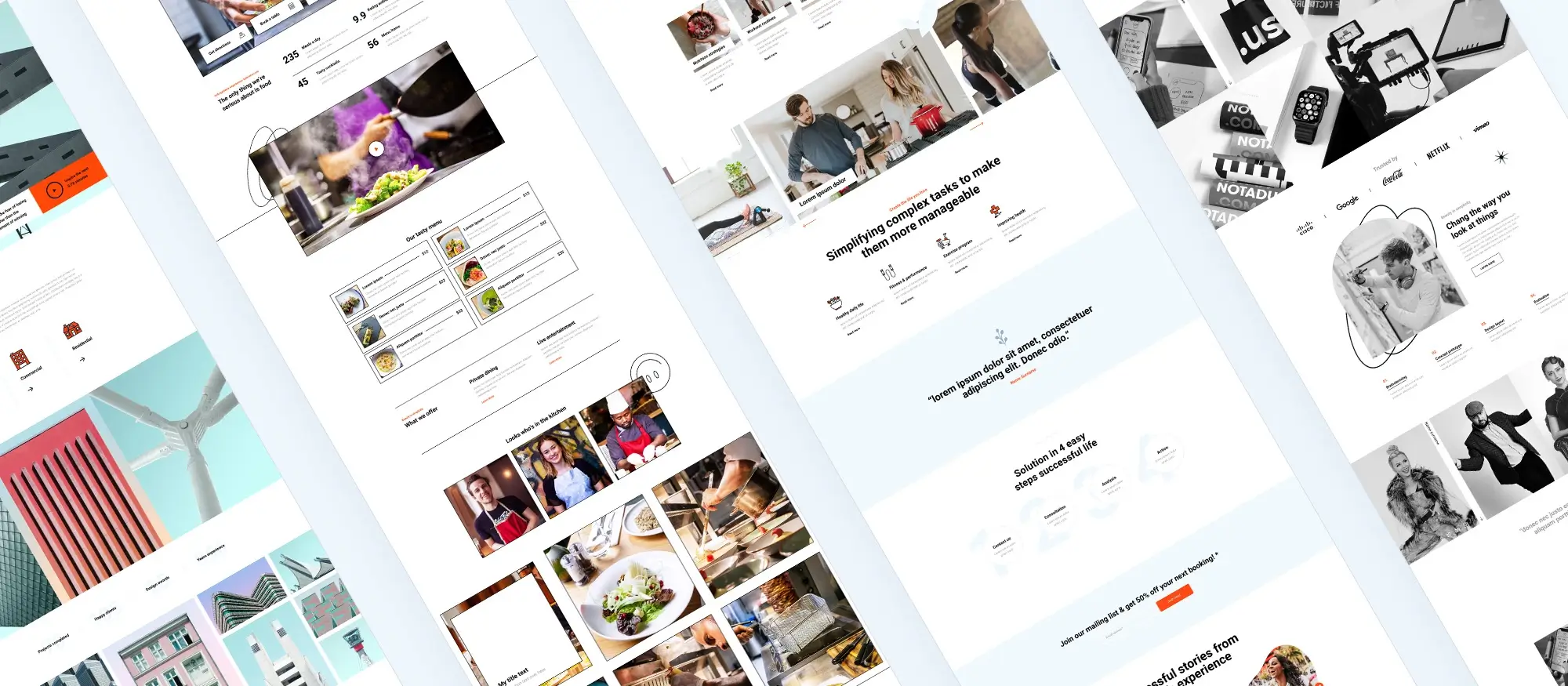
Updated 15th May 2025
A simple guide to what WordPress is and what it can do
Choosing the right platform to build a website is one of the first big steps for any website creator. WordPress is often one of the first names that comes up, and for good reason. It’s been around for a long time and is used by many different types of websites. This guide breaks down what WordPress is, what kinds of websites it can help build, how it works, the good and the bad, and how to get started.
What WordPress means and how it began
WordPress is a tool that helps people build websites. It started in 2003 as a blogging tool, but it has grown into something much bigger. Now, it helps creators make all sorts of websites, not just blogs.
There are two versions of WordPress:
- WordPress.com is a hosted version. This means the hosting is included and most of the setup is done already. It has fewer choices for changing things, but it’s quicker to get started.
- WordPress.org is self-hosted. This means the website creator needs to sort out their own hosting. It gives more freedom to customise the site and add extra features.
WordPress is used by millions of websites. In fact, more than 40 percent of all websites on the internet are made with WordPress.
Which version of WordPress might be better for a website creator
For someone building a simple blog or a personal page, WordPress.com may be enough. But if a creator wants to change more things or add special tools, WordPress.org is the better choice.
Many developers and designers like WordPress because there’s a big community around it. There are online forums, local meetups, and events called WordCamps where people share ideas and help each other.
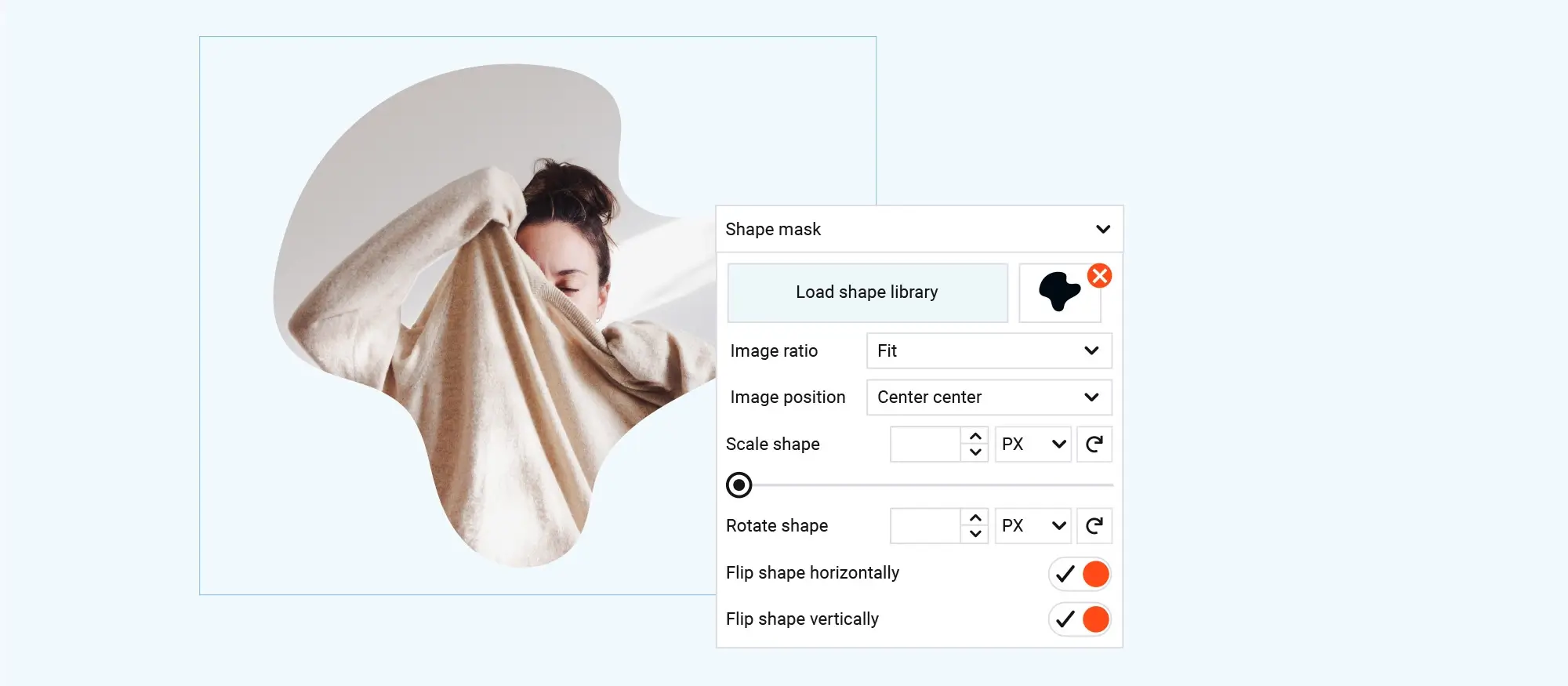
How WordPress works: What website creators need to know
WordPress enables website creators to manage their site’s content easily without needing to write code. Users can create blog posts, add pages, and modify layouts directly from an intuitive control panel known as the dashboard.
Behind the scenes: Themes and plugins
After installing WordPress, the website operates mainly through two essential components: themes and plugins.
Themes determine the visual appearance of your site, including layout, colours, and fonts.
Plugins extend functionality by adding features such as contact forms, SEO tools, or e-commerce capabilities.
To launch a WordPress website, you’ll need a domain name (such as example.co.uk) and a hosting account. Web hosting provides storage space for your website files, and many hosting services offer simple one-click WordPress installations.
Choosing the right WordPress hosting
Selecting a web hosting provider that’s optimised for WordPress can simplify setup and ongoing maintenance. Popular hosting companies known for strong WordPress compatibility include Bluehost, SiteGround, and WP Engine. Many of these providers offer easy-to-follow installation guides.
Getting started with WordPress basics
Once WordPress is installed, the dashboard acts as the control centre, enabling creators to:
- Create and manage pages and blog posts
- Upload and organise images and other media
- Adjust site settings such as menus, colours, and overall layout
Begin by choosing a suitable theme based on your website’s purpose, and then customise it using WordPress’s built-in tools.
Recommended plugins to enhance your website
Plugins can significantly boost the performance and functionality of your site. Here are a few essential plugins to consider:
- Yoast SEO: Improves your site’s visibility on search engines like Google
- Wordfence: Provides essential protection against security threats
- UpdraftPlus: Regularly backs up your website, protecting against data loss
Additionally, page builder plugins such as MaxiBlocks or Elementor allow creators to easily design webpages through a user-friendly, drag-and-drop interface, eliminating the need for coding.
Pros and cons of using WordPress
WordPress offers many benefits, but there are also considerations to keep in mind.
Advantages:
- Highly customisable with extensive options
- Strong compatibility with search engines
- Large, supportive online community
Challenges:
- Regular updates are essential to maintain security and functionality
- Potential security vulnerabilities if not properly managed
- Initial learning curve for beginners
- Costs associated with premium themes and plugins
Essential tips for mastering WordPress
To effectively manage your WordPress site and remain confident in your skills:
- Familiarise yourself thoroughly with the dashboard
- Explore beginner-friendly video tutorials available on YouTube
- Enrol in introductory WordPress courses on educational platforms like Udemy
- Participate in WordPress communities such as Facebook groups and online forums
- Enable automatic updates for themes and plugins
- Secure your site by using strong, unique passwords and installing a reliable security plugin
- Allocate budget for premium themes or useful plugins to enhance your site’s functionality
By taking these proactive steps, creators can efficiently manage their WordPress sites, making the process simpler, safer, and more effective.
Subscribe to our newsletter
Is WordPress right for you?
A flexible platform for a range of users
WordPress offers a scalable, customisable solution that can grow as your needs evolve. It powers blogs, ecommerce sites and portfolio websites, and it supports developers who require advanced features or multisite networks. Whether you want to share regular blog posts, sell products online or showcase creative work, WordPress adapts to your project thanks to its extensive plugin ecosystem and theme customisation. For example, a small bakery can launch an online shop in under an hour using WooCommerce, one of the most popular ecommerce plugins. A photographer can create a gallery‑focused portfolio with a few clicks, while a developer can register custom post types and build bespoke templates to match any brief.
Beyond features, WordPress benefits from a large community and a wealth of resources. You’ll find tutorials, forums and local meet‑ups to help you troubleshoot issues, learn best practice and optimise your site. Over 200 language packs mean you can localise your site for international audiences, and regular core updates help keep your installation secure.
Things to consider before choosing WordPress
Evaluate these factors to make sure WordPress meets your requirements:
- Technical skill and maintenance: self‑hosting with WordPress.org gives you full control but requires you to manage updates for the core software, themes and plugins as well as security monitoring. If you prefer a managed experience, WordPress.com handles hosting, backups and updates on your behalf.
- Budget and cost: WordPress itself is free, but hosting fees, premium themes and paid plugins can add to your budget. You may also factor in the cost of hiring a developer if you lack the technical skills to customise themes or build custom features.
- Customisation requirements: if you need bespoke functionality such as custom post types, advanced SEO tools or a membership portal, WordPress.org is the ideal choice. The plugin library contains over 55 000 options to extend your site.
- Performance and SEO: WordPress is optimised for search engines out of the box and plugins like Yoast SEO or All in One SEO Pack let you fine‑tune metadata, sitemaps and schema. Choosing a host with built‑in caching or adding a caching plugin can minimise page‑load times as your site grows.
- Security and updates: a well maintained WordPress site with regular core, theme and plugin updates has a low risk of vulnerabilities. You can enhance security further with dedicated hardening plugins, SSL certificates and secure hosting.
For full control, scalability and access to the richest plugin ecosystem, WordPress.org is the best option. If you want a simpler, low‑maintenance start, WordPress.com provides a managed environment that lets you focus entirely on your content.
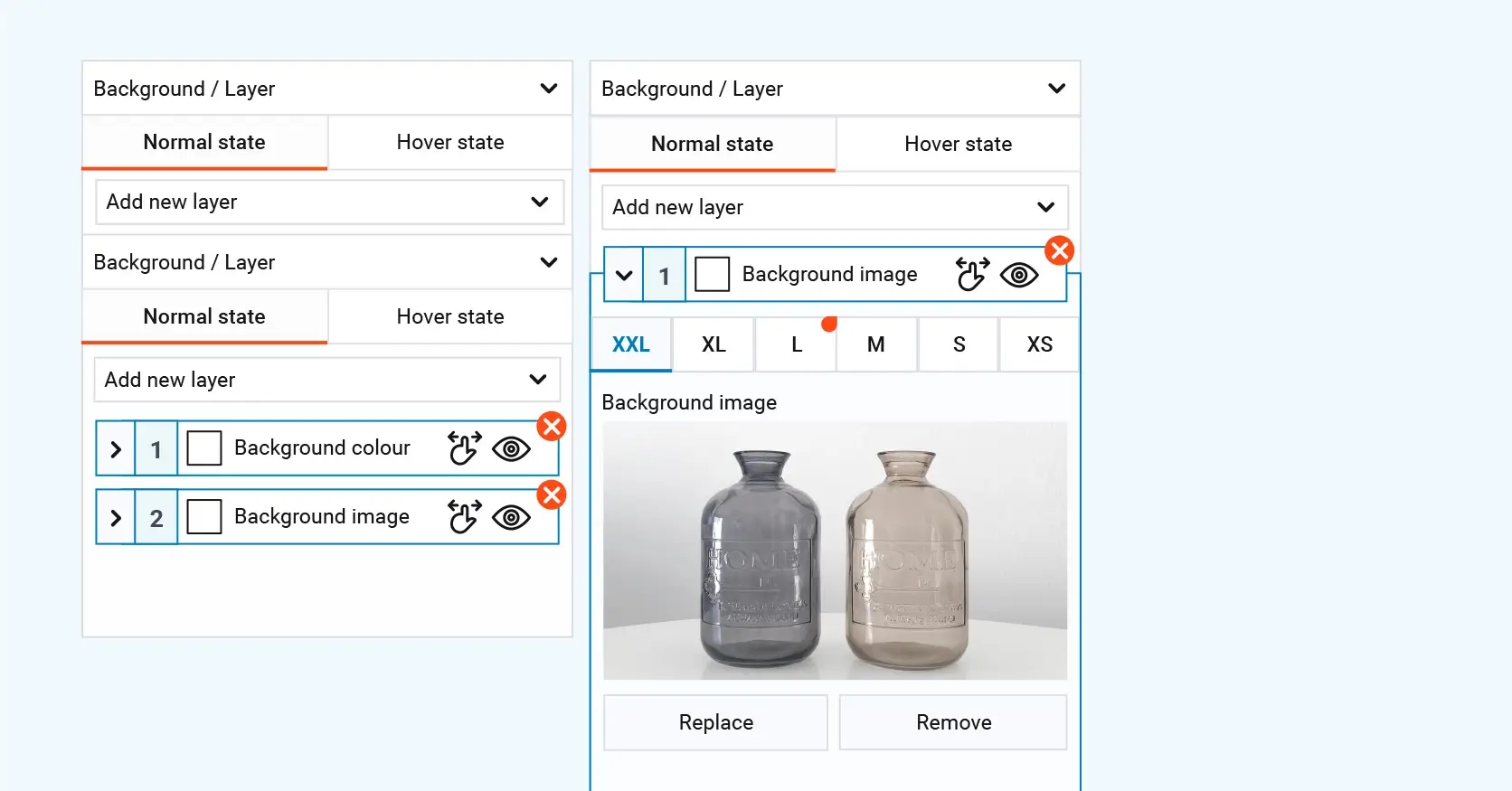
How to get started with WordPress – the right way
Initial setup for WordPress
First, decide between WordPress.com or WordPress.org: if you want full control and access to every plugin and theme, choose WordPress.org with a self‑hosted plan. Next, register a domain name and pick a host optimised for WordPress performance and support. Many UK hosts include one‑click installers, so once your hosting is active you can install WordPress in minutes and log in at yourdomain.com/wp‑admin. In Settings, set your site title, tagline and timezone before you move on.
Select a mobile‑responsive theme that is regularly updated. You can browse free themes in the dashboard under Appearance → Themes or purchase a premium theme. Use the WordPress customiser to change colours, fonts and layout without touching code. If you need more design flexibility, consider adding a page builder plugin such as Elementor or Beaver Builder.
Plan your initial content by listing pages and posts home, about, contact, blog and any service or product pages. Aim to have at least five complete pages or posts before launch so your site looks professional. Add featured images, alt text and write meta descriptions for each page to boost your SEO from day one.
Essential plugins and maintenance
Install Yoast SEO to optimise metadata and generate XML sitemaps, WP Super Cache to improve page‑load times and Contact Form 7 to add forms. Later, add Wordfence for security scanning and UpdraftPlus for off‑site backups; schedule weekly backups and enable automatic updates for minor releases. Finally, review plugin and theme updates at least once a month and monitor your site’s performance with a caching plugin or a managed host’s tools.
Build like a pro
Master WordPress skills
Build a strong foundation
Learning WordPress takes practise and persistence. Begin with the official WordPress documentation, WPBeginner and WPMU DEV tutorials to familiarise yourself with the dashboard, menus and basic settings. Follow step‑by‑step guides, then experiment with free themes and plugins to see how each change affects your live site.
Develop technical knowledge
Basic HTML, CSS and PHP skills let you customise themes and solve minor issues without relying on extra plugins. Start by editing colours or fonts in a child theme’s style.css file. Once you’re comfortable, modify template files (for example header.php or single.php) to tweak layouts and functionality.
Optimise for search engines and performance
Install Yoast SEO or All in One SEO to set meta titles, descriptions and generate XML sitemaps. Use keyword research to guide your content, and write clear, descriptive URLs for each page and post. To speed up your site, add a caching plugin such as WP Super Cache, compress images with a tool like Smush and test load times after each optimisation.
Embrace community support
The WordPress support forum is a rich resource for troubleshooting and best practice advice. Look out for local WordPress meet‑ups and WordCamp events to network with designers, developers and site owners. Sharing your own code snippets, writing tutorials or contributing to the core project are excellent ways to deepen your knowledge and build credibility.
Stay up to date
WordPress evolves constantly. Follow the official WordPress blog for release notes on core updates and security patches. Subscribe to newsletters from trusted sources, set aside time each month to review plugin and theme updates, and always back up your site before making major changes. Regular maintenance ensures your website remains secure, fast and aligned with the latest web standards.
By combining structured learning, technical practise and active community engagement, you’ll master WordPress and build a robust, high‑performance website.
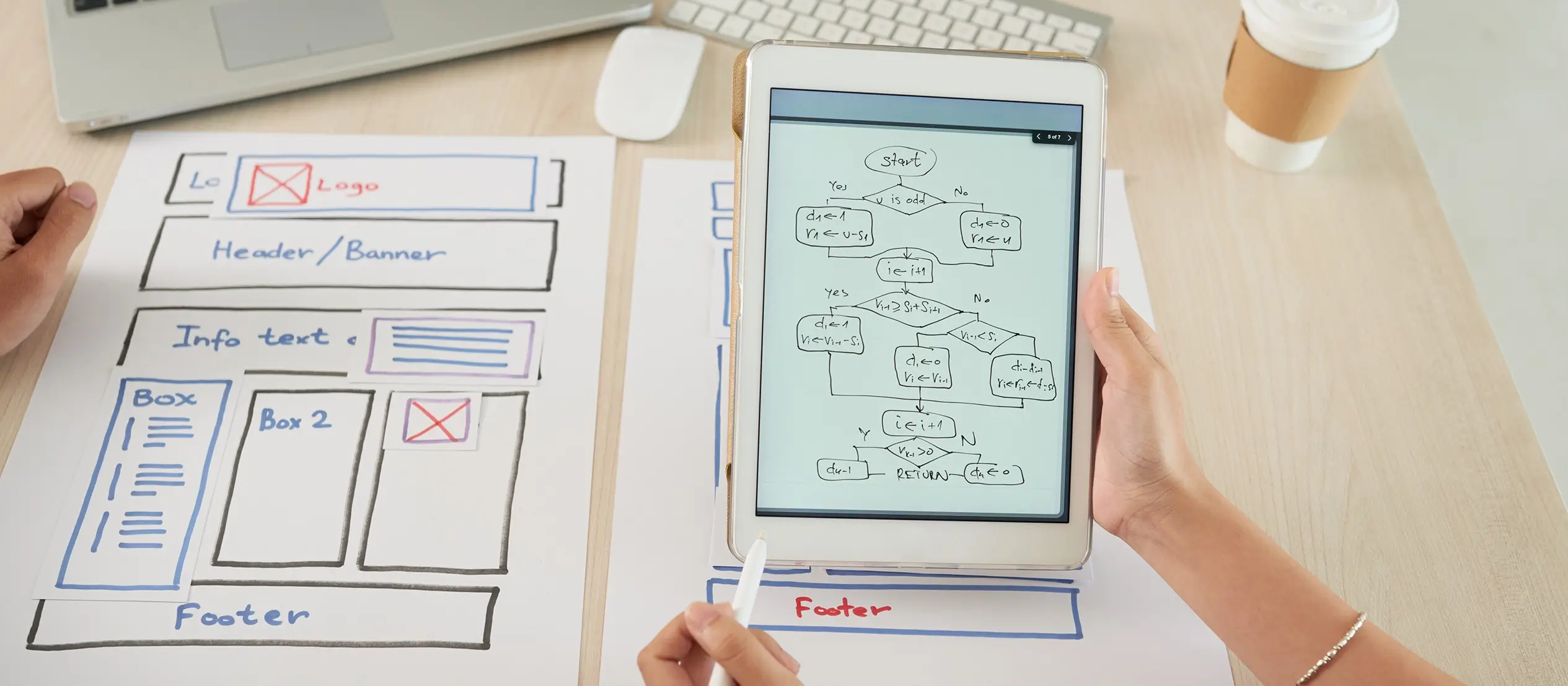
Final thoughts
Key takeaways
WordPress remains a powerful, scalable platform for bloggers, small businesses and developers. Choosing the right add‑ons and themes can transform your site without heavy coding. The MaxiBlocks plugin brings advanced Gutenberg blocks, layout controls and custom post types to your editor, while the MaxiBlocks Go theme provides a clean, performance‑focused foundation for your content.
By combining these tools with solid SEO, security and performance practices, you can create a site that looks great, loads quickly and ranks well in search results.
Call to action
Ready to unlock new possibilities? Install the MaxiBlocks plugin to enhance your block editor, then pair it with the MaxiBlocks Go theme for a fast, customisable design. Start building your best WordPress site today.
Exploring the types and purpose of WordPress websites
If you’re planning to build a website, it helps to understand the types of WordPress websites you can create, from portfolios to e-commerce shops. The WordPress website creation guide offers a strong foundation for anyone starting out. Many ask is WordPress enough to make a website or is WordPress still used in 2025, and the answer is a resounding yes. It remains a leading platform, especially when considering is WordPress good for designing websites and the wide variety of successful WordPress websites already online.
As you begin your website creation in WordPress, it’s helpful to learn from tips and tricks for WordPress website creation and explore hands-on experience by creating WordPress websites. Setting WordPress website design goals and motivation is key to staying focused. If blogging is part of your plan, you can master the art of writing blog posts, start creating a successful WordPress blog and implement tips for writing blog posts that get noticed.
Creating WordPress websites made simple and fast
From first install to full launch, discover everything you need to create stunning WordPress websites.
FAQs – WordPress
What is the difference between WordPress.com and WordPress.org?
WordPress.com is a hosted service that handles updates, security and backups for you, making it a low‑maintenance option. WordPress.org is self‑hosted, so you choose your own hosting provider, install the software yourself and manage updates, but you gain full control over themes, plugins and custom code.
Do I need coding skills to use MaxiBlocks and the MaxiBlocks Go theme?
No. Both the MaxiBlocks plugin and the MaxiBlocks Go theme work out of the box with Gutenberg’s block editor. You can create advanced layouts, add custom post types and tweak colours or fonts via the customiser without touching a line of code. If you have basic HTML or CSS knowledge, you can go further by adding custom styling or template changes.
How do I install the MaxiBlocks plugin?
Log in to your WordPress dashboard, go to Plugins → Add New, and search for “MaxiBlocks”. Click Install now and then Activate. The new block options will appear automatically in your block editor sidebar.
How can I apply the MaxiBlocks Go theme to my site?
In the dashboard, navigate to Appearance → Themes → Add New, search for “MaxiBlocks Go”, install and activate. Once the theme is live, use Appearance → Customise to adjust site identity, colours and layouts to match your brand.
How do I secure and back up my WordPress site?
Install a security plugin such as Wordfence or Sucuri to scan for threats and enforce strong passwords. For backups, use a reliable plugin like UpdraftPlus to schedule automated copies to off‑site storage. Always keep your core, themes and plugins up to date.
Can I migrate my existing site to WordPress?
Yes. WordPress supports imports from many platforms such as Blogger, Joomla and Squarespace via built‑in or third‑party importer plugins. After export, review your content and permalinks, then choose a theme and enable MaxiBlocks for enhanced layout control.
Is the MaxiBlocks plugin and MaxiBlocks Go theme free?
Both are free to download and use from the WordPress directory. You can enhance functionality further with premium add‑ons or developer services if you need bespoke features or support.
WordPress itself
Official Website
wordpress.org – This is the official website for WordPress, where you can download the software, find documentation, and learn more about using it.
WordPress Codex
codex.wordpress.org/Main_Page – This is a comprehensive documentation resource for WordPress, covering everything from installation and configuration to specific functionality and troubleshooting.
WordPress Theme Directory
wordpress.org/themes – The official WordPress theme directory is a great place to find free and premium WordPress themes. You can browse themes by category, feature, and popularity.
maxiblocks.com/go/help-desk
maxiblocks.com/pro-library
www.youtube.com/@maxiblocks
twitter.com/maxiblocks
linkedin.com/company/maxi-blocks
github.com/orgs/maxi-blocks
wordpress.org/plugins/maxi-blocks

Kyra Pieterse
Author
Kyra is the co-founder and creative lead of MaxiBlocks, an open-source page builder for WordPress Gutenberg.
You may also like
