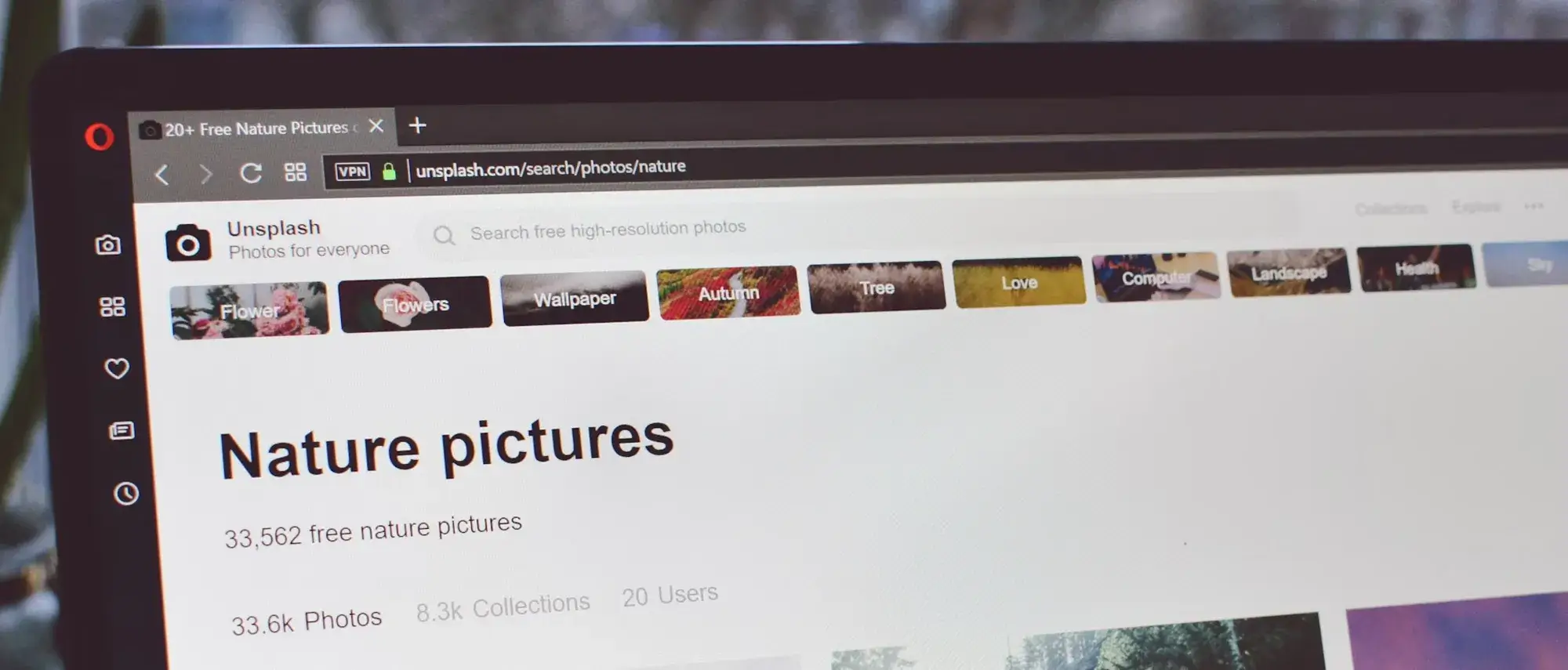Create stunning websites with WordPress block builder
Try MaxiBlocks for free with 500+ library assets including basic templates. No account required. Free WordPress page builder, theme and updates included.

A WordPress Block Builder is a tool, either built into a theme or available as a plugin, that lets you create and customise website content using blocks. These blocks can be arranged and styled to build different layouts and page designs without writing code.
Updated 15th May 2025
Why WordPress block builders like MaxiBlocks offer true design freedom
Custom layouts with no limits
MaxiBlocks allows you to design unique page structures directly within the WordPress editor. You are not limited by fixed templates or rigid block restrictions. Every section can be tailored to your content and branding. From headers and galleries to call-to-action rows, each element responds to your design choices. Whether you need a clean landing page or a feature-rich homepage, MaxiBlocks makes it possible without complexity.
Flexible design tools built for performance
With MaxiBlocks, you can adjust typography, colour schemes and spacing in just a few clicks. These settings are controlled through Global Styles, so your visual identity remains consistent across the site. You can also control how your layout adapts to mobile, tablet and desktop using the built-in breakpoint settings. All this is done through an interface designed to stay out of your way while helping you work efficiently.
A builder that grows with your site
As your site grows, so can your design. MaxiBlocks makes it easy to reuse custom sections and duplicate layouts across pages. The plugin is light on resources and pairs perfectly with the MaxiBlocks Go theme, which means your site stays fast. This makes it ideal for freelancers and teams who want professional results without bloated plugins.
MaxiBlocks gives you the confidence to build layouts that suit your goals and reflect your brand. You are always in control, from structure to style. Whether launching a first site or redesigning an existing one, this WordPress block builder adapts to your needs with clarity and ease.

Advantages of using MaxiBlocks as your WordPress block builder
Total control without restrictions
MaxiBlocks offers a rare level of flexibility by avoiding block lock-in. You can rearrange or remove any block at any time without breaking your layout. This freedom supports creative experimentation and ensures that your website evolves naturally as your content and audience grow. Whether you are refining your homepage or rethinking a service layout, you are never limited by fixed patterns.
Design features that go beyond the basics
Every block in MaxiBlocks is deeply customisable. You can fine-tune padding, spacing, colours and typography with precision. These controls are accessible directly in the WordPress interface, meaning you never need to rely on external styling or complex code. The result is a website that feels hand-crafted rather than pieced together from generic templates.
Intuitive workflow from start to finish
The user interface in MaxiBlocks is designed for clarity. Its drag-and-drop builder makes it simple for beginners while remaining fast and efficient for professionals. Real-time previews help you see changes instantly, and the learning curve is gentle enough that first-time WordPress users can confidently launch their site. Helpful in-app hints and well-organised documentation are always available when needed.
Built for responsive layouts by default
MaxiBlocks supports a mobile-first design approach. You can easily control how each block appears across screen sizes using built-in responsive settings. Whether you are styling for a small smartphone or a large desktop monitor, the adjustments feel seamless. This ensures that your site performs well and looks consistent for every visitor, regardless of the device they use.
MaxiBlocks stands out by giving users the creative freedom, control and reliability they need in a modern WordPress block builder. Its ease of use, flexibility and attention to performance make it a dependable choice whether you are designing a personal blog or a business portfolio.
Subscribe to our newsletter
Custom blocks and storytelling with MaxiBlocks
Structuring stories with flexibility
Creating a compelling website often begins with a good story. Whether you are describing your services, outlining your journey or introducing your team, the structure and presentation of content make a big difference. With MaxiBlocks, you can build custom blocks that match the flow of your story. Each section becomes a clear visual step in the user journey, from a welcome headline to testimonials and beyond. This clarity supports both engagement and comprehension.
Designing custom content blocks
With MaxiBlocks as your WordPress block builder, you are free to design sections like custom banners, service highlights or testimonial panels. You can start with a blank canvas or edit an existing pattern from the MaxiBlocks library. This flexibility means you are not stuck with default layouts. Instead, you can shape each part of your content to fit your message and style.
Visual editing for better content flow
MaxiBlocks makes it easy to move and adjust blocks without affecting the rest of the page. This is helpful when editing long-form stories or case studies where pacing matters. You can reorder content to improve how it reads on screen, and then preview the design instantly. The ability to drag and drop full sections ensures that your story remains consistent and clear.
Practical solutions to common challenges
MaxiBlocks is not just a design tool. It also solves real problems that many site builders face. It helps manage content with reusable blocks, so you can keep layouts consistent without rebuilding them each time. It improves design flexibility by removing the need for custom code. It even supports SEO by encouraging clean structure and good performance. With responsive settings built in, every story you tell will look great on any device.
For site owners, MaxiBlocks brings together the best of storytelling and design. It gives you full creative control and a toolkit to solve the practical problems that come with building a professional website. Whether you are refining your brand message or just getting started, MaxiBlocks helps you share your story the way it deserves to be told.

Customising your website with style cards in MaxiBlocks
What style cards are and why they matter
Style cards in MaxiBlocks give you a simple yet powerful way to apply a consistent design across your WordPress site. These collections include typography settings, colour palettes and spacing rules that help create a visually unified experience. You can apply a style card to your entire site or use it selectively for different page types. Because each style card is professionally designed, you can get started with a polished look even before making custom edits.
How to use style cards in your design workflow
The process begins by selecting a style card that matches the look you want. You can preview available options inside the MaxiBlocks interface. Once you apply one, the changes take effect instantly across headings, paragraphs, buttons and other block types. This gives your content a cohesive appearance without needing manual adjustments.
You also have the option to tweak your style card. If you prefer a different accent colour, or if your brand uses a specific font, you can override default settings while keeping the rest intact. This approach saves time and ensures design consistency, especially useful for larger sites with many pages.
Building consistency with minimal effort
One of the biggest challenges in WordPress design is maintaining a unified visual language. Style cards solve this by applying a global set of design rules. Every time you add a new block, it inherits the same visual settings, reducing the chance of visual drift or clashing colours.
This is particularly helpful when collaborating with others. Whether your team is large or small, style cards ensure everyone is working from the same foundation.
Enhancing layout with layering techniques
Bringing depth to your design
MaxiBlocks also includes support for layering, a technique that lets you place elements on top of each other to create more visual depth. For example, you might overlay a quote on top of a background image or place a button over a subtle colour gradient. This approach can make your content feel more interactive and less flat.
Using transparency and stacking effectively
Transparency settings let background elements remain visible even when you place content above them. You can use this to soften text sections or add subtle texture. The z-index setting determines the stacking order, giving you control over what appears in front.
Layering is useful for building hero sections, spotlighting promotions or simply creating more visual interest. The trick is to keep text readable and ensure that key content remains clear on all screen sizes.
Making the most of the builder tools
With features like adjustable z-index, responsive spacing and block-level transparency, MaxiBlocks gives you precise control over how your elements stack and interact. These tools are built into the interface, so there is no need for extra CSS or third-party add-ons. You can preview everything live inside the editor and adjust as needed.
Combining style cards with layering opens up a wide range of creative options. You can start with a clean layout and then build depth and variation with layered images, text and colour blocks. This gives your site a distinctive feel without complicating the editing experience.
Whether you’re new to WordPress or a seasoned builder, MaxiBlocks offers a streamlined way to create a beautiful, consistent and dynamic site. With tools like style cards and layering, you can move from setup to polished design with less effort and more creativity.
Build like a pro
Advanced design techniques using MaxiBlocks
Creating dynamic layouts that stand out
MaxiBlocks gives you the control and tools to move beyond basic page structures. With advanced techniques like layering, clip paths and hover animations, your WordPress site can feel more interactive and visually rich. The ability to layer images and text allows you to build hero sections that feel immersive and expressive. You can create visual tension or draw focus with careful use of contrast, spacing and alignment tools. These layouts support storytelling and engagement while remaining fully responsive across devices.
Adding motion with hover animations and transformations
Hover states can help users understand what is interactive and can add polish to your interface. MaxiBlocks supports hover animations such as fade, zoom, and colour shift, which can be applied to buttons, images and containers. You can also rotate or scale individual blocks to introduce movement or break the straight lines of a rigid layout. These subtle effects can guide users, highlight important actions and reinforce your design choices.
Exploring CSS clip paths and shape masks
For designers looking to push the visual language of their site further, clip paths and masks offer a creative edge. These features allow you to shape blocks and images in non-traditional ways. You can clip a container into a hexagon, mask an image through a custom SVG, or use these techniques for branding elements like logo cutouts. Combined with transparent overlays and gradients, they can turn basic content sections into memorable design features.
Achieving precise alignment and layout control
MaxiBlocks includes tools for spacing, padding and pixel-level positioning, helping you avoid misaligned content. You can set exact margins between elements or use fractional column widths to ensure the content flows as intended. By enabling grid snapping and using z-index controls for layering, it becomes easy to stack, balance and refine your designs for consistency across devices.
Structuring repeatable content with the repeater block
The repeater function within MaxiBlocks is ideal for blog listings, testimonials, team sections or product showcases. Instead of duplicating blocks manually, the repeater draws dynamic content from your WordPress database and structures it in a consistent layout. This means every new blog post or team profile appears automatically with the same design.
You can configure how many items display per row and adjust how the layout changes between desktop, tablet and mobile views. This ensures the user experience remains consistent, no matter the device or content volume.
Benefits of the core grid structure
The core grid serves as the foundation for your layout decisions. It aligns content to columns and gutters, helping with rhythm and predictability across sections. This grid-aware approach ensures elements don’t overlap unless you want them to, and that spacing remains visually balanced.
By working within the grid, you reduce visual clutter and simplify your CSS. The grid also supports nesting, so you can place blocks inside columns or groups without breaking the layout. When paired with repeaters, the grid helps you scale your site quickly while maintaining design consistency.
Updating content quickly across sections
One of the biggest advantages of the repeater is that you can make changes in one place and see them reflected site-wide. For example, if you redesign your testimonial block, the new design applies to every testimonial automatically. This speeds up site-wide updates and ensures you are not introducing inconsistency by hand-editing individual pages.
MaxiBlocks gives you these advanced tools without requiring code. You can scale, rotate, mask or repeat with just a few clicks. These features combine into a flexible workflow that allows you to design more freely and build more confidently. Whether you are creating a simple business site or a content-heavy publication, the advanced layout tools in MaxiBlocks can help you deliver a more thoughtful and impactful experience.

Final thoughts and key takeaways
WordPress block builders have opened the door for anyone to create beautiful, high-performing websites without needing to write code. What makes this process even more accessible and powerful is choosing a builder that gives you both flexibility and control. MaxiBlocks stands out because it combines intuitive design tools with professional-grade features, all within a clean, fast-loading experience.
By using the MaxiBlocks plugin, you gain access to an extensive library of layout patterns, icons and design tools. When paired with the MaxiBlocks Go theme, you can take advantage of full site editing with styles and structure that align perfectly from header to footer.
Start by installing both the plugin and theme. Explore the built-in pattern library and test out responsive design features like the repeater and core grid. Whether you are launching your first site or rebuilding an existing one, MaxiBlocks gives you the control you need without slowing you down.
Create your next site with confidence and creativity. Install MaxiBlocks today and experience the power of block-based design built for speed, scale and ease.
WordPress blocks for layout design and customization
Learn how to use WordPress blocks to create stylish, responsive sections without code.
FAQs – WordPress block builder
What is a WordPress block builder?
A WordPress block builder is a visual editing tool that uses blocks to create and design pages and posts. Each block represents a specific element, such as a paragraph, image, heading, button or column, which can be arranged and styled without using code.
How is a block builder different from a classic editor?
The classic editor offers a single content field for text and images, whereas the block builder lets you add and rearrange content using individual blocks. This gives you more control over layout and design, making it easier to build modern, responsive pages.
What are the benefits of using a block builder?
Block builders allow you to design pages visually and flexibly, giving you more creative freedom without needing a page builder plugin. They are built into WordPress, making them lightweight and compatible with block-based themes.
Is the WordPress block builder the same as Gutenberg?
Yes, Gutenberg is the official block editor introduced in WordPress 5.0. It is now part of the core software and serves as the default editor for pages, posts and templates in block themes.
What types of blocks are available?
The block builder includes a wide range of blocks such as paragraphs, headings, images, videos, galleries, lists, columns, buttons, quotes and embeds. You can also add reusable blocks and custom blocks provided by plugins.
Can I use a block builder for full site editing?
Yes, with a block-based theme, you can use the Site Editor to customise your entire website including headers, footers and templates. This is part of WordPress’s Full Site Editing feature, built on the block builder.
Are there addons for the WordPress block builder?
Yes, you can enhance the block builder with plugins like Spectra, Stackable, Kadence Blocks or MaxiBlocks. These add more blocks, advanced layout controls and design features to the editor.
Is a block builder easy for beginners?
The block builder is beginner friendly. It uses a visual interface, drag and drop functionality and simple settings panels to make page creation accessible for users with no technical experience.
Can developers create custom blocks?
Yes, developers can build custom blocks using JavaScript and PHP. WordPress provides tools and documentation to help create blocks that meet specific design or content needs.
Is the block builder good for performance?
Since it is part of WordPress core, the block builder is optimised for performance. When used with a lightweight theme and minimal plugins, it can deliver fast, responsive websites with clean code.
WordPress itself
Official Website
wordpress.org – This is the official website for WordPress, where you can download the software, find documentation, and learn more about using it.
WordPress Codex
codex.wordpress.org/Main_Page – This is a comprehensive documentation resource for WordPress, covering everything from installation and configuration to specific functionality and troubleshooting.
WordPress Theme Directory
wordpress.org/themes – The official WordPress theme directory is a great place to find free and premium WordPress themes. You can browse themes by category, feature, and popularity.
maxiblocks.com/go/help-desk
maxiblocks.com/pro-library
www.youtube.com/@maxiblocks
twitter.com/maxiblocks
linkedin.com/company/maxi-blocks
github.com/orgs/maxi-blocks
wordpress.org/plugins/maxi-blocks

Kyra Pieterse
Author
Kyra is the co-founder and creative lead of MaxiBlocks, an open-source page builder for WordPress Gutenberg.
You may also like