Browse & customize the WordPress block pattern directory
Try MaxiBlocks for free with 500+ library assets including basic templates. No account required. Free WordPress page builder, theme and updates included.
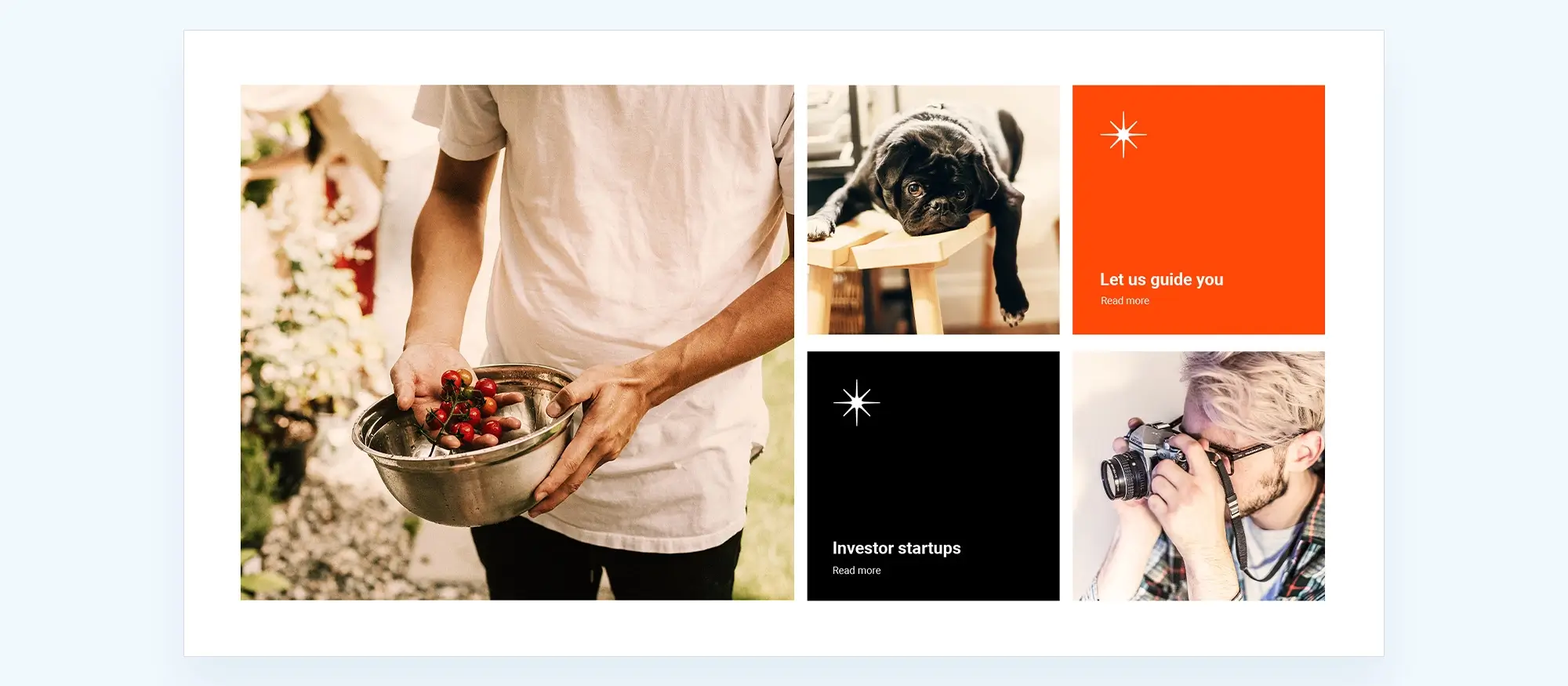
The WordPress Block Pattern Directory on WordPress.org offers a collection of ready-made block layouts that can be added directly to posts and pages using the Gutenberg editor. It helps users build attractive, functional content quickly without needing to design or code from scratch.
Updated 23 May 2025
Key takeaway
- WordPress Block Pattern Directory offers pre-designed content templates for easy website customization.
- Block Patterns make content creation efficient and consistent.
- Themes like Twenty Twenty-One and MaxiBlocks include block patterns for easy design customization.
Check out how the WordPress Block Pattern Directory can make customizing your website super easy. With pre-designed block patterns, you can improve your site’s look without any coding.
What is the WordPress Block Pattern Directory, and how does it simplify website customization?
The WordPress Block Pattern Directory is a collection of pre-designed content templates, known as block patterns, that make customizing WordPress websites easy. These patterns help create complex layouts efficiently and consistently. Themes like Twenty Twenty-One and MaxiBlocks include block patterns, allowing users to improve their site’s design without needing extensive coding knowledge.
Introducing the WordPress block pattern directory
The WordPress block pattern directory is a collection of pre-designed content templates that can be used to create custom layouts and designs for a WordPress website. These templates are called “WordPress block patterns” and are designed to help web designers create complex layouts and designs without needing to know how to code. Each block pattern is a pre-designed arrangement of blocks, which are the building blocks of content in the Gutenberg editor and are part of a Gutenberg pattern library. By using block patterns, one can create custom layouts and designs for a website, such as a hero section with a background image and text, or a section with multiple columns and images.
The block pattern directory is a repository of these pre-designed WordPress block patterns that make up a Gutenberg pattern library. These can be used to create custom content for a website. It’s like a library of pre-made templates that can be used to create custom layouts and designs. The block pattern directory is designed to make it easy for users to create custom content without needing to know how to code. Browse through the directory and from the Gutenberg pattern library select the block patterns that are required, and then customise them to fit the needs. The block pattern directory is a powerful tool for creating custom content, and it’s available for free in the WordPress repository.
How to initiate access to the WordPress block pattern directory
Start by launching your preferred web browser. Key in the URL wordpress.org/patterns to access the WordPress pattern directory, the hub of numerous unique and useful WordPress Gutenberg block patterns.
The directory is conveniently organised in a grid structure. Each block pattern is displayed as a tile, complete with a preview image and a brief description. The patterns range from basic text blocks to more intricate combinations of text and image, and even complex multi-element layouts.
If you have a particular block pattern in mind or are seeking patterns that fall under a specific style, use the directory’s search functionality. Locate the “Search patterns” box, generally positioned at the top-right corner of the webpage. Enter your keyword or phrase in this box and hit enter to generate related pattern suggestions.
If you’re more interested in exploring the various Gutenberg pattern library or aren’t exactly sure what you’re seeking, employ the category feature of the directory. The patterns are systematically sorted into different categories like headers, galleries, columns, and more. These categories are usually accessible via a drop-down menu or a sidebar. Selecting a category will filter and display only the patterns related to the chosen category.
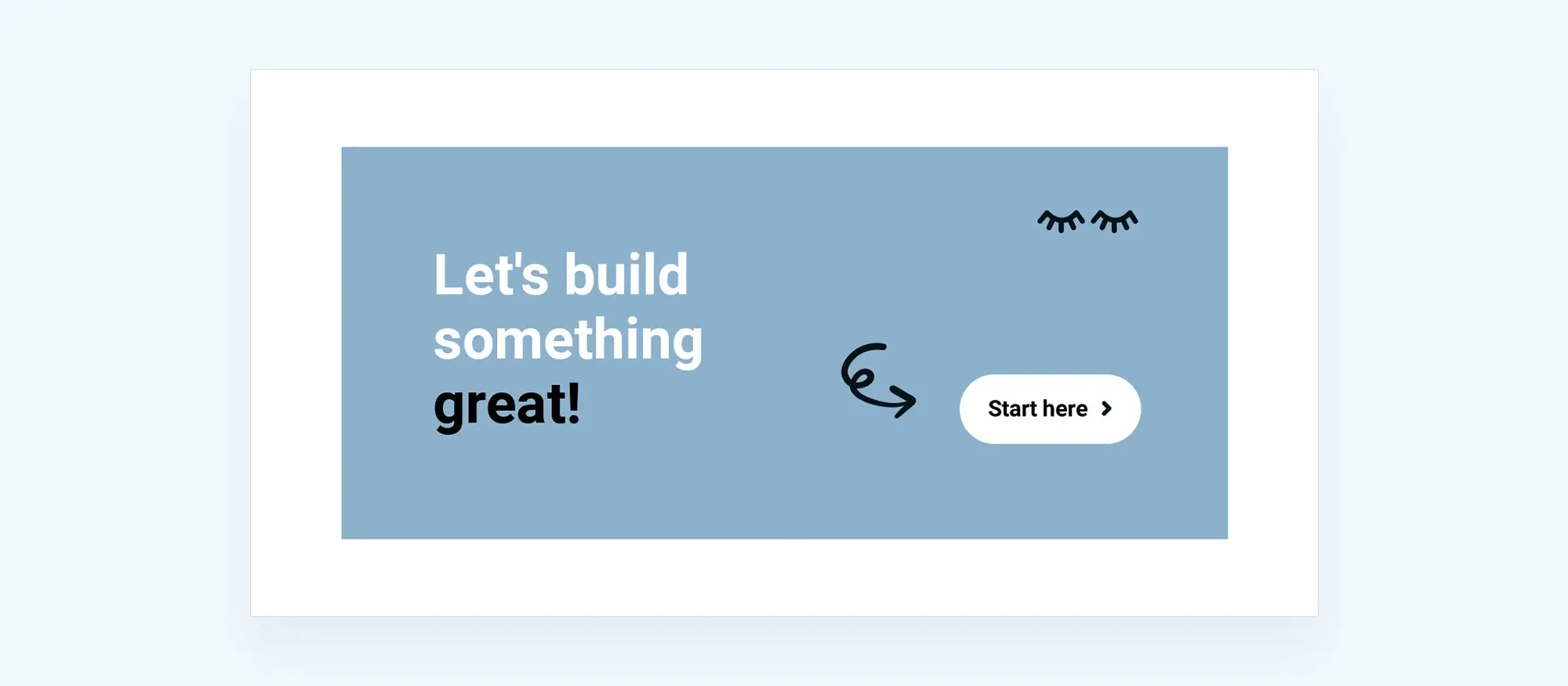
What are WordPress block patterns?
WordPress block patterns are a handy resource for anyone wanting to improve their website with pre-designed elements. These patterns help you create unique layouts for your posts or pages more easily. If you need ideas, the WordPress Block Pattern Directory is a great place to look.
You can find various block patterns there, whether you’re adding an attractive image gallery to your portfolio or setting up a contact form. This directory is available to anyone who can edit posts and customize page layouts.
WordPress also has two features for content creation: Block Patterns and Reusable Blocks. Both make it easier to keep your content consistent and make the creation process simpler. For the latest updates and tips, following the WordPress Twitter account is helpful.
Block patterns vs reusable blocks
Block Patterns are templates of pre-arranged content blocks, such as images, headings, and paragraphs, designed to simplify the construction of complex layouts. These patterns offer a solid foundation, which can be customized to fit specific requirements. Once inserted into a post or page, these patterns can be individually edited, allowing for tailored adjustments without impacting the original design or its application elsewhere.
Reusable Blocks, on the other hand, are content segments created for multiple uses across a website. Their unique feature is the interconnectedness to the original block, meaning any modification to a Reusable Block reflects across all instances of its use. This feature is particularly beneficial for content that demands uniformity across the site, such as calls to action or sign-up forms, easily managed through a centralized Gutenberg template library.
Patterns are organized into categories such as headers, galleries, and columns, making it easy to search for what you need. You can usually access these categories through a drop-down menu or sidebar, which helps you find patterns that fit your specific needs quickly.
Subscribe to our newsletter
Why use WordPress block patterns
There are several advantages:
- Efficiency: These are pre-designed groups of content that can be added to your posts or pages, saving you the time it would take to build these layouts from scratch.
- Consistency: By using the same patterns across your site, you can maintain a consistent look and feel in your design.
- Customization: Although some come pre-designed, you can easily customize them to suit your needs. This allows you to maintain a level of uniqueness in your design while still benefiting from the efficiency of using pre-made patterns.
- Variety: The WordPress Block Pattern Directory provides a wide range to choose from, making it easy to find one that fits the design and functional needs of your website.
- Easy to use: Patterns are straightforward to use. You simply insert them into your post or page. This makes them accessible even to those with limited web design experience.
- Dynamic content: These support a wide range of content types, from text and images to embedded videos and interactive forms. This allows you to create rich, engaging content with ease.
WordPress pattern categories
They are organized into different sections based on their purpose or type. For example, there are sections for headers, quotes, galleries, testimonials, and more. However, these sections are not categorized further into distinct categories or subcategories.
- Hero: Designed for creating attention-grabbing introductory sections with headings, text, and images.
- Testimonials: To showcase customer testimonials or reviews with styled quotes and author information.
- Call to action: That emphasize a specific action or message with buttons, headings, and descriptive text.
- Pricing tables: For displaying pricing options or packages with details, features, and comparison tables.
- Team members: To showcase team members or staff with their photos, names, titles, and descriptions.
- FAQs: For displaying frequently asked questions and their answers in an organized format.
- Galleries: That allow you to create image galleries with different layouts and styling options.
- Features: To highlight key features or services with icons, titles, descriptions, and more.
- Content sections: For creating various content sections, such as about us, services, portfolio, and more.
How to use WordPress block patterns
Using a WordPress theme is a simple process that can make creating content much easier and more varied. Here’s how you do it:
- Log in to your WordPress dashboard and navigate to the page or post where you want to use it.
- In the WordPress editor, click the “Add Block” button (usually a “+” icon) to open the inserter.
- Switch to the “Patterns” tab in the inserter.
- Browse through the designs available. They are organized into categories to help you find what you need.
- Click on the item you want to use. It will be inserted into your page or post.
- Once the pattern is inserted, you can customize it with your own content. Simply click on the individual item within the pattern to edit them.

How to submit patterns for consideration for the WordPress Block Pattern Directory?
To submit a design for consideration for the WordPress pattern directory:
- Navigate to the patterns page and click on “Create a new pattern”. This will take you to the Pattern Creator.
- Give your pattern an appropriate title, description, and select the correct category.
- You can then use the Inserter to start creating your pattern.
- If you want to add media, you must use the collection of licensed free images provided by Openverse.
- Once you have created your pattern, click “Submit”.
Please note that all patterns will be moderated and should be submitted in English, as they will be translated through translate.wordpress.org. Also, you must have the copyright or legal right for anything you submit. Using a descriptive name for your pattern, such as wordpress patterns, is recommended, as names like “Test” or “My Pattern” will be declined.
Here are a few quick tips for creating good patterns:
- Use the group to control spacing in colour for more than one at a time.
- Use the cover block to control your pattern’s height.
- If your pattern contains numerous root-level blocks, it can be helpful to group them all together.
- Good patterns combine multiple blocks together, have a well-defined purpose, and keep placeholder text to a minimum
Editing a WordPress Block pattern in your new post/page
Once you’ve inserted the single block into your post or page, you can easily edit it to suit your needs. Here’s how:
- Navigate to the post or page where the pattern is located.
- Click on the pattern that you want to edit. This should highlight the entire pattern and display a toolbar at the top of it.
- To edit a specific block within the pattern, click on that block. This will display a toolbar for that specific block, allowing you to make changes to it.
- Depending on the type of block, you may be able to change the text, image, link, colour, size, alignment, and other properties. Look for these options in the toolbar and in the settings panel on the right side of the screen.
- To move a block within the pattern, click and hold the handle (the six dots) at the top of the block, then drag and drop where you want it.
- If you want to delete a block, simply select it and press the “Delete” key on your keyboard, or use the “More options” button (the three vertical dots) in the toolbar and select “Remove block”.
- When you’re finished editing the pattern, click outside of it or press the “Escape” key to deselect it. Don’t forget to update or publish your post or page to save your changes.
Build like a pro
WordPress themes that use patterns
A WordPress theme is called a block-based theme. You don’t need to manually create each section or possess coding skills. You can simply insert these pre-designed patterns into your pages or posts and substitute the placeholder content with your own. It’s a straightforward and efficient method for customizing your website. Many modern WordPress themes have started to incorporate these into their design, making it easier for the WordPress user to use WordPress. Here are a few examples:
- Twenty Twenty-One: This is a default WordPress theme that was released with WordPress 5.6. It features several designs to match the overall style of the theme.
- GeneratePress: This is a popular, lightweight WordPress theme that is fully compatible with Gutenberg.
- Astra: Astra is another popular theme known for its speed and customization options.
- Kadence: Kadence is a versatile WordPress theme full of wordpress blocks.
- Blocksy: Blocksy is a fast, lightweight, and richly featured theme that is fully compatible with Gutenberg.
- Qodeblock: This theme offers a collection of beautiful, customizable patterns.
WordPress patterns for faster beautiful website design
Find easy-to-customize WordPress patterns to design faster and launch your site sooner.
FAQs on WordPress Block Pattern Directory
What is the WordPress Block Pattern Directory?
The Directory is a repository of different pre-made layouts that you can use on your WordPress site. These patterns can be easily inserted into your pages or posts using the editor. If you’re looking for a specific layout, the patterns directory is a great place to start.
How can I preview a block pattern?
Within the editor, click on the “Add Block” button (+), then navigate to the “Patterns” tab. Hover over a pattern to see a preview of Gutenberg block patterns.
How often is the WordPress Block Pattern Directory repository updated?
The directory is a community-driven repository, meaning it gets updated whenever contributors submit something new.
Can I use block patterns for my WordPress website template?
Yes, they can be used in any part of a WordPress site, including the page content, header, sidebar, and footer.
How can I find a specific pattern in the Block Pattern Directory?
You can search for a specific pattern by using keywords in the search bar of the editor or the Directory.
Can I create my own blog block patterns?
Yes, the Gutenberg editor allows you to create and save your own WordPress block templates that you can reuse in new posts or pages.
Can I use block patterns in different browsers?
Yes, they are browser-agnostic and should work smoothly across all major web browsers.
How do I insert a block pattern into my content?
How do I insert a block pattern into my content?
In the block editor, click the “Add Block” button (+), go to the “Patterns” tab, find a pattern you like, and click on it. It will be inserted into your content.
What is the “Copy Button” in the WordPress Block Pattern Directory?
The “Copy Button” is a handy tool that allows you to copy an entire code. Once you have copied the code, you can paste it directly into your editor without having to type it out manually. This feature helps save time and reduces the risk of errors in the code.
Can I use default block patterns in my site’s sidebar or footer?
Yes, these can be used in any area of your website that uses the Gutenberg editor, including the sidebar and footer. As a theme developer working with a WordPress editor, you may want to create your own pattern. To do so, you’ll need to go into some PHP and carefully follow the WordPress documentation. First, you must define your pattern’s slug, usually prefixed with a namespace unique to your theme, and encapsulated within single quotes. Once the pattern is ready, you can add it to the Patterns tab in the editor. From there, it’s available for you to insert into any new page or blog post.
More information
WordPress itself
Official Website
wordpress.org – This is the official website for WordPress, where you can download the software, find documentation, and learn more about using it.
WordPress Codex
codex.wordpress.org/Main_Page – This is a comprehensive documentation resource for WordPress, covering everything from installation and configuration to specific functionality and troubleshooting.
WordPress Theme Directory
wordpress.org/themes – The official WordPress theme directory is a great place to find free and premium WordPress themes. You can browse themes by category, feature, and popularity.
maxiblocks.com/go/help-desk
maxiblocks.com/pro-library
www.youtube.com/@maxiblocks
twitter.com/maxiblocks
linkedin.com/company/maxi-blocks
github.com/orgs/maxi-blocks
wordpress.org/plugins/maxi-blocks

Kyra Pieterse
Author
Kyra is the co-founder and creative lead of MaxiBlocks, an open-source page builder for WordPress Gutenberg.
You may also like

