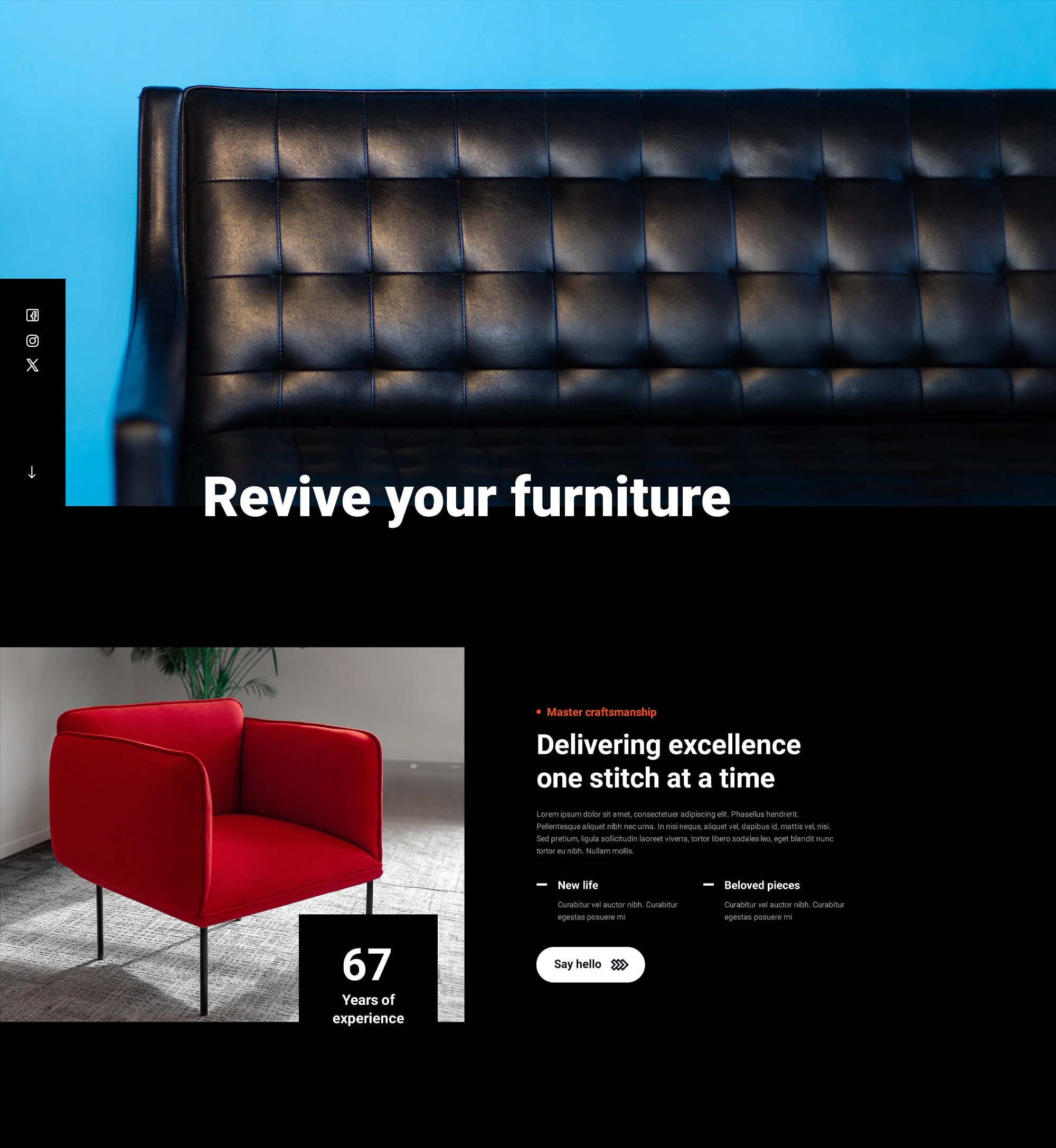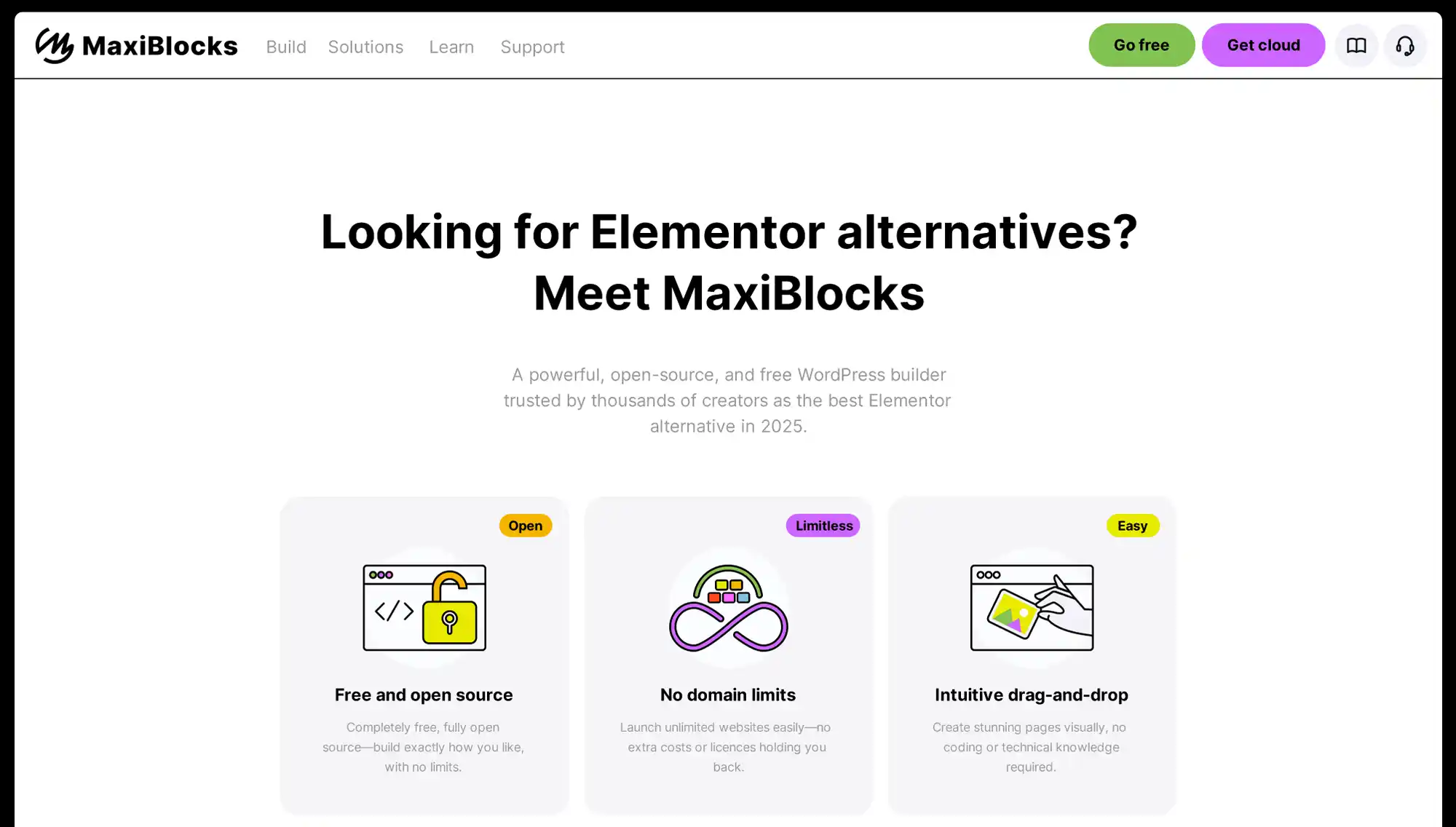Considerations for creating a WordPress website
Try MaxiBlocks for free with 500+ library assets including basic templates. No account required. Free WordPress page builder, theme and updates included.
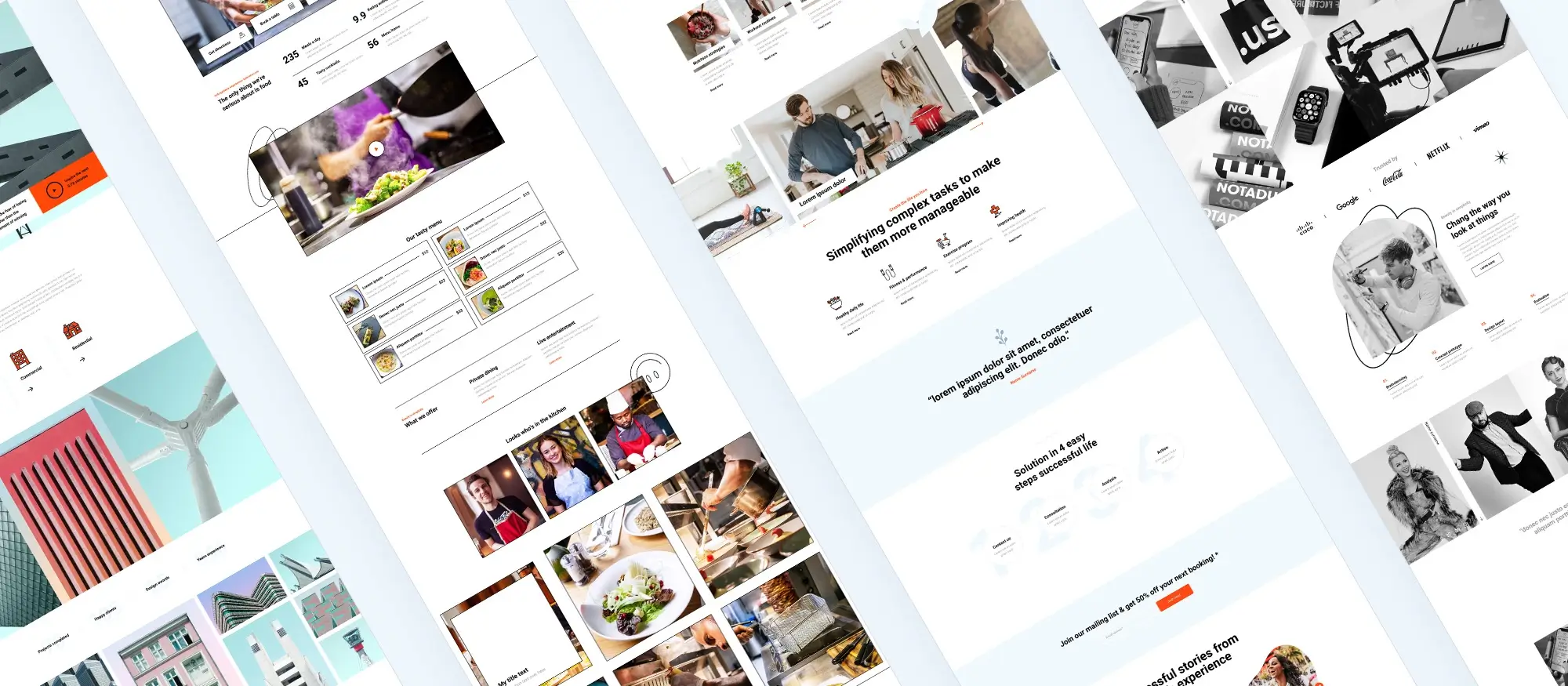
Updated 15th May 2025
How to create a successful WordPress website from scratch
Creating a WordPress website can be a really rewarding experience if you take the time to plan it out properly. Whether you’re building a blog, a business site or an online shop, starting with a clear plan helps everything run more smoothly. You’ll save time, avoid common mistakes and end up with a site that actually does what you need it to do.
Define the purpose and goals
The first step is knowing exactly why you want to create your website. Is it to promote your business, write a blog, sell products or showcase your work? Being clear on the purpose will help you make better decisions at every stage of the process.
Start by writing down the main goal of your site. Think about your target audience who they are, what problems they have and how your site can help them. Once that’s clear, you can set some realistic goals, both short-term and long-term. These might include things like attracting more visitors, getting people to sign up to your mailing list or increasing sales.
It also helps to make a basic content plan early on. Think about the pages and posts you’ll need to reach your goals. Over time, you can review your progress and tweak your goals based on how the site is doing.
Choosing a domain name
Your domain name is your website’s address on the internet. It’s one of the first things people will see, so it needs to be easy to remember and closely linked to your brand or idea.
Try to keep it short and simple. Avoid using numbers or hyphens, as they can be confusing when said out loud. Including a keyword related to your niche or business can help with visibility, but don’t force it. Also, check whether the name is available on social media platforms and this helps keep your branding consistent across the web. It’s also worth buying similar domain names like .co.uk and .com to protect your brand.
Selecting a hosting provider
Once you’ve chosen your domain name, you’ll need a hosting provider. This is the company that stores your website’s files and makes them accessible online. A good host will make sure your site loads quickly, stays secure and doesn’t go offline unexpectedly.
When choosing a host, look for one that offers good value and a strong reputation. Read reviews from other WordPress users, check that they provide fast and helpful customer support, and make sure they offer one-click WordPress installation it saves loads of time. Look for hosting that includes a free SSL certificate too, which is now standard for most websites and helps keep things secure.
If you’re starting out, a shared hosting plan is usually fine. As your traffic grows, you can always upgrade to something more powerful like managed or cloud hosting.
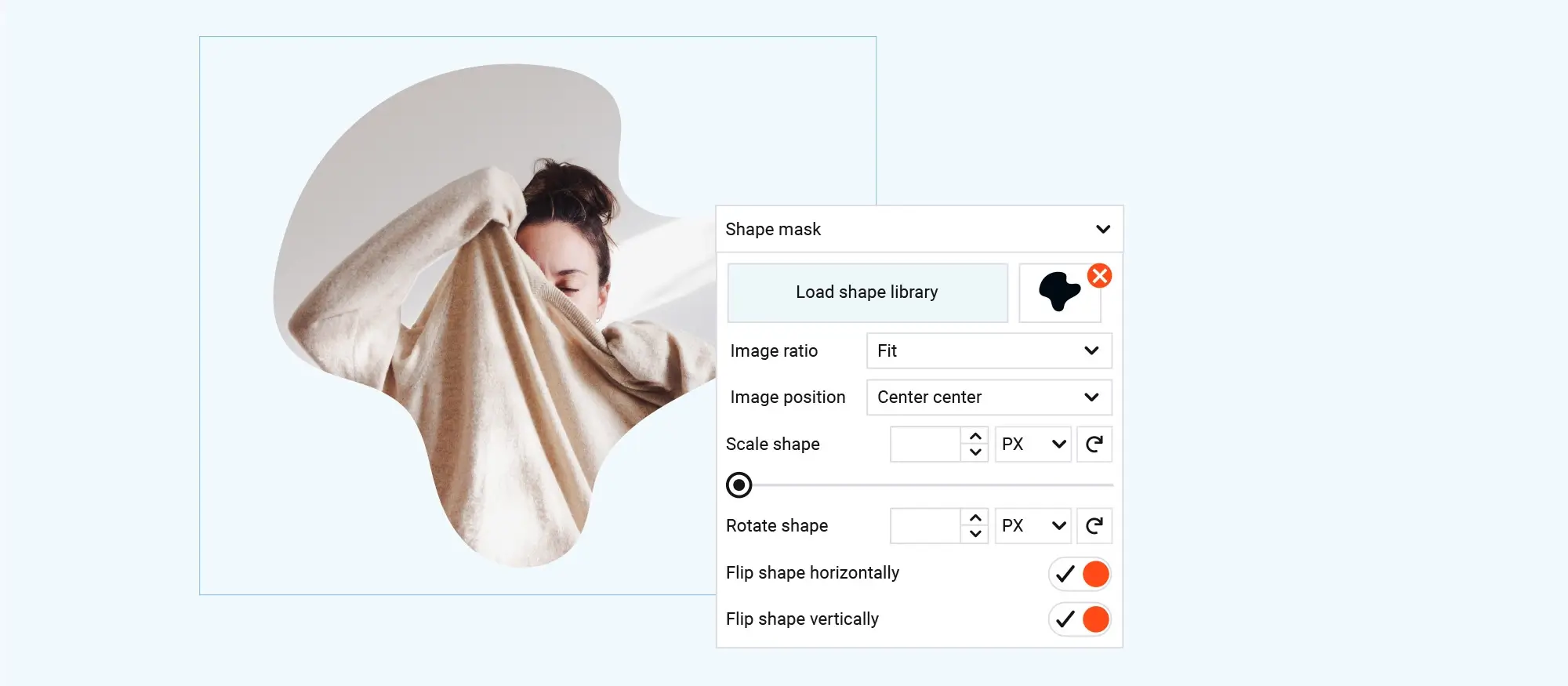
How to install WordPress and set up your website safely and effectively
Now that you’ve sorted your domain name and hosting, it’s time to install WordPress and get your site up and running. This part is usually quick and easy, especially if your hosting provider offers one-click installation. Once it’s installed, you can choose a theme, add the right plugins, and set up your security features.
WordPress installation
Installing WordPress is usually very straightforward. Most hosting companies include a one-click installer through the control panel, so you don’t have to deal with uploading files or setting up databases manually.
If you prefer to do it yourself, you can follow the manual installation guide on the official WordPress website. It’s not too tricky, but it does take a bit more time.
Whichever method you choose, make sure to create a strong username and password when setting up your admin account. After logging in for the first time, take a few minutes to update your site’s basic settings, like your site title, tagline, and time zone.
It’s also important to keep WordPress updated. New versions often include security patches and performance improvements, so keeping it current helps keep your site running smoothly and securely.
Theme selection
Once WordPress is installed, your next step is choosing a theme. This controls how your site looks and behaves. The right theme should reflect your brand and support the features you want, whether that’s a blog layout, a shop, or a portfolio.
Start by browsing the WordPress theme directory, where you’ll find plenty of free themes. If you need something more advanced, you can look at premium themes, which often come with extra features and support.
Before choosing a theme, it’s worth checking the reviews and ratings. Preview it on different screen sizes to make sure it’s responsive and mobile-friendly. A good theme should also be updated regularly by its developer, as this helps with compatibility and security.
Installing essential plugins
Plugins allow you to add new features to your site without needing to code anything. There are thousands of options, but you only need a few to get started. Focus on installing trusted, well-reviewed plugins that serve a clear purpose.
A few examples include Yoast SEO for search engine optimisation, Akismet for spam protection, and WP Super Cache to help your site load faster. After installing a plugin, take time to configure its settings properly, and always check for updates to keep things secure.
Don’t overload your site with too many plugins. If you stop using one, make sure to deactivate and delete it. The fewer plugins you use, the less chance there is of performance issues or conflicts.
Implementing security measures
Website security might not be the most exciting part of the setup, but it’s one of the most important. Even small sites can be targeted by automated attacks, so it’s worth putting protections in place from the start.
Start with strong passwords and avoid using the default admin username. If you haven’t already, make sure your site is running over HTTPS most hosting providers offer a free SSL certificate.
You can also install a security plugin like Wordfence to help monitor your site and block suspicious activity. It’s a good idea to limit login attempts and change your login URL to make it harder for bots to find your admin panel. For added protection, set up two-factor authentication and schedule regular scans for malware or vulnerabilities.
And before making any major changes to your site, always back it up. That way, you can recover quickly if anything goes wrong.
Subscribe to our newsletter
How to optimise your WordPress site for SEO, user experience and content success
Building your WordPress website is just the start. If you want people to find it, enjoy using it and come back for more, you need to make sure it’s optimised both for search engines and the people visiting it. That means getting your SEO right, focusing on a smooth user experience, and planning your content carefully.
SEO optimisation
Search engine optimisation (SEO) helps your website show up in search results when people look for things related to your content or business. One of the easiest ways to manage SEO on a WordPress site is by installing a plugin like Yoast SEO or Rank Math. These tools help you set up your page titles, meta descriptions, headings, and keywords properly.
Before you start writing, take some time to do keyword research. Google’s Keyword Planner is a helpful tool for finding out what people are searching for in your niche. Use those keywords naturally throughout your content especially in page titles, headings, and URLs.
Make sure every page has a unique and engaging meta description. This is the short bit of text that shows up in Google results, so it’s worth writing something that encourages clicks. Keep your URLs short and clean, and try to include a keyword where it fits naturally.
Don’t forget to submit an XML sitemap to search engines like Google and Bing. Most SEO plugins will generate one automatically. Lastly, use internal links to connect your pages and blog posts together. This not only helps visitors find more content but also improves how search engines understand and rank your site.
Designing for user experience (UX)
A good user experience makes it easy for visitors to use your site and encourages them to stick around. If your site is hard to navigate, slow to load, or doesn’t work well on mobile, people are more likely to leave and not come back.
Start with a clean design that’s easy on the eyes. Use plenty of white space and make sure your text is easy to read pick a font size that works well across all devices, and choose colours with enough contrast. High-quality images and videos can help bring your content to life, but make sure they’re optimised so they don’t slow the site down.
Test your site on a phone and tablet to make sure everything works as it should. Buttons, menus, and links should be easy to tap with your fingers. Ask a few people to use the site and give feedback fresh eyes often spot things you might miss.
Planning your content strategy
Content is what keeps your site useful and engaging. Without valuable content, people won’t stick around and search engines won’t have much to rank. A good content strategy starts with knowing your audience and planning what to publish in advance.
Start by creating a simple content calendar so you’re not scrambling to come up with ideas every week. Write blog posts or articles that answer common questions in your niche, and focus on topics your audience actually cares about.
Don’t feel limited to just writing and mix things up with videos, infographics, or guides. Once you’ve published something, promote it on social media or share it in relevant groups and forums. Over time, go back and review older posts to make sure the information is still up to date. Updating content regularly shows search engines that your site is active and useful.
Creating an intuitive navigation and menu
Your website’s navigation is one of the most important parts of the user experience. A simple, well-organised menu helps visitors find what they need quickly, without getting frustrated or lost.
Keep your main menu short and focused with just a few key items that lead to your most important pages. Use clear, descriptive labels so people know what to expect when they click. If you have a lot of content, use submenus or categories to keep things tidy.
Adding a search bar makes it even easier for users to find specific content, especially on blogs or larger sites. Make sure your menu looks and works just as well on mobile as it does on desktop. A responsive, user-friendly menu can make all the difference in keeping visitors on your site.
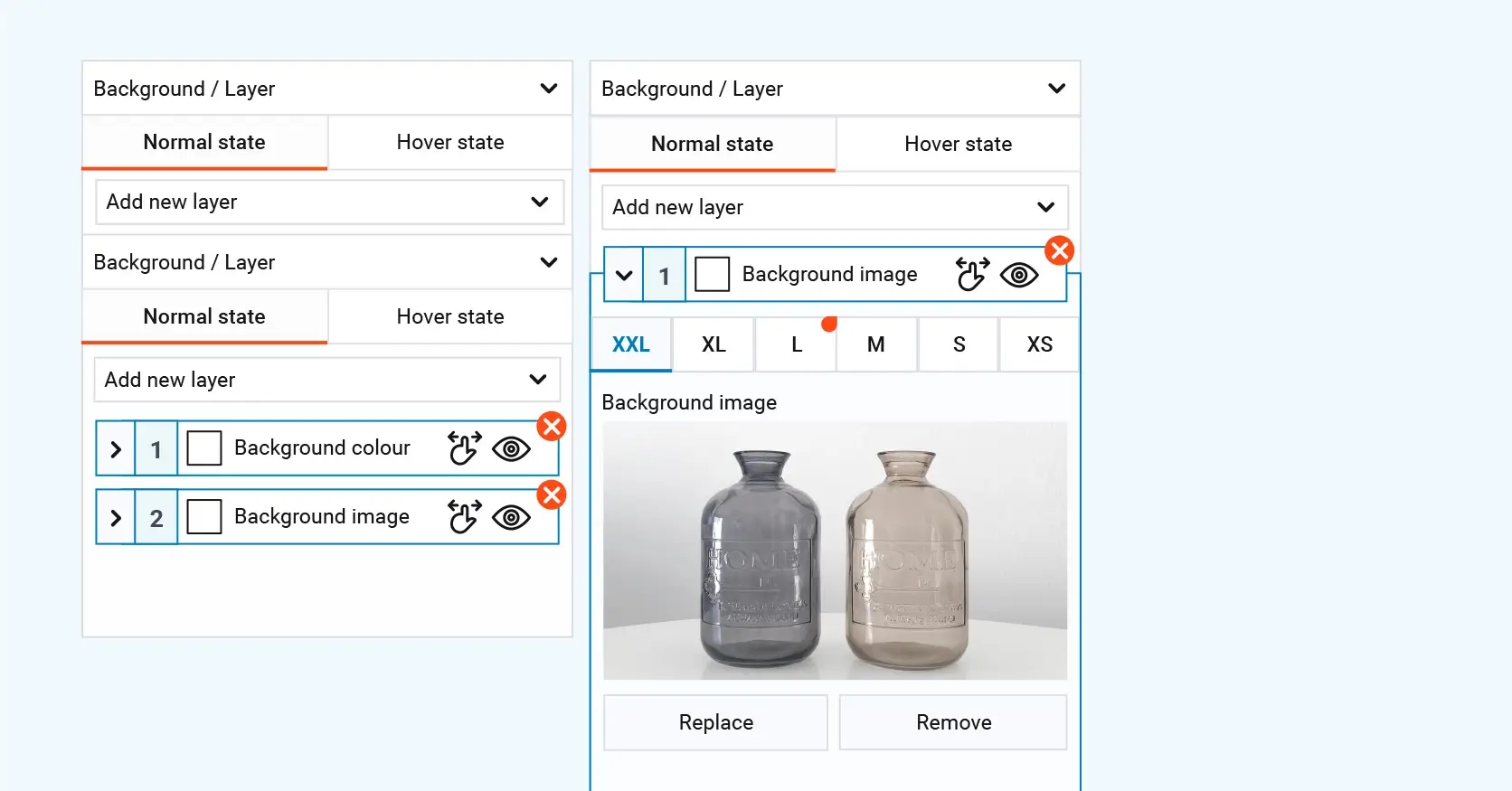
How to keep your WordPress website fast, mobile-friendly and secure
Once your website is up and running, it’s important to make sure it performs well, looks great on every screen, and stays safe. These extra steps can help you offer a better experience to your visitors while protecting your hard work.
Ensuring responsive design
With more people browsing on their phones and tablets, your website must look and work properly on all screen sizes. A responsive design adjusts automatically, so it fits neatly whether someone’s using a mobile, a laptop or a large desktop monitor.
Start by choosing a theme that’s fully mobile-friendly. Most modern WordPress themes are responsive by default, but it’s always a good idea to test it yourself. Open your site on different devices and screen sizes to check that everything fits properly and loads quickly. Make sure buttons, links and forms are easy to tap and interact with on a smaller screen.
Avoid uploading huge images, as they can slow things down on mobile data connections. You can also use tools like Google’s Mobile-Friendly Test to get tips on how to improve the mobile version of your site.
Setting up analytics
If you want to improve your website over time, it helps to understand how people are using it. Analytics tools like Google Analytics let you track your visitors, see where they came from and how they’re interacting with your pages.
You can set up analytics using a plugin that connects your WordPress site to your Google account. Once installed, you’ll be able to see reports on your traffic, most popular pages, bounce rates and more. You can also set up goals to track actions like purchases, contact form submissions or downloads.
If you want even more insights, you could add heatmaps that show where people click and scroll on your site. Over time, reviewing your analytics will help you spot trends and make better decisions about your content, design and marketing efforts.
Optimising website performance
Website speed matters and not just for search rankings, but also for keeping visitors engaged. People are less likely to stick around if your pages take too long to load. Luckily, there are a few simple ways to make your site faster and more efficient.
Start by compressing your images before uploading them to your site. You can also use a caching plugin to speed up how quickly pages load, especially for returning visitors. If your audience is global, consider using a content delivery network (CDN) to serve content from servers closer to where people are.
To reduce page load times, you can minify your CSS, JavaScript and HTML files. This just means removing unnecessary spaces and characters from the code to make it lighter. Tools like GTmetrix or PageSpeed Insights can help you test your site’s speed and give you suggestions on what to improve.
Regular backups
Backing up your site regularly is one of the most important habits you can get into. If anything goes wrong like a plugin conflict, a hack or a hosting problem you’ll be able to restore your site quickly without losing everything.
Use a plugin like UpdraftPlus to set up automatic backups. You can store these backups in multiple places, such as cloud storage services or an external hard drive. It’s always a good idea to take a fresh backup before making big changes to your site, like updating themes or adding new plugins.
Some hosting providers also include automatic backups in their plans, so check what your host offers. And don’t forget to test your backups every now and then, just to make sure they actually work if you ever need them.
Build like a pro
Final steps for a professional, trustworthy WordPress website
You’ve built the core of your WordPress site, set up the design, optimised performance, and added content. Now it’s time to take care of a few final, but essential, areas that will improve trust, functionality, and long-term success. These steps ensure your site meets legal requirements, reaches your audience, and stays healthy over time.
Including legal pages
Adding legal pages to your website is important for both compliance and transparency. These pages inform visitors about how you handle their data and what they agree to by using your site.
Start with a privacy policy. You can use a generator to help you create one that covers everything from how you collect data to how it’s stored and shared. A terms of service page is also useful if your site offers services, allowing you to outline what visitors can expect and what’s expected of them.
If you use cookies or tracking tools like Google Analytics, make sure you include a clear cookie policy. Visitors should be told what data is being collected and why.
Place links to these legal pages in the footer of your site so they’re always easy to find. And don’t forget to review them occasionally especially when new data regulations come into effect and to make sure they stay accurate and compliant.
Integrating social media
Social media is a great way to grow your reach and stay connected with your audience. By linking your website with your social platforms, you can encourage more sharing, increase engagement, and bring in more visitors.
Use a plugin to add sharing buttons to your blog posts and pages so visitors can share content with just one click. You can also display your live social media feeds directly on your site to keep things fresh and encourage follows.
Make a habit of sharing your content on platforms like Instagram, LinkedIn, Facebook, or X, depending on where your audience spends their time. As your following grows, you can adjust your strategy based on how people respond to different types of posts.
Setting up email marketing
Email is still one of the most effective ways to stay in touch with your audience. It’s a direct line to your readers, customers or clients, and it helps build lasting relationships.
Choose an email marketing service that works well with WordPress options like MailerLite, ConvertKit, or Mailchimp are all popular. Once you’ve chosen a platform, you can add signup forms to your site, often in your sidebar or footer.
Offering something in return for a signup, like a discount or free guide, is a great way to increase signups. Once you have a list of subscribers, send regular newsletters with updates, insights or useful content. You can also segment your list to send more targeted emails to different groups of readers based on their interests.
Ensuring accessibility
Making your website accessible means making it usable for everyone, including people with disabilities. It’s not only the right thing to do, but it also improves your site’s usability overall and can help with SEO too.
Start by using alt text for every image, which helps users with screen readers understand what each image shows. Make sure your site can be fully navigated using only a keyboard, and add captions or transcripts to any video content you publish.
Use colours that provide strong contrast between text and background, and test your site with accessibility tools like WAVE to identify anything that might be difficult for some users. By making these small adjustments, you’ll open your site up to a wider audience and improve the overall experience.
Establishing a maintenance plan
Ongoing maintenance is key to keeping your WordPress site secure and performing well. Regular updates, cleanups and checks will save you time and prevent issues down the road.
Make a habit of updating WordPress, your theme and all plugins on a regular basis. This helps keep your site secure and compatible with the latest features. Check your site for broken links from time to time, and remove or update them so visitors don’t run into dead ends.
You can also clean up your site’s database to remove old drafts, spam comments and other clutter that might slow things down. Monitor your site’s performance and security using tools or plugins, and deal with any issues quickly. Having a reliable backup system in place means you’ll always be ready to recover your site if something goes wrong.
Putting it all together
Creating a WordPress website involves a lot of moving parts, but with the right planning and a step-by-step approach, it’s absolutely achievable. By taking the time to focus on your users, your content, and your site’s long-term health, you’ll create something that’s not only functional and visually appealing but also trusted and built to last.
Keep refining your site over time. Monitor what’s working, adjust what isn’t, and always aim to provide real value to the people who visit.
What are the benefits of managed WordPress hosting?
Managed WordPress hosting comes with a number of advantages. You get automatic updates, daily backups, improved security, and expert support all of which make it easier to focus on creating content and growing your site. With managed hosting, many of the technical tasks are handled for you, so you can spend less time worrying about site maintenance and more time running your business.
To explore the benefits in more detail, visit MaxiBlocks WordPress Website Hosting and see how it can help take the stress out of running your website.
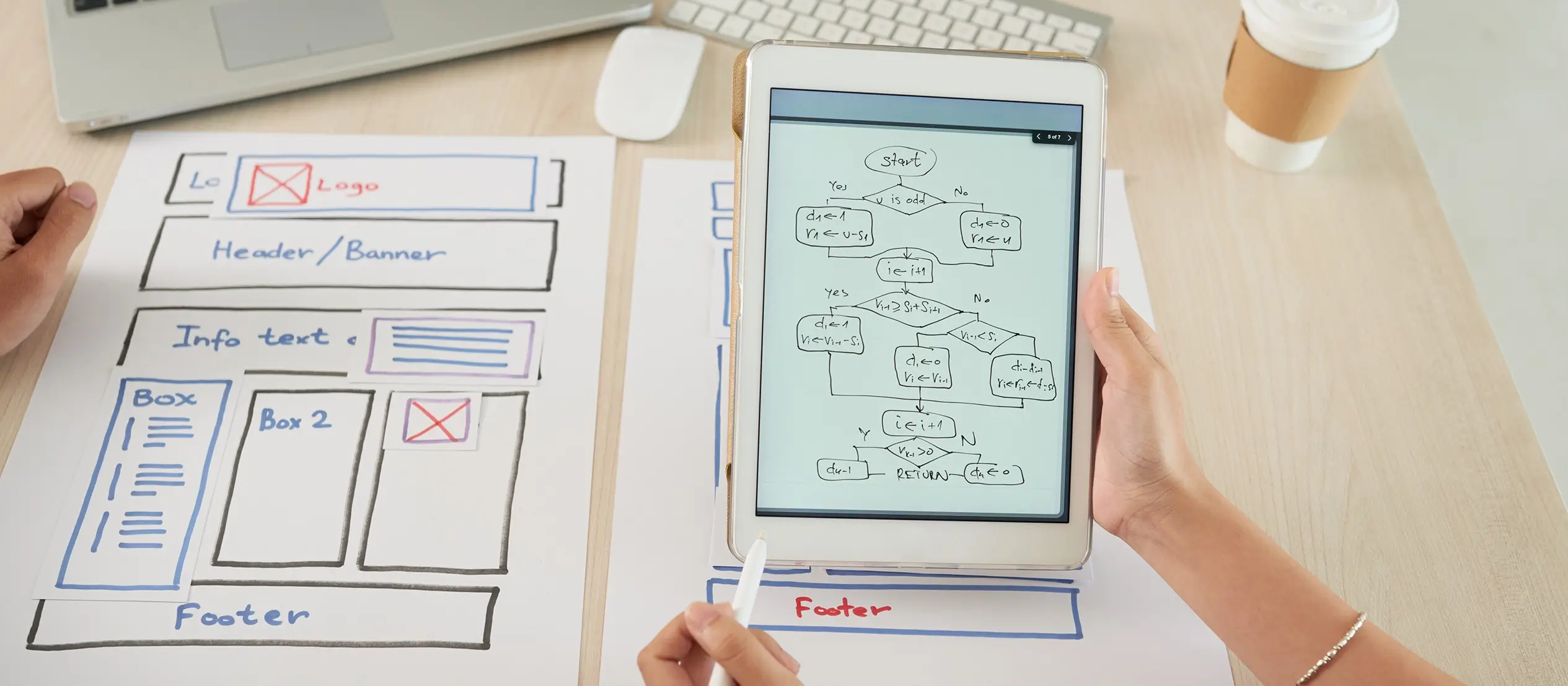
Final thoughts and next steps
Building a WordPress website can seem like a big job at first, but with the right tools and a clear plan, it becomes a manageable and even enjoyable process. From defining your goals and setting up your domain to fine-tuning performance, SEO, and accessibility every step you take adds real value to your online presence.
The key is to start simple, stay consistent, and focus on delivering a great experience for your visitors. A fast, well-structured site that looks professional and functions smoothly across all devices will always stand out. Keeping your content fresh, monitoring performance, and maintaining regular updates ensures your site grows and improves over time.
One tool that truly streamlines this entire process is MaxiBlocks. It gives you the design power of a premium page builder without the code bloat or steep learning curve. If you haven’t already, try the MaxiBlocks plugin on WordPress.org to get started and it’s free, flexible, and works right inside the native block editor. For the best results, pair it with the lightweight and responsive MaxiBlocks Go theme, which is built to match the toolkit perfectly.
Whether you’re launching your first website or building for clients, MaxiBlocks gives you the speed, control and creative freedom to design stunning pages that don’t just look good but work beautifully too.
Your site is your space on the web. With the right setup, you can make it something you’re proud to share. Now’s a great time to start building or improving the site you’ve been thinking about.
Start strong with your WordPress website and blog
Launching your site begins with understanding the essentials of website creation in WordPress. Whether you’re just starting out or looking to refine your strategy, these tips and tricks for WordPress website creation offer practical insights. If you need help bringing your ideas to life, explore guidance on creating WordPress websites that are both user-friendly and visually compelling. Defining your WordPress website design goals and motivation can set the tone for success.
Once your site is live, content becomes key. To stand out, master the art of writing blog posts that engage and inform your audience. Whether your aim is to make your mark with a successful WordPress blog or simply drive more traffic, don’t miss these tips for writing blog posts that get noticed.
Creating WordPress websites made simple and fast
From first install to full launch, discover everything you need to create stunning WordPress websites.
FAQs – creating a WordPress website
What is MaxiBlocks and how is it different from other page builders?
MaxiBlocks is a free, open-source WordPress plugin and theme combination that adds powerful design tools directly into the WordPress block editor. Unlike many page builders that rely on shortcodes or custom code, MaxiBlocks extends Gutenberg so your content stays clean, fast, and future-proof. It’s perfect if you want design flexibility without the usual page-builder bloat.
Do I have to use the MaxiBlocks Go theme?
No, you don’t. MaxiBlocks works with any block-compatible theme, including popular ones like Twenty Twenty-Five and Astra. That said, the MaxiBlocks Go theme is designed to work seamlessly with the plugin, offering optimal layout control, global styles and full compatibility with its design features.
Will my content break if I stop using MaxiBlocks?
Not at all. MaxiBlocks saves content using standard Gutenberg blocks and HTML, not shortcodes or proprietary markup. If you ever switch tools or deactivate the plugin, your layouts will remain intact and editable just like any other native WordPress content.
Can I use MaxiBlocks for client websites?
Yes. Both the free plugin and the Pro version can be used on unlimited websites, making it ideal for freelancers and agencies. You can save custom patterns, apply branded styles quickly, and reuse design elements across multiple client projects with ease.
Is MaxiBlocks beginner-friendly?
Definitely. It’s built for users of all levels from first-time site owners to experienced designers. The interface feels like the native WordPress editor, and the pattern library, style cards and visual tools mean you can create a professional site without writing any code.
What do I get if I upgrade to MaxiBlocks Pro?
Upgrading to Pro unlocks the full design library, which includes over 2,300 block patterns, 280+ full-page templates, and more than 14,000 SVG icons. It also gives you access to future updates, design drops and priority support all under a one-time lifetime licence.
Is MaxiBlocks good for SEO and performance?
Yes. MaxiBlocks is designed with performance in mind. It only loads the styles and scripts needed for each block, helping your site remain lean and fast. It also works smoothly with SEO plugins like Yoast and Rank Math, so you can optimise pages with no trouble.
Does MaxiBlocks support responsive design?
It does. Every block, layout and style in MaxiBlocks is built to be responsive out of the box. You can preview how your design looks on different screen sizes and adjust padding, margins and layout settings directly in the block editor.
How can I get help if I’m stuck?
You can visit the MaxiBlocks plugin page on WordPress.org to find documentation and community support. There’s also a growing Slack community, and if you’re a Pro user, you’ll get priority support directly from the team.
Can I try MaxiBlocks for free?
Yes. The core plugin is completely free to use and works on unlimited sites. You can install it from the WordPress plugin directory and start building straight away. If you need more design assets or extra features, you can upgrade when you’re ready.
WordPress itself
Official Website
wordpress.org – This is the official website for WordPress, where you can download the software, find documentation, and learn more about using it.
WordPress Codex
codex.wordpress.org/Main_Page – This is a comprehensive documentation resource for WordPress, covering everything from installation and configuration to specific functionality and troubleshooting.
WordPress Theme Directory
wordpress.org/themes – The official WordPress theme directory is a great place to find free and premium WordPress themes. You can browse themes by category, feature, and popularity.
maxiblocks.com/go/help-desk
maxiblocks.com/pro-library
www.youtube.com/@maxiblocks
twitter.com/maxiblocks
linkedin.com/company/maxi-blocks
github.com/orgs/maxi-blocks
wordpress.org/plugins/maxi-blocks

Kyra Pieterse
Author
Kyra is the co-founder and creative lead of MaxiBlocks, an open-source page builder for WordPress Gutenberg.
You may also like