
Tag: Minimalist WordPress blog themes
Build WordPress sites with MaxiBlocks. All features free forever. No locked functionality. Optional Cloud Library saves you 10+ hours per project. Start free
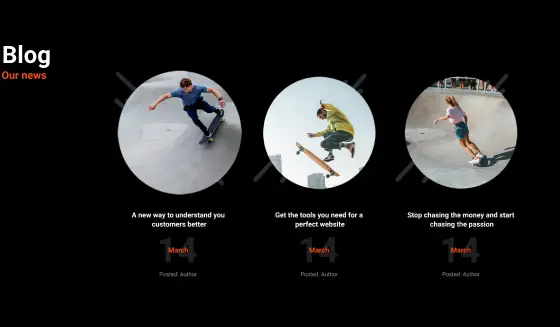
Best blog website designs, Blog design, Blog design best practices, Blog design examples, Blog design examples WordPress, Blog design for mobile, Blog design for WordPress, Blog design grid, Blog design inspiration, Blog design layout ideas, Blog design library, Blog design patterns, Blog design strategy, Blog design templates, Blog design trends, Blog design UX, Blog design wireframe, Blog footer design, Blog header design, Blog homepage design, Blog layout design, Blog layout ideas, Blog layout patterns, Blog page design, Blog page patterns, Blog post template, Blog sidebar design, Blog structure design, Blog template WordPress, Blog theme design, Blog theme patterns, Blog website builder, Blog website builder WordPress, Blog website design tools, Blog website examples, Blog website inspiration, Blog website layout, Blog website layout patterns, Blog website layout template, Blog website patterns, Blog website templates, Blog website templates WordPress, Clean blog design, Creative blog designs, Custom blog design, Free blog design templates, High-converting blog design, Interactive blog design, Minimalist blog design, Minimalist WordPress blog themes, Modern blog designs, Responsive blog design, WordPress, WordPress blog design, WordPress blog design inspiration, WordPress blog patterns, WordPress blog templates, WordPress blog themes
Pure Blog Dark PBGD-PRO-01
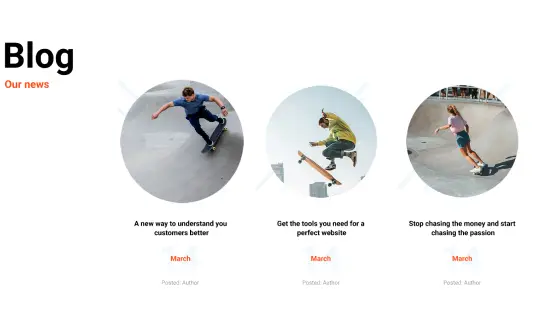
Best blog website designs, Blog design, Blog design best practices, Blog design examples, Blog design examples WordPress, Blog design for mobile, Blog design for WordPress, Blog design grid, Blog design inspiration, Blog design layout ideas, Blog design library, Blog design patterns, Blog design strategy, Blog design templates, Blog design trends, Blog design UX, Blog design wireframe, Blog footer design, Blog header design, Blog homepage design, Blog layout design, Blog layout ideas, Blog layout patterns, Blog page design, Blog page patterns, Blog post template, Blog sidebar design, Blog structure design, Blog template WordPress, Blog theme design, Blog theme patterns, Blog website builder, Blog website builder WordPress, Blog website design tools, Blog website examples, Blog website inspiration, Blog website layout, Blog website layout patterns, Blog website layout template, Blog website patterns, Blog website templates, Blog website templates WordPress, Clean blog design, Creative blog designs, Custom blog design, Free blog design templates, High-converting blog design, Interactive blog design, Minimalist blog design, Minimalist WordPress blog themes, Modern blog designs, Responsive blog design, WordPress, WordPress blog design, WordPress blog design inspiration, WordPress blog patterns, WordPress blog templates, WordPress blog themes
Pure Blog Light PBGL-PRO-01
No content found
No content found
No content found
No content found
No content found
No content found
No content found
No content found
No content found
No content found
No content found
No content found
No content found
No content found
Get Cloud Library
Mastering minimalist WordPress blog themes: a comprehensive guide
Welcome to the world of minimalist WordPress blog themes! If you’ve ever felt overwhelmed by flashy websites or cluttered pages, you’re in the right place. This post is all about stripping things down to what truly matters, making your blog not just look good but also work better for you and your readers.
Understanding the need for minimalism
The digital clutter dilemma
Let’s face it—our online spaces can get pretty messy. Think about your favourite website. Is it a serene, easy-to-navigate space, or a chaotic jumble of ads and pop-ups? Most of us prefer the former, right? Digital clutter not only annoys visitors but can also drive them away faster than you can say “unsubscribe.”
Perks of going minimalist online
Embracing minimalism isn’t just about looking sleek. It’s about creating a space where your content shines. Less can truly be more—faster load times, easier navigation, and a cleaner look that keeps your audience coming back for more.
What is minimalism in web design?
A bit of history
Minimalism isn’t a new kid on the block. It has its roots in art and architecture, where simplicity and functionality take centre stage. Translating that to web design means focusing on what’s essential and ditching the unnecessary frills.
What makes a design minimalist
Think clean lines, ample white space, and a limited colour palette. It’s about creating a harmonious balance where every element serves a purpose. No more cluttered sidebars or overwhelming graphics—just pure, unadulterated content.
The rise of minimalist blogging
Current trends and numbers
Minimalist designs have been climbing the popularity charts for a while now. More bloggers are opting for simple themes that load quickly and look great on any device. The stats don’t lie—minimalist blogs often see better engagement and lower bounce rates.
How it affects your readers
A tidy, straightforward blog makes for a pleasant reading experience. Visitors can find what they’re looking for without getting lost in a maze of links and distractions. It’s like having a neat desk versus a cluttered one—much easier to work on!
Who this post is for
Bloggers and content creators
If you’re passionate about sharing your ideas without the hassle of managing a complicated website, this post is your new best mate. Learn how to make your content the star of the show.
Web designers and developers
Looking to expand your toolkit with sleek, minimalist themes? We’ve got you covered with practical tips and real-world examples to enhance your design skills.
Marketers and business owners
A clean, professional blog can boost your brand’s credibility and make your marketing efforts more effective. Discover how minimalism can help you connect better with your audience.
Understanding minimalist design principles
Alright, let’s kick things off by unpacking what minimalist design is all about. Think of it as cleaning your room but for your website—getting rid of the unnecessary to make space for what truly matters.
The philosophy behind minimalism
Origins in art and architecture
Minimalism isn’t just a trendy buzzword; it’s got some serious history. Back in the day, artists and architects started stripping away the fluff to focus on the essentials. Think of those sleek Bauhaus buildings or the simple yet striking paintings of artists like Donald Judd. They believed that less is more, and that simplicity can make a bigger impact than any flashy detail.
Minimalism as a lifestyle choice
Fast forward to today, and minimalism has taken on a life of its own beyond just art and buildings. It’s become a way of living—prioritising quality over quantity, and making room for things that truly add value to our lives. Applying this to your blog means cutting out the noise and focusing on delivering content that really resonates with your readers.
Key elements of minimalist web design
Now, let’s break down the building blocks that make up a minimalist design. It’s not about stripping everything down to nothing; it’s about finding that sweet spot where simplicity meets functionality.
Simplicity
Ever walked into a room that feels too cluttered? The same goes for websites. Minimalist design is all about keeping only what’s essential. No more drowning your visitors in a sea of widgets and pop-ups. Instead, every element on your page should have a purpose.
Your content is the star of the show. By keeping the design simple, you ensure that your readers aren’t distracted from what you’re actually trying to say. It’s like having a spotlight that highlights your message without any unwanted shadows.
Clarity
Imagine trying to find your way through a maze. Frustrating, right? Clear navigation means your visitors can easily find what they’re looking for without getting lost. Think straightforward menus and logical page layouts that guide your readers seamlessly through your site.
An intuitive interface feels natural. It’s about making sure that buttons, links, and other interactive elements behave in ways your visitors expect. No guessing games—just smooth, straightforward interactions that make your site a pleasure to use.
Whitespace and layout
Whitespace isn’t wasted space; it’s a powerful design tool. It gives your content room to breathe and prevents your site from feeling cramped. By strategically using whitespace, you can draw attention to key elements and create a more balanced, aesthetically pleasing layout.
A solid grid system keeps everything in line. It ensures that your content is organised and that elements are properly aligned, giving your site a cohesive and polished look. Think of it as the invisible framework that holds your design together.
Typography
Fonts play a huge role in your site’s vibe. Minimalist design favours clean, simple typefaces that are easy to read and look good across all devices. Avoid overly decorative fonts that can distract from your message.
Good typography isn’t just about looking nice—it’s about guiding your reader’s eye. Use different font sizes and weights to create a clear hierarchy, making it easy for visitors to scan your content and find what they need.
Color schemes
When it comes to colours, less is more. Minimalist designs often use a limited palette of monochromatic or neutral tones. This keeps things understated and lets your content take centre stage without competing for attention.
A splash of colour can go a long way. Use it sparingly to highlight important elements or actions you want your visitors to notice. It’s like adding a pop of paint to a blank canvas—just enough to make things interesting without overwhelming the senses.
Benefits of minimalist design in blogging
You might be wondering, “Why bother with all this minimalism stuff?” Well, there are some pretty solid perks to keeping things simple.
Enhanced user experience
A clean, straightforward design makes your site easier to navigate and more enjoyable to use. Your readers will appreciate the hassle-free experience and are more likely to stick around and explore your content.
Improved load times
Less clutter means fewer elements for your site to load. This translates to faster load times, which is crucial for keeping your visitors happy and reducing bounce rates. Plus, search engines love speedy websites, so it’s a win-win.
Better SEO performance
Speaking of search engines, minimalist design can give your SEO a boost. Clean code and well-organised content make it easier for search engines to crawl and index your site, improving your chances of ranking higher in search results.
Increased content focus
Ultimately, minimalism helps keep the spotlight on your content. Without distractions, your readers can fully engage with what you’re saying, making your blog more effective at conveying your message and achieving your goals.
Getting started with WordPress
Alright, you’re ready to dive into the world of WordPress. Whether you’re a complete newbie or have dabbled a bit before, this chapter will guide you through the essentials of setting up your minimalist blog. Let’s get cracking!
Introduction to WordPress
So, what’s all the fuss about WordPress? Simply put, it’s the go-to platform for bloggers everywhere. From personal diaries to professional portfolios, WordPress has got your back.
WordPress.com vs. WordPress.org
First things first, let’s clear up the confusion between WordPress.com and WordPress.org. Think of WordPress.com as the easy-going café where everything’s set up for you. You just walk in, grab a coffee, and start writing. It’s hassle-free but comes with some limitations—like fewer customisation options unless you pay extra.
On the flip side, WordPress.org is like your very own kitchen. You have full control over every ingredient, but you need to do a bit more work upfront. It’s free to use, but you’ll need to arrange your own hosting and domain. This option is perfect if you want complete freedom to tweak your site exactly how you like it.
Why WordPress is ideal for bloggers
Why choose WordPress? Well, it’s versatile, user-friendly, and there’s a massive community ready to help you out. Whether you’re writing about your latest baking adventures or sharing travel tips, WordPress makes it easy to create a site that looks great and works smoothly. Plus, with thousands of themes and plugins, you can tailor your blog to fit your unique style without breaking a sweat.
Setting up your WordPress blog
Now that you’re sold on WordPress, let’s get your blog up and running. We’ll cover everything from picking a domain name to navigating the dashboard. Ready? Let’s go!
Choosing a domain name
Your domain name is your blog’s address on the web. It’s what people will type in to find you, so make it count.
Best practices
- Keep it short and sweet: Long names are hard to remember and easy to mistype.
- Make it memorable: Something catchy sticks in people’s minds.
- Use keywords wisely: If possible, include a word that hints at your blog’s topic.
- Avoid numbers and hyphens: They can be confusing and look unprofessional.
Domain registration process
Registering a domain is easier than you think. Head over to a registrar like GoDaddy, Namecheap, or Bluehost. Search for your chosen name, see if it’s available, and follow the prompts to purchase it. It’s a quick process, and once done, you own that little slice of the internet.
Selecting a hosting provider
Your hosting provider is where your blog lives online. Think of it as renting a space for your blog to hang out.
Shared vs. managed hosting
- Shared hosting: Like sharing a flat with roommates. It’s cheaper but you’re sharing resources, which can slow things down if one site hogs all the bandwidth.
- Managed hosting: Think of it as having your own apartment with all the amenities taken care of. It’s pricier, but you get better performance and support.
Recommendations and comparisons
If you’re just starting out, shared hosting from providers like Bluehost or SiteGround is a solid choice. They’re affordable and user-friendly. If you’re expecting high traffic or want top-notch support, managed hosting from WP Engine or Kinsta might be worth the extra bucks.
Installing WordPress
Once you’ve got your domain and hosting sorted, it’s time to install WordPress. Don’t worry, it’s not as scary as it sounds.
One-click installations
Most hosting providers offer one-click WordPress installations. It’s as easy as clicking a button during your hosting setup. Just follow the prompts, and WordPress will be up and running in minutes.
Manual installation steps
If you prefer doing things the old-fashioned way, here’s a quick rundown:
- Download WordPress: Grab the latest version from WordPress.org.
- Upload to your server: Use an FTP client like FileZilla to upload the files to your hosting account.
- Create a database: Head to your hosting control panel and set up a MySQL database.
- Configure wp-config.php: Enter your database details into the wp-config file.
- Run the installer: Visit your domain in a browser and follow the on-screen instructions.
Navigating the WordPress dashboard
Congratulations, you’ve installed WordPress! Now, let’s get familiar with the dashboard—the command centre of your blog.
Overview of dashboard features
When you log in, you’ll see the dashboard. It’s your hub for creating posts, managing themes, and tweaking settings. Here are the main areas:
- Posts: Where you write your blog entries.
- Pages: For static content like your About or Contact page.
- Appearance: Customize how your blog looks with themes and widgets.
- Plugins: Add extra features to your site.
- Settings: Tweak the basics like your site title and timezone.
Customising user profiles and settings
Before you start blogging, let’s personalise your profile and settings.
- Go to Users > Your Profile: Upload a picture, add a bio, and set your preferences.
- Head to Settings > General: Make sure your site title and tagline are spot on. This is what people see first!
- Adjust reading settings: Decide how many posts to show on the homepage and whether to display full posts or just excerpts.
- Set your timezone: This ensures your posts appear at the right time for you and your readers.
And that’s a wrap on setting up your WordPress blog! You’ve chosen a domain, picked a hosting provider, installed WordPress, and got to know the dashboard. Now, you’re all set to start creating content that shines. Up next, we’ll explore the world of WordPress themes and how to pick the perfect minimalist one for your blog. Stay tuned!
Exploring WordPress themes
Alright, now that your WordPress blog is up and running, let’s talk themes. Think of a theme as the outfit your blog wears—it sets the vibe and makes a first impression. Whether you’re aiming for sleek and simple or something with a bit more flair, there’s a theme out there that’s just right for you.
What are WordPress themes?
So, what exactly is a WordPress theme? Simply put, it’s a collection of files that work together to produce the design and functionality of your blog. It’s like the blueprint for your website, determining everything from layout and colours to fonts and widget placements. With thousands of themes available, you can give your blog a unique look without touching a single line of code.
Theme structure and functionality
Themes are more than just pretty faces. They come packed with features that make your blog not only look good but also work smoothly. This includes responsive design (so your blog looks great on any device), custom widgets, and various layout options. Some themes even come with built-in SEO tools or support for e-commerce plugins, making them versatile for different types of blogs.
The role of themes in site design
Your theme plays a role in shaping your site’s overall design and user experience. It dictates how your content is presented, how easy it is to navigate, and even how quickly your pages load. A well-chosen theme can make your blog more engaging and keep visitors coming back, while a poorly selected one might turn them away faster than you can say “bounce rate.”
How themes work in WordPress
Ever wondered how themes actually function within WordPress? It’s pretty straightforward. When you activate a theme, WordPress pulls in all the necessary files and settings to change the appearance and layout of your site. This includes everything from the header and footer to the sidebar and content areas. It’s like flipping a switch—suddenly, your blog has a whole new look without any hassle.
Template files and hierarchy
Behind the scenes, themes are made up of various template files that control different parts of your site. There’s a hierarchy at play here, meaning certain files take precedence over others. For example, a single post page might use single.php, while a page might use page.php. Understanding this hierarchy can help you make tweaks and customisations more effectively.
The loop and template tags
Now, let’s get a bit technical—but don’t worry, I’ll keep it simple. The Loop is a PHP code that WordPress uses to display posts. It’s like the engine that keeps your content flowing. Template tags, on the other hand, are bits of code that you can use to display specific information, like the post title or the author’s name. Together, they make your theme dynamic and content-driven.
Free vs. premium themes
Here comes the big debate: free or premium themes? Free themes are a great way to get started without spending a penny. They’re available in the WordPress Theme Directory and can be a good fit if you’re on a tight budget. However, premium themes—those you purchase from marketplaces or directly from developers—often come with more features, better support, and regular updates.
Pros and cons
Free themes:
- Pros: No cost, easy to find, decent quality options.
- Cons: Limited features, less support, higher chance of being used by others.
Premium themes:
- Pros: More features, dedicated support, unique designs, regular updates.
- Cons: Cost money upfront, some may have a learning curve.
When to invest in a premium theme
Thinking about shelling out for a premium theme? It might be worth it if you need advanced features, like e-commerce integration or multiple layout options. If you want a theme that stands out and offers dedicated support, premium is the way to go. It’s especially useful for business blogs or those looking to scale up without hiccups.
Introduction to the WordPress theme directory
The WordPress Theme Directory is your first stop when hunting for themes. It’s a massive library with thousands of free themes, each reviewed for quality and security. You can browse by feature, layout, or subject to find something that fits your blog’s needs. Plus, user ratings and reviews can help you gauge which themes are crowd favourites.
Searching and filtering themes
Finding the right theme is easier than you might think. Use the search bar to look for specific features or styles. Filters allow you to narrow down your options based on criteria like layout, subject, and features. It’s like shopping with a list—you get to skip the fluff and find exactly what you need.
Understanding ratings and reviews
Before you settle on a theme, take a peek at the ratings and reviews. They’re a goldmine of information, offering insights into how the theme performs in real-world scenarios. Look for themes with high ratings and plenty of positive feedback. And don’t just focus on the stars—read some reviews to get the full picture.
Third-party theme marketplaces
If the Theme Directory doesn’t have what you’re looking for, third-party marketplaces are the next best bet. Sites like ThemeForest offer thousands of premium themes from various developers. These platforms often feature detailed previews, user reviews, and support options, making it easier to find a theme that ticks all your boxes.
Popular platforms (e.g., ThemeForest)
ThemeForest is one of the most popular marketplaces for premium WordPress themes. It boasts a vast selection, ranging from minimalist designs to feature-packed powerhouses. Each theme comes with detailed documentation and support from the developer, ensuring you’re never left in the lurch if something goes wrong.
Other notable platforms include Elegant Themes, known for their Divi theme and powerful page builder, and StudioPress, famous for their Genesis Framework which is beloved by many for its speed and SEO friendliness. These platforms often offer bundled deals and regular discounts, so keep an eye out for a good bargain.
Licensing and support considerations
When buying a theme, pay attention to the licensing terms. Most premium themes come with a license that dictates how you can use them—typically, you can use a single license on one site, but you might need to pay extra for multiple sites. Also, check what kind of support is offered. Good support can save you a lot of headaches down the line, especially if you’re not a tech whiz.
Selecting the right minimalist theme
Alright, you’ve got your WordPress blog set up and you’re ready to give it a look that’s both stylish and straightforward. Choosing the right minimalist theme is like picking the perfect pair of jeans – it needs to fit just right and make you feel confident. Let’s walk through the key things to consider and check out some top themes, with MaxiBlocks taking the crown as the best choice.
Criteria for choosing a minimalist theme
Picking the right theme isn’t just about looks; it’s about making sure it works seamlessly for you and your readers. Here are the main things to keep an eye on:
Responsiveness
In today’s world, everyone’s glued to their phones. A responsive theme ensures your blog looks smashing on any device. Mobile-first design means the theme is built with mobile users in mind first, then scales up for larger screens. No one likes a site that looks like a hot mess on their phone, right?
Not everyone uses the same browser. Your theme should look great whether your readers are on Chrome, Firefox, Safari, or Edge. Cross-browser compatibility ensures your site doesn’t throw a tantrum on different platforms.
Customisability
A good minimalist theme offers plenty of options to tweak things without making your head spin. Look for themes that let you adjust layouts, colours, and fonts easily from the dashboard. It’s like having a wardrobe where you can mix and match without struggling.
Page builders like Elementor or Beaver Builder can be lifesavers. Make sure your theme plays nice with these tools, giving you the flexibility to design pages exactly how you want them without any hiccups.
SEO friendliness
Search engines love tidy code. A theme built with clean, efficient code helps your site load faster and perform better in search rankings. It’s like having a well-organised desk – everything’s in its place and easy to find.
Schema markup helps search engines understand your content better, boosting your SEO. A theme that supports schema makes it easier for your blog to shine in search results, helping more readers find you.
Plugin compatibility
Plugins add functionality to your blog, but not all themes play nice with every plugin. Make sure your chosen theme supports the essential plugins you need, whether it’s for SEO, social sharing, or performance optimisation.
Support and updates
Even the best themes can have bugs or need tweaks. Reliable developer support means you won’t be left hanging if something goes wrong. Look for themes with good support channels, whether it’s through forums, email, or live chat.
A theme that’s regularly updated stays compatible with the latest WordPress versions and security standards. Frequent updates are a sign that the developers are committed to keeping the theme in top shape.
Top free minimalist WordPress themes
If you’re just starting out and want to keep costs down, free themes can be a great option. Here are some standout choices:
Astra
Features: Lightweight, highly customisable, and compatible with major page builders.
Pros: Fast load times, extensive documentation, and a large community for support.
Cons: Some advanced features require the pro version.
Neve
Features: Fast performance, AMP compatible, and easy to set up.
Pros: Flexible design, great for blogs and small businesses, and seamless integration with Gutenberg.
Cons: Limited design options without upgrading.
GeneratePress
Features: Focus on speed and usability, modular design approach.
Pros: Highly stable, excellent for SEO, and works well with all major plugins.
Cons: Customisation options are somewhat basic in the free version.
Top premium minimalist WordPress themes
When you’re ready to invest a bit more, premium themes offer enhanced features and dedicated support. Let’s check out the top picks, with MaxiBlocks leading the pack:
MaxiBlocks
Features:
- Drag-and-drop page builder
- Extensive customisation options
- Built-in SEO tools
- 500+ library assets in the free version
- 16,800+ library assets in Pro versions
- Basic and advanced templates included
- Create unlimited websites (Pro and Lifetime)
- Unlimited downloads (Pro and Lifetime)
- Community forum access (Free)
- Priority support (Pro and Lifetime)
- New templates regularly
- Access to free updates forever
Pricing:
Basic user – Free
- Start designing
- 500+ library assets
- Basic templates included
- Create websites
- Unlimited use
- Community forum access
- No account required
- Access to free updates
- Get started
One Pro cloud user – $9.99/month
- 16,800+ library assets
- New templates regularly
- Priority support
- Create unlimited websites
- Unlimited downloads
- Free updates forever
- Cancel anytime
- Buy now
Lifetime – $79 (LIMITED TIME ONLY)
- 16,800+ library assets
- New templates regularly
- Priority support
- Create unlimited websites
- Unlimited downloads
- Free updates forever
- Pay once
Support: MaxiBlocks offers 24/7 customer support, comprehensive documentation, and regular updates to ensure your site stays fresh and secure.
Why it’s the best: MaxiBlocks nails it by offering a user-friendly experience packed with powerful tools. Whether you’re just getting started with the free plan or diving into the Pro cloud user tier, there’s something for everyone. The drag-and-drop builder makes designing a breeze, while the vast library of assets and templates ensures your site always looks fresh. And if you’re ready to make a one-off investment, the Lifetime plan is a steal—especially since it’s a limited-time offer. With MaxiBlocks, you get top-notch support and endless possibilities to make your blog stand out without the headache. It’s a no-brainer for anyone who wants a sleek, minimalist blog that’s easy to manage and stunning to look at.
When to invest in a premium theme
Thinking about splashing out on a premium theme? Here are a few signs it’s time:
- You need advanced features: If your blog requires specific functionalities like e-commerce integration, multiple layout options, or advanced SEO tools, premium themes often have these built-in.
- You want unique designs: Premium themes typically offer more unique and polished designs, helping your blog stand out from the crowd.
- You value support and updates: When you invest in a premium theme, you’re also investing in ongoing support and regular updates, ensuring your site remains secure and up-to-date.
- You’re serious about your blog: If your blog is a key part of your business or personal brand, the extra investment can pay off in terms of professionalism and user experience.
Introduction to the WordPress theme directory
The WordPress Theme Directory is a treasure trove of free themes, each vetted for quality and security. It’s the perfect starting point if you’re looking to explore what’s available without spending a penny.
Searching and filtering themes
Use the search bar to find themes that match your style or functionality needs. Filters allow you to narrow down options based on features like layout, subject, and specific functionalities. It’s like having a personal shopper for your blog’s look.
Understanding ratings and reviews
Before settling on a theme, check out the ratings and reviews. High ratings and positive feedback are good indicators of a theme’s quality and reliability. Don’t just glance at the stars – dive into some reviews to see what others are saying about their experiences.
Third-party theme marketplaces
If the Theme Directory doesn’t have what you’re after, third-party marketplaces are your next stop. These platforms offer a wider range of themes, often with more advanced features and premium designs.
Popular platforms (e.g., ThemeForest)
ThemeForest is one of the biggest players, offering thousands of premium themes from various developers. Each theme comes with detailed previews, user reviews, and support options, making it easier to find something that fits your needs.
Other notable marketplaces include Elegant Themes, known for their Divi theme and powerful page builder, and StudioPress, famous for their Genesis Framework which is beloved for its speed and SEO friendliness. These platforms often offer bundled deals and regular discounts, so keep an eye out for a good bargain.
Licensing and support considerations
When purchasing a theme, always check the licensing terms. Most premium themes allow you to use them on a single site with one licence, but you might need to pay extra for multiple sites. Also, consider what kind of support is offered. Good support can save you a lot of headaches, especially if you’re not a tech wizard. Look for themes that include support through forums, email, or live chat, and ensure the developers provide regular updates to keep your site secure and compatible with the latest WordPress version.
Installing and configuring minimalist themes
Alright, you’ve picked out the perfect minimalist theme (shoutout to MaxiBlocks) and now it’s time to get it up and running. Don’t worry—it’s easier than assembling IKEA furniture, and without the leftover screws. This chapter will walk you through installing your theme, tweaking the settings, and making sure everything looks just the way you want it. Let’s dive in!
Installing a theme from the WordPress directory
Starting with the WordPress Theme Directory is like walking into a freebie shop—you can try before you buy (or not buy, in this case). Here’s how to do it:
Step-by-step guide with screenshots
- Log in to your WordPress dashboard: Head over to yourblog.com/wp-admin and sign in with your credentials.
- Navigate to Appearance > Themes: On the left-hand menu, hover over Appearance and click on Themes. You’ll see your current theme displayed here.
- Click on “Add New”: At the top of the page, hit the Add New button. This takes you to the Theme Directory.
- Search for your chosen theme: Use the search bar to type in the name of your minimalist theme, like MaxiBlocks. Alternatively, browse through the featured, popular, or latest themes.
- Preview the theme: Hover over the theme thumbnail and click Preview to see how it looks on your site. Think of it as trying on shoes before buying them.
- Install the theme: If you’re happy with the preview, click the Install button. WordPress will handle the rest.
- Activate the theme: Once installed, the button will change to Activate. Click it to make the theme live on your blog.
Tip: Always preview a theme before activating to ensure it aligns with your vision.
Uploading and installing a theme from a .zip file
Sometimes, you might find the perfect theme outside the WordPress directory—no worries, you can still install it. Here’s how:
Upload methods
- Download the .zip file: Purchase or download your chosen theme (like MaxiBlocks) and save the .zip file to your computer.
- Go to Appearance > Themes > Add New: Just like before, navigate to Appearance, then Themes, and click on Add New.
- Click “Upload Theme”: At the top, you’ll see an Upload Theme button. Click it.
- Choose the .zip file: Click Choose File, select the .zip file from your computer, and then click Install Now.
- Activate the theme: After installation, hit the Activate button to apply the theme to your blog.
Troubleshooting common issues
Sometimes, things don’t go as planned. Here are a few hiccups you might encounter and how to fix them:
- Error: The file could not be uploaded: Upload failed: Unable to create directory.
- Solution: Check your file permissions. Your wp-content/themes folder should be set to 755 or 775. You can adjust this via FTP or your hosting control panel.
- Error: The theme you are trying to install requires a newer version of WordPress.
- Solution: Update WordPress to the latest version by going to Dashboard > Updates and clicking Update Now.
- Theme doesn’t display correctly after activation:
- Solution: Clear your browser cache and refresh the page. If the issue persists, check if all required plugins are installed and activated.
Configuring theme settings
Now that your theme is installed, it’s time to make it your own. Let’s break down the settings you’ll want to tweak.
General settings
Site identity and logo upload
First impressions matter. Let’s set up your site’s identity:
- Go to Appearance > Customize: Click on Customize under Appearance to open the WordPress Customizer.
- Select “Site Identity”: Here, you can set your site title, tagline, and upload your logo.
- Upload your logo: Click Select Logo, choose your logo file from your computer, and hit Publish to save changes.
Pro tip: Keep your logo simple and ensure it looks good on both light and dark backgrounds.
Favicon and site icon
Your favicon is the tiny icon that appears in the browser tab—make it memorable!
- In the Customizer, go to “Site Identity”: Scroll down to find the Site Icon section.
- Upload your site icon: Click Select Site Icon, choose a square image (at least 512×512 pixels), and click Publish.
Note: This icon also appears in bookmarks and on mobile devices.
Layout options
Alright, you’ve picked out the perfect minimalist theme (shoutout to MaxiBlocks) and now it’s time to get it up and running. Don’t worry—it’s easier than assembling IKEA furniture, and without the leftover screws. This chapter will walk you through installing your theme, tweaking the settings, and making sure everything looks just the way you want it. Let’s dive in!
Installing a theme from the WordPress directory
Starting with the WordPress Theme Directory is like walking into a freebie shop—you can try before you buy (or not buy, in this case). Here’s how to do it:
Step-by-step guide with screenshots
- Log in to your WordPress dashboard: Head over to yourblog.com/wp-admin and sign in with your credentials.
- Navigate to Appearance > Themes: On the left-hand menu, hover over Appearance and click on Themes. You’ll see your current theme displayed here.
- Click on “Add New”: At the top of the page, hit the Add New button. This takes you to the Theme Directory.
- Search for your chosen theme: Use the search bar to type in the name of your minimalist theme, like MaxiBlocks. Alternatively, browse through the featured, popular, or latest themes.
- Preview the theme: Hover over the theme thumbnail and click Preview to see how it looks on your site. Think of it as trying on shoes before buying them.
- Install the theme: If you’re happy with the preview, click the Install button. WordPress will handle the rest.
- Activate the theme: Once installed, the button will change to Activate. Click it to make the theme live on your blog.
Tip: Always preview a theme before activating to ensure it aligns with your vision.
Uploading and installing a theme from a .zip file
Sometimes, you might find the perfect theme outside the WordPress directory—no worries, you can still install it. Here’s how:
Upload methods
- Download the .zip file: Purchase or download your chosen theme (like MaxiBlocks) and save the .zip file to your computer.
- Go to Appearance > Themes > Add New: Just like before, navigate to Appearance, then Themes, and click on Add New.
- Click “Upload Theme”: At the top, you’ll see an Upload Theme button. Click it.
- Choose the .zip file: Click Choose File, select the .zip file from your computer, and then click Install Now.
- Activate the theme: After installation, hit the Activate button to apply the theme to your blog.
Troubleshooting common issues
Sometimes, things don’t go as planned. Here are a few hiccups you might encounter and how to fix them:
- Error: The file could not be uploaded: Upload failed: Unable to create directory.
- Solution: Check your file permissions. Your wp-content/themes folder should be set to 755 or 775. You can adjust this via FTP or your hosting control panel.
- Error: The theme you are trying to install requires a newer version of WordPress.
- Solution: Update WordPress to the latest version by going to Dashboard > Updates and clicking Update Now.
- Theme doesn’t display correctly after activation:
- Solution: Clear your browser cache and refresh the page. If the issue persists, check if all required plugins are installed and activated.
Configuring theme settings
Now that your theme is installed, it’s time to make it your own. Let’s break down the settings you’ll want to tweak.
General settings
Site identity and logo upload
First impressions matter. Let’s set up your site’s identity:
- Go to Appearance > Customize: Click on Customize under Appearance to open the WordPress Customizer.
- Select “Site Identity”: Here, you can set your site title, tagline, and upload your logo.
- Upload your logo: Click Select Logo, choose your logo file from your computer, and hit Publish to save changes.
Pro tip: Keep your logo simple and ensure it looks good on both light and dark backgrounds.
Favicon and site icon
Your favicon is the tiny icon that appears in the browser tab—make it memorable!
- In the Customizer, go to “Site Identity”: Scroll down to find the Site Icon section.
- Upload your site icon: Click Select Site Icon, choose a square image (at least 512×512 pixels), and click Publish.
Note: This icon also appears in bookmarks and on mobile devices.
Layout options
Alright, so your minimalist theme is up and running, but now it’s time to add your personal flair. Think of it as decorating a chic, blank canvas—keeping things simple yet stylish. This section will guide you through customising your theme to make your blog uniquely yours. From child themes to adding custom fonts, we’ve got you covered. Let’s get started!
Understanding child themes
Before we jump into the nitty-gritty, let’s talk about child themes. No, they’re not about raising mini bloggers—though that would be pretty cool.
Benefits of using child themes
Using a child theme is like having a safety net for your customisations. Here’s why they’re a smart move:
- Safe updates: When the main theme gets an update, your tweaks stay intact. No need to redo all your hard work.
- Easy modifications: Make changes without touching the original theme files. It’s cleaner and less risky.
- Organised customisations: Keep your modifications separate, making it easier to manage and troubleshoot.
When and why to use them
You’ll want to use a child theme if you’re planning to:
- Tweak the design: Change colours, layouts, or add new elements.
- Add functionality: Introduce custom features without messing up the core theme.
- Experiment safely: Try out different styles or scripts without fear of breaking your site.
In short, if you want to customise your theme without the headache of losing changes during updates, a child theme is your best mate.
Creating a child theme
Ready to get your hands dirty? Let’s create a child theme step by step.
Setting up the directory structure
- Access your site’s files: Use an FTP client like FileZilla or your hosting control panel’s file manager.
- Navigate to the themes folder: Go to wp-content/themes/.
- Create a new folder: Name it something like yourtheme-child (replace yourtheme with the name of your main theme)
Customising with CSS
Now that your child theme is set up, let’s dive into some custom CSS to tweak your site’s appearance.
Basics of CSS syntax
CSS (Cascading Style Sheets) is the language used to style your website. Here’s a quick primer:
- Selectors: Target the HTML elements you want to style.
- Properties: Define what you want to change (e.g., colour, font-size).
- Values: Specify the settings for the properties.
This changes all headings to a dark grey colour and sets their font size.
Inspecting elements for targeted changes
Want to know which part of your site to style? Use your browser’s developer tools:
- Right-click on the element: Select Inspect or Inspect Element.
- View the HTML and CSS: The developer tools will highlight the element’s code and show the current styles.
- Identify the selector: Note the class or ID you need to target in your CSS.
Common CSS customisations for minimalist design
Here are some tweaks to keep your minimalist aesthetic sharp:
These small changes can make a big difference in keeping your design clean and functional.
Adding custom fonts and icons
Fonts and icons can elevate your site’s look without adding clutter. Let’s see how to add some flair.
Integrating Google Fonts
Google Fonts offers a vast library of free fonts. Here’s how to add one:
- Choose a font: Visit Google Fonts and pick a font you like, such as Roboto or Open Sans.
Using icon libraries like Font Awesome
Icons can add visual cues without taking up much space. Here’s how to add Font Awesome:
Use icons in your content: Add icons using HTML:
Photography
Tip: Keep it consistent—use the same style of icons throughout your site for a cohesive look.
Leveraging page builders
Page builders can make designing your site a breeze, especially if you’re not keen on coding. Let’s explore some popular options.
Overview of popular page builders (e.g., Elementor, MaxiBlocks)
- Elementor: A drag-and-drop builder with a live preview feature. It’s user-friendly and offers a free version with plenty of widgets.
- MaxiBlocks: Our star player! MaxiBlocks offers a robust set of tools tailored for minimalist designs. With its intuitive interface and extensive library of assets, you can create stunning layouts without breaking a sweat.
- Beaver Builder: Another popular choice, known for its reliability and ease of use. It’s great for beginners and offers a solid free version.
Integrating page builders with minimalist themes
Here’s how to make the most of your page builder with a minimalist theme:
- Install your page builder: Go to Plugins > Add New in your dashboard, search for your chosen page builder (like MaxiBlocks), and install it.
- Activate the plugin: Click Activate to start using the builder.
- Create or edit a page: Go to Pages > Add New or edit an existing page. You should see an option to launch the page builder.
- Design your page: Use the drag-and-drop interface to add elements like headings, images, and buttons. Keep it simple—remember, less is more!
- Save and preview: Once you’re happy with your design, save your changes and preview the page to see it in action.
Example: With MaxiBlocks, you can quickly insert a pre-designed section, tweak the colours to match your palette, and voilà—your page looks polished and professional without any fuss.
Putting it all together: Your custom minimalist blog
By now, you’ve customised your theme with child themes, CSS tweaks, custom fonts, and a page builder. Here are a few final tips to ensure your blog is both beautiful and functional:
- Keep it consistent: Stick to your chosen fonts and colour scheme across all pages for a unified look.
- Prioritise readability: Ensure your text is easy to read with sufficient contrast and comfortable spacing.
- Avoid over-cluttering: Only include elements that add value to your content. Every widget and icon should have a purpose.
- Test your site: Check how your customisations look on different devices and browsers. Make sure everything works smoothly.
- Seek feedback: Ask friends or fellow bloggers to browse your site and provide feedback. A fresh pair of eyes can spot things you might have missed.
And there you have it! Customising your minimalist theme is all about making thoughtful changes that enhance your blog without adding unnecessary clutter. With tools like child themes, CSS, and page builders like MaxiBlocks, you have everything you need to create a sleek, personalised blog that stands out. Up next, we’ll explore how to enhance your blog’s functionality with essential plugins. Stay tuned and keep it simple!
Enhancing functionality with plugins
Alright, you’ve got a sleek minimalist theme rocking your blog, but let’s face it—sometimes a little extra functionality can take your site from good to brilliant. Plugins are like the gadgets in your favourite Swiss army knife, adding useful features without cluttering up your design. In this chapter, we’ll explore essential plugins that keep your minimalist blog running smoothly and looking sharp. Let’s get cracking!
Essential plugins for minimalist blogs
Plugins can add a ton of functionality without bogging down your site. Here are the must-haves to keep your blog both functional and fabulous.
SEO plugins
Search Engine Optimisation (SEO) is crucial if you want your blog to be discovered by the masses. Thankfully, plugins make it easier than ever to optimise your content for search engines.
Yoast SEO setup and configuration
Yoast SEO is a powerhouse when it comes to SEO plugins. It guides you through optimising each post and page with handy tips and real-time feedback.
- Install and activate Yoast SEO: Go to Plugins > Add New, search for “Yoast SEO,” install, and activate it.
- Initial setup: Follow the setup wizard to configure basic settings like site type and organisation details.
- Optimise your content: When writing a post, Yoast SEO will provide suggestions on improving your SEO score—think of it as your personal SEO coach.
- Generate XML sitemaps: Yoast automatically creates sitemaps to help search engines index your site better. You can find them under SEO > General > Features.
Alternatives and comparisons
While Yoast is a top pick, there are other solid options:
- Rank Math: Offers more advanced features for free, like keyword optimisation and schema markup.
- All in One SEO Pack: A straightforward alternative with essential SEO tools without the extra fluff.
Pro tip: Choose a plugin that matches your comfort level and the specific SEO features you need. Don’t overwhelm yourself with too many options—simplicity is key!
Performance plugins
A fast-loading site keeps your readers happy and boosts your SEO. Here are some plugins to keep your blog zipping along smoothly.
Caching solutions
Caching plugins store a static version of your site, reducing load times for returning visitors.
- WP Super Cache: Easy to set up and reliable for most blogs.
- W3 Total Cache: Offers more advanced options for those who want to fine-tune their performance.
- LiteSpeed Cache: Ideal if your host uses LiteSpeed servers, providing excellent speed improvements.
Quick setup tip: Most caching plugins work well with default settings. Start simple and tweak only if you notice performance issues.
Image optimization tools
Images can be heavy, but optimized images load faster without losing quality.
- Smush: Automatically compresses and optimises images as you upload them.
- ShortPixel: Great for bulk image optimization and offers both lossy and lossless compression.
- Imagify: Another solid choice with easy-to-use settings and good compression rates.
Remember: Always back up your images before bulk optimizing, just in case!
Security plugins
Keeping your blog safe from the bad guys is non-negotiable. Security plugins add an extra layer of protection to your site.
Firewall and malware protection
- Wordfence Security: Includes a firewall, malware scanner, and login security features.
- Sucuri Security: Offers comprehensive security auditing, malware scanning, and post-hack recovery.
Security tip: Enable real-time monitoring and automatic scans to stay ahead of potential threats.
Backup solutions
Regular backups ensure you can recover your site if something goes wrong.
- UpdraftPlus: Simple to set up and allows automatic backups to cloud services like Google Drive and Dropbox.
- BackupBuddy: A premium option with robust features, including scheduled backups and easy site migration.
- Jetpack Backups: Part of the Jetpack suite, offering real-time backups and easy restoration.
Best practice: Schedule regular backups and store them in multiple locations for extra safety.
Engagement plugins
Engaging your audience keeps them coming back for more. Here are some plugins to boost interaction on your blog.
Contact forms
A contact form lets readers reach out without cluttering your sidebar with your email address.
- Contact Form 7: Highly customizable and free, perfect for simple forms.
- WPForms: User-friendly with drag-and-drop functionality, great for beginners.
- Gravity Forms: A premium option with advanced features like conditional logic and integrations.
Pro tip: Keep your forms simple—just ask for the essentials to avoid scaring away your visitors.
Newsletter sign-ups
Building an email list is a fantastic way to keep in touch with your audience.
- Mailchimp for WordPress: Integrates seamlessly with Mailchimp, making it easy to add sign-up forms.
- ConvertKit: Perfect for bloggers who want to create automated email sequences.
- Newsletter: A free plugin that offers basic newsletter functionality without the need for third-party services.
Engagement tip: Offer a freebie or incentive to encourage sign-ups, like an e-book or exclusive content.
Plugins to enhance minimalist design
Keeping your design clean doesn’t mean sacrificing functionality. These plugins add stylish features without adding clutter.
Gallery and slider plugins
Showcase your images beautifully with minimalist-friendly galleries and sliders.
Minimalist image display options
- Envira Gallery: Easy to use with responsive designs and drag-and-drop functionality.
- Modula: Offers a simple interface for creating clean, grid-based galleries.
- MetaSlider: Perfect for creating sleek, responsive sliders without the bloat.
Design tip: Opt for grid layouts and simple transitions to keep your galleries looking sharp and uncluttered.
Social sharing plugins
Make it easy for readers to share your content without overwhelming your design.
Customizable sharing buttons
- Social Warfare: Stylish and customizable with various button styles and placements.
- AddToAny Share Buttons: Highly flexible with support for multiple social networks.
- ShareThis: Offers simple, lightweight sharing buttons that blend seamlessly with your design.
Pro tip: Place sharing buttons in unobtrusive spots, like below your posts or in a sticky sidebar, to keep your design clean.
Widget enhancements
Enhance your sidebar and footer with simple, useful widgets.
Minimalist recent posts and comments
- Recent Posts Widget Extended: Offers more customization options for displaying recent posts.
- Better Recent Comments: A cleaner, more streamlined recent comments widget.
- Simple Recent Comments: Keeps it basic and clutter-free, perfect for minimalist blogs.
Design tip: Limit the number of widgets to avoid overcrowding. Stick to essentials like recent posts, search bars, and social links.
Best practices for plugin management
Plugins are fantastic, but too many can slow down your site and cause conflicts. Here’s how to keep things running smoothly.
Avoiding plugin conflicts
Different plugins can sometimes clash, causing errors or unexpected behaviour.
- Check compatibility: Before installing a new plugin, ensure it’s compatible with your current WordPress version and other plugins.
- Read reviews: Look for plugins with positive feedback and active support.
- Test one at a time: Install and activate plugins one by one, testing your site’s functionality after each addition.
Pro tip: Keep a list of all installed plugins and their purposes to quickly identify the culprit if something breaks.
Regular updates and maintenance
Keeping your plugins up to date is crucial for security and performance.
- Enable automatic updates: For plugins that are stable and regularly maintained, enabling automatic updates can save you time.
- Manual checks: Regularly visit Dashboard > Updates to see if any plugins need updating.
- Delete unused plugins: Remove plugins you’re no longer using to reduce potential security risks and improve site speed.
Maintenance tip: Schedule a monthly check-in to review and update your plugins, ensuring everything stays current and compatible.
There you go! Enhancing your minimalist blog with the right plugins can make a world of difference without cluttering your clean design. From boosting your SEO with Yoast to keeping your site secure with Wordfence, these plugins help you maintain a functional and fabulous blog. Remember to manage your plugins wisely—keep things lean and mean to ensure your site stays fast, secure, and user-friendly. Up next, we’ll dive into creating minimalist content that captivates your readers without overwhelming them. Stay tuned and keep it simple!
Creating minimalist content
Alright, your blog looks sleek and runs smoothly, but what really keeps readers coming back is your content. Minimalism isn’t just about how your site looks—it’s also about what you say and how you say it. Let’s explore how to craft content that’s clear, engaging, and perfectly aligned with your minimalist aesthetic. Ready to make your words shine without the extra fluff? Let’s dive in!
Writing for a minimalist audience
Minimalist readers appreciate clarity and simplicity. They’re not looking for lengthy dissertations or convoluted jargon. Instead, they crave straightforward, valuable content delivered in a clean, concise manner.
Crafting clear and concise copy
Think of your writing as a well-edited film—every word should serve a purpose. Here’s how to keep your copy sharp:
- Be direct: Get to the point quickly. Avoid unnecessary filler words that add no value.
Instead of: “In this section, we are going to discuss the various methods that can be used to enhance the readability of your blog posts.”
Say: “Here’s how to make your blog posts more readable.” - Use simple language: Don’t complicate things. Choose words that are easy to understand without dumbing down your content.
Instead of: “Utilise multifaceted strategies to optimise user engagement.”
Say: “Use simple strategies to boost reader engagement.” - Short sentences and paragraphs: Break up your text to make it more digestible. Long blocks of text can be overwhelming and deter readers from staying.
Tip: Aim for sentences under 20 words and paragraphs no longer than 3-4 sentences.
Storytelling in minimalism
Even in a minimalist blog, storytelling can be powerful. It’s not about adding extra fluff but about connecting with your readers on a human level.
- Personal anecdotes: Share your own experiences to illustrate points. It makes your content relatable and memorable.
Example: “When I first started my blog, I struggled with cluttered designs. Simplifying my layout not only improved my site’s look but also boosted my readership.” - Clear narratives: Keep your stories straightforward. Focus on the key moments that drive your message home.
Example: “I decided to ditch my overly complex theme. The result? Faster load times and happier readers.” - Emotional connection: Minimalism doesn’t mean emotionless. Tap into your readers’ feelings by sharing genuine thoughts and experiences.
Example: “There’s something incredibly satisfying about a clean, uncluttered blog. It feels like a breath of fresh air in the crowded online space.”
Effective use of imagery and multimedia
Images and multimedia can enhance your minimalist blog without overwhelming it. The key is to use them thoughtfully and purposefully.
Selecting high-quality, relevant images
Your images should add value and complement your content, not distract from it.
- Choose clear, high-resolution images: Blurry or pixelated images can make your blog look unprofessional.
Tip: Use images that are at least 1200 pixels wide to ensure they look sharp on all devices. - Relevance is key: Make sure your images relate directly to the content. They should help illustrate your points or add context.
Example: If you’re writing about minimalist design, include examples of clean layouts or simple colour schemes. - Consistent style: Stick to a consistent visual style to maintain a cohesive look across your blog.
Tip: Use the same filter or colour palette for all your images to create a unified aesthetic.
Balancing text and visuals
A minimalist blog strikes the perfect balance between text and visuals. Here’s how to achieve it:
- Don’t overdo it: Use images to support your content, not overshadow it. A single, well-placed image can be more effective than a gallery of irrelevant pics.
Example: Place an image above a section to highlight a key point, rather than sprinkling images throughout every paragraph. - Whitespace around images: Just like with text, give your images room to breathe. Adequate spacing around visuals prevents your page from feeling cluttered.
Tip: Use margins and padding to create separation between images and text. - Integrate multimedia sparingly: Videos, infographics, and other multimedia elements can enhance your content, but use them sparingly to maintain simplicity.
Example: Embed a short, relevant video that explains a complex concept without adding too much bulk to your page.
Formatting posts and pages
How you format your content can significantly impact readability and user experience. Let’s break down the essentials.
Headings and subheadings
Headings and subheadings guide your readers through your content, making it easier to scan and digest.
Use a clear hierarchy: Start with H1 for your main title, followed by H2 for major sections, and H3 for sub-sections. This structure helps both readers and search engines understand your content.
Example:# Main Title (H1)## Section Title (H2)### Subsection Title (H3)
- Be descriptive: Make your headings descriptive enough to give readers an idea of what each section is about.
Instead of: “Introduction”
Say: “Why Minimalist Content Matters”
Establishing a clear hierarchy
A clear content hierarchy helps readers navigate your blog effortlessly.
- Prioritise important information: Place the most crucial information at the beginning of your posts. This ensures readers get the key points even if they skim.
Tip: Use bullet points or numbered lists to highlight important takeaways. - Logical flow: Organise your content in a logical sequence, ensuring each section naturally leads to the next.
Example: Start with an introduction, followed by the main content, and conclude with a summary or call to action.
Whitespace utilisation
Whitespace isn’t wasted space—it’s an essential part of minimalist design that enhances readability and focus.
- Separate sections clearly: Use whitespace to distinguish between different sections of your content, making it easier for readers to follow along.
Tip: Don’t be afraid to let your content breathe. A cluttered page can be overwhelming and hard to read. - Improve readability: Adequate spacing between lines and paragraphs makes your text more comfortable to read.
Example: Use a line height of 1.5 to ensure your text isn’t too cramped.
Enhancing readability
Readable content keeps your audience engaged and reduces bounce rates. Here’s how to boost readability:
- Short paragraphs: Large blocks of text can be daunting. Keep paragraphs short and focused on a single idea.
Example: Aim for 3-4 sentences per paragraph to maintain a light, airy feel.
Bullet points and lists: These elements break up text and make information easier to digest.
Example:- Clear and concise copy- High-quality images- Simple navigation
- Consistent font sizes: Use consistent font sizes for headings, subheadings, and body text to maintain a uniform look.
Tip: Stick to one or two font sizes to avoid visual clutter.
Calls to action
Even in a minimalist blog, calls to action (CTAs) are essential for guiding your readers towards desired actions without being pushy.
Subtle and effective strategies
- Be clear and direct: Clearly state what you want your readers to do next, whether it’s subscribing to a newsletter or reading another post.
Example: “Enjoyed this post? Subscribe for more minimalist tips!” - Keep it simple: Use minimalistic button designs that blend seamlessly with your overall aesthetic.
Tip: Use contrasting colours for your CTAs to make them stand out without being jarring. - Place strategically: Position your CTAs where they naturally fit within the flow of your content, such as at the end of a post or in the sidebar.
Example: A CTA at the end of a blog post inviting readers to download a free e-book related to the topic.
Accessibility considerations
Creating content that’s accessible ensures all users, including those with disabilities, can enjoy and engage with your blog.
Alt text for images
Alt text describes images for screen readers, improving accessibility and SEO.
- Be descriptive: Provide clear, concise descriptions of what’s in the image.
Example: Instead of “image1.jpg,” use “A minimalist workspace with a clean desk and a single plant.” - Include keywords when relevant: If appropriate, incorporate relevant keywords to boost SEO without compromising the description.
Example: “A minimalist blog homepage featuring a clean layout and simple navigation.”
Ensuring content is readable for all users
Make sure your content is easy to read for everyone, including those with visual impairments.
- High contrast: Use high-contrast colour combinations to make text stand out against the background.
Example: Dark text on a light background or vice versa. - Readable fonts: Choose fonts that are easy to read, avoiding overly decorative typefaces.
Tip: Sans-serif fonts like Arial, Helvetica, or Roboto are great choices for readability. - Accessible navigation: Ensure your site’s navigation is simple and keyboard-friendly for users who rely on assistive technologies.
Example: Use clear labels for menu items and ensure links are easily identifiable. - Responsive design: Make sure your content adapts well to different screen sizes and devices, providing a consistent experience for all users.
Tip: Test your blog on various devices and use tools like Google’s Mobile-Friendly Test to identify and fix issues.
Putting it all together: Your minimalist content masterpiece
Creating minimalist content is about:
- Being clear and concise
- Using high-quality visuals
- Structuring your posts for easy reading
- Ensuring accessibility for all users
By focusing on these elements, you’ll create a blog that’s not only beautiful but also highly engaging and user-friendly. Remember, less is more—every word and image should serve a purpose, enhancing your readers’ experience without adding unnecessary clutter. Up next, we’ll explore how to optimise your blog for performance and SEO, ensuring your minimalist masterpiece reaches the widest audience possible. Stay tuned and keep it simple!
Optimising for performance and SEO
Alright, your blog looks sharp and your content is on point, but how about making sure it zooms like a sports car and gets found by the right people? Optimising your site for performance and SEO is like giving your blog a turbo boost while ensuring it’s easy for the big search engines to find. Let’s break it down without the tech jargon and keep it breezy. Ready to make your blog fast and fabulous? Let’s go!
Site speed optimisation
You’ve got visitors lining up to read your content, but if your site takes forever to load, they’ll bolt faster than a kid chasing an ice cream truck. Speed matters, mate.
Importance for user experience and SEO
Speed isn’t just about keeping your readers happy—it’s also a big deal for SEO. Google loves speedy sites and rewards them with better rankings. Plus, a fast blog keeps your visitors engaged, reducing the chances of them bouncing off to somewhere else.
Quick example: Imagine walking into a café where you have to wait 10 minutes for a coffee. Not very appealing, right? The same goes for your blog. Fast loading times keep your readers sipping content instead of waiting around.
Tools for measuring performance
Before you can fix speed issues, you need to know what’s slowing you down. Here are some handy tools:
- Google PageSpeed Insights: Gives you a score and actionable tips to speed up your site.
- GTmetrix: Breaks down your site’s performance with detailed reports.
- Pingdom: Offers insights into load times from different locations.
Tip: Regularly check your site’s speed to catch any slowdowns early. It’s like getting a tune-up for your car—keeps things running smoothly.
Image and media optimisation
Images make your blog pop, but they can also drag it down if not handled right. Let’s make sure your visuals are sharp without being heavy.
Compression techniques
Compressing images reduces their file size without sacrificing quality. Here’s how:
- Online tools: Use free tools like TinyPNG or JPEG-Optimizer to shrink your images before uploading.
- Plugins: Install plugins like Smush or ShortPixel to automatically compress images as you add them to your blog.
Pro tip: Always keep a backup of your original images in case you need them later.
Utilising next-gen formats (e.g., WebP)
Next-gen formats like WebP offer better compression and quality compared to traditional formats like JPEG and PNG.
- WebP benefits: Smaller file sizes, faster loading times, and superior quality.
- How to use: Many image optimisation plugins support WebP. Just enable the option in your plugin settings.
Example: Switching your hero image from a hefty JPEG to a sleek WebP can shave off seconds from your load time—a game changer for user experience.
Caching and CDN implementation
Caching and Content Delivery Networks (CDNs) are like having a super-efficient assistant handling your site’s speed behind the scenes.
How caching works
Caching stores a static version of your site, so it doesn’t have to generate pages from scratch every time someone visits. This means faster load times and less strain on your server.
- Browser caching: Stores certain elements on a visitor’s device, speeding up repeat visits.
- Page caching: Saves entire pages as static files, ready to serve instantly.
Tip: Use caching plugins like WP Super Cache or W3 Total Cache to manage this effortlessly.
Setting up a content delivery network
A CDN spreads your site’s content across multiple servers around the world. When someone visits your blog, the CDN delivers the content from the server closest to them, reducing load times.
- Popular CDNs: Cloudflare, MaxCDN, and StackPath are top choices.
- How to set it up: Most CDNs offer easy integration with WordPress. Follow their setup guides to get started.
Example: If your reader is in London and your main server is in New York, a CDN can serve your content from a London server, making things much quicker.
Minifying resources
Minifying is like trimming the fat off your site’s code, making everything leaner and faster.
Reducing file sizes of CSS and JS
CSS and JavaScript files can be bulky, slowing down your site. Minifying removes unnecessary characters and spaces, shrinking these files without affecting functionality.
- Tools and plugins: Use plugins like Autoptimize or Fast Velocity Minify to automate this process.
- Manual minifying: For those who like getting hands-on, online tools like CSSMinifier.com and JSMin can do the trick.
Pro tip: Always test your site after minifying to ensure nothing breaks. It’s like double-checking your sandwich before taking a bite.
SEO best practices
Optimising for SEO is like putting up a big, bright sign that says, “Hey Google, look at me!” It helps your blog get noticed by search engines and, ultimately, by more readers.
Keyword research
Finding the right keywords is crucial for attracting the right audience. It’s about knowing what your readers are searching for and using those terms effectively.
Tools and strategies
- Google Keyword Planner: Free tool to find keyword ideas and search volumes.
- Ahrefs: Comprehensive tool for in-depth keyword analysis and competition.
- Ubersuggest: Offers keyword suggestions and SEO insights.
Tip: Focus on long-tail keywords (specific phrases) that are less competitive and more targeted.
On-page optimisation
Making sure each page of your blog is optimised for search engines involves a few key elements.
Crafting meta titles and descriptions
Meta titles and descriptions are like the headlines and blurbs for your blog posts in search results. They should be enticing and include your main keywords.
- Meta title tips: Keep it under 60 characters and include your primary keyword.
- Meta description tips: Summarise your post in under 160 characters, making it compelling enough to click.
Example: Instead of “My Blog Post,” use “10 Minimalist Design Tips for a Sleek WordPress Blog.”
Structured data and schema markup
Structured data helps search engines understand your content better, enhancing how your site appears in search results with rich snippets.
- How to use it: Install a plugin like Schema Pro or use Yoast SEO’s built-in schema features.
- Types of schema: Article, Breadcrumb, FAQ, and more—choose what fits your content.
Example: Adding FAQ schema to a post can display answers directly in search results, boosting visibility.
XML sitemaps and Robots.txt
These tools guide search engines through your site, making sure all your important pages get indexed.
Guiding search engine crawlers
- XML sitemaps: List all the pages and posts on your blog, helping search engines find and index them efficiently.
- How to create: Use Yoast SEO or Google XML Sitemaps plugin to generate automatically.
- Robots.txt: Instructs search engines on which parts of your site to crawl or ignore.
- Best practice: Keep it simple and avoid blocking important pages.
Pro tip: Submit your XML sitemap to Google Search Console to ensure your site gets indexed correctly.
Putting it all together: Speedy and SEO-savvy blog
Optimising your blog for performance and SEO might seem like a lot, but it’s all about taking it one step at a time. Here’s a quick recap to keep your blog running smooth and ranking high:
- Boost site speed: Use caching, optimise images, and minify resources.
- Enhance SEO: Do thorough keyword research, optimise on-page elements, and use structured data.
- Regularly monitor: Keep an eye on your site’s performance and SEO rankings with tools like Google Analytics and Search Console.
With MaxiBlocks leading the way, you’ve got a theme that’s not only stylish but also built with performance in mind. Combine that with the right optimisations, and your minimalist blog is set to shine in both speed and search engine rankings.
There you have it! Optimising your blog for performance and SEO ensures it not only looks great but also attracts and keeps readers. By focusing on speed, image optimisation, caching, and solid SEO practices, you’re setting your minimalist blog up for success.
Troubleshooting and maintenance
Alright, your minimalist blog is looking sharp and running smoothly, but every now and then, things might go pear-shaped. Whether it’s a wonky layout or a pesky plugin conflict, knowing how to troubleshoot and maintain your site ensures it stays in tip-top shape. Think of it as giving your blog a regular tune-up to keep it humming along nicely. Let’s dive into the common issues you might face and how to tackle them without losing your cool.
Common theme issues and solutions
Even the best themes can throw a tantrum now and then. Here’s how to sort out some of the usual suspects.
Broken layouts
Ever opened your blog and thought, “What on earth happened here?” Broken layouts can make your site look like it’s been hit by a tornado. Here’s how to fix them:
- Check recent changes: If you’ve recently added a new plugin or customised your theme, undo those changes to see if it resolves the issue.
- Revert to default settings: Sometimes, resetting your theme’s settings to default can clear up layout glitches.
- Clear your cache: Browsers can hold onto old versions of your site. Clear your cache or try viewing your site in an incognito window.
Example: Suppose you tweaked your header and now everything’s misaligned. Revert that change, clear your cache, and see if things snap back into place.
Missing styles or functions
Missing styles or functions can leave your site looking bare or break certain features. Here’s what to do:
- Ensure all files are intact: Sometimes, files can get accidentally deleted or corrupted. Re-upload your theme files from a fresh download.
- Check for plugin conflicts: Deactivate all plugins and see if the issue persists. Reactivate them one by one to identify the culprit.
Enable debugging: Turn on WordPress debugging to spot any errors. Add the following to your wp-config.php file:
php
Copy code
define(‘WP_DEBUG’, true);
define(‘WP_DEBUG_LOG’, true);
define(‘WP_DEBUG_DISPLAY’, false);
- Then, check the debug.log file in the wp-content folder for clues.
Tip: Always back up your site before making significant changes. It’s like having a safety net when things go sideways.
Debugging techniques
When things go wrong, having a solid approach to debugging can save you heaps of time.
- Use browser developer tools: Right-click on your site and select “Inspect” to see the underlying HTML and CSS. This helps identify styling issues.
- Check error logs: Your hosting provider likely keeps error logs. These can provide insights into what’s causing problems.
- Disable plugins and themes: As mentioned earlier, systematically disabling plugins and switching themes can help pinpoint the issue.
Pro tip: Stay calm and tackle one problem at a time. It’s easier to fix things step by step rather than getting overwhelmed by everything at once.
Updating themes and plugins
Keeping your themes and plugins up to date is crucial for security and performance. Here’s why and how to do it safely.
Importance of staying current
Updates aren’t just about getting the latest features—they also patch security vulnerabilities and improve compatibility with WordPress updates.
- Security: Outdated themes and plugins can be entry points for hackers. Regular updates help keep your site secure.
- Performance: Updates often include performance improvements that make your site run faster and more efficiently.
- Compatibility: WordPress itself is always evolving. Keeping your themes and plugins updated ensures they work seamlessly with the latest WordPress version.
Example: Imagine your favourite coffee machine doesn’t get new parts. Eventually, it’ll start acting up. Regular updates keep your site running smoothly, just like regular maintenance keeps your coffee machine brewing perfectly.
Safely applying updates
Updating themes and plugins should be straightforward, but a few precautions can prevent headaches.
- Backup your site: Before making any updates, create a backup. Use plugins like UpdraftPlus or BackupBuddy to save your site’s current state.
- Update one at a time: Update themes and plugins one at a time rather than all at once. This makes it easier to identify which update causes issues if something breaks.
- Test after each update: After updating, thoroughly check your site to ensure everything’s working as expected. Look for broken layouts, missing features, or any unusual behaviour.
Pro tip: Use a staging environment to test updates before applying them to your live site. This way, you can catch and fix issues without affecting your readers.
Site backup and recovery
Backing up your site is like having insurance—if something goes wrong, you can get back on track without losing everything.
Manual vs. automated backups
There are two main ways to back up your site: manually or automatically. Let’s look at both.
- Manual backups:
- Pros: Complete control over what and when you back up.
- Cons: Time-consuming and easy to forget.
- How to do it: Use your hosting control panel or an FTP client to download your site’s files and export your database via phpMyAdmin.
- Automated backups:
- Pros: Set it and forget it. Regular backups without any effort.
- Cons: Can sometimes miss things if not configured correctly.
- How to do it: Install a backup plugin like UpdraftPlus, BackupBuddy, or Jetpack Backups. Configure it to automatically back up your site to cloud storage services like Google Drive, Dropbox, or Amazon S3.
Tip: A combination of both manual and automated backups provides the best protection. Automated backups handle the routine stuff, while manual backups can be done before major changes.
Restoring from a backup
Mistakes happen, and having a backup means you can easily fix them.
- Using a plugin:
- UpdraftPlus: Go to Settings > UpdraftPlus Backups, select a backup, and click Restore.
- BackupBuddy: Use the Migrate or Restore options in the plugin dashboard to bring your site back to a previous state.
- Manual restoration:
- Files: Upload your backed-up files via FTP or your hosting control panel.
- Database: Import your database using phpMyAdmin or a similar tool.
Pro tip: Test your backups regularly to ensure they work. There’s nothing worse than needing a backup only to find it’s corrupted or incomplete.
Security best practices
Keeping your site secure is non-negotiable. Here’s how to stay ahead of the bad guys.
Regular security audits
Regularly check your site for vulnerabilities and potential security issues.
- Use security plugins: Install plugins like Wordfence, Sucuri, or iThemes Security to scan your site for malware, vulnerabilities, and suspicious activity.
- Review user accounts: Ensure only trusted users have access to your site and regularly review their permissions.
- Check file permissions: Incorrect file permissions can leave your site open to attacks. Ensure your wp-content directory is set to 755 and files to 644.
Example: Just like you’d regularly check the locks on your doors, regular security audits help keep your site safe from intruders.
Monitoring for vulnerabilities
Stay proactive by keeping an eye out for potential security threats.
- Enable real-time monitoring: Security plugins often offer real-time monitoring and alerts for suspicious activity.
- Stay informed: Follow security blogs or subscribe to newsletters to stay updated on the latest threats and how to protect against them.
- Use strong passwords: Ensure all your accounts use strong, unique passwords. Consider using a password manager to keep track.
Pro tip: Implement two-factor authentication (2FA) for an extra layer of security. It’s like having a second key to your house—harder for intruders to bypass.
Performance monitoring
Keeping your site running smoothly means regularly checking its performance and addressing any issues that arise.
Using analytics tools
Analytics tools give you insights into how your site is performing and where improvements are needed.
- Google Analytics: Tracks visitor behaviour, traffic sources, and more. It’s a must-have for understanding your audience.
- Google Search Console: Helps monitor your site’s presence in search results, track performance, and identify issues.
- Jetpack Site Stats: Provides basic analytics directly within your WordPress dashboard.
Tip: Regularly review your analytics to spot trends, identify popular content, and uncover areas for improvement.
Identifying and resolving bottlenecks
Performance bottlenecks slow down your site and frustrate your readers. Here’s how to find and fix them:
- Analyze load times: Use tools like GTmetrix or Pingdom to see which elements are slowing down your site.
- Optimize images: Ensure all images are optimised and not larger than necessary.
- Minify CSS and JS: Reduce the size of your CSS and JavaScript files using plugins like Autoptimize.
- Use a CDN: As mentioned earlier, a Content Delivery Network can significantly speed up your site by serving content from servers closer to your visitors.
Example: If your homepage takes forever to load because of large images, resize and compress them to improve speed without sacrificing quality.
Pro tip: Regularly audit your site’s performance, especially after adding new plugins or making significant changes. It’s easier to fix small issues before they become big problems.
There you have it—your guide to troubleshooting and maintaining your minimalist blog. By addressing common issues, keeping your themes and plugins updated, backing up your site, staying on top of security, and monitoring performance, you ensure your blog remains a smooth-running, secure, and enjoyable space for your readers. Next up, we’ll look at future trends in minimalist web design, helping you stay ahead.
Future trends in minimalist web design
Alright, you’ve nailed the minimalist look and your blog is humming along nicely. But what’s next? The web is always evolving, and staying ahead of the curve means keeping an eye on emerging trends. Let’s peek into the crystal ball and see what the future holds for minimalist web design. From nifty microinteractions to the rise of voice interfaces, we’ll explore what’s on the horizon and how you can keep your blog fresh and fabulous.
Emerging design trends
Minimalist design isn’t standing still—it’s adapting and growing. Here are some trends that are shaping the future of minimalist web design.
Microinteractions
Microinteractions are the tiny animations or responses that occur when users interact with your site. Think of a button that changes colour when you hover over it or a subtle animation when you submit a form. These little touches can make your site feel more alive and engaging without adding clutter.
Why they matter: Microinteractions enhance user experience by providing feedback and making interactions feel more intuitive. They can guide users, highlight important actions, and add a touch of personality to your blog.
Example: Imagine a like button on your blog posts that gently pulses when clicked, giving instant feedback to your readers. It’s a small detail, but it makes the interaction feel rewarding.
Voice User Interface (VUI) integration
With the rise of smart speakers and voice assistants, integrating voice capabilities into your blog is becoming increasingly popular. VUI allows users to navigate and interact with your site using voice commands.
Why it’s cool: Voice interfaces make your blog more accessible, especially for users who prefer hands-free browsing or have disabilities that make traditional navigation challenging.
How to get started: Plugins like Voice Search can help you add voice search functionality to your blog, making it easier for readers to find content without typing.
The role of minimalism in UX
Minimalism isn’t just about aesthetics—it plays a crucial role in user experience (UX). A minimalist approach ensures that your blog is user-friendly, accessible, and enjoyable to navigate.
User-centered design approaches
User-centered design focuses on creating a blog that meets the needs and preferences of your audience. By prioritizing simplicity and functionality, you make it easier for readers to find and engage with your content.
Tips for user-centered design:
- Understand your audience: Know what your readers are looking for and tailor your design to meet those needs.
- Simplify navigation: Keep menus straightforward and ensure important pages are easily accessible.
- Focus on content: Make sure your content is front and center, with design elements supporting rather than distracting from it.
Accessibility and inclusivity
Creating an accessible blog means ensuring that everyone, including people with disabilities, can use and enjoy your site. Minimalist design inherently supports accessibility by reducing clutter and focusing on essential elements.
Accessibility tips:
- Use high-contrast colours: Ensure text is easily readable against the background.
- Add alt text to images: Describe images for screen readers to improve accessibility.
- Ensure keyboard navigability: Make sure users can navigate your site using a keyboard alone.
Preparing for technological advances
The tech world is always buzzing with new innovations. To keep your minimalist blog ahead of the game, it’s essential to prepare for these technological advances.
Impact of AI and machine learning
Artificial Intelligence (AI) and machine learning are transforming web design by enabling smarter, more personalised user experiences. From chatbots that provide instant support to algorithms that recommend content based on user behaviour, AI can enhance your blog in numerous ways.
How to leverage AI:
- Personalised content recommendations: Use AI to suggest posts that match your readers’ interests.
- Smart search: Implement AI-powered search tools that understand natural language queries.
- Automated moderation: Use AI to manage comments and filter out spam, keeping your blog clean and welcoming.
Progressive Web Apps (PWAs)
Progressive Web Apps blend the best of websites and mobile apps, offering a seamless experience across all devices. PWAs are fast, reliable, and can work offline, making them a fantastic addition to any minimalist blog.
Benefits of PWAs:
- Improved performance: PWAs load quickly and run smoothly, enhancing user experience.
- Offline access: Readers can access your content even without an internet connection.
- App-like experience: PWAs offer features like push notifications and home screen installation, making your blog more engaging.
How to get started: Consider using a plugin like MaxiBlocks’ Progressive Web App to transform your blog into a PWA without needing extensive coding knowledge.
Sustainability in web design
As we become more environmentally conscious, sustainability is making its way into web design. Minimalist design naturally aligns with sustainable practices by promoting efficiency and reducing unnecessary elements.
Environmental considerations
Creating a sustainable blog means designing with the environment in mind. This involves using energy-efficient hosting, optimizing your site’s performance, and minimizing your digital footprint.
Sustainability tips:
- Choose green hosting providers: Look for hosts that use renewable energy sources.
- Optimise media files: Reduce file sizes to lower energy consumption during data transmission.
- Limit unnecessary scripts: Keep your site’s code clean and efficient to reduce server load.
Efficient coding practices
Writing clean, efficient code not only improves your site’s performance but also contributes to sustainability by reducing the amount of energy required to load and run your blog.
Best practices:
- Minify CSS and JavaScript: Remove unnecessary characters and spaces to reduce file sizes.
- Use lightweight frameworks: Choose frameworks that are optimized for speed and efficiency.
- Avoid inline styles: Keep your CSS in separate files to improve caching and reduce redundancy.
Conclusion
Recap of key points
We’ve journeyed through the essentials of minimalist design, from selecting the perfect theme to optimising your site for performance and SEO. You’ve learned how to customise your blog, enhance functionality with plugins, and stay ahead of future trends. Minimalism isn’t just a style—it’s a strategy for creating a blog that’s beautiful, efficient, and user-friendly.
Your next steps
Building and launching your minimalist blog
Now that you’ve got all the tools and knowledge, it’s time to put it all into action. Start by choosing a minimalist theme like MaxiBlocks that suits your style, and follow the steps outlined in earlier chapters to set up and customise your blog. Focus on creating high-quality content and maintaining a clean, user-friendly design.
Continuing education and resources
The web is always evolving, and so should you. Keep learning and stay updated with the latest trends and best practices in web design.
Recommended resources:
- Books: Don’t Make Me Think by Steve Krug, The Elements of User Experience by Jesse James Garrett
- Blogs: Smashing Magazine, CSS-Tricks
- Online courses: Coursera’s Web Design courses, Udemy’s WordPress courses
Inspiration and encouragement
Staying motivated
Building and maintaining a minimalist blog takes dedication, but the rewards are worth it. Remember why you started and keep your goals in sight. Celebrate your milestones, no matter how small, and stay committed to your vision.
Joining the minimalist blogging community
You’re not alone on this journey. Join communities of like-minded bloggers and designers who share your passion for minimalism. Share your experiences, seek advice, and find inspiration from others who are walking the same path.
Where to connect:
- Forums: WordPress.org Forums
- Social media groups: Search for minimalist design groups on Facebook or LinkedIn.
- Local meetups: Look for local WordPress or web design meetups in your area.
Appendices
Appendix A: Resources and further reading
Recommended books and blogs
- Books:
- Don’t Make Me Think by Steve Krug
- The Elements of User Experience by Jesse James Garrett
- Thinking with Type by Ellen Lupton
- Blogs:
Online courses and tutorials
- Web design courses on Coursera: Coursera Web Design
- WordPress courses on Udemy: Udemy WordPress
- Free tutorials on W3Schools: W3Schools Web Design
Appendix B: Glossary of terms
- CSS (Cascading Style Sheets): A stylesheet language used to describe the presentation of a document written in HTML or XML.
- PHP (Hypertext Preprocessor): A server-side scripting language used to develop dynamic web pages.
- SEO (Search Engine Optimisation): The practice of increasing the quantity and quality of traffic to your website through organic search engine results.
- PWA (Progressive Web App): A type of application software delivered through the web, built using common web technologies including HTML, CSS, and JavaScript.
- Schema Markup: A form of microdata that helps search engines understand the content on your site.
Appendix C: Recommended tools and services
Design and development tools
- MaxiBlocks WordPress Block Themes: Explore a wide range of minimalist themes designed for various niches.
- Acupuncture website template
- Studio website with the MaxiBlocks template
- Interior design MaxiBlocks dark theme template
- MaxiBlocks photographer template
- Craftsman home page template
- Open source website builder architectural template
- Website builder open source architectural template
- Architectural WordPress block templates
- WordPress website builders bar template
- Block templates barber
- WP block templates business homepage
- Business WordPress blocks templates
- Concert WordPress template
- Upholsterer WordPress block theme
- Get creative with this MaxiBlocks WordPress block theme
- MaxiBlocks architecture theme
- Barber homepage WordPress block themes
- Barber page WordPress website builder
- Free WordPress themes for business
- Carpet cleaner WordPress themes with demo content
- Local by Flywheel: A powerful local development environment for WordPress.
- FileZilla: A free FTP solution for uploading files to your server.
- Underscores: A starter theme for building custom WordPress themes.
SEO and analytics platforms
- Yoast SEO: A comprehensive SEO plugin to optimise your site’s search engine presence.
- Google Analytics: Tracks and reports website traffic, providing valuable insights into your audience.
- Google Search Console: Helps you monitor and maintain your site’s presence in Google search results.
- Ahrefs: An all-in-one SEO toolset for improving search rankings and analysing competition.
- Mailchimp: An email marketing platform to manage your newsletter sign-ups and campaigns.
Hosting and domain providers
- Bluehost: A reliable hosting provider with excellent WordPress integration.
- SiteGround: Known for its speed and customer support, perfect for WordPress blogs.
- Namecheap: Affordable domain registration and hosting services.
- WP Engine: A premium managed WordPress hosting service for high-traffic blogs.
- Cloudflare: A CDN and security service that speeds up and protects your site.
Index
An alphabetical listing of topics, terms, and key concepts covered in the book for easy reference.
There you have it—a complete guide to mastering minimalist WordPress blog themes. From selecting the right theme and customizing it to optimizing for performance and staying ahead with future trends, you’re now equipped to create a stunning, functional, and engaging blog. Remember, minimalism is all about focusing on what truly matters, so keep your design clean, your content clear, and your site running smoothly. Happy blogging!


