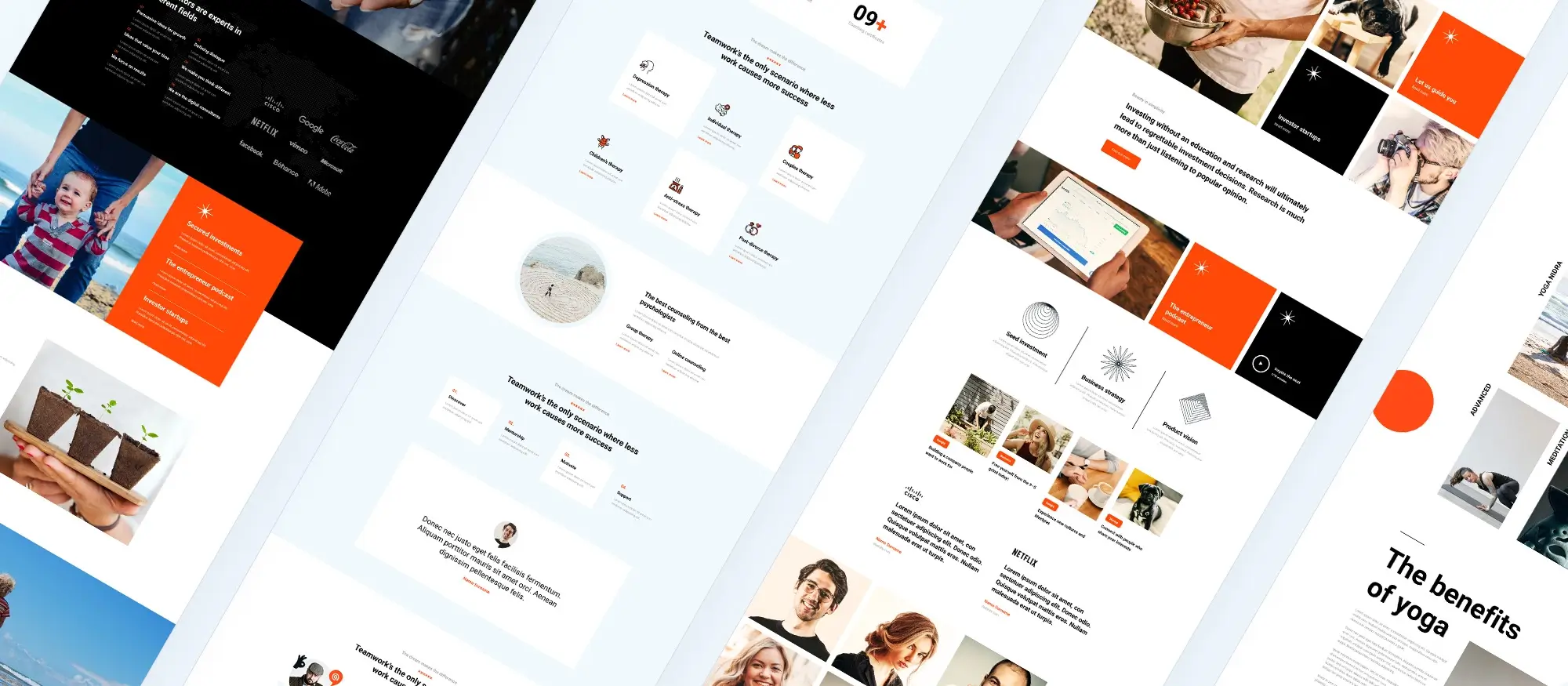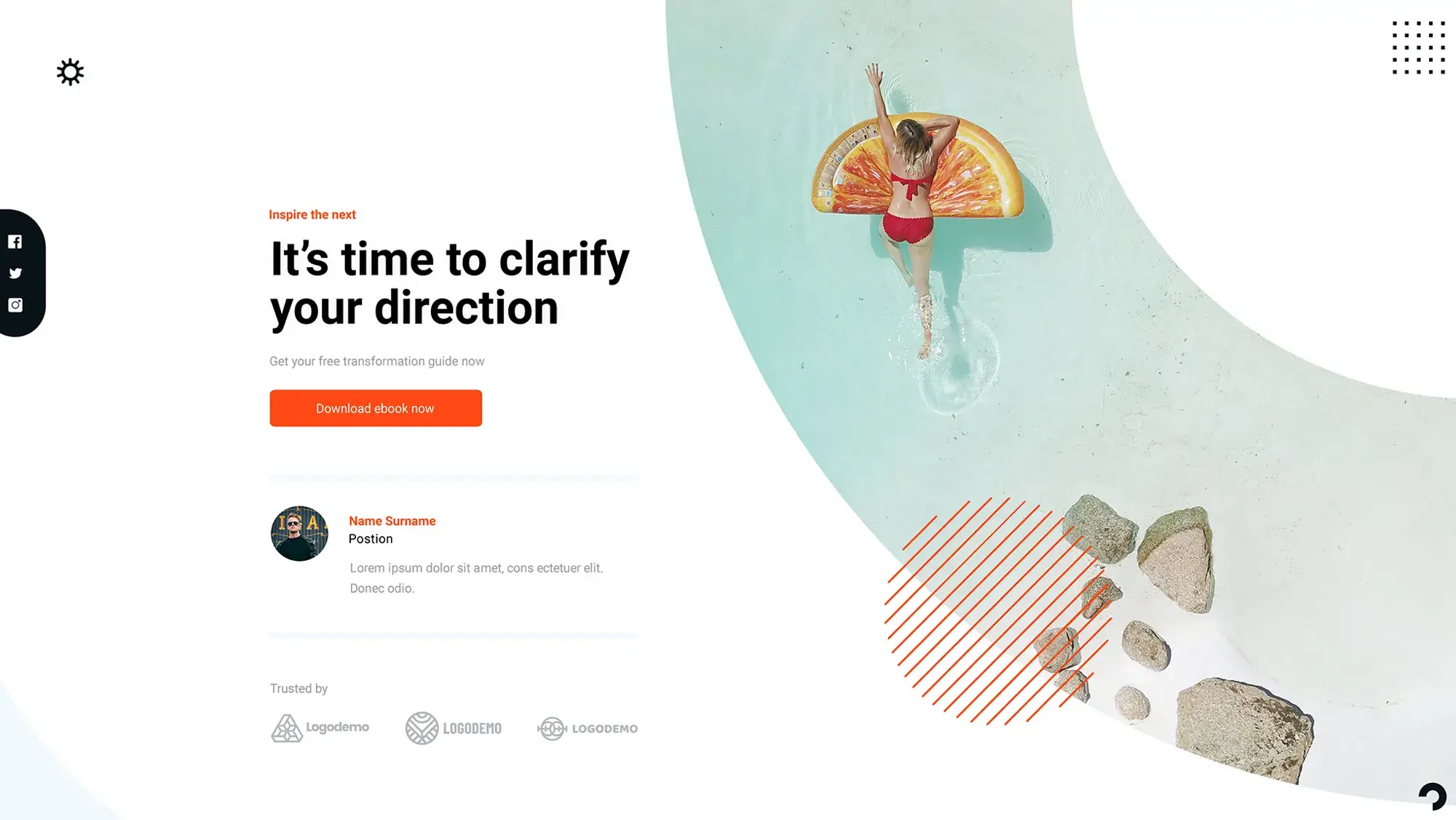Choosing the perfect WordPress themes for your business
Try MaxiBlocks for free with 500+ library assets including basic templates. No account required. Free WordPress page builder, theme and updates included.

Updated 15th May 2025
Understanding WordPress themes and how to choose the right one
What WordPress themes do for your website
Themes define the visual layout and structural design of a WordPress website. They determine how each page looks and how content is displayed across sections such as headers, footers, sidebars, blog posts, and archives. A well-structured theme creates consistency and helps shape the user experience. Understanding how themes are built allows you to take full control of the visual direction of your site.
How to choose the right theme
Choosing the right theme starts with a clear understanding of your website’s purpose. Think about what you want to achieve, what features are essential, and who your visitors are. Your theme should reflect your brand identity while also being practical and efficient. It should include customisation options, perform well on mobile devices, and be compatible with key plugins.
MaxiBlocks is a strong choice for customisation, especially if you want design flexibility without complexity. Unlike older themes that rely on a static layout, MaxiBlocks uses a block-based system that makes changes simple, visual, and immediate.
When comparing options, review the theme’s performance, support history, and how users rate it. If you have specific needs such as a featured post slider or built-in e-commerce support, make sure the theme offers those features. Look for themes with an easy demo import process, which lets you quickly recreate a complete site design to modify as needed.
Layout, design, and user experience
Behind every WordPress theme is a collection of template files. These files control how content appears across the site. You can customise your layout using the theme’s built-in settings or work with a visual editor to build each page more freely. A builder like MaxiBlocks provides a true visual editing experience and works natively with WordPress block themes.
Responsive design is essential. A theme should automatically adjust layouts and font sizes so that your site works across all screen sizes, from mobile to desktop. Colours, fonts, and layout choices should feel cohesive with your brand. The user experience is shaped not just by how your site looks, but by how it works. A good theme should make that experience intuitive and fast.
You should also consider how your chosen theme integrates with popular plugins. While tools like Divi and Elementor offer visual controls, MaxiBlocks provides an experience built entirely around the WordPress block editor. This keeps your code cleaner, your pages lighter, and your workflow more efficient. If you use forms, for example, MaxiBlocks works well alongside plugins like Gravity Forms while keeping your layout consistent.

Installing and customising WordPress themes and plugins
How to install a WordPress theme
To begin working with themes in WordPress, first log in to your admin dashboard. You can access this by adding the standard admin path to your website address and entering your credentials. Once inside, navigate to the appearance section in the menu and open the themes area.
From here, you will see a page with featured and popular themes. Use the search bar to find a specific option or browse through the available designs. When you find a theme that suits your project, select it and install it. The theme files will be added to your site automatically. Once the process finishes, click activate to apply the theme to your website.
After activation, you can personalise the look and feel of the theme by going to the customise panel under appearance. This section gives you access to design settings such as layout structure, font options, colour schemes, and other visual controls. If you are using a block theme such as MaxiBlocks Go, these settings are managed directly through the site editor for a more visual and flexible editing experience.
You can return to the themes section at any time to switch designs or add new ones. WordPress lets you keep multiple themes installed, but only one can be active at a time.
How to download WordPress themes from other sources
In addition to using the theme browser inside your dashboard, you can also find themes on third-party websites, marketplaces, or from theme developers directly. When you choose a theme from an external source, it will usually be provided as a compressed ZIP file.
Download the file to your computer and return to the themes area in your WordPress dashboard. Use the upload option to select the file and install it. After installation, activate it just as you would with a theme from the official library.
Always make sure you are downloading themes from trusted sources. Poorly coded themes can affect your website’s security and performance. Using a reputable block-based theme like MaxiBlocks Go ensures compatibility, performance, and clean design foundations.
How to install and customise WordPress plugins
Plugins extend the functionality of your WordPress site. To install a plugin, go to the plugin section in your dashboard and choose the option to add a new one. You can search for specific plugins or browse by category. When you find a plugin you want to use, click to install it. Once the installation finishes, activate it so it becomes part of your site.
After activation, many plugins include a settings panel. Some will add a menu item in your dashboard, while others place their configuration tools inside the main settings section. This is where you can adjust how the plugin behaves, connect it to other services, or change display settings.
For example, if you install MaxiBlocks, you can enable its visual builder panel and start working with foundation blocks, style cards, and layout patterns straight away. It integrates directly into the block editor, so there is no need to learn a new interface.
Keep your plugins updated to access the latest features and security improvements. WordPress will alert you when updates are available. You can run updates manually or turn on automatic updates for specific plugins if the option is supported.
When choosing plugins, select those with good reviews, regular updates, and compatibility with your current version of WordPress. Always back up your site before installing or updating any plugin, especially if your site includes custom configurations or e-commerce functionality.
Subscribe to our newsletter
Understanding WordPress theme compatibility
Why compatibility matters in WordPress
Theme compatibility refers to how well a WordPress theme functions with your site’s version of WordPress, your chosen plugins, and any frameworks or page builders you use. A compatible theme ensures that your website not only works correctly but also looks and behaves as expected across all devices and features.
MaxiBlocks themes and patterns are designed to meet the highest compatibility standards. By following the WordPress block theme model, they integrate seamlessly with the latest WordPress features and popular plugins, giving you a stable, flexible base for any website.
Compatibility with WordPress versions
Themes are often built for specific versions of WordPress. If a theme uses features that are only available in the latest version, and your site is running an older release, you might experience broken layouts or missing functionality. Before choosing a theme, check its version requirements and make sure your WordPress installation is up to date.
MaxiBlocks themes, including MaxiBlocks Go, are fully compatible with current versions of WordPress and are updated regularly to align with core improvements.
Compatibility with plugins
Plugins expand your website’s functionality. Whether you are adding contact forms, digital downloads, SEO tools, or e-commerce features, your theme must be able to work alongside those plugins. Poor compatibility can lead to layout issues, unexpected behaviour, or plugin features that do not appear correctly.
A well-built theme such as one designed with MaxiBlocks uses clean, semantic HTML and relies on native WordPress standards. This improves compatibility with a wide range of plugins, reducing the likelihood of conflicts. Always check plugin documentation and reviews to confirm that they are known to work with block themes.
Compatibility with theme frameworks
Some themes are built on frameworks that provide design structure, extra settings, or advanced layout options. If you plan to use a framework, ensure that your chosen theme supports it. Themes that are not built with framework support in mind may struggle with layout rendering or backend controls.
With a theme like MaxiBlocks Go, you do not need an external framework. It is built entirely on the WordPress full site editing system, allowing you to manage your layout using core blocks and pattern templates. This keeps your site lighter, more flexible, and easier to maintain.
Compatibility with responsive design
Responsive design is essential. Your theme must be able to adapt its layout, typography, and imagery to different screen sizes. Without this, visitors using mobile phones or tablets may have difficulty viewing or interacting with your site.
MaxiBlocks themes are fully responsive by default. Layouts are structured using a six-point breakpoint system, ensuring that your content adjusts smoothly across all screen sizes. Responsive grid systems, flexible media handling, and live preview tools help you create designs that look right everywhere.

Boosting your SEO with the right WordPress theme
How your theme affects search engine visibility
A well-designed WordPress theme does more than make your site look good. It plays a vital role in how search engines understand and rank your content. Choosing a theme that supports search engine optimisation from the start can give you a real advantage. This means your pages load faster, your content is easier to read and navigate, and your structure is easier for search engines to index.
Clean code and performance as the foundation
One of the most important elements of SEO is speed. Search engines prioritise sites that load quickly and perform smoothly. A theme built with clean, efficient code helps reduce load times and avoids unnecessary scripts or bloated markup. When your website is free from clutter, browsers and search engines can access your content more efficiently.
Themes like those built with MaxiBlocks follow clean HTML standards and avoid excessive wrappers or layout structures. This keeps the page size smaller and improves loading speed across all devices.
Search-friendly markup that supports structure
Your theme should use semantic HTML and correct heading tags. A clear hierarchy of headings makes it easier for search engines to interpret the structure of your content. The right use of sections, navigation, and content groupings helps define the purpose of each page and improves how search engines evaluate it.
MaxiBlocks foundation blocks are structured to output semantic HTML that aligns with WordPress and web standards. This helps your content rank more effectively while maintaining accessibility for all users.
Customisation and SEO integration
Modern WordPress themes often include settings that let you manage SEO-related elements directly. These can include fields for meta descriptions, control over title structure, and support for schema markup. Even if a theme does not offer these natively, it should work well with popular SEO plugins that handle those tasks.
MaxiBlocks is built to work alongside all major SEO plugins and gives you full control over layout and visual hierarchy. You can adjust page titles, heading levels, and visual elements in real time to support both user experience and search engine optimisation.
Schema markup and structured data
Schema markup helps search engines display rich snippets for your pages. This could include product ratings, event details, or author information, depending on your content. Some themes include built-in schema support to simplify this process.
With a block-first theme built on modern standards like MaxiBlocks, it is easier to integrate structured data in a way that complements your design. This can improve click-through rates and visibility in search results without adding overhead or complexity.
Page speed and performance enhancements
In addition to clean code, a good theme should include features that support performance. These might include built-in lazy loading for images, optimised delivery of CSS and JavaScript, or compatibility with caching plugins. Faster websites keep users engaged, reduce bounce rates, and meet the performance expectations of search engines.
MaxiBlocks themes are designed for performance. They include responsive image handling, clean markup, and built-in support for reducing visual clutter. Combined with a reliable hosting provider and proper caching, you can reach high performance scores across the board.
Readability, user experience, and time on site
Good SEO is not just about structure and code. A readable, well-organised site encourages visitors to stay longer and engage more with your content. This reduces bounce rates and improves the overall quality signals that search engines track.
Choose a theme that supports clean typography, clear navigation, and a visual layout that aligns with your message. MaxiBlocks allows you to customise these elements freely, so your design matches your brand while remaining highly usable on all devices.
Optimising your site for search engines starts with the right foundation. A theme that is fast, accessible, and structured well gives you a strong advantage before you even begin writing content. Themes powered by MaxiBlocks provide the flexibility, performance, and SEO readiness that modern websites require.
Build like a pro
Where to find WordPress themes
Trusted sources for professional WordPress themes
Choosing the right theme starts with knowing where to find options that are well built, up to date, and compatible with your workflow. Whether you are starting a blog, building an online store, or launching a business site, reliable theme providers offer the best foundation for long-term success.
Start with the official WordPress theme directory
The WordPress theme repository is the safest and most widely used source for free themes. Every theme listed here is reviewed by the WordPress team to meet coding and security standards. You can explore thousands of designs by feature, layout, or topic, and install them directly from your WordPress dashboard.
The MaxiBlocks Go theme is featured in the official directory and is built specifically for the block editor and full site editing. It pairs perfectly with the MaxiBlocks plugin to give you full visual control over every part of your site.
Explore premium marketplaces for more variety
If you are looking for advanced layouts or niche-specific designs, marketplaces like ThemeForest, TemplateMonster, and Creative Market offer a wide selection of commercial themes. These themes often include premium support, built-in functionality, and documentation that help streamline setup and customisation.
When buying from a marketplace, always check user reviews, update history, and compatibility details. Reliable sellers will offer theme updates, security patches, and design improvements to keep your site performing well.
Download directly from trusted theme developers
Many professional theme creators offer downloads through their own websites. This often gives you early access to features, better support, and direct integration with visual builders. To get started with a block-based workflow, you can install the MaxiBlocks plugin, which unlocks a library of responsive layout blocks, global style controls, and ready-made design patterns. It works with any full site editing theme and includes over one hundred style cards for fast design updates.
Choosing a theme source with care
No matter where you choose your theme, make sure it supports the latest version of WordPress, uses responsive layouts, and includes clean, accessible markup. For the best long-term experience, choose themes designed with modern standards and built to support full site editing. Themes powered by MaxiBlocks give you more flexibility and better performance, all without restrictions or licence requirements.

Final thoughts: building better with blocks
Designing in WordPress has changed. The shift to full site editing and block-based themes offers more flexibility, faster workflows, and better outcomes—if you use the right tools. Throughout this guide, you’ve explored how block themes support clean design, improve SEO, enhance performance, and make your site more adaptable across every screen size.
You’ve seen why semantic HTML, global styles, and responsive layouts are now the core of modern web design. You’ve learned how block-first thinking helps you build layouts that are consistent, easy to maintain, and visually strong without relying on outdated methods or heavy code.
MaxiBlocks brings all of this together. It removes the friction from design by giving you access to foundation blocks, a powerful pattern library, and more than one hundred style cards that help you update your site’s entire visual identity in seconds. With no restrictions and no licence barriers, you are free to design and launch unlimited sites on your terms.
You can install the MaxiBlocks plugin directly from WordPress to start working with responsive blocks, live editing, and a visual system built for speed. For the best results, pair it with the MaxiBlocks Go theme, which is fully optimised for full site editing and works seamlessly with the plugin’s layout engine.
The future of WordPress design is visual, fast, and block-first. With MaxiBlocks, you can build confidently, create freely, and launch websites that perform as beautifully as they look.
WordPress themes for every style and project
Find beautiful WordPress themes for portfolios, businesses, blogs, and online stores.
FAQs – WordPress themes
What is a WordPress theme?
A WordPress theme is a collection of files that work together to create the design and functionality of a WordPress site. Each theme offers different layouts, styles, and features.
How can I install a WordPress theme?
You can install a theme through the WordPress dashboard by navigating to Appearance > Themes > Add New. From there, you can either upload a theme or choose one from the WordPress theme directory.
Can I use multiple themes at once?
No, you can only activate one WordPress theme at a time on a site. However, you can use theme switchers or child themes to customize different aspects of your site.
What is a child theme?
A child theme is a theme that inherits the functionality and styling of another theme, known as the parent theme. Child themes are the safest way to modify an existing theme.
Are all WordPress themes free?
WordPress offers a mix of both free and premium (paid) themes. While free themes are great for those on a budget, premium themes often offer more features and customization options.
How do I update my theme?
Updates can be applied directly from the WordPress dashboard. When an update is available, you’ll see a notification under Dashboard > Updates.
Will changing my theme affect my website’s content?
Changing your theme won’t delete your posts, pages, or media. However, it can affect how your content is displayed and the overall layout of your site.
How can I customize my WordPress theme?
Most themes offer customization options within the WordPress Customizer (Appearance > Customize), where you can change your site’s title, colors, fonts, and layout settings.
What should I look for in a WordPress theme?
Consider your site’s purpose, ease of navigation, responsiveness (mobile-friendly), browser compatibility, support and documentation, and customization options.
Can I sell a WordPress theme I’ve created?
Yes, you can sell your own WordPress themes. Many developers distribute them directly from their websites, or through marketplaces like ThemeForest or TemplateMonster.
What is a theme framework?
A theme framework is a robust WordPress theme that offers a flexible foundation for creating themes, often with extensive code libraries and functionality.
How do I choose the right theme for SEO?
Look for themes that are optimized for speed, mobile-responsive, and coded following best SEO practices. Also, check for compatibility with popular SEO plugins.
Is it safe to use free WordPress themes?
Yes, as long as they are downloaded from reputable sources like the WordPress theme directory. Avoid downloading themes from untrusted websites to prevent security issues.
Can I change my theme without going live?
Yes, you can use the Live Preview option (Appearance > Customize > Change) to see how a new theme would look before activating it. Additionally, staging sites or local environments are safe places to test themes.
How do I know if a theme is right for my website?
Consider testing the theme with a demo or preview, checking user reviews and ratings, and ensuring it meets your aesthetic and functional requirements.
What exactly are WordPress block themes and why do they matter?
Block themes are built to work with WordPress’s full site editing features. Instead of just using blocks inside posts and pages, you can design headers, footers, and entire layouts using blocks. If you’re new to the concept, this introduction to block themes is a great place to start. To see how they compare and explore different options, check out this full overview or a curated list of the best ones available. If you’re after advanced features, this article covers the top ten to look for. And if you want to see how they connect with SEO, this guide has the details.
Can I build my own block theme and actually sell it?
Yes — and you don’t need to be a developer to get started. This practical guide explains how to build and sell your own block themes. Once you’ve got your first design ready, learn how to turn it into a business. Just make sure your theme is block-enabled and fully compatible with the latest WordPress tools. To polish your design, explore tips on creating beautiful layouts using blocks, and for broader strategy, you might find this guide on top theme builders useful too.
Where can I find ready-made block themes for real-world use?
There are plenty of examples of block themes made for specific industries or needs. For example, the carpet cleaner theme is preloaded with demo content, while this architectural theme and theme for upholsterers are great for design-focused businesses. You can also get creative with this stylish block theme, or start simple with these free business-ready themes. For even more ideas, check out themes and plugins built for Gutenberg, theme selection tips for business owners, and this full guide to building with WordPress.
WordPress itself
Official Website
wordpress.org – This is the official website for WordPress, where you can download the software, find documentation, and learn more about using it.
WordPress Codex
codex.wordpress.org/Main_Page – This is a comprehensive documentation resource for WordPress, covering everything from installation and configuration to specific functionality and troubleshooting.
WordPress Theme Directory
wordpress.org/themes – The official WordPress theme directory is a great place to find free and premium WordPress themes. You can browse themes by category, feature, and popularity.
maxiblocks.com/go/help-desk
maxiblocks.com/pro-library
www.youtube.com/@maxiblocks
twitter.com/maxiblocks
linkedin.com/company/maxi-blocks
github.com/orgs/maxi-blocks
wordpress.org/plugins/maxi-blocks

Kyra Pieterse
Author
Kyra is the co-founder and creative lead of MaxiBlocks, an open-source page builder for WordPress Gutenberg.
You may also like