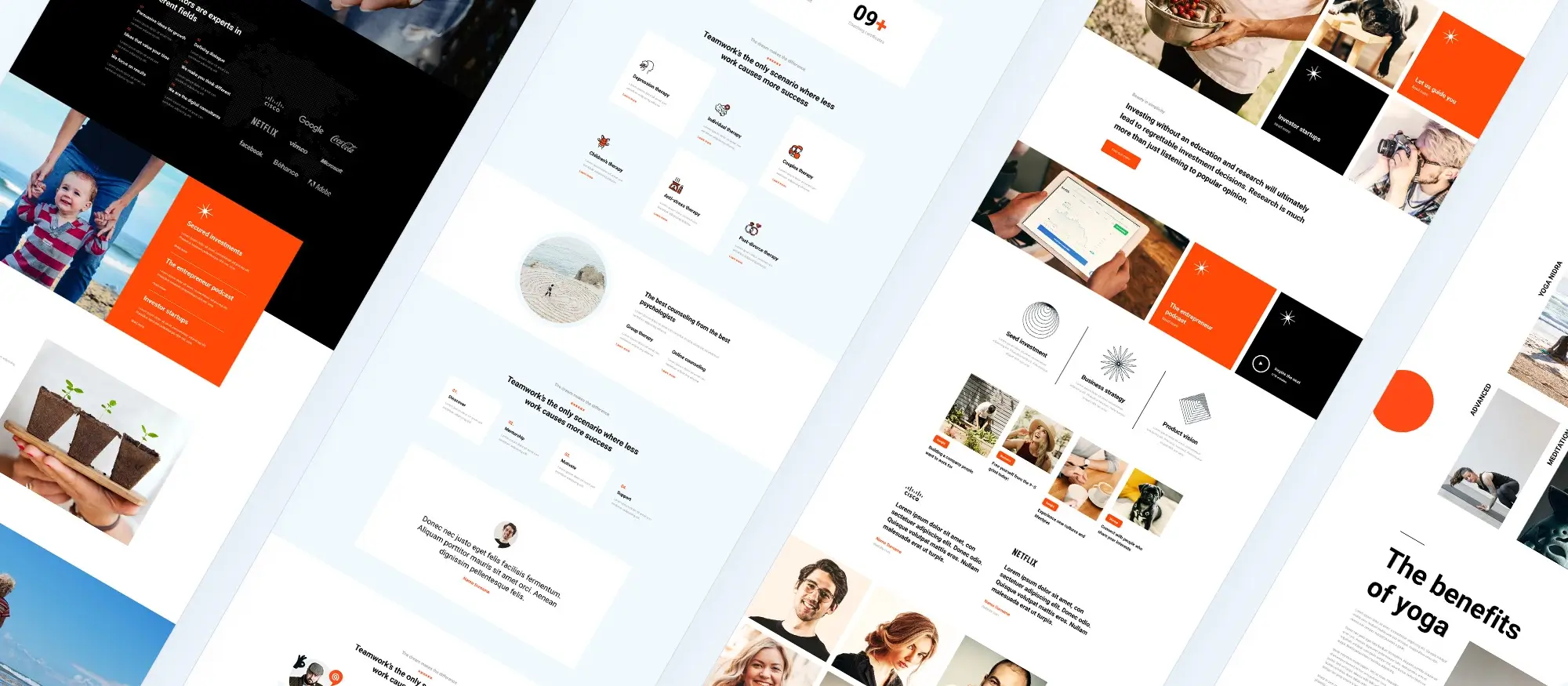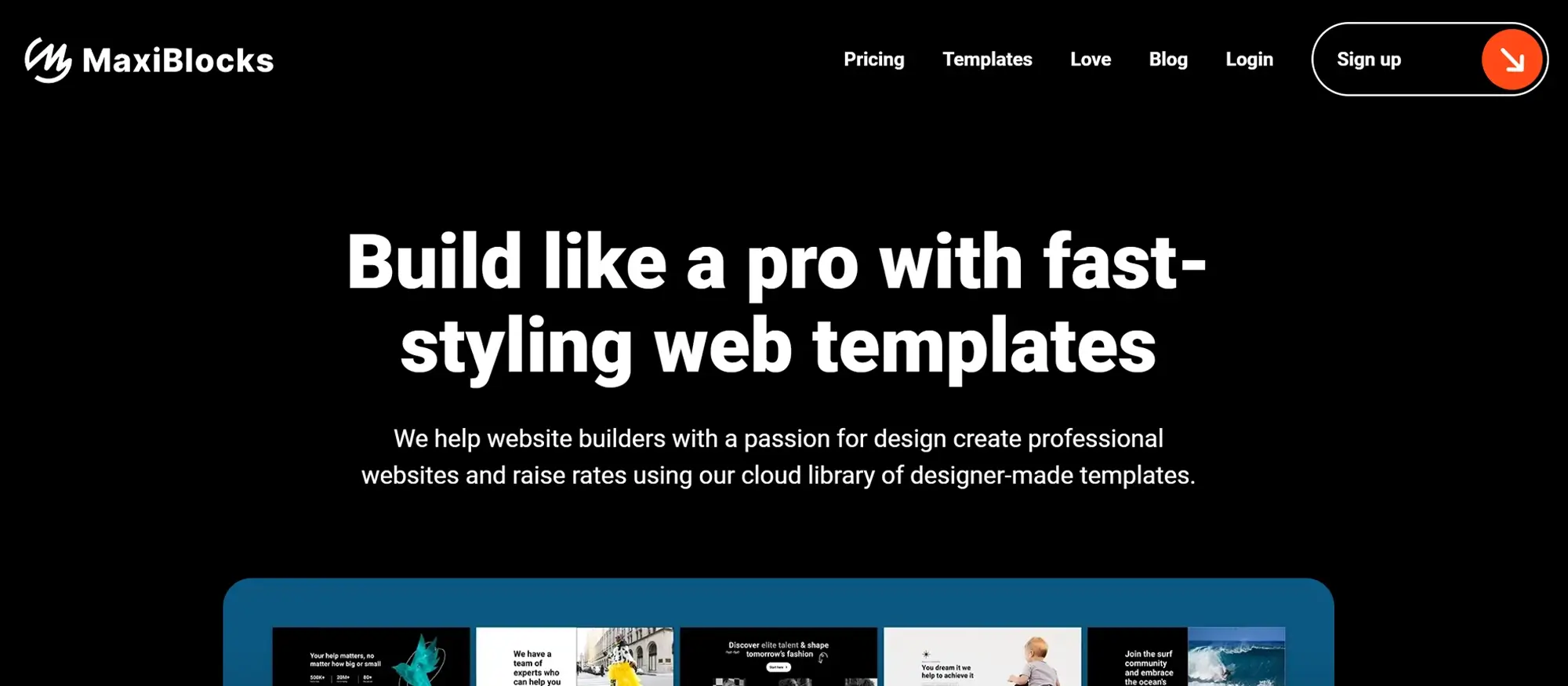Mastering WordPress blocks: A comprehensive guide
Try MaxiBlocks for free with 500+ library assets including basic templates. No account required. Free WordPress page builder, theme and updates included.

WordPress blocks are the building blocks of content in the Gutenberg editor. They let you create and edit pages or posts by combining elements like text, images, videos and layouts. Blocks offer a more visual and flexible way to design content compared to the older Classic editor, giving you greater control over how your site looks and works.
Updated 15th May 2025
Key takeaways:
- The Gutenberg editor revolutionizes WordPress content creation with its block-based approach, enhancing flexibility and accessibility.
- Key features include intuitive navigation, extensive block options for media and text, and comprehensive customization capabilities.
- Common challenges such as alignment issues, preview discrepancies, and plugin conflicts can be resolved with practical solutions and resources.
Introduction:
Master the art of WordPress content creation with Gutenberg Blocks, transforming your editing experience and website design.
What is the Gutenberg editor in WordPress, and how does it enhance content creation?
The Gutenberg editor in WordPress is a block-based editing environment introduced in WordPress 5.0 that enhances content creation by allowing users to add, arrange, and customize content WordPress blocks with ease. It supports a wide range of content types and provides extensive customization options, making it an indispensable tool for modern WordPress design and publishing.
Navigating Gutenberg for efficient editing:
Efficient editing in Gutenberg is facilitated by keyboard and cursor navigation, allowing for easy block manipulation. The editor includes a block toolbar for quick edits, block navigation for seamless movement, and drag-and-drop functionality for straightforward layout adjustments. Users can access a variety of WordPress blocks for text, media, and custom content, optimizing their posts for readability and engagement.
Troubleshooting common Gutenberg challenges:
Users may face challenges like alignment issues or preview discrepancies. Solutions include utilizing pre-designed templates, adjusting block settings, and ensuring plugin compatibility. For unresolved issues, the WordPress community forums and professional support are valuable resources.
Understanding content blocks and the Gutenberg editor in WordPress
What are content blocks
Content blocks are a simple way to create and manage your website content. Think of them as building blocks you can use to add text, images, videos, and even custom code. They make it much easier to design pages without needing advanced coding skills, helping you put together a unique and engaging layout with less effort.
The move to the Gutenberg editor
The launch of the Gutenberg editor in WordPress 5.0 changed the way people create content. Named after Johannes Gutenberg, the inventor of the printing press, this editor replaced the old style of writing posts with a more flexible block-based system.
Instead of working with one long piece of content, you now work with individual blocks that you can move, edit, and style however you like. This modern approach fits better with today’s web design trends and gives users much more freedom to create professional-looking websites without needing extra tools.
Using Gutenberg feels like working in a clear and easy workspace. You can drag and drop elements, use handy keyboard shortcuts, and see a list of all your blocks to stay organised. With block patterns and templates, you can even reuse ready-made layouts to keep your design consistent across different pages.
This shift has made content creation faster, easier, and more accessible for everyone, whether you are building a simple blog or a full business website.
Why WordPress blocks matter in modern blog design
WordPress blocks have made it easier for bloggers and website owners to create posts that not only look good but also match what their audience wants. Whether you are adding text, images, quotes, tables, or columns, blocks give you a simple, consistent way to manage all types of content.
There are plenty of built-in blocks to choose from, and you can add more specific ones if you need to. If you want to go further, WordPress also offers a way to create custom blocks. This means you can design layouts and features that match your brand exactly.
The move to a block-based system is part of a wider trend in web design. It focuses on flexibility, ease of use, and helping people create better websites without needing to be web developers. By using WordPress blocks, you can build a website that not only looks great but is also easy to manage and update over time.

Understanding the Gutenberg editor in WordPress
What is the Gutenberg editor
The Gutenberg editor has completely changed the way people create content in WordPress. Introduced in version 5.0, it gives users a clean and modern space to build pages and posts using blocks. Each piece of content, whether it is text, an image, or something more advanced, is added as a separate block. There is a main editing area where you place and arrange blocks, along with a sidebar that holds settings for further customisation.
Basic navigation using keyboard and cursor
Getting around in the Gutenberg editor is designed to be simple and quick. You can move through blocks using either your keyboard or your mouse.
Arrow navigation
You can use the arrow keys on your keyboard to jump from one block to another without needing to touch your mouse.
Shortcut commands
There are handy shortcuts for tasks like copying, pasting, and formatting blocks, making the editing process much faster.
Drag and drop
You can click and drag blocks into different positions using your mouse, helping you rearrange your content easily.
Accessibility features
The editor also includes options to make it easier for people with disabilities to navigate and create content, ensuring a smoother experience for everyone.
These features together make creating and managing content quicker and more flexible.
Block list, common tools, and key functionalities
Gutenberg provides a wide range of blocks and tools to suit different types of content.
Block list
There is a full list of available blocks that you can browse through or search by name. It includes everything from standard paragraphs and images to more specific elements like tables or pull quotes.
Common tools
Once you add a block, you can customise it using basic tools like text alignment, font choices, colour settings, and more. These tools give you control over how each block looks and behaves.
Sidebar settings
Each block also has its own set of settings in the sidebar. Here, you can change background colours, adjust font sizes, and even add custom CSS if you want more advanced styling.
Reusable blocks
If you create a block or a group of blocks that you want to use again, you can save them as reusable blocks. This saves time and helps keep your website’s design consistent.
Extending Gutenberg
If you need even more features, you can add plugins that extend the Gutenberg editor with extra blocks or custom functions tailored to your needs.
Types of available blocks
Gutenberg offers a strong set of basic blocks that cover most website needs.
Paragraphs
You can easily add and style text with options for alignment, font size, colour, and spacing.
Images
You can insert images, align them in different ways, add captions, and adjust display settings.
Headers
Adding headings from H1 to H6 helps structure your content and makes it easier for readers to follow.
Table
You can create simple or more detailed tables, customising the number of rows and columns as needed.
Column
Columns let you split content into multiple sections side-by-side, giving you more options for page layout and design.
Media and embeds, including Facebook
Gutenberg also makes it easy to add media and embeds from a variety of platforms.
Adding media files
You can upload and embed video or audio files directly into your pages and posts, giving visitors more ways to interact with your content.
Social media embeds
You can embed posts from Facebook, Twitter, Instagram, and other platforms directly into your pages, allowing visitors to engage with your social content without leaving your website.
Other platforms
Gutenberg also supports embedding content from YouTube, Spotify, Vimeo, and more, making it simple to create rich, multimedia experiences for your visitors.
Subscribe to our newsletter
How to use elements in the WordPress Gutenberg editor
Adding and customising elements
In the Gutenberg editor, adding and adjusting elements is simple. To insert something new, click the plus button in the editor. This opens a list of available elements like paragraphs, images, or headers. Choose the one you need, and it will appear in your page or post.
Once you have placed an element, click on it to reveal the customisation options. You can edit text, adjust colours, change sizes, and fine-tune other settings to match the look you want for your site.
Alignment, formatting, and metadata options
The Gutenberg editor gives you several tools to style your content neatly and professionally.
Alignment
You can align text and other elements to the left, right, or centre. There is also the option to justify text if you want a cleaner block of content.
Formatting
You can make text bold, italic, or underlined to highlight important information and guide readers through your content more clearly.
Metadata
Adding metadata like tags, categories, and custom fields helps search engines understand your content better. It also helps readers find related content more easily.
Using these tools together helps you create pages that look well-structured and are easy to read.
Inserting media, adding links, and using the API
Enhancing your content with media and links makes it more engaging for visitors.
Adding media
Click the media icon in the editor to upload images, videos, or audio files, or choose from your existing media library. This helps make your content more dynamic and interesting.
Adding links
Highlight any text or element, click the link icon, and add a URL. You can link to other pages on your own site, to external websites, or to downloadable files. Well-placed links can improve navigation and keep visitors engaged longer.
Using the API
For more advanced users, the Gutenberg editor works with the REST API. This allows you to connect your content to external services, fetch live data, or build custom integrations that make your site more powerful and flexible.
Advanced techniques in the development environment
Creating reusable elements
If you design a block that you want to use on more than one page, you can save it as a reusable block. This saves time and keeps your design consistent across your website.
Building custom elements
For those with coding skills, the Gutenberg editor allows you to create custom elements using HTML, CSS, and JavaScript. This opens the door to completely unique designs and layouts that match your brand and style perfectly.

Extending and optimising your WordPress site with blocks and custom elements
Using third-party elements, plugins, and API integrations
The Gutenberg editor can be expanded well beyond its standard features. Many developers offer third-party elements that you can import straight into the editor. These add new design options and extra functionality without the need to build anything from scratch.
If you are more experienced, you can also integrate different APIs to fetch live data, connect your site to other platforms, or add custom features. This opens up endless possibilities for creating more powerful and personalised websites.
Coding custom elements and working with metadata
If you have some coding knowledge, Gutenberg gives you the tools to create completely unique content blocks.
Creating custom elements
Using HTML, CSS, and JavaScript, you can build your own blocks from the ground up. This allows you to design elements that fit perfectly with your brand or project, giving your site a distinct look and feel.
Working with metadata
Metadata provides extra information about your content. By customising it, you can boost your SEO performance, offer more context to readers, and even create dynamic content behaviours that enhance how your site works.
Best practices for design, layout, and publishing
To get the most out of the WordPress blocks editor, following a few simple best practices helps your site look professional and work smoothly.
Building a strong design
Use a range of core and additional blocks like images, tables, and columns to create attractive, easy-to-read layouts. Pay attention to font size, style, and spacing to make sure your content is clear and pleasant to read.
Maintaining consistency
Using predefined or custom templates helps keep your site consistent across different pages and posts. Always preview your content before you publish it to check that everything lines up properly and looks the way you want.
Publishing effectively
Take a planned approach to publishing by using categories, scheduling posts, and optimising your content for search engines. This helps build a more organised, search-friendly website.
Accessibility and performance optimisation
Making sure your website is accessible and loads quickly is just as important as how it looks.
Improving accessibility
Use clear text blocks, add alt text to images, and organise your headings properly. These steps make your site easier for everyone to use, including people who rely on screen readers.
Boosting performance
Optimise your media files to keep file sizes small, use caching plugins to speed up loading times, and consider tools designed specifically to improve WordPress site performance. A fast and accessible website keeps visitors happy and encourages them to stay longer.
Build like a pro
Using list view, keyboard shortcuts, and cursor navigation
Understanding the tools available in the WordPress block editor can make creating content quicker and more organised.
List view
The list view gives you a full overview of all the elements in your post or page. It lets you see the structure at a glance and easily jump to any block you want to edit or move.
Keyboard shortcuts
Learning a few basic shortcuts can speed up your work. You can quickly insert new blocks, move between blocks, or change block settings without taking your hands off the keyboard.
Cursor navigation
Using your cursor, you can click to select different blocks, drag them into new positions, or highlight sections of content. Combined with list view and keyboard shortcuts, this makes navigating your post smooth and efficient.
By using these tools well, bloggers, marketers, and content creators can build engaging articles, stories, and testimonials that not only look professional but are also easy to produce.
Effective use of WordPress blocks
Good use of blocks is about more than just adding content. It means understanding basic design principles and layout strategies.
Using a mix of blocks such as text, images, tables, and columns helps you create more dynamic and visually appealing posts. Templates and preview tools let you check your work before publishing, making sure everything lines up correctly.
Accessibility and performance also matter. By adding alt text to images, using clear headings, and keeping media files optimised, you make your site faster and easier for everyone to use.
Common challenges and how to solve them
While the WordPress block editor is user-friendly, you might run into a few problems, especially when working with more complex layouts.
Alignment issues
Sometimes blocks like images, tables, or columns may not line up the way you want. Using pre-designed templates or adjusting block alignment settings can often fix this quickly.
Preview differences
At times, the preview may not match how the page looks when it is live. Clearing your website cache, refreshing the editor, or checking your theme’s documentation can help sort out these differences.
Plugin conflicts
Some plugins can cause problems with blocks or editor features. If you notice issues after installing a new plugin, try deactivating plugins one by one to find the cause.
Resources, tutorials, and professional support
If you need help mastering the block editor, there are plenty of resources available.
The WordPress official website offers guides, tutorials, and full documentation to help you understand everything from the basics to more advanced features.
You can also join WordPress community forums to ask questions, share tips, and learn from others. There are many online tutorials and video courses that walk you through how to get the best out of the editor.
If you need more tailored help, you might want to hire a professional WordPress developer or contact support teams if you are using premium themes or plugins.
While the flexibility of WordPress blocks and templates sometimes brings small challenges, knowing how to spot and fix issues quickly keeps your content creation smooth. And with the wide range of support available, there is always help at hand to guide you through.

Final thoughts on WordPress blocks
WordPress blocks have fundamentally changed the way we build and manage content on our websites. With the introduction of the Gutenberg editor, WordPress shifted from a traditional WYSIWYG editor to a block-based system, allowing for much more flexibility in how content is structured and displayed. Blocks allow users to create rich, dynamic layouts without needing to know any code, making it an ideal solution for both beginners and experienced developers.
The benefits of WordPress blocks
One of the most significant advantages of using WordPress blocks is the freedom they provide in content creation. Instead of being restricted to a linear page layout, blocks allow you to combine text, images, videos, buttons, and other elements in a way that suits your design vision. This block-based approach makes it easier to create visually appealing content without the need for complex page builders or themes.
Plugins like MaxiBlocks take this flexibility to the next level by offering a range of pre-designed blocks and templates. With MaxiBlocks, users can quickly insert custom layouts, style their content globally, and enjoy responsive designs that work across all devices. Whether you are creating blog posts, landing pages, or full websites, the ability to easily drag and drop elements with blocks makes the process quicker and more intuitive.
Improving your workflow with blocks
For those looking to streamline their workflow, WordPress blocks can significantly reduce the time spent building and maintaining a website. Thanks to the Gutenberg editor, it is now possible to build complex layouts without relying on external page builders. As blocks are integrated directly into the WordPress ecosystem, they also benefit from regular updates, enhanced security, and faster load times compared to many third-party page builder plugins.
Additionally, plugins like MaxiBlocks integrate seamlessly with the WordPress block editor, allowing for an even more refined and customisable experience. The pre-designed block patterns, combined with the option to customise individual elements, make it easy to achieve a professional-looking website with minimal effort.
Future of WordPress blocks
Looking ahead, WordPress blocks are set to play an even bigger role in website creation. With the ongoing development of Gutenberg and increased support for block-based themes and custom blocks, the future of WordPress design will undoubtedly become more modular and flexible. For developers, this shift represents an opportunity to build custom blocks tailored to specific needs, offering even more control and customisation for WordPress users.
In conclusion, whether you’re just starting with WordPress or you’re a seasoned developer, blocks are a game-changer. They give you more control over your content layout, improve site speed, and make website management easier than ever before. To get the most out of the block-based editor, consider exploring MaxiBlocks for powerful design tools and templates that will help you build beautiful, functional websites with ease.
Discover tools and layouts used by the best web designers
Explore expert tips, tools, and creative examples that define today’s best web designers.
FAQs – WordPress blocks
What are WordPress blocks?
WordPress blocks are individual content elements that allow you to build your posts and pages visually in the WordPress block editor (also known as Gutenberg). Each block represents a specific type of content, such as text, images, buttons, videos, quotes, and more, that can be added, arranged, and customised independently.
How do WordPress blocks work?
In the WordPress block editor, you can add different types of blocks to your pages or posts by clicking the plus (+) button. Each block can be customised individually, meaning you can adjust the layout, style, and content of that block without affecting others. Blocks can be easily moved, edited, and deleted within the editor.
What types of WordPress blocks are available?
WordPress offers a wide range of default blocks, including paragraph blocks for text, image blocks for images, gallery blocks for photo collections, list blocks for creating bullet points, heading blocks for headings, button blocks, quote blocks, and more. Additional block types can be added via plugins or custom code.
Can I create custom blocks in WordPress?
Yes, WordPress allows developers to create custom blocks. These blocks can be tailored to fit your specific content and design needs. You can create custom blocks using JavaScript (React), PHP, and the WordPress REST API. This flexibility allows for more advanced functionality and design options beyond the default blocks.
How do I add a block in WordPress?
To add a block in WordPress, open the page or post editor, then click the plus (+) button in the editor where you want to insert the block. A menu will appear showing available blocks. You can search for a specific block, or scroll through the categories to find the one you need.
Can I customise WordPress blocks?
Yes, WordPress blocks can be customised. Each block has its own settings, which can be adjusted in the sidebar of the editor. You can change text, colours, fonts, sizes, alignment, and more. If you are using a block builder plugin, you may also have additional options for customising your blocks.
What is a reusable block in WordPress?
A reusable block is a block that you can save and reuse across multiple pages and posts. Once you create and save a reusable block, you can insert it into any post or page on your site. This is especially useful for elements like calls to action, special offers, or recurring sections of content that appear on different pages.
How do I manage reusable blocks in WordPress?
To manage reusable blocks in WordPress, go to the block editor and select the block you want to save as reusable. In the block settings, choose the option to “Add to Reusable Blocks.” You can then view, rename, or delete reusable blocks from the Manage All Reusable Blocks section in the block editor.
How do WordPress blocks improve website design?
WordPress blocks simplify the design process by allowing users to create custom layouts without needing to code. Blocks give you more flexibility and control over content placement, and they are ideal for building responsive, user-friendly designs. Blocks are easy to rearrange and modify, offering a smoother workflow for designing your website.
Are WordPress blocks mobile-friendly?
Yes, most WordPress blocks are responsive by default, meaning they will automatically adjust to fit different screen sizes on mobile devices. However, it’s important to test your pages and ensure that your blocks appear well on various screen sizes. Many themes and plugins are optimised for mobile as well, improving the overall mobile experience.
WordPress itself
Official Website
wordpress.org – This is the official website for WordPress, where you can download the software, find documentation, and learn more about using it.
WordPress Codex
codex.wordpress.org/Main_Page – This is a comprehensive documentation resource for WordPress, covering everything from installation and configuration to specific functionality and troubleshooting.
WordPress Theme Directory
wordpress.org/themes – The official WordPress theme directory is a great place to find free and premium WordPress themes. You can browse themes by category, feature, and popularity.
maxiblocks.com/go/help-desk
maxiblocks.com/pro-library
www.youtube.com/@maxiblocks
twitter.com/maxiblocks
linkedin.com/company/maxi-blocks
github.com/orgs/maxi-blocks
wordpress.org/plugins/maxi-blocks

Kyra Pieterse
Author
Kyra is the co-founder and creative lead of MaxiBlocks, an open-source page builder for WordPress Gutenberg.
You may also like