How to make your site pop with the right colour and WordPress icon choices
Try MaxiBlocks for free with 500+ library assets including basic templates. No account required. Free WordPress page builder, theme and updates included.

Key takeaways
- Enhanced aesthetics and functionality: A solid understanding of colour theory combined with thoughtful WordPress icon integration can significantly boost your website’s visual appeal and usability.
- Influence on user behavior: Strategic colour choices can shape user perceptions and guide behavior, helping to direct attention where it matters most.
- Improved usability: Well-designed icons serve as visual shortcuts that streamline navigation and enhance the overall user experience.
- Reinforced brand identity: When colours and icons are applied consistently, they reinforce your brand identity and create a memorable browsing experience.
How to use colour with your WordPress icons
Using the right combination of colours and icons on your WordPress site does more than enhance visual appeal—it improves usability, accessibility, and emotional impact. Colours signal actions, set tone, and highlight key areas. When paired with intuitive icons, they create an engaging experience that helps visitors navigate with ease and confidence.
With WordPress offering extensive customisation, selecting a colour palette and icon style that align with your brand values is essential. This combination shapes the mood of your website, reinforces messaging, and contributes to a professional, user-friendly design.
Understanding colour theory
A solid grasp of colour theory allows you to make informed design choices that improve usability, convey mood, and reinforce brand identity.
The colour wheel and relationships
The colour wheel is a visual guide that shows how colours relate to one another. Based on Isaac Newton’s original concept, it helps designers choose harmonious and impactful combinations.
- Primary colours: Red, yellow and blue form the basis of all other colours.
- Secondary colours: Created by mixing two primary colours (e.g. green, orange, purple).
- Tertiary colours: Formed by blending a primary and a secondary colour (e.g. red-orange, yellow-green).
Playing with colours
- Complementary colours: Opposites on the wheel (such as blue and orange). They offer high contrast and are ideal for making icons or buttons stand out.
- Analogous colours: Neighbours on the wheel (such as yellow, orange and red). These create harmony and are often used for a calm, unified look.
- Triadic colours: Three colours evenly spaced around the wheel. When used well, they add vibrancy while keeping visual balance is ideal for interactive elements like icons and badges.
The psychological impact of colours
Colour selection can directly influence how users perceive and interact with your site.
- Blue: Conveys trust, professionalism and calm. Ideal for financial, legal and healthcare websites.
- Red: Suggests urgency, excitement and passion. Perfect for calls to action like “Book Now” or “Subscribe.”
- Green: Represents growth and balance. Common in wellness and environmental branding.
- Yellow: Radiates positivity and draws attention. Useful for highlights and tooltips.
- Black/Grey: Offers neutrality and elegance. Best used in minimalist or luxury-themed sites.
Understanding the emotional triggers behind each colour can help you guide user behaviour and boost engagement.
Applying color theory to web design
Colours on websites are like spices in a kitchen – they add flavor and make things more interesting, but they also have a job to do. Here’s how colours help websites:
- Easy on the eyes: The right colours make text clear and readable, so visitors don’t have to squint or strain.
- User-friendly flow: Colours can guide users through the website, highlighting important buttons or menus.
- Standing out: Important information can pop off the screen with the right color choices.
- Brand recognition: Just like a company logo, colours can become a signature that people remember.
- Overall polish: A well-thought-out color scheme makes a website look professional and put-together.
Colours are a powerful tool for web designers to create a website that’s not only attractive, but also functional and user-friendly.
Keep accessibility in mind
When applying colour to icons, ensure adequate contrast against backgrounds. Tools like the WebAIM Contrast Checker can help confirm that your colour choices meet accessibility standards. Also, avoid relying on colour alone to convey meaning—support it with tooltips or labels where needed.
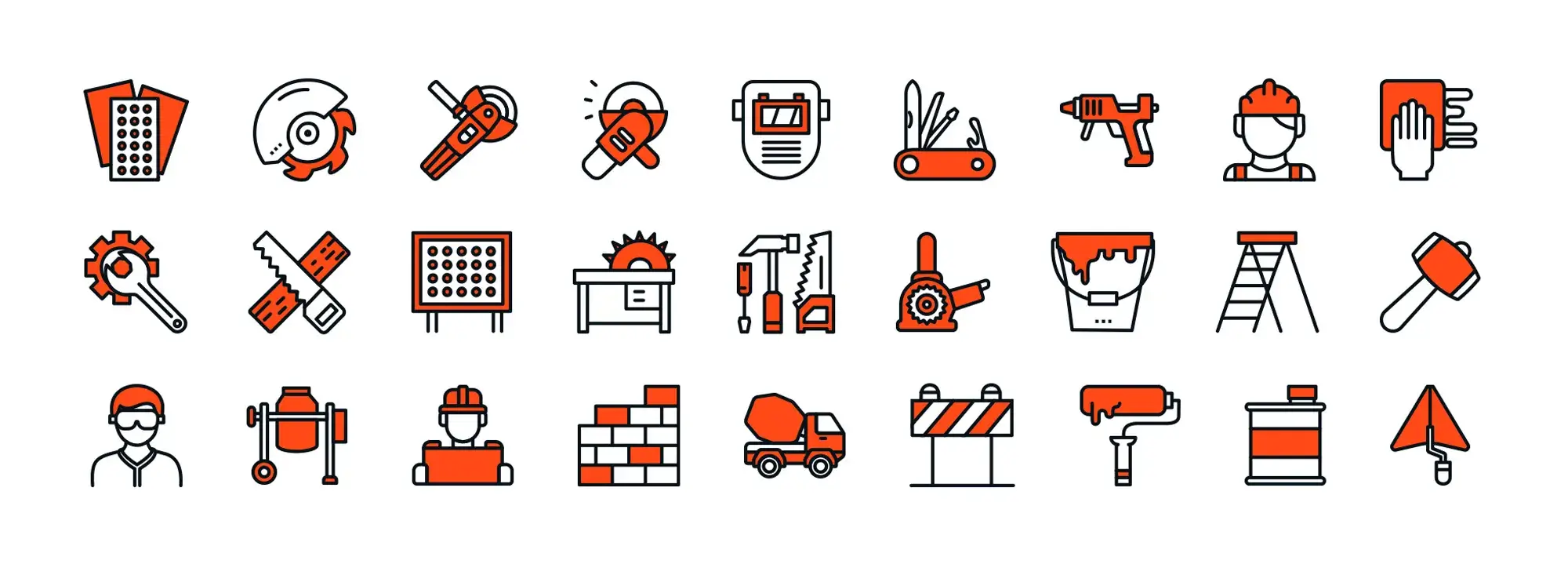
Colour schemes for website accessibility and readability
Why accessible colour schemes matter
Enhancing readability
High-contrast colours improve legibility for users with visual impairments, low vision, or ageing eyes. Text and icons that stand out clearly from their background help all visitors read and navigate your site comfortably.
Supporting accessibility
A colour palette with sufficient contrast and distinguishable hues helps accommodate people with colour blindness, visual stress, or cognitive disabilities. This ensures vital information isn’t lost or misinterpreted.
Creating an inclusive experience
When colours are thoughtfully selected to highlight calls to action, links, and icons, users can interact with your website efficiently. Accessibility-focused design reduces frustration and makes navigation smoother for everyone.
Case studies: effective use of colour in web design
Spotify
Spotify pairs a dark UI with bold green accents. This high-contrast combination reflects the platform’s energy while making interactive elements like buttons and menus stand out against the background.
Airbnb
Airbnb uses a warm, welcoming colour palette that supports its brand values of hospitality and community. The consistent use of a bold red for primary actions, like booking, draws the user’s attention while aligning with brand identity.
Apple
Apple embraces a minimalist approach with white space and subtle accent colours. This keeps the design elegant, readable, and focused on product clarity. The visual simplicity aids usability while allowing products and content to take centre stage.
The importance of WordPress icons in web design
Visual navigation
Icons act as universal visual indicators. A magnifying glass suggests “search,” a shopping basket means “checkout,” and so on. These visuals reduce the need for explanation and speed up navigation.
Enhanced user interface
A well-planned icon system creates structure within your layout. Icons break up dense content, guide the eye, and make interfaces more engaging while reducing cognitive load for the user.
Brand consistency and recognition
When integrated with a consistent style and colour palette, icons reinforce your brand. Repeating visual elements across your WordPress site helps create a cohesive and recognisable experience.
How icons contribute to user-friendliness and aesthetics
Simplified communication
Icons quickly convey meaning, reducing the need for lengthy instructions or labels. This allows users to understand features and interact with your content more efficiently.
Improved visual appeal
Thoughtfully designed icons enhance your site’s aesthetic. Whether minimalist, illustrative, or animated, they add visual interest and contribute to a professional, polished appearance.
Cross-cultural usability
Icons transcend language. For international or multilingual audiences, universally understood symbols make your site easier to use, helping bridge communication gaps across cultures.
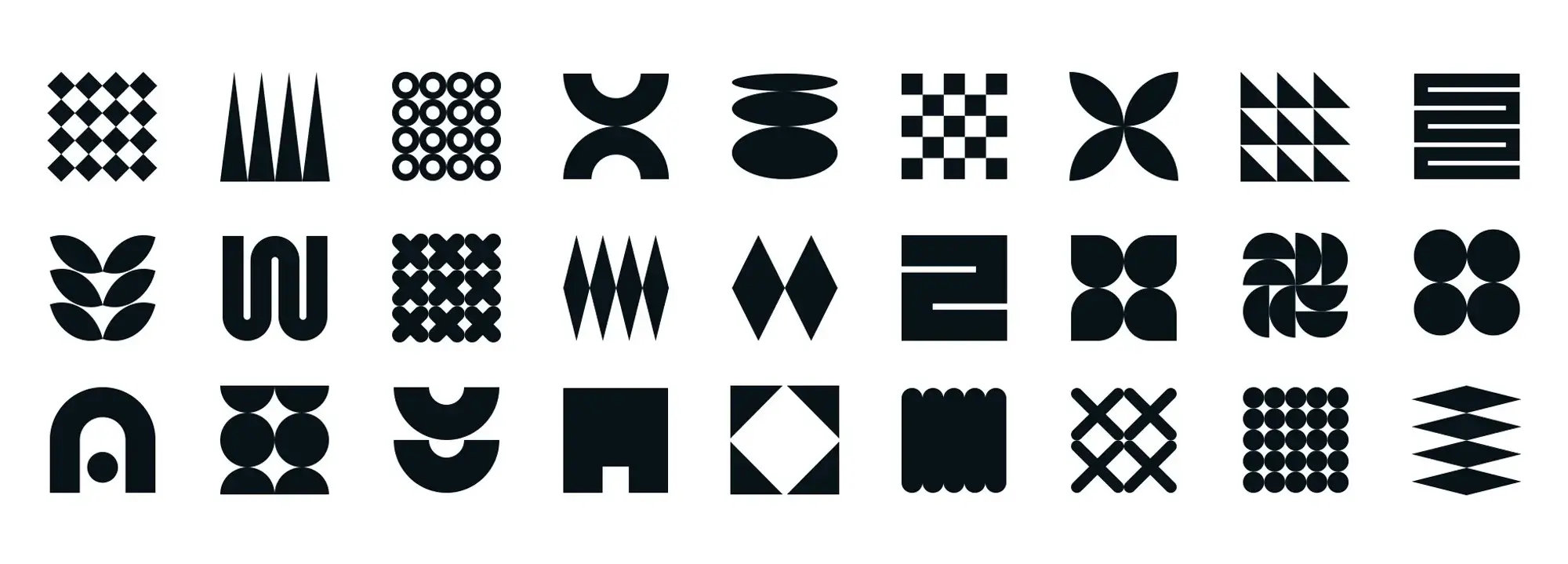
The relationship between icons and colour
Colour is a vital component in icon design—it influences how icons are perceived, how users interact with them, and how effectively they communicate meaning. By carefully selecting colours that align with design goals and accessibility standards, web designers can create icons that are both functional and visually compelling.
How colour influences icon visibility and user interaction
Highlighting importance
Using bright or high-contrast colours can draw attention to icons that represent key actions or messages. This technique guides users’ focus and encourages engagement with important features on the site.
Communicating status
Colour can communicate meaning at a glance. For example:
- Green indicates success or confirmation
- Red signifies errors or alerts
- Yellow suggests caution or pending action
These intuitive colour cues enhance the clarity of the user interface.
Enhancing accessibility
Choosing colour combinations with strong contrast ensures that icons remain visible to users with low vision or colour blindness. Accessible icon design supports a wider range of users and contributes to a more inclusive website experience.
Selecting icon colours to complement overall website design
Alignment with brand colours
Icons should fit seamlessly into the site’s colour palette. By using tones that reflect your brand identity, you create a cohesive experience that builds recognition and trust.
Prioritising legibility
Icons must stand out from their backgrounds to be effective. Whether used in headers, footers, or interactive components, proper contrast ensures users can interpret them without strain.
Facilitating interactivity
Icons can use dynamic colour changes to signal interactivity. For instance:
- Hover states can lighten or darken the icon
- Clicked icons might change colour to indicate selection
- Animated colour transitions can add a modern, engaging feel
These subtle touches improve usability and visual feedback.
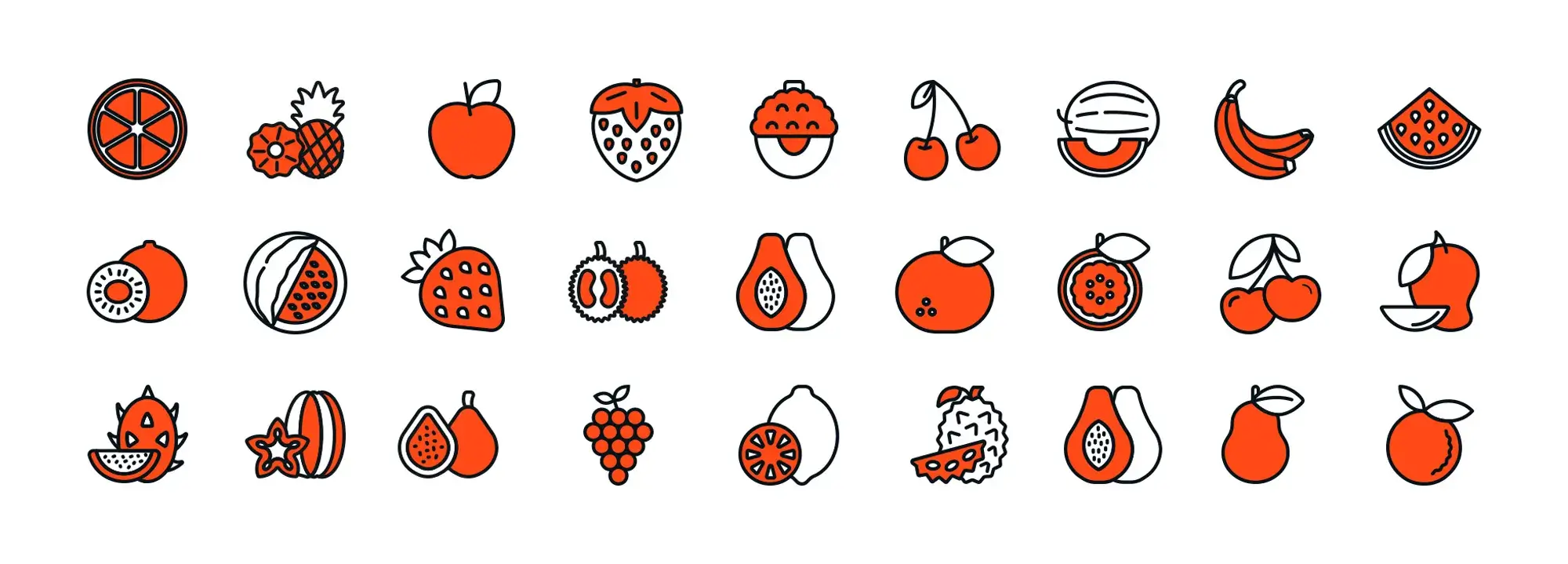
Integrating colour theory and icons into your WordPress site
Combining colour theory with well-designed icons can transform the look and feel of your WordPress site. This integration not only strengthens your visual identity but also improves navigation, enhances usability, and supports accessibility. Below is a structured approach to applying this strategy effectively.
Define your brand and audience
Understand your brand identity
Start by choosing colours that reflect your brand’s personality, values, and goals. Every colour has an emotional tone, and your selection should align with the message your website wants to convey.
Consider audience reactions
Different audiences respond differently to colour. Think about how your visitors might perceive certain tones—calming blues, energetic reds, or optimistic yellows—and use these emotional triggers to build stronger engagement.
Examine competitors for inspiration
Look at successful websites in your industry. Benchmarking established brands can reveal colour trends and highlight opportunities to stand out. While inspiration is useful, ensure your final palette differentiates your brand and reinforces your unique positioning.
Selecting a colour palette
Start with a base colour
Choose one dominant tone that reflects your brand. This primary colour will act as the anchor for your site’s visual theme. From here, build a palette using complementary, analogous, or triadic colour relationships.
Use colour psychology with purpose
Colours influence perception and behaviour. Blue fosters trust and calm, ideal for finance or healthcare, while red stimulates urgency and action, useful for sales or CTAs. Consider how each colour supports your content goals.
Establish visual hierarchy
Use colour to guide attention. Contrasting tones can be applied to icons, buttons, or headers to show users where to click and what actions to take next.
Essential tools and resources
Adobe Color
This advanced tool helps you create balanced colour schemes and test them for accessibility compliance. It’s ideal for saving, sharing, and experimenting with palette options.
Coolors
An intuitive generator that helps you build and adjust colour palettes quickly. You can even upload images to extract matching colours and apply them across your design system.
Testing and refining your colours
Use A/B testing
Experiment with different colour combinations and track which palettes generate more engagement, conversions, or time-on-page. Data-backed decisions ensure your visual choices support performance.
Collect user feedback
Ask users whether your colour scheme is appealing and easy to read. Insights from real visitors can reveal contrast issues or visual preferences that weren’t considered during design.
Check for accessibility
Use contrast checkers like WebAIM to ensure all text and icons meet WCAG guidelines. This is particularly important for users with visual impairments or colour blindness.
Guidelines for selecting and customising icons
Prioritise consistency and functionality
Maintain a unified icon style across your site. Choose icons that are clear and easily understood. Focus on function over form for each icon should support navigation, highlight key actions, or reduce the need for excessive text.
Consider your audience
Choose icons your target users will instantly recognise. Be mindful of cultural differences in icon interpretation, especially on global sites.
Support interactivity
Use subtle colour changes or animations to indicate interactivity. A hover effect or shift in tone when clicked signals usability and improves the user journey.
Bringing it all together
When you harmonise colour and icon design, you create a WordPress experience that is:
- Visually engaging
- Brand consistent
- Accessible to all users
- Easy to navigate
This integration helps guide visitors, highlight important content, and reinforce your brand’s values through every visual element on the page.
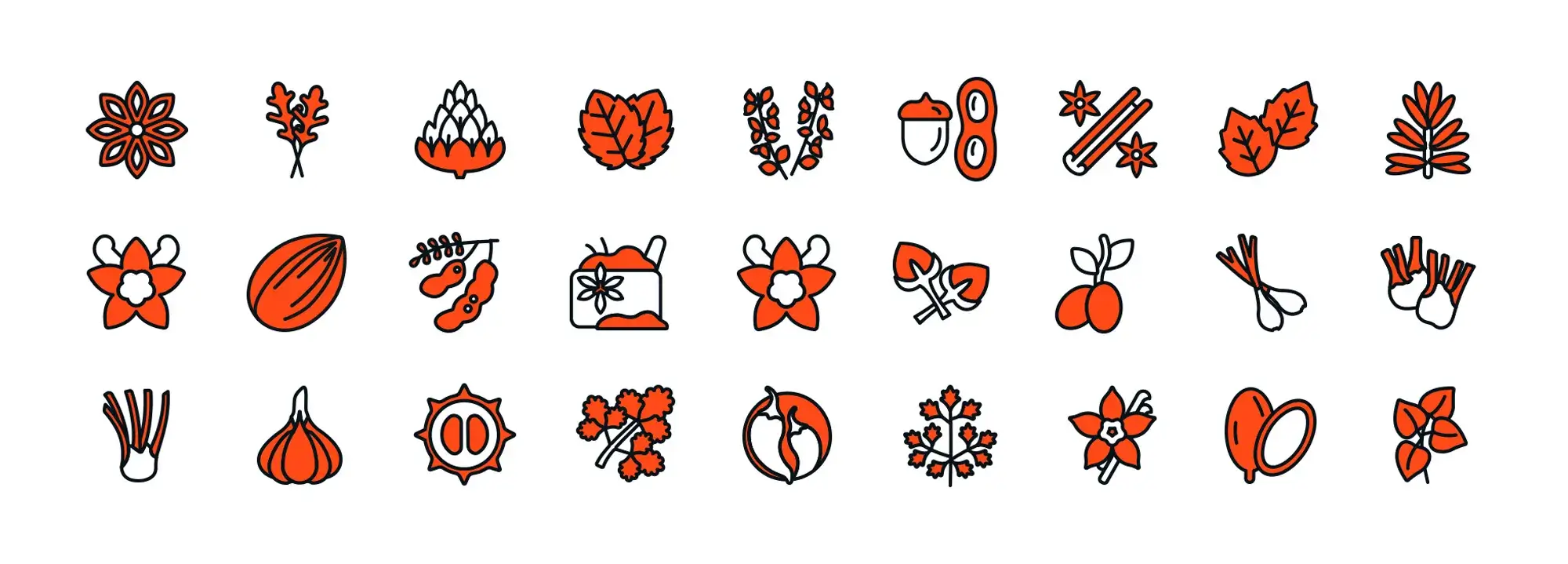
Icon design tools and libraries
Integrating professionally designed icons into your WordPress site improves both its appearance and usability. By combining the right tools with colour theory, you can ensure your icons are not only functional but also visually aligned with your brand.
Recommended icon libraries
FontAwesome
FontAwesome provides a vast collection of icons suitable for a wide range of applications. It integrates easily into WordPress, making it a practical choice for developers and designers seeking variety and reliability in their iconography.
Material Icons
Material Icons are built on Google’s material design principles, offering clean, modern visuals ideal for minimalist and intuitive interfaces. These icons work especially well in user-focused layouts and mobile-friendly designs.
Adapting icons to your website’s colour scheme and design
Align with your colour palette
Icons should be an extension of your existing design language. Match or complement your website’s core colour palette to maintain visual consistency and reinforce your brand’s identity across the site.
Use SVG icons
SVG icons are scalable and resolution-independent, ensuring they remain sharp on all screen sizes. Their flexibility allows for easy adjustment in colour and size, and they are supported by many WordPress themes and icon plugins.
Utilise CSS customisations
CSS can be used to tailor the look and feel of your icons. You might add hover effects, change colours dynamically, or adjust size and spacing—all without altering the core icon file. These enhancements add subtle interactivity and improve the user experience.
Integrating colour theory and icons into your WordPress website
Careful planning
Start with a colour scheme that reflects your brand’s message and tone. Pair this with icons that not only fit the visual style but also serve a clear function. Every design choice should work together to guide the user through your site.
Testing and refinement
Test your icons across different screen sizes and backgrounds. Tools like WebAIM’s contrast checker help ensure accessibility, while user feedback offers real-world insight into how your icons perform in context.
Brand alignment
Maintain a consistent style throughout your site. From button icons to social media symbols, every visual element should feel connected to your brand. Consistent styling builds trust and recognition with users.
Practical tips and best practices
Choose a flexible theme
Opt for a WordPress theme that includes customisable colour options and integrated icon support. Many premium themes offer intuitive interfaces to manage these settings without needing advanced coding skills.
Use the WordPress Customiser
Navigate to Appearance > Customise to adjust colours and icon styles in real time. The built-in visual editor allows you to preview changes as you make them, simplifying the customisation process.
Add icon plugins as needed
If your theme doesn’t include the icons you need, use plugins like Font Awesome or SVG Support. These tools extend your icon library and often include features for sizing, colouring, and adding icons to menus and widgets.
Custom CSS for control
When you need precise styling, use custom CSS to apply specific design rules. Most themes allow you to add custom code via the Customiser or theme settings. Use this to add animations, hover effects, or responsive sizing to fine-tune your icons.
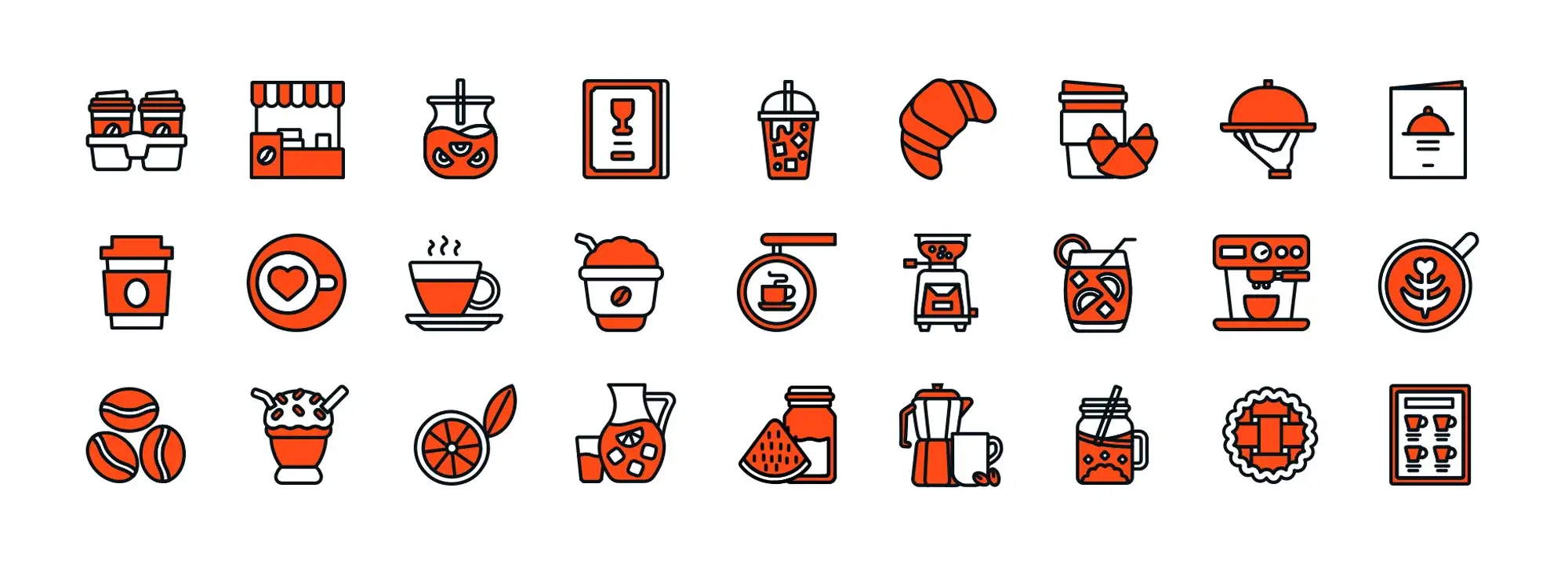
Case studies and best practices: using colour theory and icons in WordPress
Effective use of colour and icons can dramatically improve a WordPress website’s design and usability. These real-world examples highlight how thoughtful visual choices lead to better user engagement.
Real-world examples of good design
Asana Blog demonstrates how a bold yet clean design improves clarity. Bright, brand-aligned colours are paired with clear, purposeful icons. This approach makes navigating blog posts intuitive and supports Asana’s productivity-focused brand.
Spotify Newsroom stays true to its identity by using Spotify’s iconic green paired with minimal, recognisable icons. Social sharing, content categorisation, and navigation are made seamless through consistent icon use and smart placement.
Both sites show that when icons and colours work together, users are more likely to engage, explore, and return.
Common design pitfalls and how to avoid them
Avoiding the following mistakes can help maintain a clean, accessible, and visually consistent site:
- Using too many colours: Overwhelming palettes can lead to a cluttered look. Aim for a set of 3–5 main colours to create harmony.
- Neglecting accessibility: Relying only on colour to show meaning can exclude users with visual impairments. Use high-contrast colours and provide alternative cues like labels or shapes.
- Mixing icon styles: Combining icons with different sizes or styles disrupts design consistency. Stick with one library or customise them to match.
- Drifting from brand identity: Trendy icons and colours that don’t align with your brand can confuse users. Make sure every element supports your tone and values.
- Lack of content hierarchy: Without visual markers, users may not know where to focus. Use icons and colour contrasts to highlight key actions and guide navigation.
Practical tips for WordPress users
Use built-in WordPress tools to experiment safely and effectively:
- The Customizer (Appearance > Customise) lets you test colours and see real-time changes.
- Plugins like Font Awesome or SVG Support expand your icon options and allow more styling control.
- Custom CSS can fine-tune icon size, colour transitions, and hover effects for a polished finish.
Great design balances creativity and usability. When colour theory and iconography are applied thoughtfully, your WordPress site becomes easier to navigate, more accessible, and unmistakably aligned with your brand.

Embrace experimentation: let your creativity shine
Your website is more than just a digital presence, it’s a reflection of your personality and purpose. By thoughtfully combining colours and WordPress icons, you can create a design that speaks directly to your audience and supports your brand identity.
Use colours and icons to convey your tone and style. Whether you prefer bold and energetic or soft and sophisticated, your choices should reflect your brand’s essence. Every audience is unique, and experimentation allows you to discover the colour schemes and icon styles that resonate best with your visitors. A harmonious, well-tested design not only looks great but also ensures intuitive navigation and accessibility.
In a crowded online space, a distinctive colour palette and customised icon set can help your site stand out. These design decisions reinforce your brand’s personality, making your site more memorable and engaging. So take risks, test new combinations, and allow your creativity to flourish.
Your journey with colour theory and icon design is ongoing. Share your successes and challenges—by offering feedback and suggestions, you contribute to a growing community of designers and developers. Exchanging ideas helps refine your skills and shapes the future of thoughtful, accessible web design.
For continued learning and practical tools, explore the following resources:
Adobe Color – A powerful tool for creating and saving colour palettes with accessibility support
Coolors – A fast, intuitive colour scheme generator with the option to extract colours from images
FontAwesome Icons – A widely used icon set easily integrated into WordPress sites
Google Material Icons – Clean, scalable icons based on Google’s Material Design
CSS-Tricks: A Guide to Color and Accessibility – Tips for making colour choices that support all users
Over 14,000 free, customisable SVG icons and shapes designed for WordPress – MaxiBlocks
Keep experimenting, testing, and refining. With the right mix of creativity and practical tools, your WordPress site can become both visually stunning and user-friendly—an experience that’s uniquely yours
WordPress icons resources for design and customization
Explore our articles on choosing, customizing, and optimizing WordPress icons for faster, accessible sites.
FAQs about colours and icons in WordPress design
What’s the big deal with colours and symbols on my website?
Colours and symbols, or icons, do far more than make your site visually appealing. They influence how users feel, help guide navigation, and can even encourage action. The right combination improves user experience and makes your site more memorable and functional.
How do I pick the right colours for my WordPress site?
Start with your brand identity and the emotional tone you want to convey. Use the colour wheel to find complementary tones, and consider colour psychology—blue builds trust, red sparks urgency, green signals calm or eco-consciousness. Tools like Adobe Color and Coolors are great for building and testing palettes.
Why are WordPress icons important in web design?
Icons are like visual shortcuts. They reduce the need for text, improve navigation, and make your interface easier to understand at a glance. This is especially helpful for users from different cultural backgrounds or those who struggle with reading large amounts of text.
How can I make sure my site’s colours and icons are accessible to everyone?
Use high-contrast combinations to make icons and text easier to read. Choose icons that are easy to interpret and use them consistently. Tools like WebAIM’s Contrast Checker help ensure your design meets accessibility standards for users with visual impairments or colour blindness.
Can I use any icons I want on my WordPress site?
Yes, but choose icons that match your site’s design and clearly communicate their function. Libraries like FontAwesome and Material Icons offer customisable, high-quality icons that work well with most WordPress themes.
What should I avoid when choosing colours and icons?
Avoid using too many colours or mismatched icons, which can overwhelm and confuse visitors. Stick to a consistent colour palette and icon style that aligns with your branding and audience preferences. Consistency is key for a professional look.
How do I test if my colour and icon choices are working?
Try A/B testing different colour schemes or icon styles and monitor user behaviour. Look for changes in click rates, time on site, or form completions. Collect feedback directly from users and adjust based on their experience. Every audience is different, so it pays to experiment.
WordPress itself
Official Website
wordpress.org – This is the official website for WordPress, where you can download the software, find documentation, and learn more about using it.
WordPress Codex
codex.wordpress.org/Main_Page – This is a comprehensive documentation resource for WordPress, covering everything from installation and configuration to specific functionality and troubleshooting.
WordPress Theme Directory
wordpress.org/themes – The official WordPress theme directory is a great place to find free and premium WordPress themes. You can browse themes by category, feature, and popularity.
maxiblocks.com/go/help-desk
maxiblocks.com/pro-library
www.youtube.com/@maxiblocks
twitter.com/maxiblocks
linkedin.com/company/maxi-blocks
github.com/orgs/maxi-blocks
wordpress.org/plugins/maxi-blocks