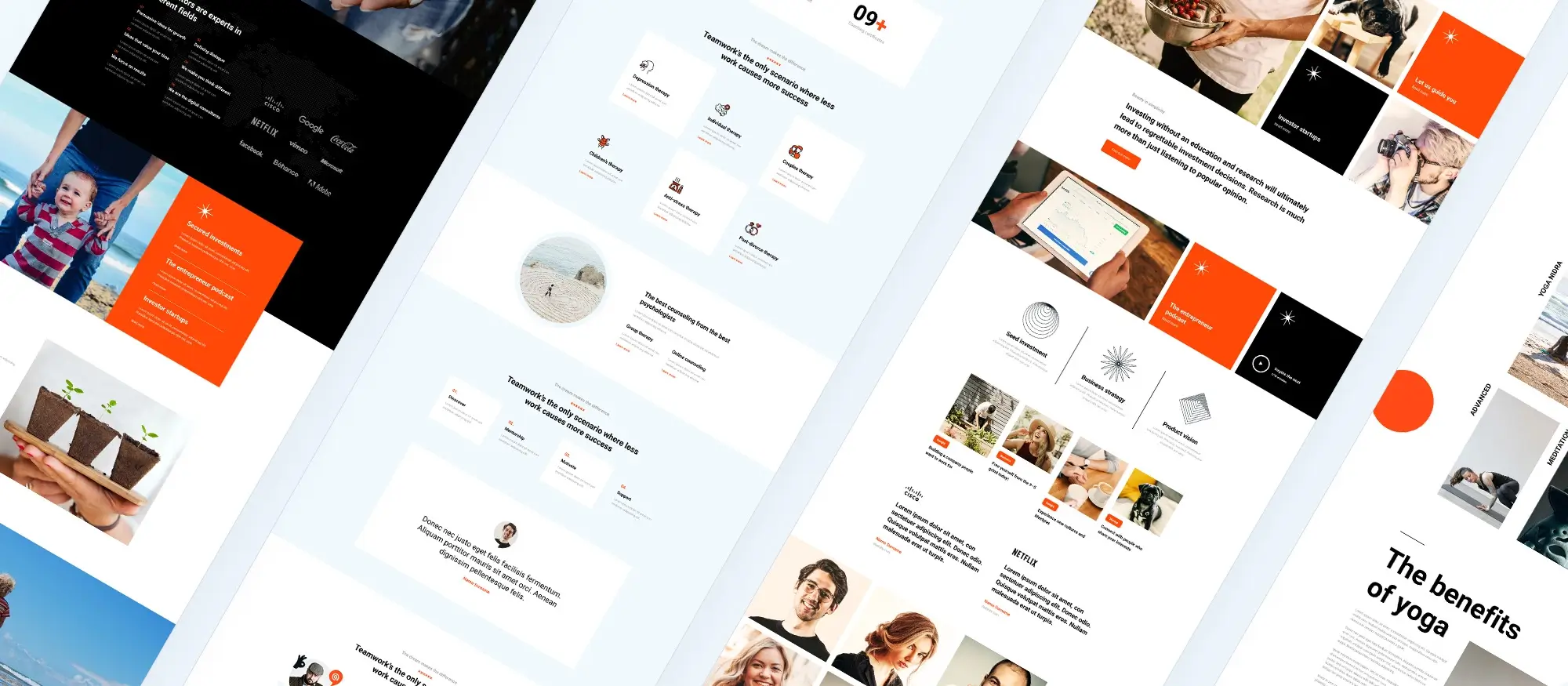What steps should you take to add icons and emojis into your WordPress site?
Try MaxiBlocks for free with 500+ library assets including basic templates. No account required. Free WordPress page builder, theme and updates included.
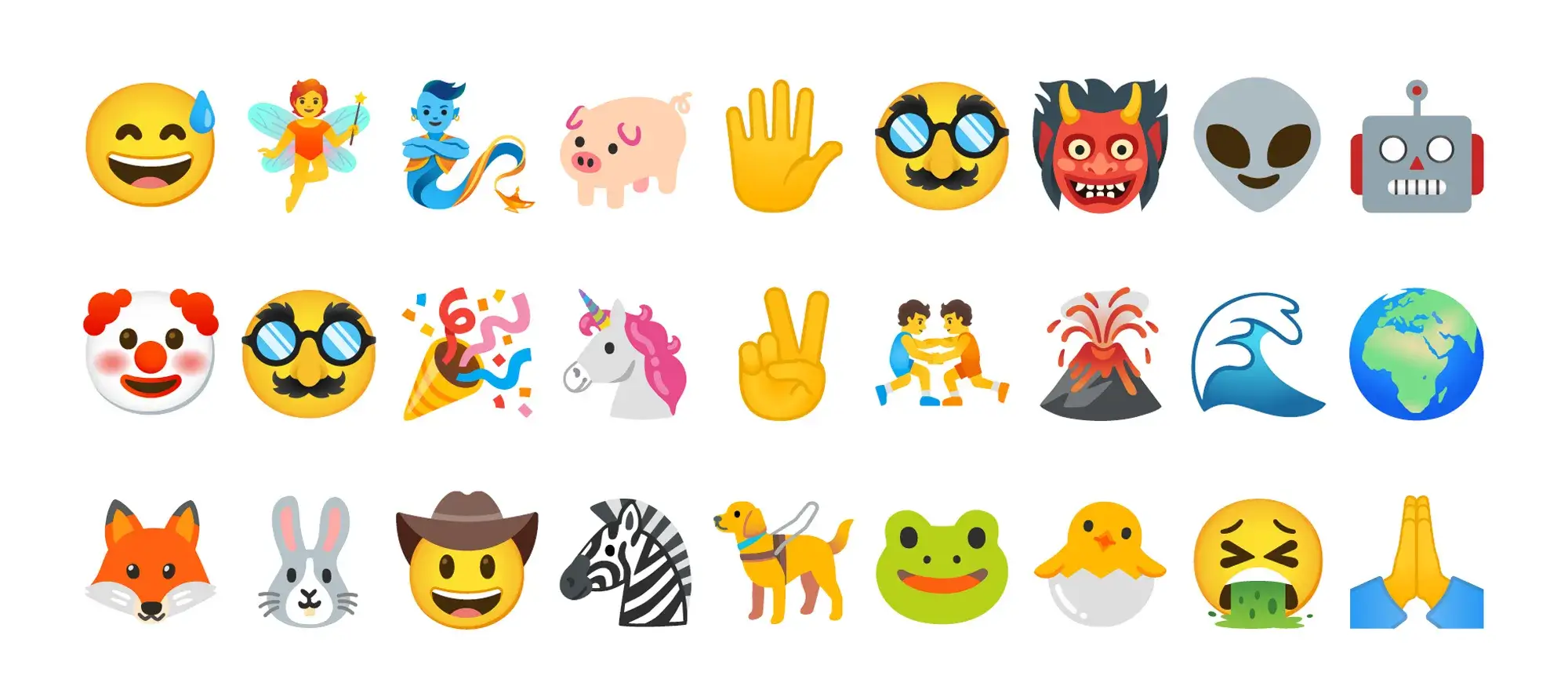
Updated 8th May 2025
Quick takeaways for adding icons and emojis in your WordPress website
- Use icons and emojis to highlight key content and guide user attention
- Keep them accessible by pairing with text and using aria-label when needed
- Stick to a consistent style and customise with MaxiBlocks
- Don’t overuse them. Less is more
- Test placement and impact with analytics or A/B tools
Why emojis matter in WordPress
Boost engagement
Emojis add character and help catch the reader’s eye. Posts that include symbols like thumbs up or hearts often feel more relatable and inviting. This can encourage users to stay on the page longer, interact with your content and share it with others. When used with care, emojis can create a more human tone that supports stronger engagement.
Improve readability
A carefully placed emoji can break up long paragraphs and make your content easier to scan. These visual markers act as pauses or highlights, helping readers spot important points quickly. For users who prefer to skim, emojis offer a simple way to navigate key messages without reading every word.
Used with MaxiBlocks, emojis become an easy and effective part of your design strategy, helping your content stand out while staying on brand.
Native emoji support in WordPress
Inserting emojis with your keyboard
Adding emojis to your WordPress content is quick and doesn’t require any extra tools. On Windows, press Win + . (full stop) to open the emoji picker. On macOS, press Control + Command + Space. Once the emoji panel appears, simply click an emoji to insert it into your post or page.
This method works anywhere in the WordPress editor and helps bring more expression to your content with minimal effort.
Using emoji autocomplete in WordPress
WordPress also includes basic emoji autocomplete support. Just type a colon followed by a keyword, like :smile, and a list of emoji suggestions will appear. Press Enter to add the one you want.
This built-in feature is a fast way to add emojis as you write, without installing anything extra. For even more control and flexibility with visual elements, you can use MaxiBlocks to style and manage your content while keeping your site clean and fast.
Subscribe to our newsletter
Best practices for using emojis in WordPress
Make your emojis work harder for your content
Used well, emojis can do more than decorate your site they can guide users, highlight key points and bring a bit of personality to your content. Here’s how to get the most out of them, especially when working with MaxiBlocks.
Use emojis with purpose
Choose emojis that support what you’re saying. For example, a rocket works well when talking about growth or progress, while a tick reinforces lists or confirmed actions. Think of them as visual shortcuts if the emoji doesn’t help the message land faster, leave it out.
Tip: Use emojis in headings to draw attention to key sections. Just make sure they match the tone of your content.
Think about accessibility
Not all users experience content the same way. If you’re manually adding emojis to your site, use aria-label tags like aria-label="light bulb emoji" so screen readers can describe them. This small step makes your site more inclusive.
Tip: Don’t rely on emojis alone to convey meaning. Combine them with clear text especially for buttons, warnings or calls to action.
Keep the style consistent
Switching between different emoji styles can make your site feel off-balance. Whether you go with flat, colourful or minimal designs, stick with one look across your site for a smoother experience.
Tip: With MaxiBlocks, you can easily align and size emojis to match your layout. Set a consistent style early and apply it throughout your pages.
Stay fast and lightweight
Big emoji font libraries or heavy plugins can slow things down. When possible, use native emojis or tools that are built for performance.
Tip: MaxiBlocks includes a lightweight emoji block that blends into your workflow no extra bloat, just drag, drop and customise.
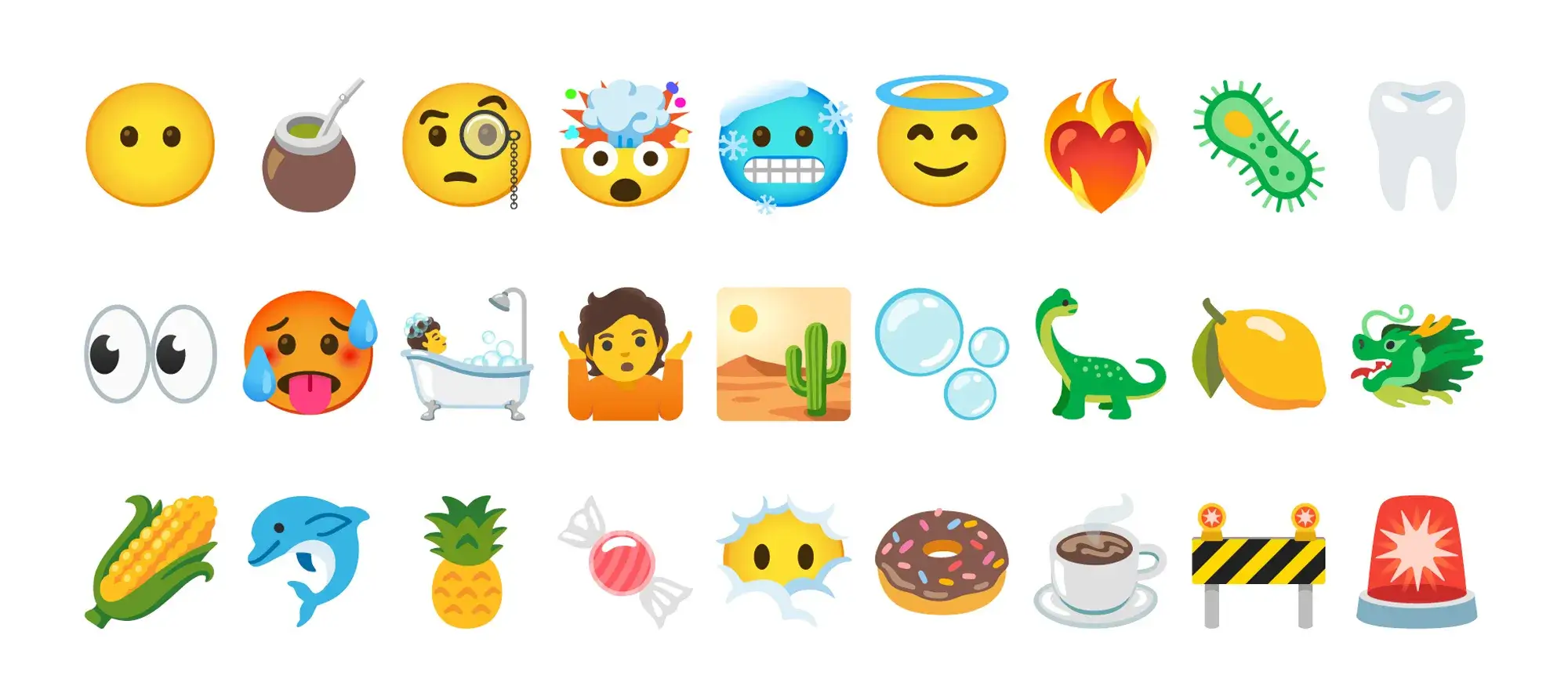
Troubleshooting and testing emojis on your WordPress site
Solve common issues and optimise performance
Even small visual elements like emojis can cause unexpected issues if not managed well. Here are some quick fixes for common problems when working with emojis in WordPress and MaxiBlocks.
Emojis not displaying correctly
Try clearing your browser cache first. If that doesn’t help, check your theme for compatibility or test your site in a different browser. Some older themes may not fully support native emojis.
Layout feels cluttered
If your design feels too busy, cut back on emojis or use them only in key areas like headings or call-to-action sections. Adding more space between elements can also make everything easier to read.
Page load feels slower after using an emoji plugin
Switch to a lighter plugin or, if possible, use native Unicode emojis. With MaxiBlocks, performance is a priority so using its built-in emoji block is a safer option if you’re aiming for speed and simplicity.
Test what works with A/B comparisons
Not sure if emojis are helping or hurting your content? Run a simple A/B test. Compare two versions of the same page one with emojis, one without and measure metrics like bounce rate, time on page and click-through rates.
Most basic analytics tools can give you a clear picture of user behaviour. Over time, you’ll see whether emojis are improving engagement or just taking up space.
Tip: Use MaxiBlocks to quickly duplicate and tweak layouts for A/B testing without needing extra tools or complex workflows.
Testing and adjusting is part of good design. With the right setup and thoughtful emoji use, you’ll create a WordPress site that feels more human, functional and aligned with your brand.
Build like a pro
Emoji do’s and don’ts for WordPress design
Use emojis effectively without overdoing it
Emojis can add clarity, personality and visual appeal to your site but only when used with care. Here are some practical do’s and don’ts to help you get the most out of them with MaxiBlocks.
Do use emojis to guide attention
Highlight key points, support headings or draw attention to calls to action. Treat emojis as visual markers that help users scan and understand content faster.
Do stay consistent with style
Pick one style like flat, outline or full colour and use it across your site. With MaxiBlocks, you can adjust size, alignment and tone to ensure a clean and unified look.
Do pair emojis with strong text
Emojis should enhance your message, not replace it. Always include clear supporting text to keep your content accessible and readable.
Do test placement and engagement
Use A/B testing or basic analytics to measure how emojis affect bounce rate, time on page and clicks. MaxiBlocks makes layout testing simple, so you can adapt quickly.
Don’t overuse them
Too many emojis can distract users and make your site feel chaotic. Use them where they serve a clear purpose and remove any that don’t add value.
Don’t rely on emojis alone
Avoid using emojis as the only way to communicate meaning. Always pair them with clear text, especially in buttons, warnings or important messages.
Don’t mix too many styles
Using different emoji styles across your pages can break the flow of your design. Stick with a consistent look to maintain visual harmony.
Don’t forget mobile users
Test your pages on different devices to make sure emojis display correctly everywhere. MaxiBlocks includes responsive tools so you can preview layouts on mobile without extra steps.
When used intentionally, emojis can strengthen your content and improve the user experience. With the flexibility of MaxiBlocks, it’s easy to keep your visual style on point and your site performing at its best.
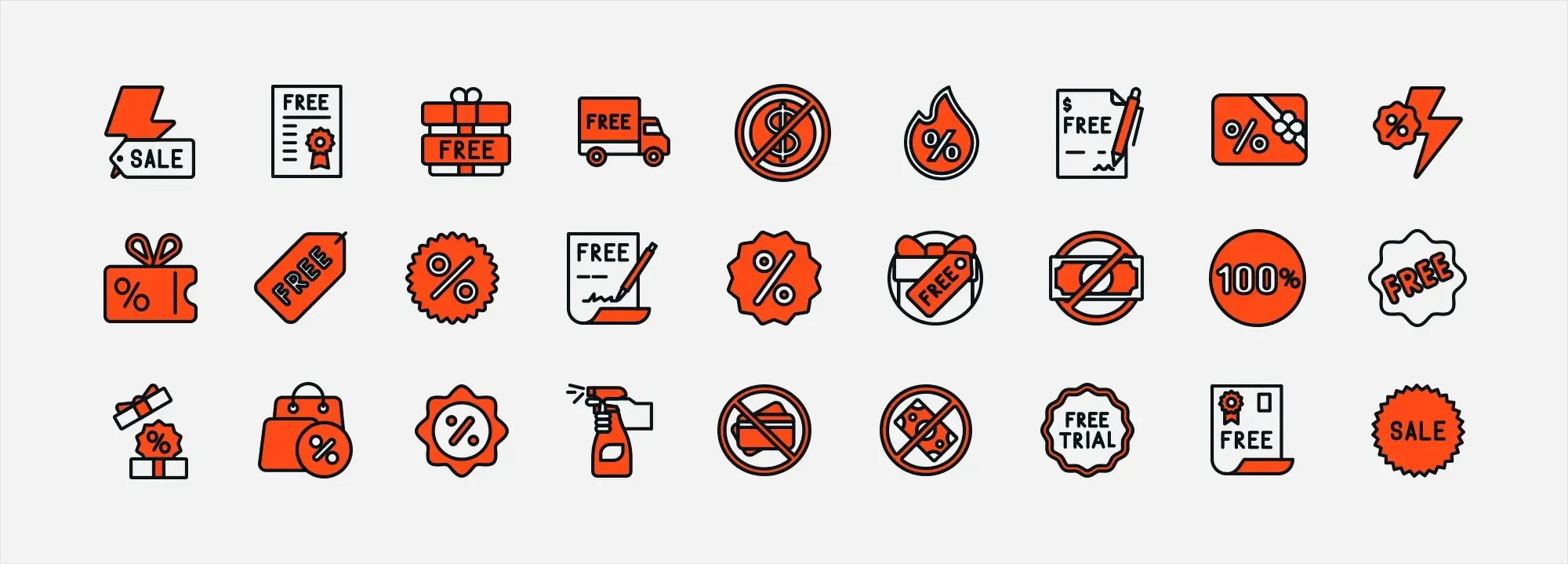
Final thoughts on using emojis WordPress
Small visuals, big impact
Emojis are more than a fun extra. When used with intention, they can improve clarity, boost engagement and bring personality to your WordPress site. Whether you’re guiding users, reinforcing messages or adding emotional tone, the right emoji in the right place can make a real difference.
Here are the key takeaways:
- Use emojis to highlight key points and direct user attention
- Keep styling consistent across your site
- Always pair emojis with clear, accessible text
- Test what works and refine based on real user behaviour
With MaxiBlocks, adding and managing emojis becomes part of a smooth visual workflow. Its built-in emoji block, combined with drag-and-drop design tools, gives you full control without needing extra plugins or custom code. If you’re ready to build a site that looks polished, feels personal and performs well, start with the MaxiBlocks plugin on WordPress.org. For a cohesive design foundation, pair it with the MaxiBlocks Go theme.
Create a WordPress site that’s engaging, expressive and easy to use with MaxiBlocks, it’s all built in.
WordPress icons resources for design and customization
Explore our articles on choosing, customizing, and optimizing WordPress icons for faster, accessible sites.
Frequently asked questions about emojis WordPress
Can I add emojis to my WordPress site without a plugin?
Yes, WordPress supports native emojis. You can insert them using your keyboard or the autocomplete feature. For more styling control, MaxiBlocks lets you place and customise emojis directly within your content layout.
Will emojis slow down my site?
Not if used properly. Native Unicode emojis are lightweight. If you use plugins, choose ones that don’t load large libraries. MaxiBlocks includes built-in emoji tools that won’t affect performance.
Are emojis accessible to all users?
They can be, if you use them with clear text and add aria-label descriptions where needed. MaxiBlocks helps improve accessibility by letting you combine emojis with strong visual structure and readable content blocks.
Can I customise emoji style and placement with MaxiBlocks?
Yes. With MaxiBlocks, you can control emoji size, alignment and position to match your branding. This makes it easy to keep a consistent and polished visual style.
How do I test if emojis are working well on my site?
Use tools like Google Analytics to monitor time on page, bounce rate or engagement. With MaxiBlocks, you can easily duplicate and adjust layouts to test what emoji usage works best for your audience.
What types of icons and shapes can I use in WordPress?
This guide on icons and shapes in WordPress explores the wide range of visual elements you can add to your design using MaxiBlocks.
Are there specific icons for certain industries?
Yes. For example, here are dedicated icons for hospitality websites, service-based businesses, and eCommerce stores.
Where can I get social media icons for my WordPress site?
You can find a range of social icons in these guides: Social Media Icons in WordPress and how to add them to your site.
Can I use emojis on my WordPress site?
Yes, it’s easy. Here’s a simple guide on how to add emojis in WordPress.
Where can I find free business icons?
This article highlights a collection of free WordPress icons made for business use.
How do I make icons responsive on mobile?
These best practices for responsive WordPress icons will help you optimise layout and performance on mobile devices.
How do icons work in WordPress?
If you’re new to using icons, start with this overview of how icons work in WordPress.
How can icons improve my site’s design?
This article on icons in WordPress covers how they support navigation, branding, and usability.
What icon options are available?
Explore different styles and uses in this guide on icons for WordPress.
Is there a free icon library for WordPress?
Yes, browse the full free WordPress icon library to find options for every type of site.
What about colour and integration tips?
Learn more about icon colour theory and explore tips for integrating icons into your layout effectively.
Is there a central icon resource?
Yes, the full WordPress icon library brings together icons, styles, and tools in one place.
What is the correct favicon size for WordPress?
Check this guide on the recommended favicon size for WordPress to make sure it displays correctly across devices.
How do I add a favicon to my site?
You can follow this step-by-step guide on adding a favicon to WordPress using the Site Icon settings.
What is a WordPress site icon?
A site icon is the small image that appears in browser tabs. Learn more in this guide on WordPress site icons.
What are Dashicons in WordPress?
Dashicons are WordPress’s built-in icon font, mainly used in the admin area. You can read more about them here.
WordPress itself
Official Website
wordpress.org – This is the official website for WordPress, where you can download the software, find documentation, and learn more about using it.
WordPress Codex
codex.wordpress.org/Main_Page – This is a comprehensive documentation resource for WordPress, covering everything from installation and configuration to specific functionality and troubleshooting.
WordPress Theme Directory
wordpress.org/themes – The official WordPress theme directory is a great place to find free and premium WordPress themes. You can browse themes by category, feature, and popularity.
maxiblocks.com/go/help-desk
maxiblocks.com/pro-library
www.youtube.com/@maxiblocks
twitter.com/maxiblocks
linkedin.com/company/maxi-blocks
github.com/orgs/maxi-blocks
wordpress.org/plugins/maxi-blocks

Kyra Pieterse
Author
Kyra is the co-founder and creative lead of MaxiBlocks, an open-source page builder for WordPress Gutenberg.
You may also like