What is the optimal size for a WordPress favicon?
Try MaxiBlocks for free with 500+ library assets including basic templates. No account required. Free WordPress page builder, theme and updates included.
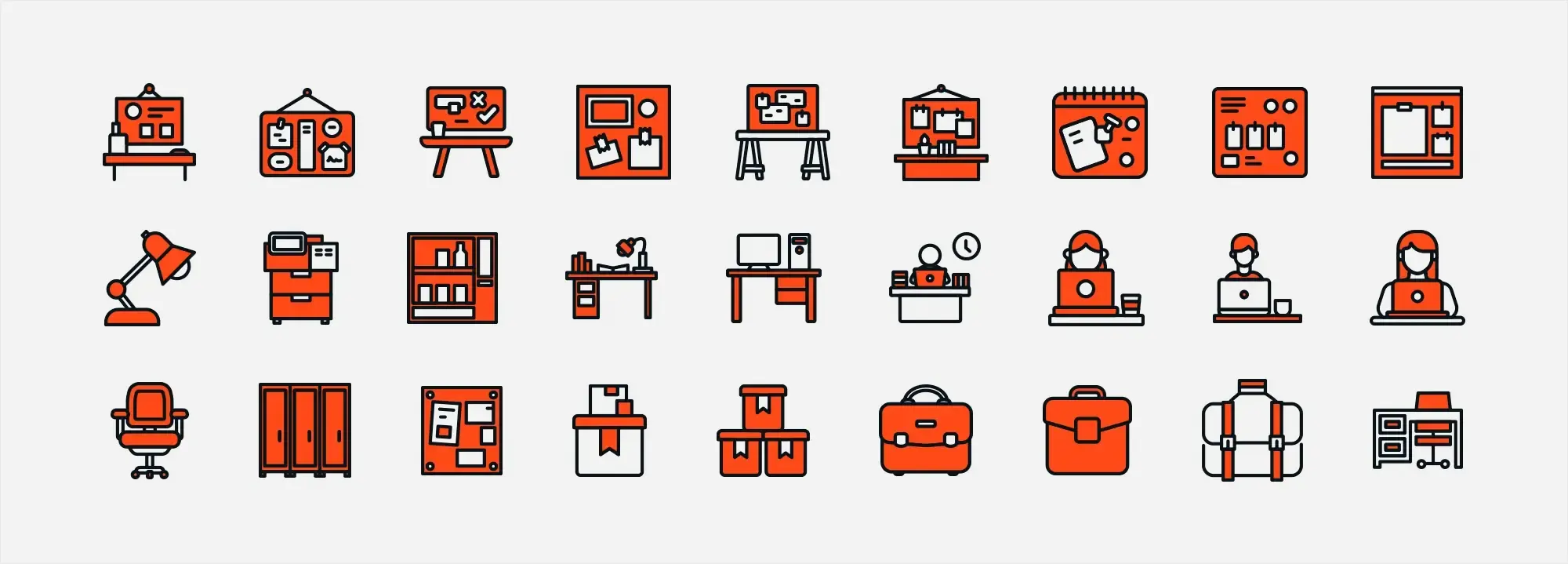
The ideal size for a WordPress favicon is 512 by 512 pixels. Once uploaded, it’s saved as a .ico file in the root directory of your WordPress server.
Updated 22th May 2025
Introduction
Favicons are those tiny icons seen in browser tabs, bookmarks, or mobile shortcuts that may seem small, but their impact can be surprisingly big. They boost your website’s professionalism, improve user navigation, and help your brand stand out in a sea of open tabs. Whether you’re new to web design or refining an existing site, this guide explains what favicons are, why they matter, and how to create and optimise them for your WordPress site, especially if you use tools like MaxiBlocks and the Maxi Blocks plugin.
Understanding favicons
Definition and role
A favicon (short for “favourites icon”) is a small, square image representing your site. It usually appears:
- In browser tabs
- In bookmarks or history lists
- On mobile home screens
- Sometimes alongside search results
Think of your favicon as a mini logo, reinforcing brand awareness and providing a quick visual reference for returning visitors.
Why favicons matter
- Brand recognition: A clear favicon makes your site easily recognisable. Think about the minimalist designs of Apple’s icon, Twitter’s bird, or Facebook’s “f”—these instantly stand out.
- User experience: When lots of tabs are open, a recognisable favicon helps users find your site faster.
- SEO considerations: Favicons aren’t a direct ranking factor, but a site with a strong identity often appears more credible, which can indirectly improve engagement and search performance.
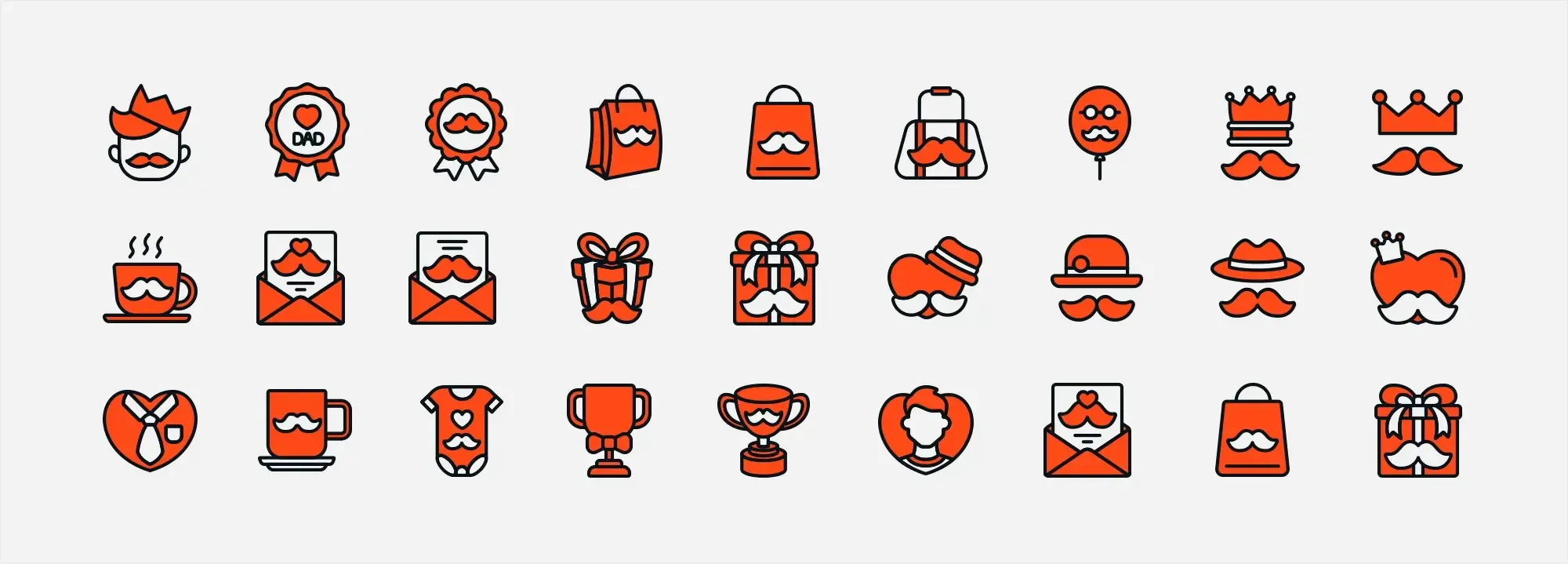
Creating your favicon
Dimensions and format
While a standard 16×16-pixel image works in most browsers, you should consider larger sizes for modern screens. WordPress generally recommends a 512×512 image, from which it can auto-generate icons for various devices. Common file formats include:
- ICO: Widely supported, can hold multiple sizes in one file
- PNG: Good quality and compression, though older browsers may have limited support
- SVG: Scalable and sharp at any size, but not fully compatible with older browsers
Changing your WordPress site icon
To update your site icon, repeat the process outlined in the addition section. It’s a good practice to refresh your favicon periodically, especially if you’re undergoing a rebranding or major site redesign, to keep your site’s look current and consistent.
Technical considerations for WordPress favicons
While WordPress recommends a 512×512 pixel image, favicons appear in various sizes across different devices and platforms. Here’s a breakdown of common sizes and their use cases:
- 16×16 pixels: The classic size for browser tabs.
- 32×32 pixels: Used for new tab pages and bookmarks.
- 96×96 pixels: Often displayed in Google’s mobile search results.
- 180×180 pixels: The Apple touch icon size for home screen bookmarks on iOS devices.
- 192×192 pixels: Recommended for Android Chrome app icons.
Designing your icon
- Keep it simple: Tiny icons lose detail quickly, so opt for bold shapes and clear contrast.
- Use brand colours: Align your favicon with your site’s brand palette.
- Preview at different sizes: Ensure it looks good as small as 16×16.
- Focus on recognisability: Even a stylised letter or symbol can serve as a strong cue.
Tools and resources
- Graphic design software: Adobe Photoshop, Illustrator, GIMP, or Inkscape help refine icons in detail.
- Favicon generators: Favicon.io or RealFaviconGenerator create multi-size icons automatically.
- Canva: Handy for quick icon designs, even if you have limited design experience.
Subscribe to our newsletter
Implementing your favicon
WordPress Customiser
Go to Appearance > Customise > Site Identity, then “Select site icon.” Upload a 512×512 (or larger) image. WordPress will handle scaling, and you can crop if needed.
Theme settings
Some themes include built‑in favicon or “Site Icon” sections in their settings. Check your theme’s documentation or find an option labelled “Favicon” or “Site Icon” in the customisation area.
Favicon plugins
Plugins like Favicon by RealFaviconGenerator, All in One Favicon, or WP Site Icon let you upload a single image and auto-generate icons in various sizes for iOS, Android, desktop, and more.
Manual methods
- FTP upload: Place a favicon.ico in your site’s root directory (public_html or www). Clearing your cache might be necessary to see it in action.
- Child theme edits: Copy your parent theme’s header.php into a child theme. Insert a link tag in the section referencing your icon: This keeps changes safe from theme updates.
MaxiBlocks integration
MaxiBlocks integrates seamlessly with WordPress’s Site Identity. While MaxiBlocks primarily focuses on page-building features, it aligns with the WordPress Customiser to ensure your favicon settings remain consistent with your site’s style.
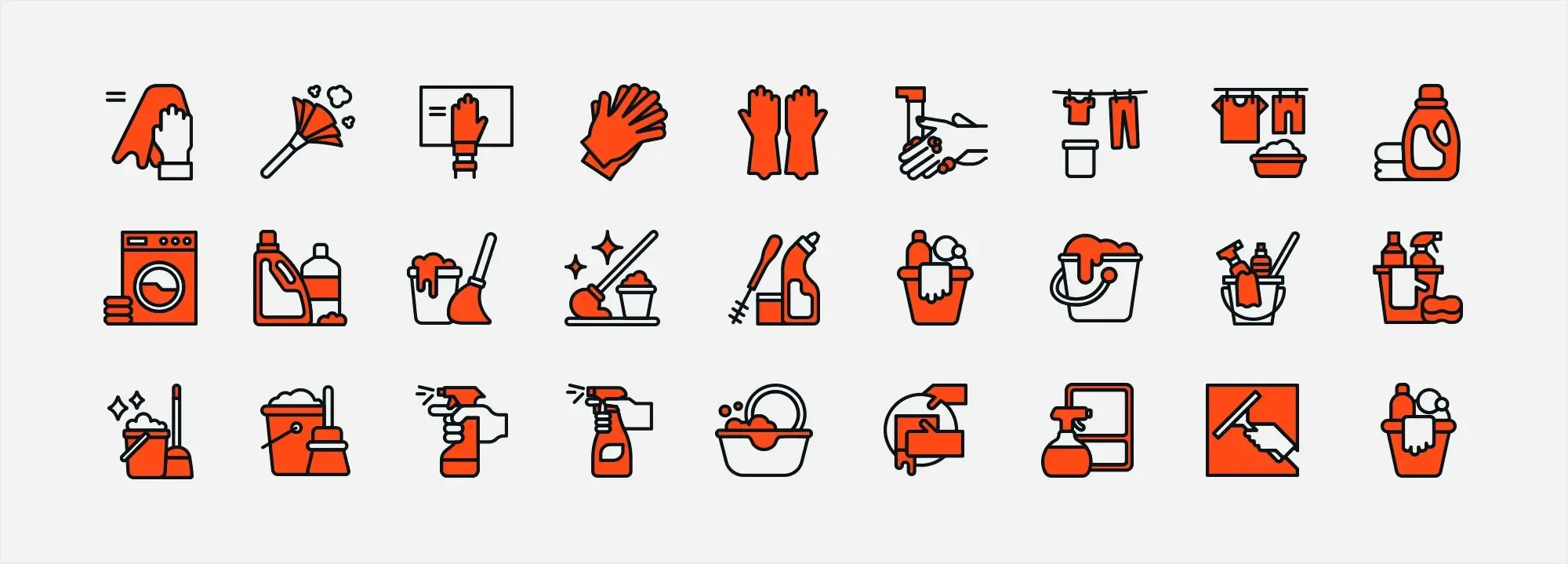
Troubleshooting and optimisation
Common problems and fixes
- Not showing up: Clear browser cache, verify file name (favicon.ico) and path, and ensure you placed it in the correct directory.
- Poor resolution: Double-check that your source image is large and crisp. WordPress can auto-size it, but starting with at least 512×512 is ideal.
- Inconsistent display: Some older browsers or OSs may require additional sizes. Tools like RealFaviconGenerator can produce multiple files.
Multi-device compatibility
Modern screens vary in pixel density. Creating multiple icon sizes or letting WordPress handle them helps your icon look good on everything from older laptops to 4K monitors and mobiles.
Performance and accessibility
- Optimise the file size: Keep your icon as small as possible without losing clarity.
- High contrast: Ensure it’s readable on light and dark backgrounds.
- Alt text: If your site uses accessible design frameworks, add alt text so screen readers can interpret the icon’s purpose.
Build like a pro
Advanced techniques and final thoughts
Animated or dynamic favicons
You can create animated GIF or APNG icons, or even use JavaScript for real-time updates (e.g., unread notifications). While eye-catching, these can be distracting or have limited browser support. Use them sparingly.
Touch icons and app icons
If users pin your site on iOS or Android, you may want to provide larger icons for home screens (like 180×180 for iOS or 192×192 for Android). This ensures a polished look across platforms.
Inspiration and trends
Minimalist symbols, negative space, and subtle gradients are current trends. Examine major brands (Twitter, Netflix, etc.) for best-in-class examples, but tailor your design to your brand.
Final words
A favicon is more than a tiny icon and it’s part of your site’s identity. By choosing a distinct, clear design and implementing it correctly, you boost brand recognition, make browsing easier for visitors, and add a professional touch. Whether you rely on WordPress’s default options, a theme’s built‑in settings, or a plugin, the key is consistency and clarity.
Tip: If you want a faster website-building experience overall, consider MaxiBlocks and the Maxi Blocks plugin. Their design-centric features, combined with a well-chosen favicon, bring your site closer to a polished, memorable user experience. Take time to test and refine your icon, and you’ll have a small but meaningful asset that helps your site stand out in any browser
WordPress icons resources for design and customization
Explore our articles on choosing, customizing, and optimizing WordPress icons for faster, accessible sites.
Frequently asked questions about WordPress favicons
What is a favicon and why is it useful?
A favicon is a small icon displayed in browser tabs, bookmarks, and sometimes in search results. It helps users recognise and remember your site, enhancing your brand’s visibility and professional look.
What is the recommended size and format?
WordPress suggests a 512×512 pixel image for clarity on high-resolution screens. Favicons are typically in ICO format, though PNG also works. Some people use SVG, but not all browsers fully support it.
How do I add or change a favicon in WordPress?
You can upload a favicon through the WordPress Customiser by going to Appearance > Customise > Site Identity. Many themes also provide a dedicated favicon area. For extra flexibility, plugins like Favicon by RealFaviconGenerator or All in One Favicon handle different sizes and device setups. Advanced users may manually upload via FTP or edit header.php in a child theme.
Does a favicon affect SEO?
While not a direct ranking factor, a favicon can indirectly improve site engagement by making your brand appear credible and recognisable in search results, potentially leading to better click‑through rates and retention.
Why is my favicon missing or not displaying?
Clear your browser cache if your favicon does not appear. Also check the file’s location (often in your site’s root directory) and whether it is named correctly (usually favicon.ico). If you’re linking it manually, ensure you have the correct file path in your code.
Can I use animated or dynamic favicons?
Yes, but browser support is limited, and complex animations can be distracting or raise accessibility concerns. Use a subtle approach, and test the results across different browsers before implementing.
What about touch icons on mobile devices?
Touch icons, commonly 180×180 pixels, display when users save your site to their mobile home screen. You can add them in the same ways you would add a regular favicon, ensuring a polished appearance for mobile users.
Any tips on designing a favicon?
Keep the design simple, use high contrast so it remains clear at small sizes, and consider your brand colours or a simplified logo. Test the icon on several devices and screen sizes to confirm its legibility.
Does MaxiBlocks support favicons?
MaxiBlocks integrates smoothly with WordPress’s Site Identity feature and standard theme settings. Uploading a favicon through these usual WordPress routes ensures consistency with your design, even when using MaxiBlocks.
Should I update my favicon regularly?
If your branding changes or if you notice display problems, revisiting and updating your favicon keeps your site looking consistent and professional. Regular checks help you catch any potential issues early.
How do I add emojis to my WordPress website?
You can easily bring extra personality to your site by following this guide on how to add emojis to WordPress.
Where can I find free WordPress icons for business use?
Check out this collection of free icons made for business websites, perfect for adding polish without extra cost.
What are best practices for using responsive icons in WordPress?
This guide on responsive WordPress icons covers mobile-first tips and how to make sure your icons scale well on all devices.
How do icons work in WordPress?
If you’re just getting started, this overview of WordPress icon basics walks you through how icons are used in themes and page builders.
What are Dashicons and how can I use them?
Dashicons are built into WordPress and useful for admin interfaces. Learn more about them in this guide on WordPress Dashicons.
How can I use icons effectively in WordPress?
This article breaks down the basics of using icons in WordPress and how they can enhance your site’s navigation and visual layout.
What icon options are available for WordPress?
Explore different icon types and sources in this overview of icons for WordPress.
Is there a free icon library for WordPress?
Yes, you can browse and use a wide range of designs from the free WordPress icons library.
How do I add social media icons to my WordPress site?
It’s easy to include share icons and social links using this guide on WordPress social media icons.
What is icon colour theory and how does it apply to WordPress?
Learn how colour affects icon design and user experience in this guide to WordPress icon colour theory.
Any tips for integrating icons smoothly into my design?
Yes, here are some practical tips for integrating icons into WordPress layouts without disrupting the visual flow.
Where can I find a complete WordPress icon library?
For a full resource of icons in one place, visit the WordPress icon library.
WordPress itself
Official Website
wordpress.org – This is the official website for WordPress, where you can download the software, find documentation, and learn more about using it.
WordPress Codex
codex.wordpress.org/Main_Page – This is a comprehensive documentation resource for WordPress, covering everything from installation and configuration to specific functionality and troubleshooting.
WordPress Theme Directory
wordpress.org/themes – The official WordPress theme directory is a great place to find free and premium WordPress themes. You can browse themes by category, feature, and popularity.
maxiblocks.com/go/help-desk
maxiblocks.com/pro-library
www.youtube.com/@maxiblocks
twitter.com/maxiblocks
linkedin.com/company/maxi-blocks
github.com/orgs/maxi-blocks
wordpress.org/plugins/maxi-blocks

Kyra Pieterse
Author
Kyra is the co-founder and creative lead of MaxiBlocks, an open-source page builder for WordPress Gutenberg.
You may also like

