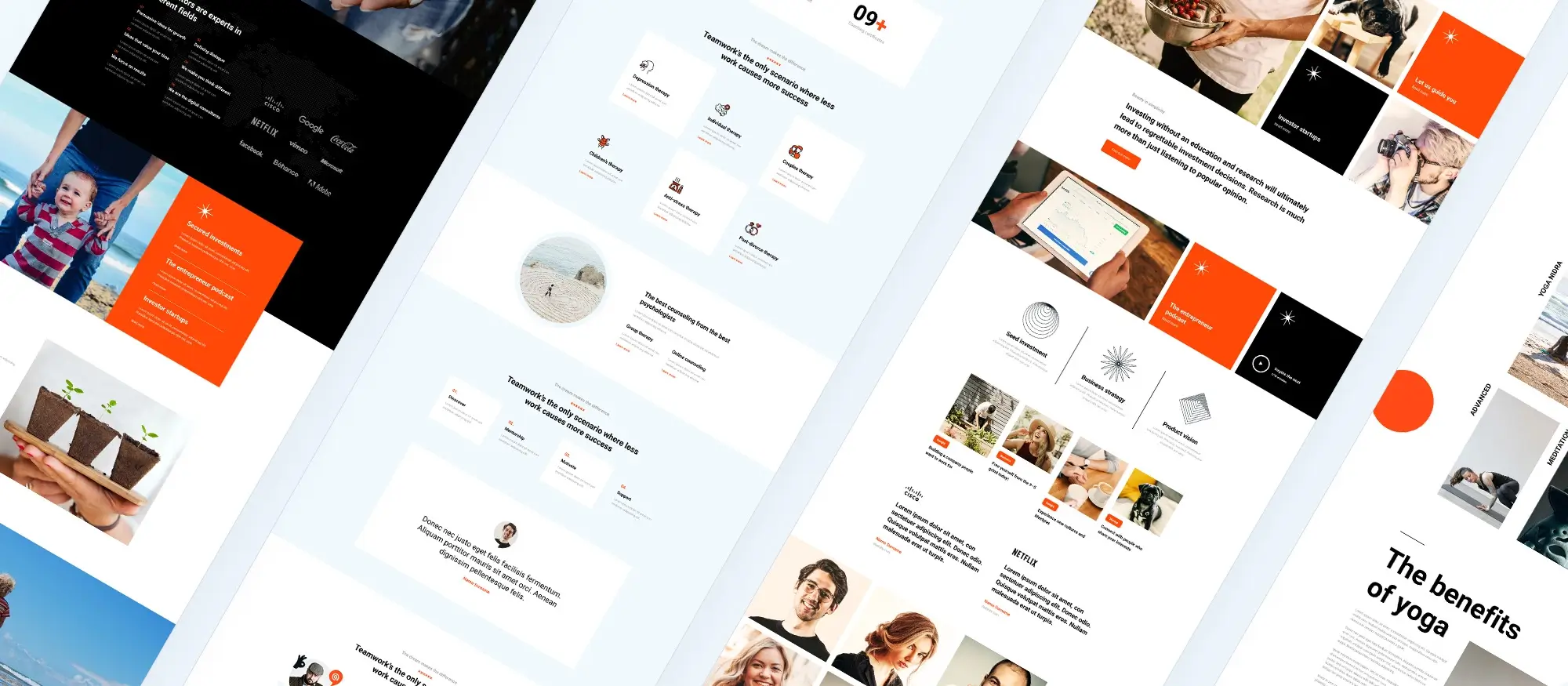WordPress website creation
Try MaxiBlocks for free with 500+ library assets including basic templates. No account required. Free WordPress page builder, theme and updates included.
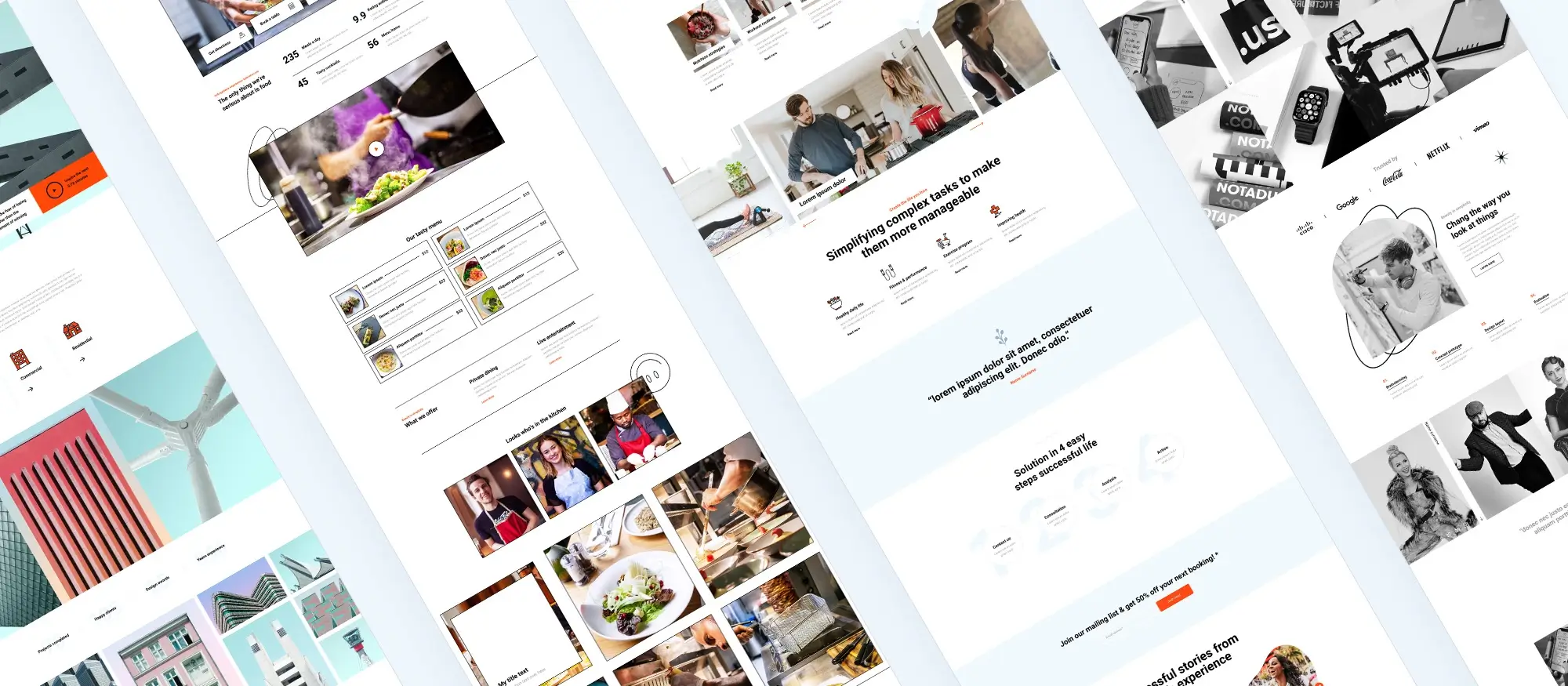
Updated 15th May 2025
Creating WordPress websites: mini challenges using MaxiBlocks
WordPress powers over 40% of all websites, and with MaxiBlocks, you can build smart, professional pages in just a few clicks. Instead of sitting through long tutorials, why not learn by doing?
This guide gives you ten bite-sized challenges. Each one takes around 5 to 15 minutes, focuses on a single practical skill, and leaves you with something you can reuse on real websites. It’s a hands-on way to grow your skills quickly and confidently.
Who this is for
This post is perfect for:
- Total beginners just getting started with WordPress
- Busy freelancers who want to sharpen their skills between jobs
- Anyone who learns better through quick tasks than long lessons
Mini challenges help you stay consistent without needing a whole afternoon. Whether you’ve got a spare lunch break or a few quiet minutes on your commute, these quick wins will keep your learning on track.
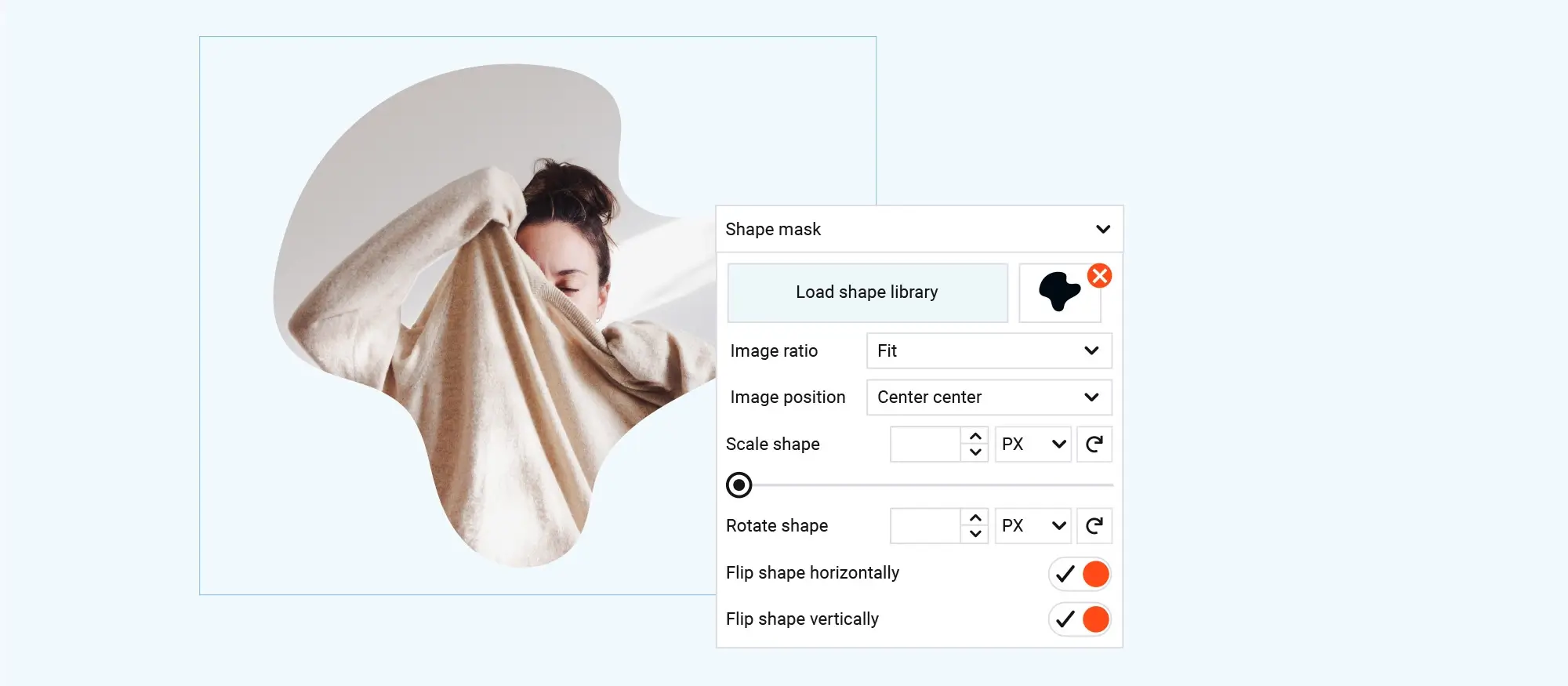
How the challenge ladder works
These mini challenges are designed to be quick, practical, and easy to follow—ideal for anyone learning WordPress with MaxiBlocks.
Time
Each exercise takes between 5 and 15 minutes. You can complete them in one sitting, whether you’ve got a quiet morning or just a short break.
Tools
You’ll need:
- WordPress 6.x
- The free MaxiBlocks plugin
- The Go theme, which works perfectly with MaxiBlocks
Everything used is free and beginner-friendly.
Rules
To keep things focused:
- No custom CSS
- No extra plugins (unless the challenge says otherwise)
- Stick to the brief—this helps build core skills without shortcuts
Progress tracker
Want to track your progress? Download the printable checklist at the end of this post to tick off each challenge as you go. It’s a great way to stay motivated and see how far you’ve come.
Subscribe to our newsletter
Mini challenges 1–3: setting up and styling your site
Challenge 1: the two-minute install
Goal: Use your host’s one-click installer to spin up WordPress and log in
Why: It removes the “set-up” mental block and gets you building fast
Steps:
- Open your hosting dashboard
- Click Install WordPress, choose your domain, and set your admin details
- Press Go
- Visit yourdomain.com/wp-admin and sign in
Challenge 2: your first pattern drop
Goal: Insert a hero section from MaxiBlocks’ free pattern library
Why: Learn how to find and import block patterns—one of the fastest ways to build pages
Steps:
- Go to Pages → Add new → Edit in site editor
- Click the Patterns tab
- Search for “hero” and pick a design you like
- Replace the placeholder headline with your own text
- Click Save
Challenge 3: switch the style card
Goal: Flip the whole site to dark mode, then back to light
Why: Master global colours and typography in just a few clicks
Steps:
- In the site editor, open Styles → Style cards
- Choose a dark palette and watch the blocks update instantly
- Toggle back to the default light style when you’re done
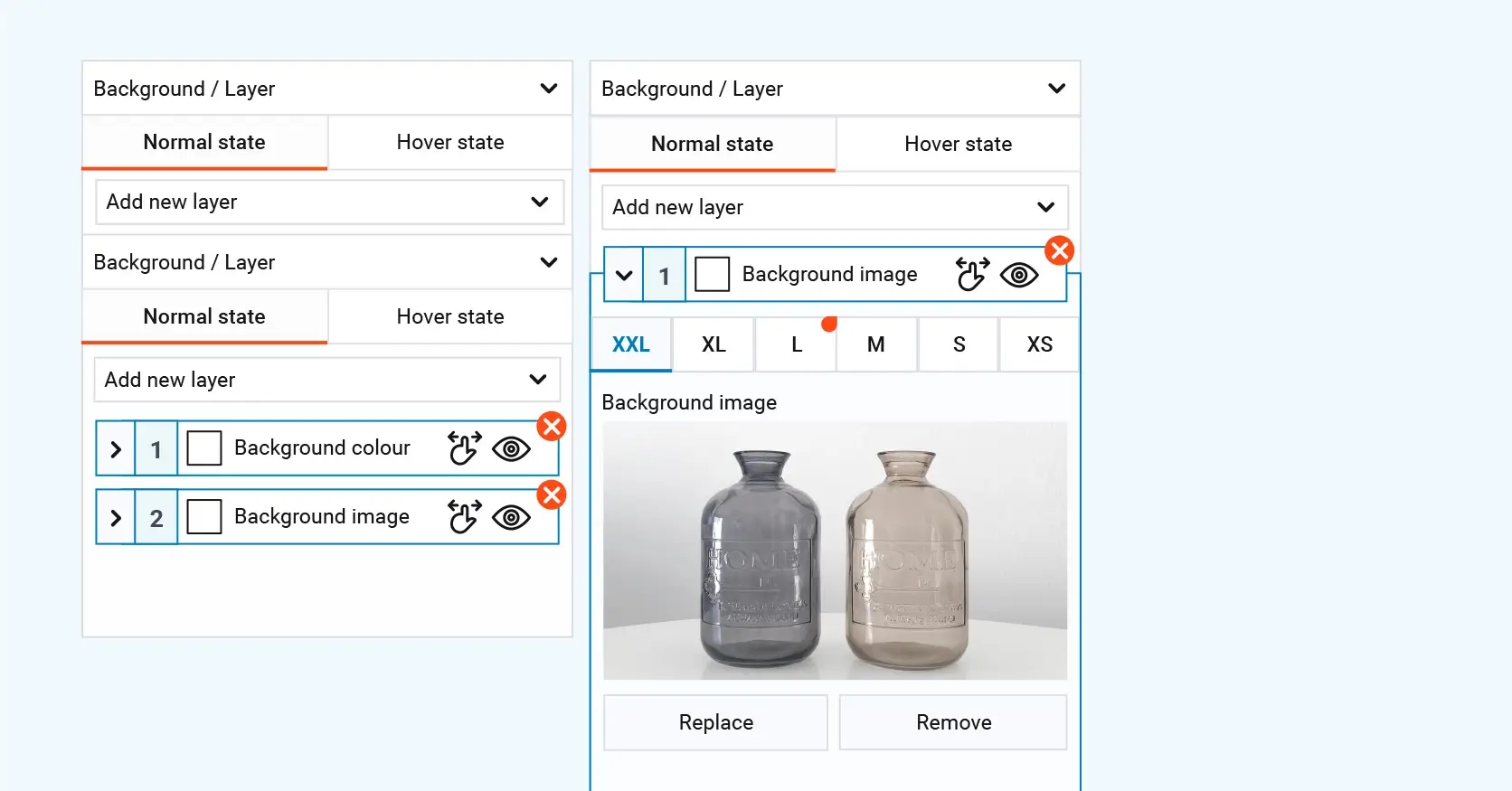
Mini challenges 4–6: building layout and adding movement
Challenge 4: build a ten-minute landing page
Goal: Assemble a one-scroll landing page—hero, features, testimonial, call to action—using nothing but patterns
Why: Prove you can ship a complete layout fast
Stack patterns in this order: hero → three-column features → testimonial carousel → CTA banner
Swap the text and images for your own
Open Chrome DevTools → Lighthouse → run an audit. Aim for 90+ performance
Challenge 5: add an SVG shape divider
Goal: Drop a wavy divider under the hero with the SVG Shape Builder
Why: Create decorative section breaks without heavy images
Click the hero Section block → Shape divider tab
Pick “Wave”, bump the height slider to taste, and Save
Challenge 6: micro-animations with motion effects
Goal: Animate the CTA button on hover and the hero image on scroll
Why: Make the page feel lively while keeping it lightweight
Hover the button → Advanced → Hover effects → Scale 1.05
Select the hero image → Scroll effects → Y axis translate 20 px → Fade-in 30% opacity
Build like a pro
Mini challenges 7–10: reusing content, checking quality, going live
Challenge 7: save to your personal library
Goal: Customise a testimonial block and store it for future use
Why: Stop rebuilding the same section on every site
Edit the testimonial block—add real quotes and photos
Click the block options (three dots) → Save to My library
On another page, open My library and drop your saved block in
Challenge 8: grab some quick SEO wins
Goal: Install Rank Math, set an SEO title and meta description, and create a sitemap
Why: Lay the groundwork for search traffic
Go to Plugins → Add new → Rank Math → Install and activate
Run the setup wizard and select Easy mode
On your landing page, scroll to the Rank Math box → write a keyword-rich title and description
Rank Math auto-generates a sitemap—find the link under Sitemaps and submit it to Google Search Console
Challenge 9: run an accessibility spot-check
Goal: Fix low-contrast text before it hurts readability
Why: Keep your site accessible and compliant with WCAG AA standards
In the editor, click Tools → Contrast checker
Any failing items will appear in red—adjust the colour swatch until the warning disappears
Click Save when you’re done
Challenge 10: publish and share
Goal: Put the page live and post the link for feedback
Why: Nothing beats real-world exposure
Click Publish on your page
Copy the URL and share it in the MaxiBlocks community Slack or your favourite Facebook group
Take note of any feedback and plan quick improvements
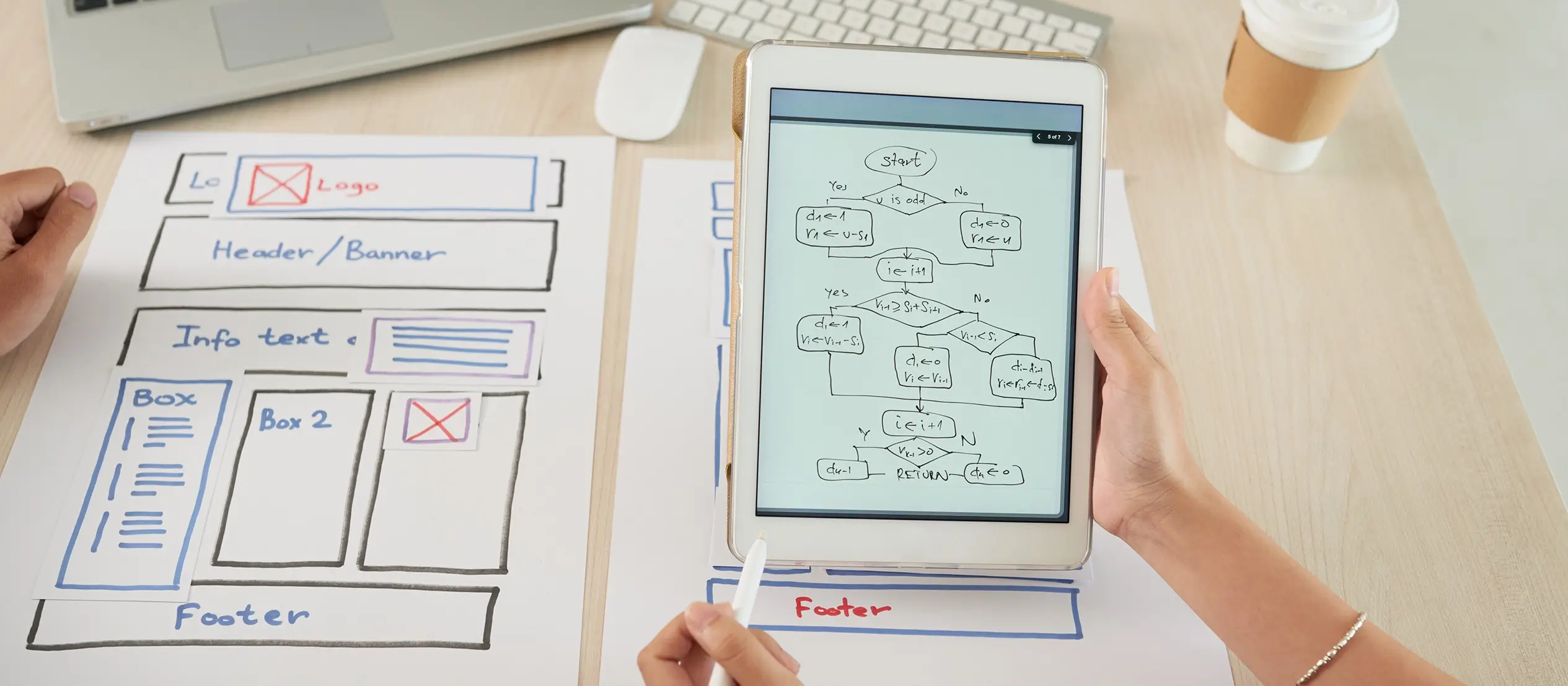
Reflect, build, repeat: what to do after the challenges
Reflection
After each challenge, take a moment to jot down a few quick notes:
- What worked smoothly?
- One snag you hit—and how you solved it
- How this skill could save time on your next client build
Small reflections like these help cement what you’ve learned and make each win more valuable. If you’re feeling proud, share your progress on social using #MaxiMiniChallenge and tag @MaxiBlocks—we’d love to see what you’ve built.
Next steps and resources
- Download the printable challenge ladder so you can tick off each task as you go
- Watch MaxiBlocks’ YouTube speed-builds for more layout inspiration and smart shortcuts
- Explore Learn WordPress workshops to dive deeper into block patterns and full-site editing
Final word
Mini challenges turn learning into momentum. By the time you complete the ten-step ladder, you’ll have:
- A live, optimised WordPress page
- Several reusable blocks you can drop into future projects
- The confidence to take on bigger builds
Set a timer, start with challenge 1, and show us what you can create. You’re closer than you think.
Building a WordPress website in 2025: what you need to know
Creating a professional and functional WordPress website has never been more accessible. Whether you’re just getting started with WordPress website creation or refining your WordPress site design, today’s tools support flexibility and performance. You can explore the future of WordPress development to better understand trends shaping modern site builds.
If you’re starting from scratch, guides like creating a WordPress website and using WordPress to create a website walk you through setup and strategy. From blogs and portfolios to full business platforms, WordPress powers diverse types of websites. And if you’re wondering whether WordPress is still relevant, resources like is WordPress still used in 2025? offer clarity. To help your site stand out, learn how to make your WordPress site look professional and use tips and tricks for WordPress website creation to optimise design, usability and visibility.
Creating WordPress websites made simple and fast
From first install to full launch, discover everything you need to create stunning WordPress websites.
FAQs – WordPress website creation
Do I need any coding experience to complete these challenges?
No coding is required. All tasks use the built-in WordPress block editor and the free MaxiBlocks plugin. The goal is to learn by doing—with no need for CSS, HTML or extra tools unless stated.
How much time should I set aside for each challenge?
Each challenge is designed to take between 5 and 15 minutes. They’re ideal for quick learning during breaks, commutes, or in between client work.
Can I use these skills on client projects?
Absolutely. The patterns, sections and techniques you create can be saved and reused. Many of these steps will speed up future builds and help you deliver polished results faster.
What if I’m not using the Go theme?
You can still complete the challenges with other block-based themes, but for the best results, use the free Go theme—it’s designed to work perfectly with MaxiBlocks.
Where do I find the style cards and shape dividers?
Both are included within MaxiBlocks. You’ll find Style cards under the Styles panel in the site editor, and SVG shape dividers as an option when selecting a section block.
What if I get stuck?
There’s no pressure—go at your own pace. You can revisit any step, search the MaxiBlocks documentation, or watch a speed-build video for ideas. And if you need help, reach out in the MaxiBlocks Slack group or community forums.
Can I share what I’ve built?
Yes, please do! Share your completed challenges using the hashtag #MaxiMiniChallenge and tag @MaxiBlocks on social media. We love seeing what you’re working on and may even feature your build.
WordPress itself
Official Website
wordpress.org – This is the official website for WordPress, where you can download the software, find documentation, and learn more about using it.
WordPress Codex
codex.wordpress.org/Main_Page – This is a comprehensive documentation resource for WordPress, covering everything from installation and configuration to specific functionality and troubleshooting.
WordPress Theme Directory
wordpress.org/themes – The official WordPress theme directory is a great place to find free and premium WordPress themes. You can browse themes by category, feature, and popularity.
maxiblocks.com/go/help-desk
maxiblocks.com/pro-library
www.youtube.com/@maxiblocks
twitter.com/maxiblocks
linkedin.com/company/maxi-blocks
github.com/orgs/maxi-blocks
wordpress.org/plugins/maxi-blocks

Kyra Pieterse
Author
Kyra is the co-founder and creative lead of MaxiBlocks, an open-source page builder for WordPress Gutenberg.
You may also like