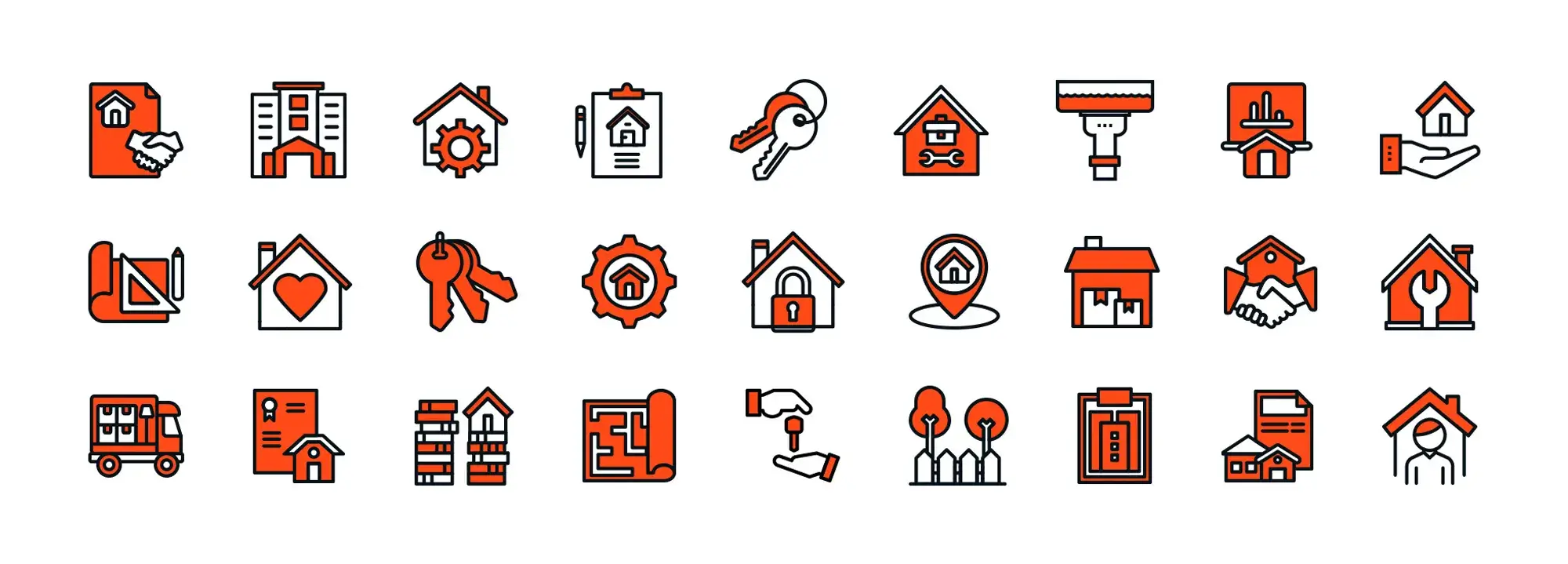Try MaxiBlocks for free with 500+ library assets including basic templates. No account required. Free WordPress page builder, theme and updates included.
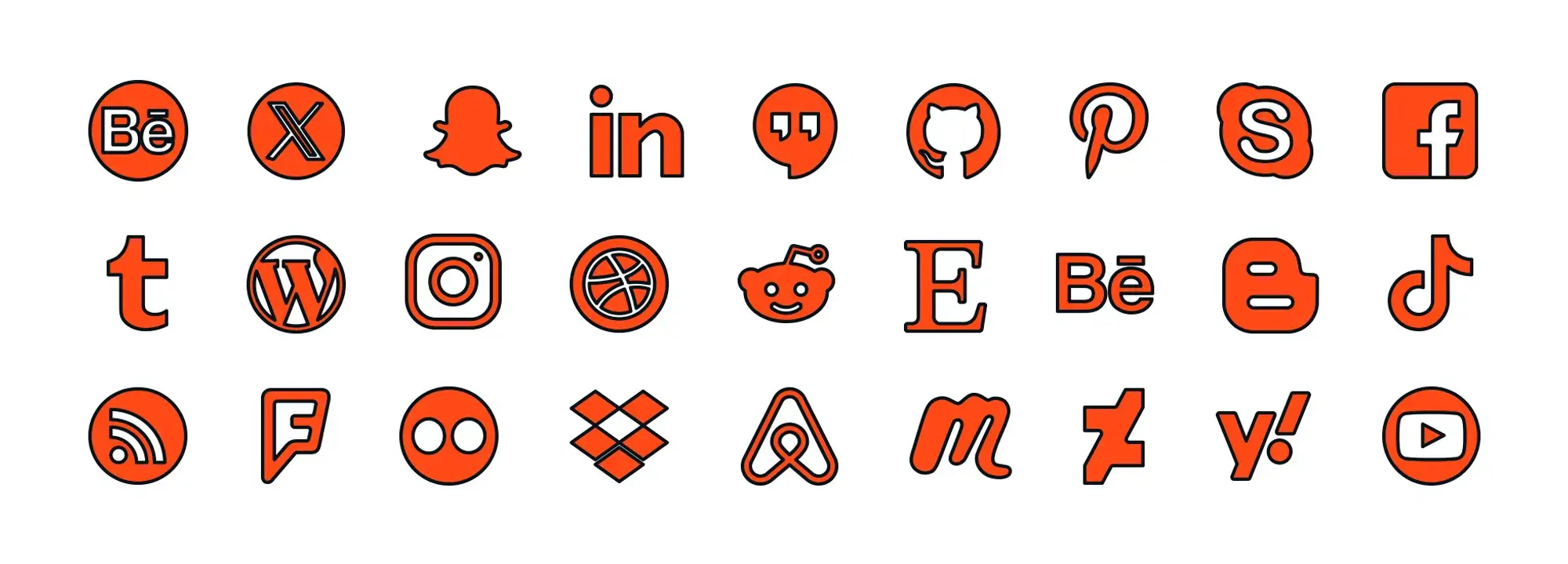
Updated 8th May 2025
Key takeaways
- MaxiBlocks offers over 14,000 icons, including many for social media, which can be customised to fit your website’s design.
- Importance of social media icons: They connect your site to social media, helping increase engagement and brand awareness.
- Installation and customisation: Easily install MaxiBlocks from the WordPress repository and customise the icons to match your brand.
- Strategic placement: Place icons in visible areas like headers, footers, or sidebars for maximum impact.
Why social media icons are important in WordPress
Social media icons act as a bridge between your website and your online presence on platforms like Facebook, Twitter and Instagram. They serve as visual prompts that invite users to engage with your brand beyond your website. By placing these icons in visible areas, you make it easier for visitors to follow you, share your content and help grow your community.
These icons do more than just look good—they play an essential role in building brand awareness and encouraging interaction. Well-placed icons:
- Help visitors find and follow your social channels directly from your site
- Allow easy sharing of your content across platforms
- Contribute to a stronger, more active online presence
WordPress social media icons with MaxiBlocks
Connecting your WordPress website to social platforms has become a standard expectation. MaxiBlocks simplifies this process by offering a library of over 14,000 customisable icons, including a wide range for social media use. These icons are designed not only to look appealing but to actively support content engagement and audience growth.
MaxiBlocks makes integrating social media into your site straightforward and effective. Its icon system is:
Extensive
You’ll find icons representing all major social media platforms, allowing you to reach audiences wherever they are.
Customisable
Icons can be tailored to match your brand’s colour palette and design, ensuring consistency across your entire website.
Responsive
MaxiBlocks icons are built to look sharp on any device whether viewed on desktop, tablet or smartphone maintaining clarity and usability everywhere.
Social media icons with MaxiBlocks
How to install MaxiBlocks social media icons in WordPress
Install the plugin
Go to the WordPress plugin repository and install the MaxiBlocks plugin. It’s free and easy to set up, so you can get started straight away.
Choose your icons
Browse the MaxiBlocks icon library and select social media icons that reflect your brand’s visual style. You can fully customise them for a professional and unique appearance.
Customise your icons
Adjust icon size, colour and hover effects to match your website’s design. This ensures a cohesive user experience and avoids relying on default or mismatched icons.
Place your icons strategically
Think about visibility and ease of access. Place icons in high-traffic areas such as the header or footer, or use a floating sidebar that remains visible as users scroll.
Bringing social media to life
Share your content
Add social sharing icons to blog posts to encourage readers to distribute your content across their own networks.
Grow your audience
Place follow icons in your footer or about page to invite visitors to connect with your brand on platforms like Instagram, LinkedIn or Twitter.
Show social proof
Display icons next to testimonials or reviews, linking to the original social posts. This helps reinforce credibility and trust with your audience.
Maximising engagement with MaxiBlocks
Smart placement
Use positioning that attracts attention but doesn’t interrupt the flow of your design. Balanced layout helps users find icons without visual clutter.
Monitor performance
Track which social icons are being used the most through site analytics. Adjust placement or styling to improve interaction where needed.
Keep them updated
Social media platforms update their branding over time. Review your icons periodically to ensure they stay visually consistent and up to date with the latest versions.
Subscribe to our newsletter
With the MaxiBlocks plugin, you gain access to a wide variety of social media icons tailored to specific platforms and audience needs. These specialised icons go beyond the basics, allowing your WordPress website to connect with users across a diverse range of digital communities and channels.
Diverse platforms for a diverse audience
Plurk and Tumblr
Ideal for creative, visual-first blogs, these icons cater to communities that thrive on storytelling and artistic expression. Use them to link content focused on photography, design or personal narratives.
Snapchat and Instagram
Perfect for engaging younger, mobile-first audiences. These icons support real-time updates, behind-the-scenes content and casual storytelling, adding a vibrant, modern feel to your website.
Skype and WhatsApp
For businesses offering direct communication, these icons function as real-time contact tools. Position them in contact or support sections to signal instant availability and responsiveness.
Foursquare and Yelp
Crucial for local businesses and service providers, these icons guide users to reviews and check-ins, reinforcing trust and visibility within your local area.
YouTube and Vimeo
For websites featuring video content—tutorials, vlogs or interviews—these icons provide direct access to your video channels and encourage further engagement with your content.
With various icon styles available, Twitter icons help promote content sharing and real-time engagement. They support fast communication and link users to trending updates and news.
LinkedIn and Xing
These icons are well-suited for corporate, B2B or professional networking. Use them to share company updates, job openings or thought leadership content with a professional audience.
Pinterest and Flickr
For design portfolios, visual projects or curated inspiration boards, these icons highlight image-heavy content and drive traffic to platforms that support detailed visuals.
Facebook and MeetMe
Strengthen your online community and promote events or group discussions. These icons support both engagement and social proof when used across your site.
Etsy and Envato
Great for creatives, digital sellers and small business owners. These icons link directly to your storefront, supporting sales and increasing product visibility.
Dribbble and Behance
Targeted at designers and creatives, these icons let you showcase your portfolio, attract potential clients and join creative industry conversations.
GoFundMe and Kickstarter
For crowdfunding campaigns, these icons lead supporters to funding pages, helping drive donations and support for creative or entrepreneurial projects.
Airbnb and TripAdvisor
In the travel and hospitality space, these icons provide social proof and help users book stays, read reviews or explore destinations with confidence.
KakaoTalk and Taringa
Reach international and regional audiences by incorporating social platforms specific to global markets. These icons help you expand your reach and build credibility in niche regions.
Disqus and Reddit
Encourage discussion and community interaction by linking to platforms known for engagement. These are excellent choices for content with active comment sections or forums.
RSS and WordPress
Essential for content-driven websites. These icons let users subscribe to blog updates, keeping your audience connected to your latest posts and offers.
SoundCloud and Spotify
For music artists, podcasters or audio-focused brands, these icons give direct access to your streaming content, building loyalty through sound and storytelling.
Maximising engagement with MaxiBlocks social media icons
Strategic placement
Position your icons where they’re easy to find headers, footers or floating sidebars that remain on screen while users scroll. Well-placed icons drive interaction without disrupting the design.
Customisation is king
With MaxiBlocks, you’re not stuck with default designs. Tailor your icons by adjusting size, colour, shape and hover effects so they align perfectly with your branding and design system.
Boost interaction
Embed sharing icons in blog content to encourage users to share across platforms. Add follow icons in footers or sidebars to grow your audience steadily and organically.
Regular updates
Social networks evolve, and so do their logos. Stay up to date by reviewing your icon set regularly to reflect current branding and maintain a polished, professional appearance.
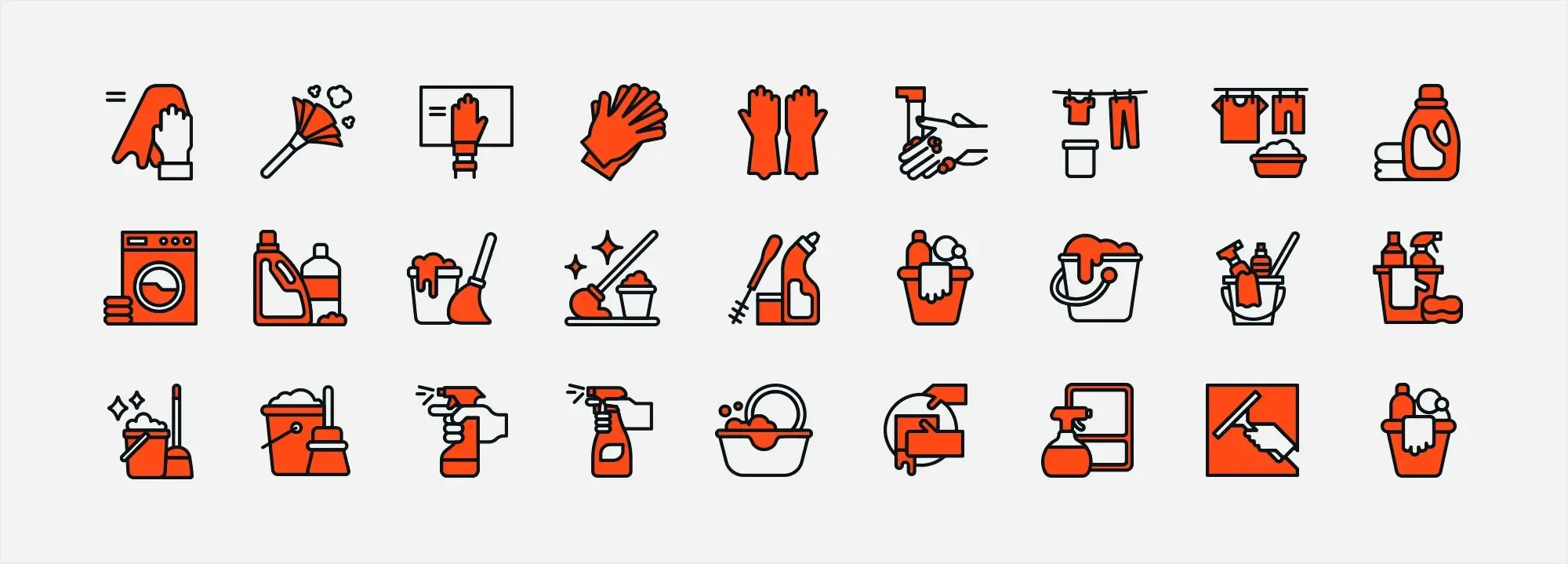
Advanced customisation and design tips
Taking your social media icons to the next level can help your WordPress site stand out. These advanced design techniques will allow you to fully customise your MaxiBlocks icons, enhancing both style and interactivity for a more engaging user experience.
Custom CSS tweaks and animations
Hover effects
Use CSS transitions to add subtle hover animations that signal interactivity. For example, you can slightly enlarge the icon when a user hovers over it by applying:
.social-icon:hover { transform: scale(1.1); transition: transform 0.2s ease-in-out; }
This simple effect makes your icons feel dynamic and interactive without overwhelming the user.
Microinteractions
Microinteractions like bounce or fade effects can be triggered when icons are clicked or tapped. These small animations enhance user experience by providing instant visual feedback during interactions.
Keyframe animations
To create more complex animations, you can define keyframes. For instance, to make your icon gently pulse, use this CSS:
@keyframes pulse { 0% { transform: scale(1); } 50% { transform: scale(1.05); } 100% { transform: scale(1); } }
Then, apply the pulse animation to your icon class:
.social-icon.pulse { animation: pulse 1.5s infinite; }
This kind of animation is great for drawing attention to specific icons without being too distracting.
Integration with custom branding
Matching brand elements
Modify icon colour, stroke width or outline style to reflect your brand’s identity. This helps maintain visual cohesion and strengthens brand recognition throughout your site.
Custom gradients and textures
Experiment with subtle gradients or textures instead of using flat colours. These enhancements can give your icons more depth and help them visually pop while staying consistent with your design style.
Adapting icon shapes
If your brand uses distinctive visual shapes—such as rounded corners or geometric patterns consider applying similar shapes to your social icons. This could include applying border-radius or mask effects to echo your site’s style.
Multiple states and interactions
Designing different states
Provide users with clear feedback by styling your icons for different states such as default, hover, active and disabled. You can do this using separate CSS for each interaction:
.social-icon { /* default styles */ }.social-icon:hover { /* hover styles */ }.social-icon:active { /* active styles */ }
Defining these states creates a smoother, more professional interaction experience.
Responsive interaction effects
Customise how icons behave based on the device. For instance, on mobile, reduce animation duration to improve performance, or increase icon padding to make touch targets easier to tap.
Implementing your customisations with MaxiBlocks
Leverage MaxiBlocks options
MaxiBlocks includes built-in options that allow you to adjust icon size, colour, and alignment without code. Use the visual editor to make broad design decisions, then refine with CSS.
Combine plugin settings with custom CSS
Use MaxiBlocks to set up your base icon style, and then use your stylesheet to layer in more advanced animations or device-specific tweaks. This gives you both control and flexibility while keeping your site easy to manage.
Build like a pro
Common pitfalls and troubleshooting
Even when using a powerful tool like MaxiBlocks, integrating social media icons into your WordPress site can present challenges. Being aware of these common pitfalls—and knowing how to address them—can help maintain a seamless, professional design that works across all devices.
Overuse and clutter
Problem
Adding too many icons or crowding them into a single space can overwhelm users and reduce the impact of your message.
Solution
Use only the essential social media platforms relevant to your brand. Maintain generous white space between icons to support a clean, minimalist layout and enhance visual hierarchy.
Inconsistent design
Problem
Icons with mismatched styles, sizes or colours disrupt the visual flow of your site and weaken brand consistency.
Solution
Create a simple style guide for your icons standardise stroke width, sizing and colour palette. Stick to a single icon library or customise each icon to align with your branding.
Accessibility issues
Problem
Icons without proper text alternatives or ARIA labels can make your site inaccessible to users with screen readers or assistive technologies.
Solution
Always include descriptive alt text or ARIA attributes. Use accessibility testing tools to verify that every interactive icon can be understood and navigated by all users.
Responsive challenges
Problem
Icons that don’t scale properly on different devices may appear blurry or become difficult to interact with—especially on touch screens.
Solution
Use SVG icons for infinite scalability. Implement CSS media queries to control size, padding and placement across various screen widths. Test thoroughly on mobile, tablet and desktop.
Technical integration problems
Problem
Incorrect implementation of inline SVG, plugin conflicts or theme incompatibilities may result in icons not rendering correctly.
Solution
- Ensure your theme supports SVG and that you’ve enabled SVG uploading with a plugin like SVG Support.
- Validate your HTML and CSS to catch syntax errors.
- Deactivate plugins one at a time to identify any conflicts that may be affecting your icons.
Performance concerns
Problem
Unoptimised icon files can increase page load time, harming user experience and SEO.
Solution
Compress and optimise icons before uploading using tools like SVGO. Regularly audit performance with Google PageSpeed Insights to catch slowdowns early and keep loading times fast.
Debugging steps
Check console errors
Open browser developer tools (e.g. in Chrome or Firefox) and inspect the console for warnings or errors related to icon files, JavaScript, or CSS rendering issues.
Review plugin settings
Ensure your icon plugin settings are correctly configured within the WordPress admin. Check visibility settings, shortcode placement and icon packs.
Test in a staging environment
Always test icon updates or customisations in a staging site before pushing to live. This avoids disruption for users and gives you room to debug safely.
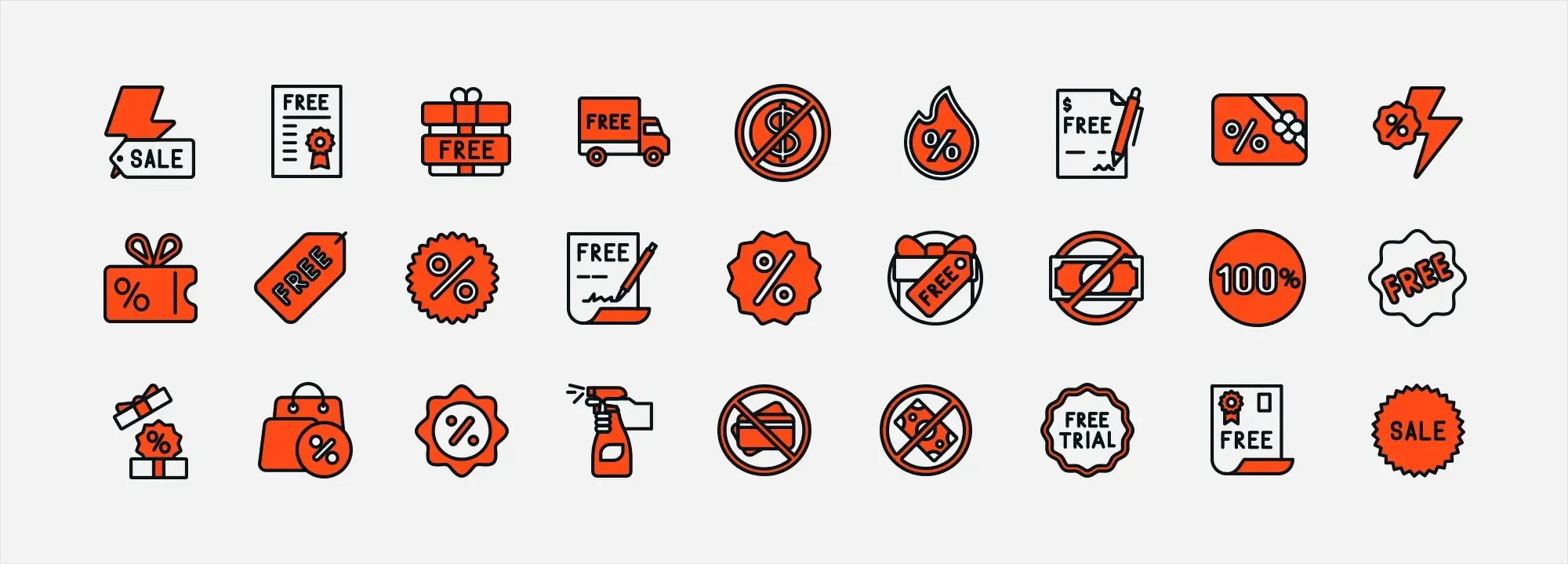
Final takeaways and action steps
Responsive social media icons do more than just enhance the visual design of your WordPress site. They support navigation, boost engagement and strengthen your brand’s online identity. Below is a clear summary of what we’ve covered, along with next steps to put your icon strategy into action.
Summary of key points
Simplify and clarify
Use minimalist icon designs to lower cognitive load and increase usability. Clear, scalable icons help users immediately recognise key social actions.
Consistency is crucial
Ensure all icons follow a consistent style, size and colour scheme to align with your brand identity and create a unified visual experience.
Responsive design
Use scalable vector graphics (SVGs) and apply CSS or plugin-based styling to make sure icons adapt smoothly across all screen sizes and devices.
Strategic placement
Place your icons in visible, intuitive areas such as the header, footer or a floating sidebar. These positions help maximise click-through and social sharing potential.
Customisation and interaction
With MaxiBlocks, customise your icons beyond defaults. Change colours, add hover animations and adjust sizing to suit your brand perfectly and increase interactivity.
Actionable next steps
Audit your current icon setup
Evaluate your existing icons for visibility, consistency and placement. Identify where updates or refinements could improve performance or cohesion.
Experiment with customisation
Use MaxiBlocks to adjust your icons’ appearance. Try different colours, hover effects or responsive sizes to bring them in line with your brand.
Test responsiveness
Preview icons on multiple devices. Use browser developer tools and physical testing to ensure clarity, accessibility and proper scaling across breakpoints.
Monitor analytics
Track social media engagement and icon clicks using analytics tools. Use the data to refine placement and design choices for greater impact.
Stay updated
Periodically check your icon set for compliance with social media platform branding and update colours or designs to reflect any changes in your own visual language.
Call to action: your path ahead
Ready to elevate your social media presence and optimise your WordPress site’s user experience?
Start today by refining your icons or implementing a custom icon strategy using MaxiBlocks. Small updates such as hover states, better placement or responsive tweaks can lead to major improvements in engagement and user satisfaction.
Try MaxiBlocks for free, explore its extensive library of assets, and transform your WordPress site into a responsive, user-focused experience.
WordPress icons resources for design and customization
Explore our articles on choosing, customizing, and optimizing WordPress icons for faster, accessible sites.
How do I install MaxiBlocks social media icons on WordPress?
Go to the WordPress plugin repository and install the MaxiBlocks plugin. Once activated through your WordPress dashboard, you’ll gain access to a full library of social media icons, ready to use and customise directly in the editor.
What types of social media icons are available in MaxiBlocks?
MaxiBlocks offers a wide variety of icons tailored to different platforms. You’ll find options for creative networks (Plurk, Tumblr), image-driven apps (Instagram, Snapchat), messaging tools (Skype, WhatsApp), local services (Yelp, Foursquare), video platforms (YouTube, Vimeo), professional networks (LinkedIn, Xing), and many more including Twitter, Pinterest, Facebook, Etsy, Dribbble, and crowdfunding sites like GoFundMe.
How can I customise these icons to match my brand?
You can adjust icon size, colour, shape, and even add hover effects using either the visual editor or custom CSS. MaxiBlocks provides built-in settings for easy customisation, allowing your icons to match your brand’s visual identity effortlessly.
Where should I place social media icons on my website for maximum impact?
Position icons in high-visibility areas such as your header, footer or a floating sidebar. Place follow icons in the footer for steady engagement, and use share icons inside blog posts to encourage immediate content sharing.
How do social media icons improve user engagement?
Social media icons serve as visual prompts that encourage users to interact with your content. Whether it’s sharing a blog post or following a social profile, these icons support greater engagement and help grow your online audience.
Are there accessibility considerations for social media icons?
Yes. Add alternative text or ARIA labels so screen readers can describe each icon’s function. Ensure icons have good colour contrast and are large enough to be tapped or clicked easily across devices.
How can I keep my social media icons updated with platform changes?
Platforms occasionally change their branding. Regularly review your icon set to make sure it reflects the latest logos and visual standards for each social platform. This helps keep your site looking fresh and professional.
Can I use custom CSS to integrate and control these icons?
Yes. While MaxiBlocks includes visual controls for styling, you can also write custom CSS to fine-tune layout, animations, responsive sizing, and alignment within your site’s design grid.
Do I need any coding skills to add and manage these icons?
Not at all. MaxiBlocks is beginner-friendly, with drag-and-drop features and visual settings. However, if you’re comfortable with CSS, you can use it to gain more control and customise your icons further.
What is the recommended favicon size for WordPress?
If you’re unsure about image dimensions, this guide on the best favicon size for WordPress explains what works across different devices and browsers.
How do I add a favicon to my WordPress site?
Adding a favicon is quick and easy. Follow the steps in this guide on how to add a favicon in WordPress using the Site Icon feature.
What is a WordPress site icon?
A site icon is what appears in browser tabs and bookmarks. Learn more about it and how to set it up in this guide on the WordPress site icon.
Can I use Dashicons as a favicon in WordPress?
Dashicons are meant for admin interface elements rather than favicons, but you can still learn more about them in this guide to WordPress Dashicons.
WordPress itself
Official Website
wordpress.org – This is the official website for WordPress, where you can download the software, find documentation, and learn more about using it.
WordPress Codex
codex.wordpress.org/Main_Page – This is a comprehensive documentation resource for WordPress, covering everything from installation and configuration to specific functionality and troubleshooting.
WordPress Theme Directory
wordpress.org/themes – The official WordPress theme directory is a great place to find free and premium WordPress themes. You can browse themes by category, feature, and popularity.
maxiblocks.com/go/help-desk
maxiblocks.com/pro-library
www.youtube.com/@maxiblocks
twitter.com/maxiblocks
linkedin.com/company/maxi-blocks
github.com/orgs/maxi-blocks
wordpress.org/plugins/maxi-blocks

Kyra Pieterse
Author
Kyra is the co-founder and creative lead of MaxiBlocks, an open-source page builder for WordPress Gutenberg.
You may also like