How can you make sure your WordPress icons are responsive and look good on any device?
Try MaxiBlocks for free with 500+ library assets including basic templates. No account required. Free page builder, theme and updates included. Start now
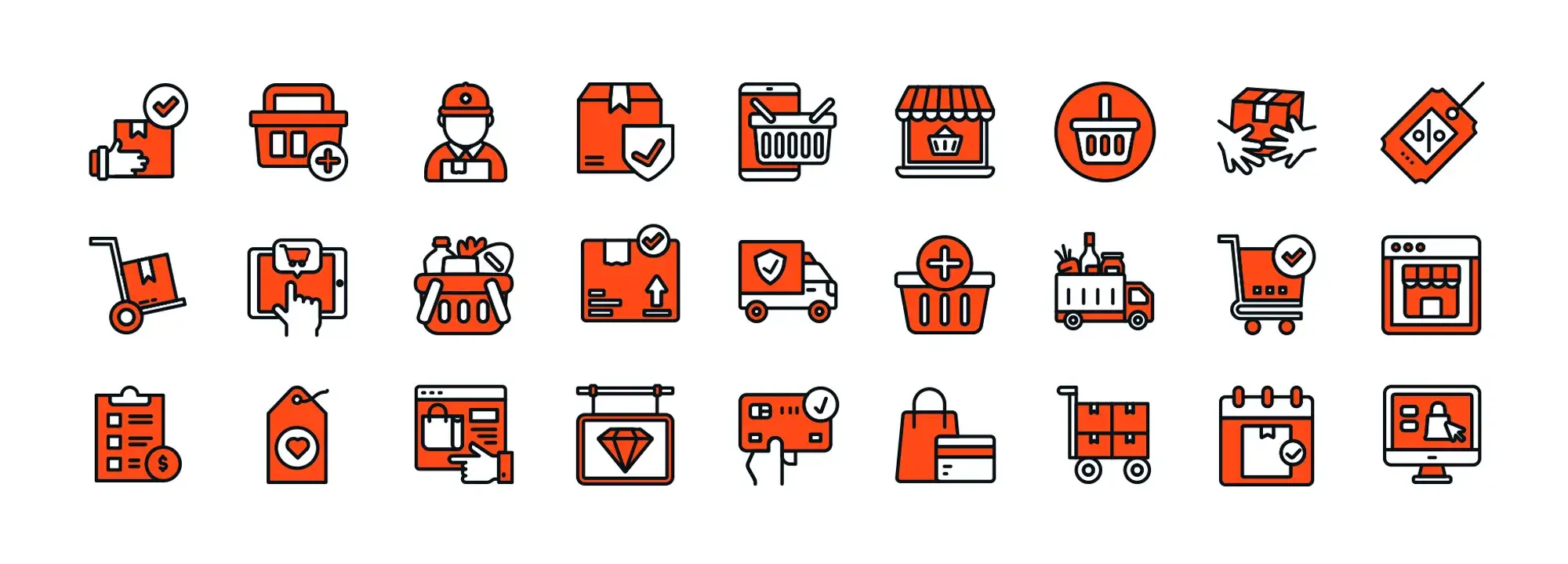
As more and more people surf the Internet on their cell phones, WordPress icons must now adapt to the needs of users. Icons guide users, highlight features and break up text – all while keeping your site sleek. This guide is about designing and implementing responsive icons that look their best on any device.
Understanding responsive icon design
Keeps icons clear, visually balanced and interactive on desktops, tablets and smartphones.
Responsive icons are useful for several reasons
Responsive icons significantly improve the usability and overall user experience (UX) of your WordPress website. Clear, well-sized icons make your website easier to navigate and interact with. This consistent visual language across all screen sizes eliminates the frustration of blurry or unclickable icons, creating a smooth and enjoyable browsing experience. Furthermore, responsive icons directly enhance accessibility; their adaptive sizing and proper contrast ensure they remain clear and usable for individuals with visual impairments, regardless of the device they’re using.
Creating responsive icons poses several challenges
To create truly responsive WordPress icons, you need to consider detail balance, functionality, and visual consistency. Finding the right amount of detail is key – too much can make icons illegible on small screens, while too little can make them look bland on larger ones. Ensure icons remain clickable and responsive to user interactions on all devices, with appropriate touch targets and adaptable hover effects. Finally, maintain a cohesive visual style across different icon sizes by keeping stroke width, spacing, and the overall design language consistent.
Principles of responsive icon design
Effective responsive icons require compliance with several important principles:
- Scalability: Responsive icons must adapt to different screen sizes without sacrificing clarity or detail. This often involves creating icon sets with multiple levels of detail, using simpler versions for smaller displays. Techniques such as the use of SVG (Scalable Vector Graphics) icons can be scaled indefinitely without pixelation.
- Simplicity: Effective icons are clear, concise and recognizable at a glance, especially on smaller screens. Prioritize clarity over detail and focus on getting the core message across efficiently.
- Flexibility: Responsive icons need to adapt to different contexts on your website. Consider possible variations, such as active and inactive states for buttons or different colours depending on the section in which they appear.
- Consistency: A consistent visual style for your icons is important. This includes using the same line width, spacing and design language for all icon variants and sizes. Consistency ensures a coherent brand identity.
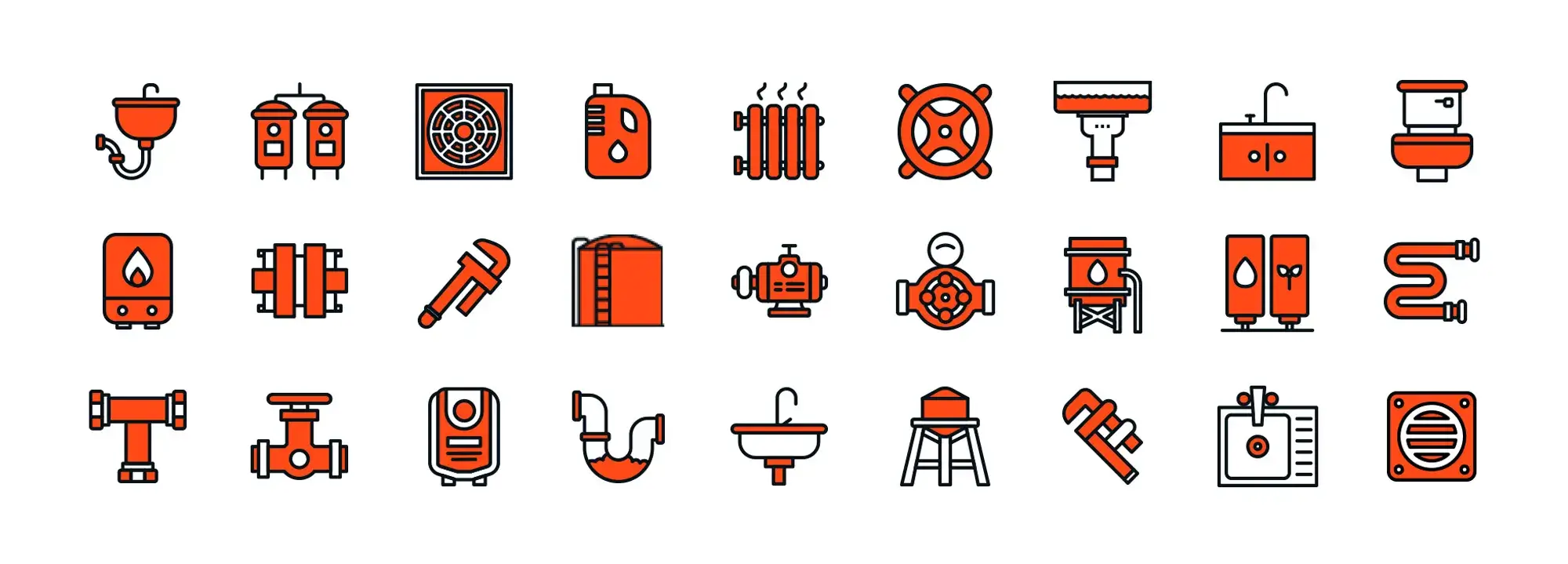
Tools and technologies for responsive icons
Why use SVG:
When creating responsive icons, choose vector graphics over raster images. Here are the reasons why:
Vector graphics, such as SVG (Scalable Vector Graphics), are infinitely scalable. Unlike raster images (e.g. JPEG, PNG), which lose quality when resized, SVG icons can adapt to any screen size without pixelating and are therefore razor sharp on all devices.
SVGs offer more flexibility when editing. You can easily change colours, apply filters and even animate them with CSS. This allows for dynamic icon variations on your website.
SVG generally has a smaller file size compared to raster images. This results in faster loading times for your website and contributes to a better experience.
Several design programs work well for creating responsive icons:
- Adobe Illustrator: a popular industry standard for vector graphics editing, Illustrator offers powerful tools for detailed and scalable icons.
- Sketch: Known for its user-friendly interface and extensive plugin ecosystem, Sketch is a popular choice for designing user interfaces and icons.
WordPress plugins for responsive icons:
WordPress offers a variety of plugins that allow you to implement responsive icons on your website:
- Icon packs and libraries: these plugins offer pre-made icon sets that are already optimized for responsiveness. Popular options are Font Awesome and Icofont.
- Icon management plugins: Plugins such as WPIcons allow you to upload your own SVG icons and manage them directly in your WordPress dashboard. They often offer features for automatic resizing and integration with various page builders.
With these tools and understanding the core principles of responsive icon design, you can ensure your WordPress website delivers a visually appealing experience for users on any device.
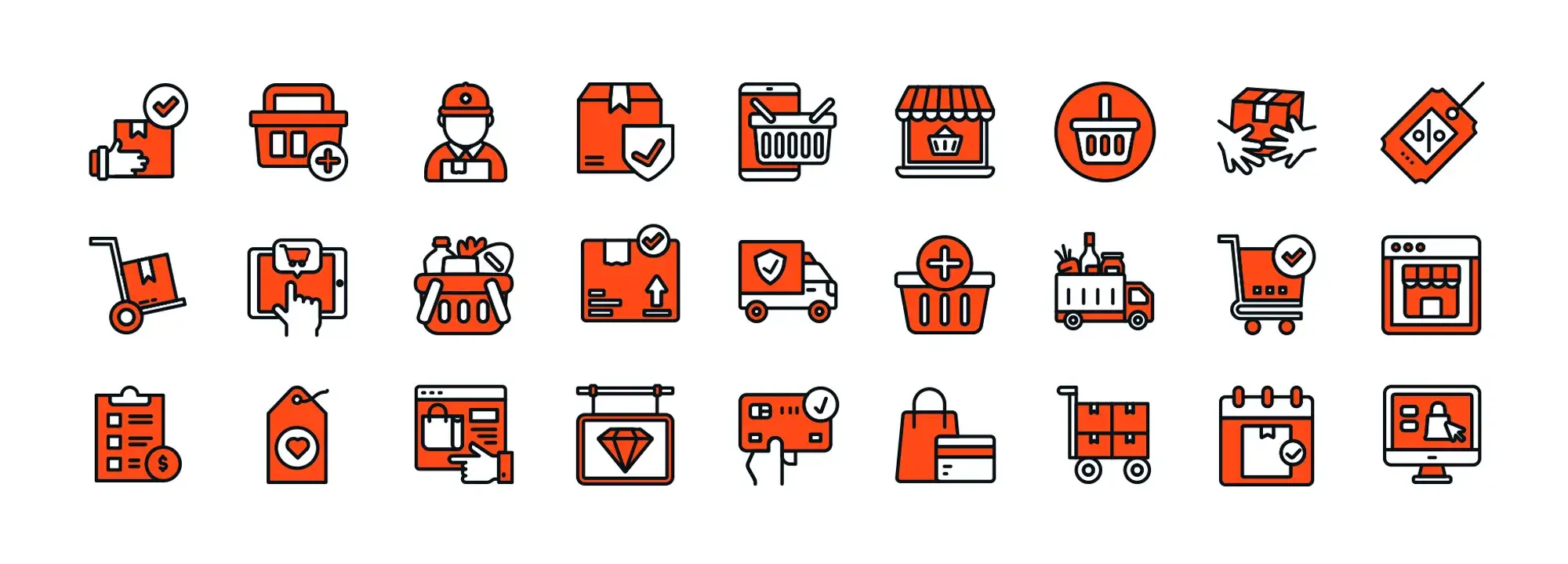
Step-by-step instructions for implementing responsive icons in WordPress
Designing responsive icons:
- Plan and sketch: Before jumping into the software, sketch out your icon ideas. Consider the simplicity, clarity and adaptability of the icon to different sizes.
- Scalability is important: Focus on clear lines and basic shapes. Avoid intricate details that could become illegible on smaller screens.
- Maintain consistency: Create a style guide for your icons in which you define stroke width, spacing and the general design language to ensure a uniform appearance.
Converting icons to SVG:
- Export from design software: Most design programs such as Adobe Illustrator and Sketch allow you to export your icon designs directly in SVG format.
- Online conversion tools: Free online tools such as the online editor Inkscape: https://inkscape.org/release/inkscape-1.3.2/ can convert raster images (PNG) into simple SVGs. However, these may need further refinement for optimal responsiveness.
Adding responsive icons to WordPress:
Method 1: Manual coding with CSS Media Queries
- Upload SVG icons: Upload your SVG icons to your WordPress media library.
- CSS classes and media queries: Create CSS classes for your icons and use media queries to define how they are scaled and displayed on different screen sizes. This approach offers more control but requires some coding knowledge.
Method 2: Use of plugins
- Install a plugin: Choose a plugin that meets your requirements, such as Font Awesome or Icofont. These plugins often offer pre-built icon sets and tools for easy integration.
- Select and customize icons: Use the plugin’s interface to select the icons you need and customize them with colours or styles if necessary.
- Plugin shortcodes or widgets: Most plugins offer shortcodes or widgets that allow you to easily add icons to your WordPress pages and posts.
Test and optimize:
- Test across devices: use browser development tools or physical devices to test how your icons display on different screen sizes and resolutions.
- Optimize for performance: Make sure your SVG icons are properly encoded and minimized to minimize file size and improve website loading speed.
Take advantage of responsive icons
Integrate responsive icon design into your WordPress projects. Experiment with different tools and techniques, from design software to plugins, to find the approach that best suits your workflow and the requirements of your website. Well-designed and responsive icons can significantly improve the usability of your website and leave a lasting positive impression on your visitors.
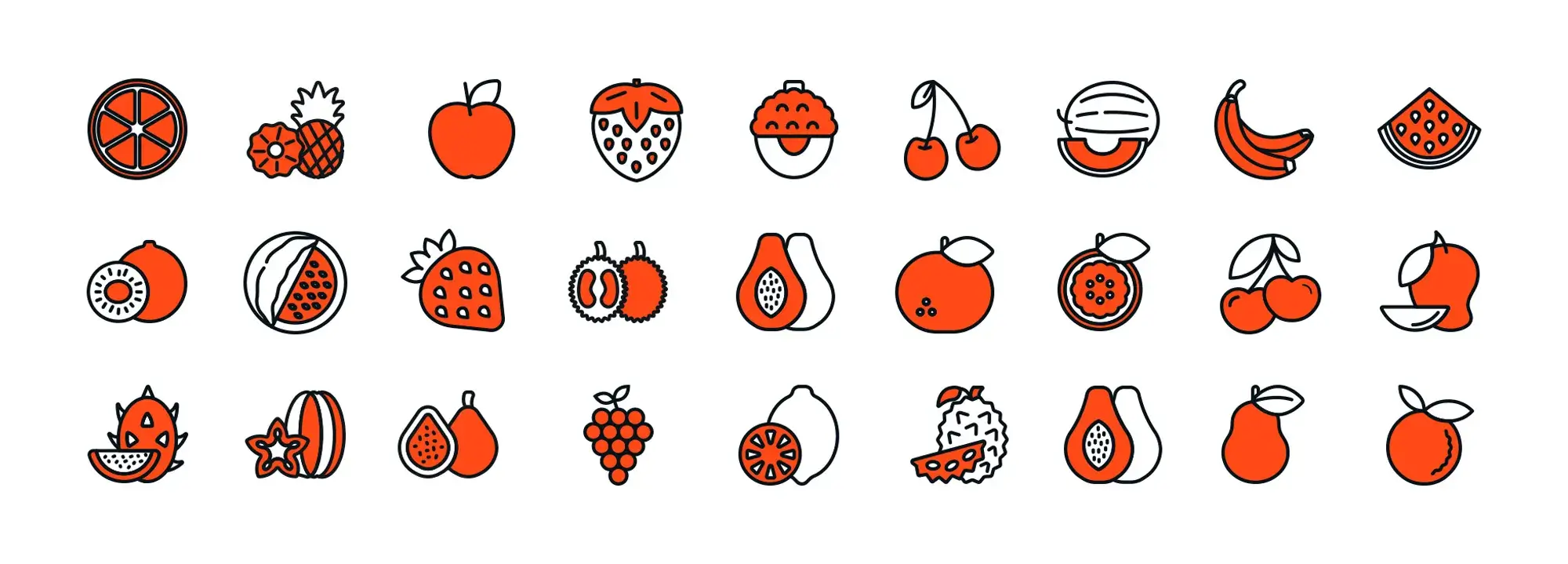
Additional resources
Expand your knowledge:
Blog post: Responsive icon design best practices: https://www.smashingmagazine.com/category/responsive-design/ (This article dives deeper into best practices for crafting effective responsive icons)
Tutorial: Creating SVG icons for beginners: https://www.freecodecamp.org/news/tag/svg/ (A step-by-step guide to creating SVG icons using free and open-source software)
Design tools and resources:
Free online SVG editor: https://inkscape.org/release/inkscape-1.3.2/ (A powerful vector graphics editor for creating and editing SVGs)
Icon packs and libraries:
Font Awesome: https://fontawesome.com/ (A popular library offering a vast collection of free and premium icons)
Icofont: https://icofont.com/ (Another extensive library with a focus on open-source, free-to-use icons)
WordPress plugins:
WPIcons: https://fontawesome.com/docs/web/use-with/wordpress/add-icons (A plugin specifically designed for managing and integrating SVG icons on your WordPress site)
SVG support: https://wordpress.org/plugins/svg-support/ (A plugin that enables native SVG upload and management within WordPress)
The best approach to responsive icon design is to experiment and find the workflow that suits your needs. Don’t hesitate to explore different tools, resources and techniques to create a unique visual language for your WordPress website.
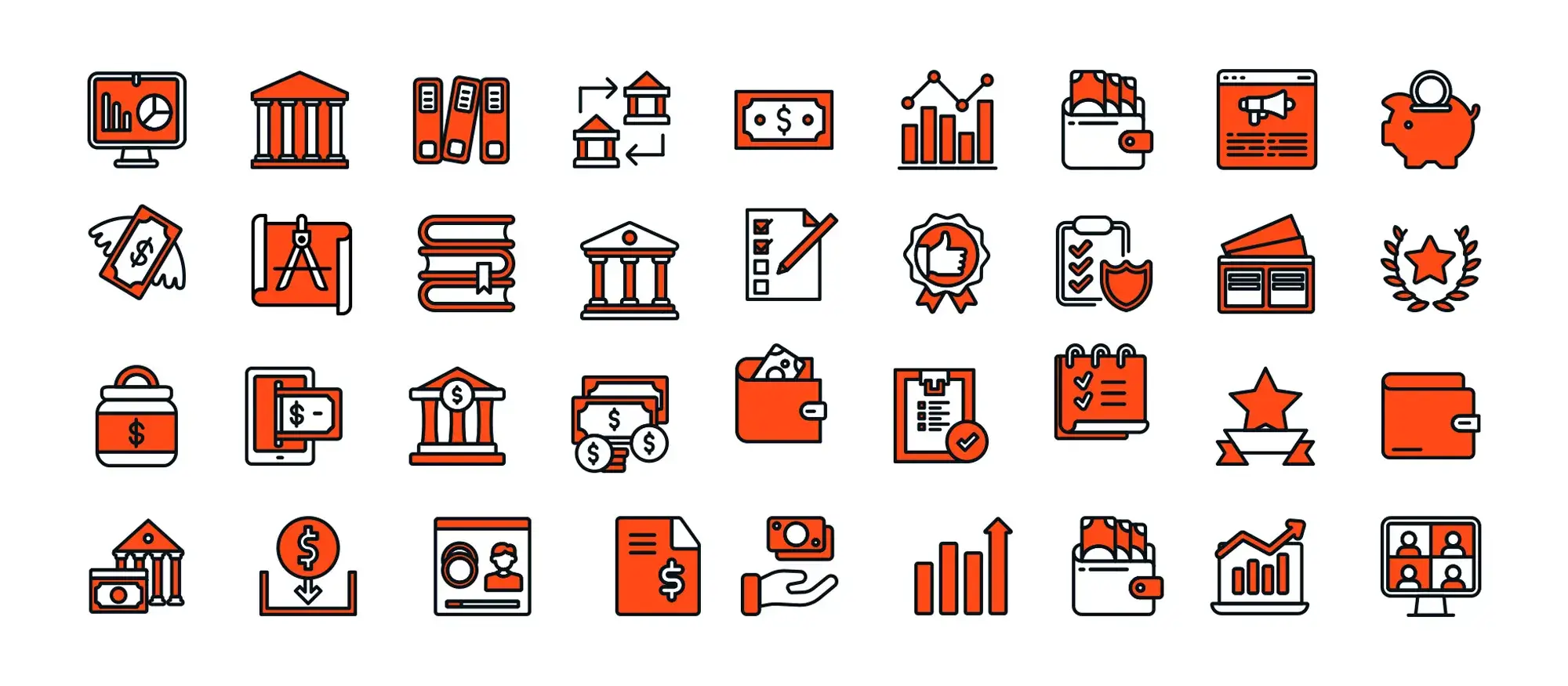
FAQs on responsive icon design in WordPress
What is responsive icon design?
Responsive icon design focuses on creating icons that maintain clarity, visual balance, and interactivity across a range of devices, from desktops to tablets and smartphones. This ensures that icons guide users effectively, regardless of the screen size they are viewed on.
If you’re looking to enhance your WordPress website with visually appealing elements, you can access a variety of free WordPress icons tailored for different uses, including business, ecommerce, and social media. These icons are available in numerous shapes and sizes, making them versatile for any design need. For those running hospitality businesses, specific icons like the hospitality icon can add a touch of industry-specific flair. Incorporating emojis and service-related icons can further personalize your site. To improve brand recognition, you can also add a favicon to your WordPress site, which helps users identify your site easily in their browser tabs.
Remember to check the recommended WordPress favicon size to ensure optimal display. A WordPress site icon, also known as a favicon, is a small image that represents your website in web browsers and mobile devices. This icon appears in various places such as the browser tab, address bar, bookmarks bar, and during the app installation process on mobile devices. It helps to enhance brand recognition and gives your site a professional appearance.
In WordPress, emojis refer to the small digital images or icons used to express ideas or emotions in your website content. WordPress supports emojis natively across posts, pages, and comments, allowing users to incorporate these colourful icons just as they would in social media or text messages. This functionality comes built into WordPress without the need for additional plugins, making it easy for site owners to add a playful or expressive touch to their content. Emojis can be particularly useful for engaging with the audience, breaking up text, and conveying tone more effectively.
What is Dashicons in WordPress icons?
Dashicons is the official icon font set for WordPress icons, used primarily in the admin dashboard to represent different menu items and tools.
Can I customize the colour of free WordPress icons?
Yes, the colours of free WordPress icons can be customized using CSS or directly through some icon plugins.
