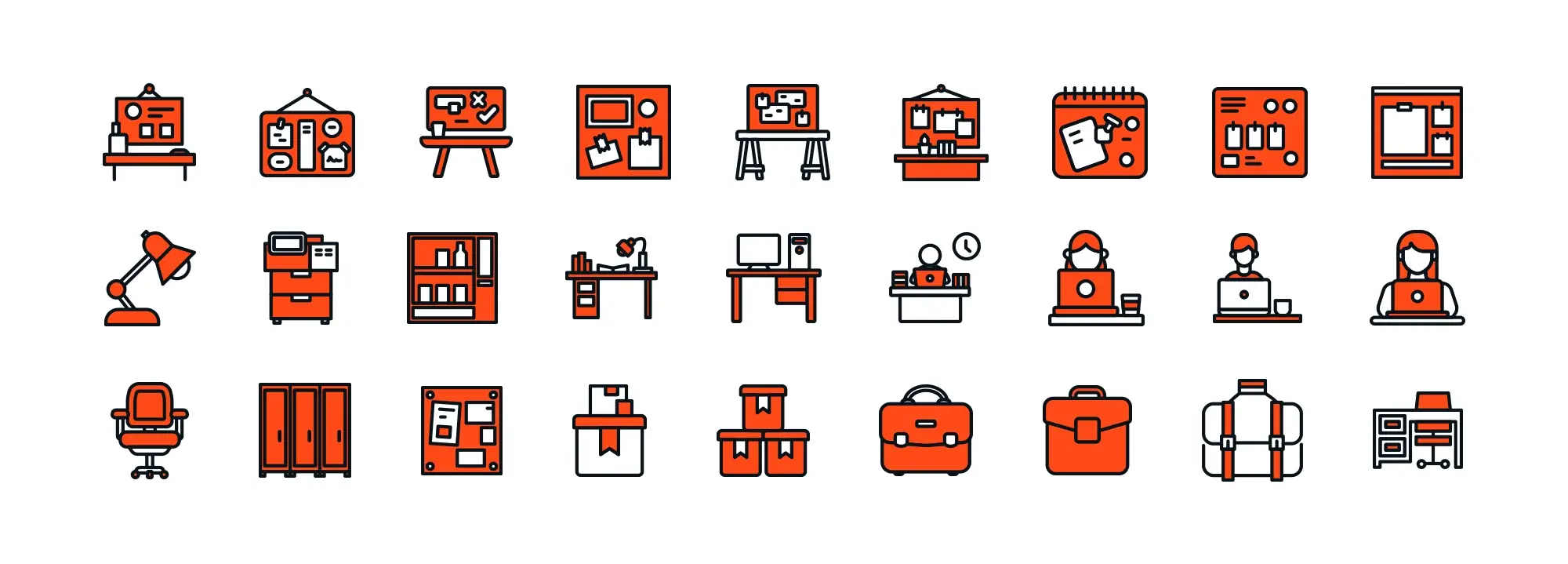Try MaxiBlocks for free with 500+ library assets including basic templates. No account required. Free WordPress page builder, theme and updates included.
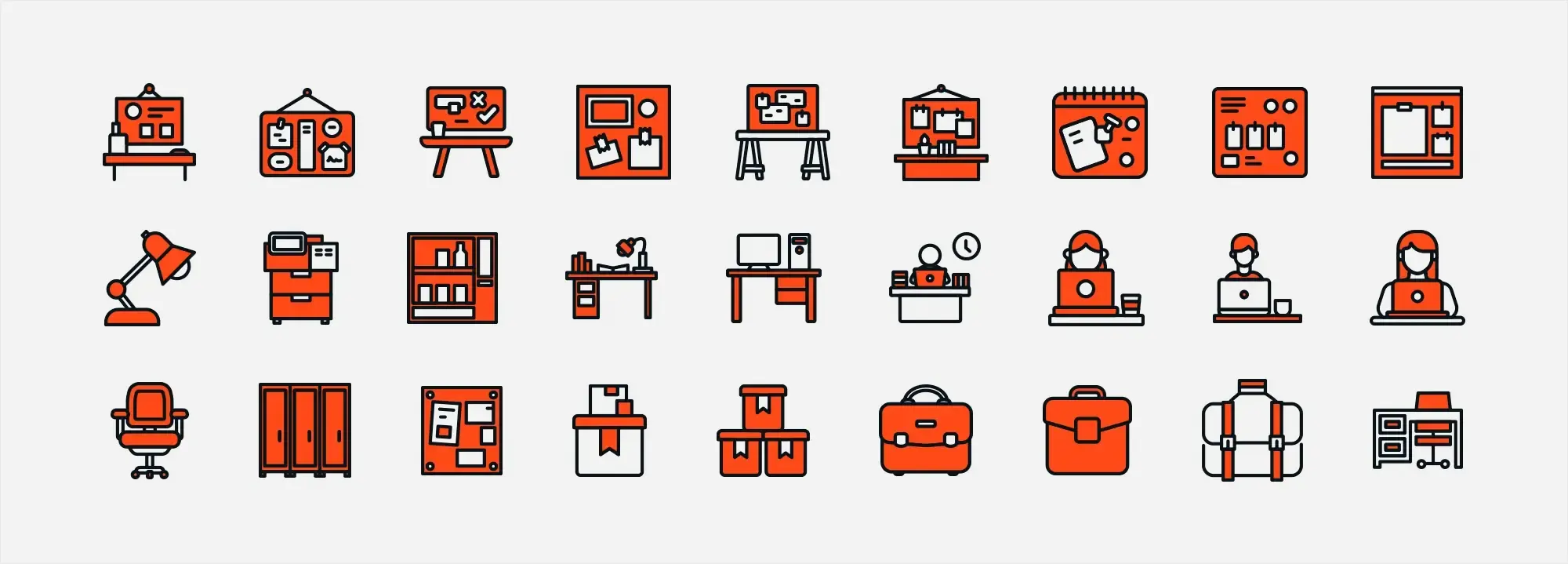
Adding icons to WordPress navigation menus can boost both usability and visual appeal. They help users quickly recognise menu items, especially on mobile, and can also support your brand’s identity through consistent styling.
Updated 8th May 2025
Icons can make your WordPress site easier to use and help improve your SEO. They help visitors find things faster, which keeps them on your site longer and it’s something search engines like.
Benefits of using icons on your WordPress site
- Faster navigation: Icons act as visual shortcuts, helping people spot what they need without reading.
- Cleaner design: Matching icons to your branding makes your site look sharper.
- Better user experience: Icons help everyone, including people who may struggle with reading or understanding the language.
- SEO boost: Better navigation leads to lower bounce rates and longer visits, which helps your site rank higher.
- Mobile-friendly: Icons work well on smaller screens, making your site easier to use on phones and tablets.
A magnifying glass means search. A house icon means home. These small touches guide people without needing words.
People process visuals much faster than text. When they see a familiar icon, they don’t have to stop and think they just know what to do. This makes your menus easier to use and your site easier to explore.
For example:
- A shopping cart icon says “buy now”
- A heart icon shows favourite items
- A play button points to videos or media
Using icons makes your content more accessible and reduces the effort needed to move around your site. That’s good for everyone.
Real examples: WordPress sites using icons well
Envato Market
Envato Market uses icons to group content like themes, music, and videos. It’s quick to browse and visually neat. See Envato Market
TechCrunch
TechCrunch uses menu icons that guide you to news sections like startups, apps, and devices. It makes skimming easier and helps you get to the stories you care about. See TechCrunch
Etsy
Etsy uses playful icons for categories and features like favourites and vintage goods. This makes searching through products more fun and less of a chore. See Etsy
Using icons is a simple way to improve your WordPress site’s usability and SEO. Add them to menus, make sure they’re mobile-friendly, and keep them consistent with your brand. The result? A smoother experience for your visitors and a stronger performance in search engines.
Want help choosing or adding icons to your site? Just ask.
Choosing the right icons for your WordPress site
When working on your WordPress site, whether you’re building it or updating it, icons can shape how people move through your content. They support your branding, improve usability, and make the site feel more put together. A solid icon WordPress setup can make all the difference.
Why icon choice matters
Icons guide users through your site. They make pages easier to scan, highlight key actions, and help visitors know what to do without reading everything. But if you use too many styles or confusing symbols, they just get in the way.
Match icons to your brand
Your icon style should reflect your brand’s tone. Think about whether your site feels more casual or formal, modern or classic, playful or serious. The icons you choose should line up with that.
Use a consistent style
Stick to one type of icon across the whole site. Don’t mix flat, outline, and 3D icons. It makes the site feel unorganised and can throw people off.
Keep colours in check
Icons should either match your site’s colours or contrast in a way that still looks right. Don’t let them clash or look out of place.
Make icons accessible and clear
Good icon design helps everyone use your site, including people with visual impairments or those using screen readers.
Always add labels
Icons on their own don’t always make sense. Add simple text next to each icon so people understand what they’re clicking on, and so screen readers can describe them.
Size and contrast matter
Icons should be large enough to tap on mobile screens. Make sure there’s enough contrast between the icon and the background so everyone can see them clearly.
Don’t overload your design
Only use icons when they help. If they’re not guiding the user or adding clarity, leave them out.
Quick checklist
- One icon style across the whole site
- Matches your brand’s tone
- Clear text labels
- High contrast and mobile-friendly
- Only used when they serve a purpose
Get the basics right, and your icons will do their job without getting in the way.
Subscribe to our newsletter
The Internet has lots of resources for free icons. They can be a good starting point for new sites or for those on a tight budget. Websites like FontAwesome, Flaticon, and Icons8 all offer large libraries of symbols that can suit various styles. However, one of the best free choices right now is MaxiBlocks icons. They provide a polished, modern look without charging you a penny, and they fit neatly with many site designs.
Premium icons, on the other hand, offer exclusivity and often have a higher design standard. Paying for icons makes sense for established brands or for websites wanting to stand out in a busy market. Places like Adobe Stock and Shutterstock have premium sets you can buy one by one or on a subscription plan.
Choosing the right icons for your WordPress site
Striking the right balance between how icons look and how they function is important. Think about consistency, accessibility, and overall quality. Whether you use free or premium icons, make sure they fit in with your brand’s feel. MaxiBlocks icons, for instance, can easily match many site themes and styles, making them a flexible and cost effective option.
Incorporating icons into your WordPress navigation
Adding icons to menus helps people understand what they’re clicking on and can enhance the site’s look. These small visuals show information at a glance, so visitors can find what they need faster.
Recommended tools and plugins for adding icons
If you want to add icons to your navigation without diving into code, try one of these plugins:
- Menu Icons by ThemeIsle: Lets you insert icons into menu items from the WordPress dashboard. It supports various icon types, including Dashicons, FontAwesome, and custom images.
- WP Menu Icons: Another plugin that adds icons to menus and supports a range of libraries. You can tweak size, alignment, and other design elements.
- MaxiBlocks icons: A great free choice for many designs, offering an easy setup process. Install the plugin or module that includes its icons, pick the ones you like, and adjust sizes or colours to match your site.
No matter which option you choose, keep your icons consistent, label them for clarity, and make sure they’re big enough to tap on mobile devices. Even a small detail like a text label can help people using screen readers and make your icon WordPress strategy more accessible. If you notice a stray comma or missing punctuation along the way, that’s just part of staying human.
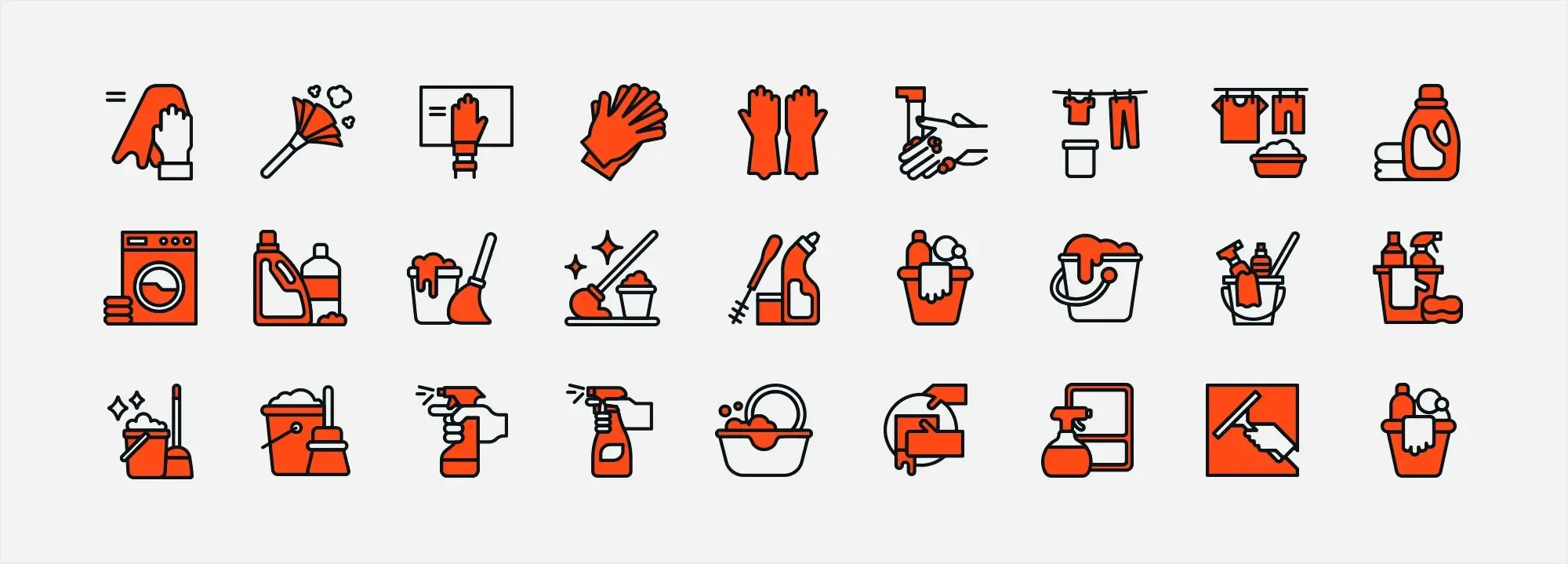
Step 1: Select your icons
Before doing any setup, decide which icons match your menu items. Look for icons that are easy to recognize and fit your site’s style. You can use free sets like MaxiBlocks icons, FontAwesome, or Flaticon, or explore premium options if you need something unique.
Step 2: Install the necessary plugin (if you need one)
Pick a plugin that makes adding icons straightforward. For example, Menu Icons by ThemeIsle or WP Menu Icons.
- Go to your WordPress dashboard.
- Click Plugins > Add New.
- Search for the plugin name.
- Click Install Now, then Activate once it’s installed.
Step 3: Add icons to your menu items
- In your dashboard, go to Appearance > Menus.
- Select the menu you want to edit (or create a new one).
- For each menu item, look for an option to add or change its icon.
- Pick the icon you want (or upload a custom image if allowed).
- Click Save Menu.
Step 4: Customize size and alignment
After placing icons, you might need to adjust their size or position so they fit your layout. Many icon plugins let you tweak these settings directly in the menu editor. No extra coding needed.
Tips for mobile responsiveness
- Test different devices: Use Google’s Mobile-Friendly Test or similar tools to see how icons look on phones and tablets.
- Use SVG icons: SVGs scale better than raster images, so they’ll look sharp on any screen size.
- Adjust icon sizes for mobile: Some plugins let you set a different size for smaller screens.
- Ensure good spacing: Make sure each icon has enough room so users can tap it easily.
Adding icons isn’t just about looks, it helps people move around your site more smoothly. With the right icon WordPress plugin and a bit of tweaking, your menus will look polished and work well on all devices. For more tips, check out resources on best icon practices and how visuals can improve user experience.
Build like a pro
Best online resources for WordPress icons
Finding the right icons can make your WordPress site look better and feel easier to navigate. Below is a list of 10 online resources, both free and paid, to help you find icons that suit your style. Each entry outlines what makes it unique, along with a direct link for easy access.
1. FontAwesome
Why it’s useful
One of the most popular icon libraries, with thousands of icons covering everything from social media to file types. Many WordPress themes and plugins already have built-in support.
Best features
- Regular updates with new icons
- Multiple styles (solid, regular, etc.)
- Simple integration through plugins or a CDN
2. Flaticon
Why it’s useful
Huge database of free vector icons, often grouped by theme or style. A top pick for those looking to cover a wide variety of categories on their site.
Best features
- Icons in multiple formats (PNG, SVG, EPS)
- Premium plan for unlimited downloads and no attribution
- User-friendly search and filtering
3. Icons8
Why it’s useful
Offers a broad icon library in consistent styles, perfect for a unified, polished look across your site’s menus and sections.
Best features
- On-the-fly color customization
- Many icon packs grouped by specific themes
- Extra design tools (e.g., Lunacy) from the same developer
4. SVG Repo
Why it’s useful
Specializes in scalable vector graphics (SVG), which adapt smoothly to any screen size for crisp, clear icons.
Best features
- Straightforward search feature
- All icons in SVG for easy resizing
- Quick color edits with no extra software
5. Material Icons by Google
Why it’s useful
Offers a minimalist, modern look that blends well with current WordPress themes, thanks to multiple styles like filled and outlined.
Best features
- Designed to be user-friendly and intuitive
- Easy to implement via Google Fonts
- Supported by a large community
6. The Noun Project
Why it’s useful
Features icons created by a global community of designers, so you can find truly unique symbols for your site.
Best features
- Vast selection covering almost any concept
- Free for attribution users, paid for no-credit usage
- Modern, artistic designs
7. Iconfinder
Why it’s useful
A massive search engine for icons, offering both free and paid options. Great if you want to filter by style, license type, or theme.
Best features
- Clear licensing info
- Frequent updates from various contributors
- Multiple formats for easier implementation
8. IconArchive
Why it’s useful
Organizes icons by categories (e.g., Business, Nature), making it easier to find sets that suit your site.
Best features
- Offers both free and paid icon sets
- Icons often come in multiple sizes
- Simple navigation to browse different styles
9. Freepik
Why it’s useful
Known for free graphics and photos, Freepik also has a large icon library ideal for WordPress.
Best features
- Extensive range of illustrations, photos, and icons
- Free with attribution, plus a premium plan for no-credit use
- Ideal if you need other design resources in addition to icons
10. MaxiBlocks Icons
Why it’s useful
A versatile, free icon set that integrates neatly with WordPress, letting you customize sizing and color without much fuss.
Best features
- Suited to a variety of themes
- Simple installation via plugin or module
- High-quality design without any cost
Quick Tips for Picking the Right Icon Set
Consistency is key
Stick to one style to keep your design cohesive.
Check licenses
Some sites let you use icons for free if you credit the creator, while others require a paid license for commercial projects.
Mind the format
SVG is ideal for scalability; PNG works for quick use; icon fonts can simplify integration.
Stay accessible
Label your icons with text or alt tags for screen readers, and use high contrast for visibility.
All these resources can give your icon WordPress setup a professional, polished finish. Whether you go for free or premium, the goal is to pick icons that complement your brand, improve site navigation, and look great on every screen size.
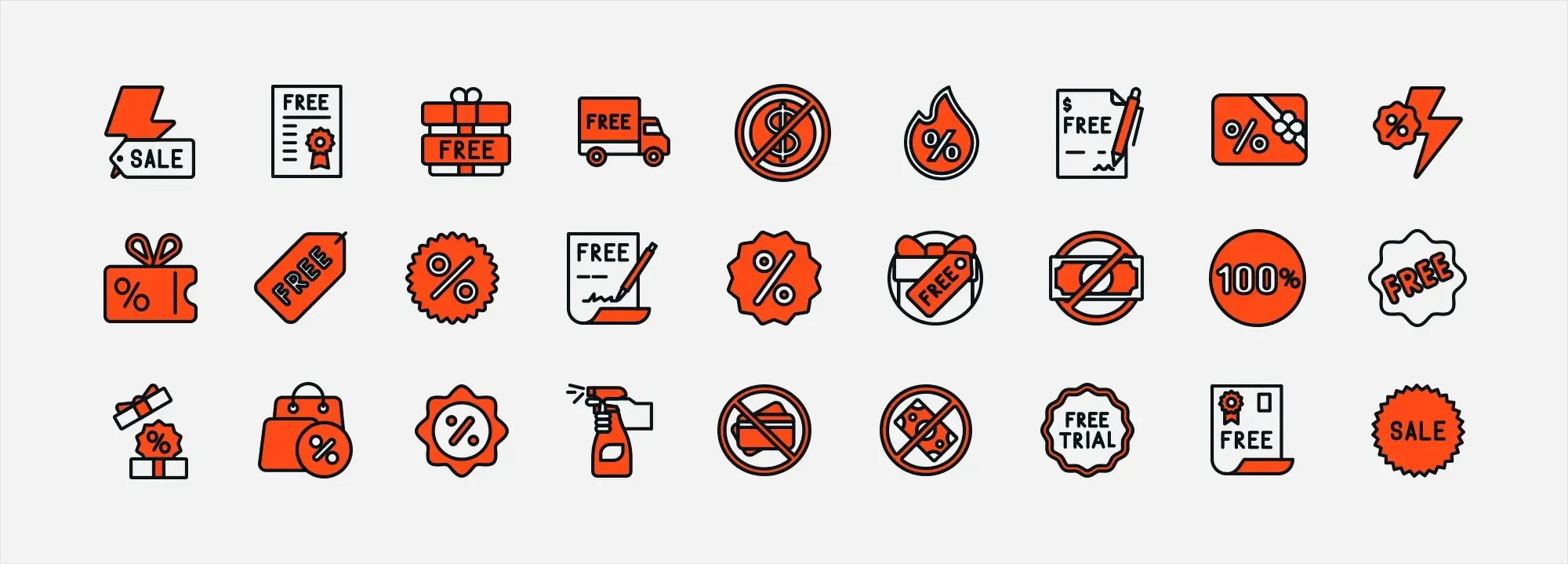
Further reading on the role of visual elements in user experience
“Don’t Make Me Think, Revisited: A Common Sense Approach to Web Usability” by Steve Krug
Focuses on intuitive navigation and design, showing how visuals guide people around a website.
Read it here
“Lean UX: Applying Lean Principles to Improve User Experience” by Jeff Gothelf and Josh Seiden
Looks at value-driven design, highlighting how visuals can shape how users move through a product or site.
Read it here
“The Design of Everyday Things” by Don Norman
Not just for web designers—this classic covers how design decisions influence interaction with objects and tech, including visual cues.
Read it here
“100 Things Every Designer Needs to Know About People” by Susan Weinschenk
Dives into how people perceive and process visual info, including the role of icons in building a smoother user experience.
Read it here
This guide is meant to help WordPress site owners refine menu navigation with icons by mixing practical tips with straightforward advice. By reading these resources, you can keep boosting your site’s look and usability, offering a friendlier visit for all.
Final thoughts
Visuals do more than decorate a page—they guide people, reduce confusion, and make a site feel more inviting. Whether you lean on free icon libraries or invest in premium sets, pick icons that fit your style and help your audience find what they need. If you catch a missing comma here or there, that’s part of keeping things human. Happy icon-hunting!
WordPress icons resources for design and customization
Explore our articles on choosing, customizing, and optimizing WordPress icons for faster, accessible sites.
FAQs on adding and managing an icon WordPress
Why should I use icons on my WordPress site?
Icons make your site easier to navigate by providing quick visual cues. They also give your pages a more polished look and can help unify your branding.
Do I need a plugin to add icons to WordPress?
Not always. Some themes come with built-in icon support. However, using a dedicated plugin (like Menu Icons by ThemeIsle) often makes it simpler to customize icon placement, size, and style.
Where can I find free icons for my WordPress menu?
There are lots of online resources. MaxiBlocks icons, FontAwesome, Flaticon, Icons8, and SVG Repo all offer robust free libraries. Just be sure to check each site’s license requirements.
When should I consider premium icons?
Premium icons can provide a more refined, unique look that helps your site stand out. This is useful for established brands that want exclusive designs or a specific style that free collections might not have.
Do icons slow down my site?
They typically won’t, as long as they’re used correctly. Choose efficient formats (like SVG) and try not to overload your pages with too many icons. Good caching and image optimization can also help.
Are icons accessible?
They can be if you add descriptive labels or alt text for screen readers. Also, make sure icons have enough contrast with the background and are large enough to tap on mobile devices.
How do I choose icon styles that match my brand?
Think about your site’s overall tone (formal, casual, playful, etc.) and pick a consistent icon style (flat, outline, etc.) that fits with your existing design. Mixing vastly different styles can look messy.
What’s the best size for icons in WordPress menus?
There’s no one-size-fits-all. Typically, icons should be big enough to be clear on mobile screens. Many plugins let you adjust icon size in the settings to find what looks right.
Should I rely on icons alone or also include text labels?
It’s best to use both. Icons alone can be confusing if users don’t recognize the symbol. Labels improve clarity for all visitors, including those who use screen readers.
Can I customize icons once they’re added?
Yes. Most icon plugins offer basic customization like size, color, and alignment in the WordPress dashboard. If not, you can often adjust them with simple CSS tweaks.
What is the recommended favicon size for WordPress?
To make sure your site icon looks sharp across all devices, follow this guide on the best favicon size for WordPress.
How do I add a favicon to my WordPress site?
You can easily add a favicon using the Site Icon feature in the Customizer. Follow this step-by-step guide on how to add a favicon in WordPress.
What is a WordPress site icon?
A site icon is the small image shown in browser tabs, bookmarks, and on mobile screens. Learn more in this explanation of the WordPress site icon.
What are Dashicons and how are they used?
Dashicons are WordPress’s built-in icon set used mainly in the admin area. Find out how they work in this guide to WordPress Dashicons.
WordPress itself
Official Website
wordpress.org – This is the official website for WordPress, where you can download the software, find documentation, and learn more about using it.
WordPress Codex
codex.wordpress.org/Main_Page – This is a comprehensive documentation resource for WordPress, covering everything from installation and configuration to specific functionality and troubleshooting.
WordPress Theme Directory
wordpress.org/themes – The official WordPress theme directory is a great place to find free and premium WordPress themes. You can browse themes by category, feature, and popularity.
maxiblocks.com/go/help-desk
maxiblocks.com/pro-library
www.youtube.com/@maxiblocks
twitter.com/maxiblocks
linkedin.com/company/maxi-blocks
github.com/orgs/maxi-blocks
wordpress.org/plugins/maxi-blocks

Kyra Pieterse
Author
Kyra is the co-founder and creative lead of MaxiBlocks, an open-source page builder for WordPress Gutenberg.
You may also like