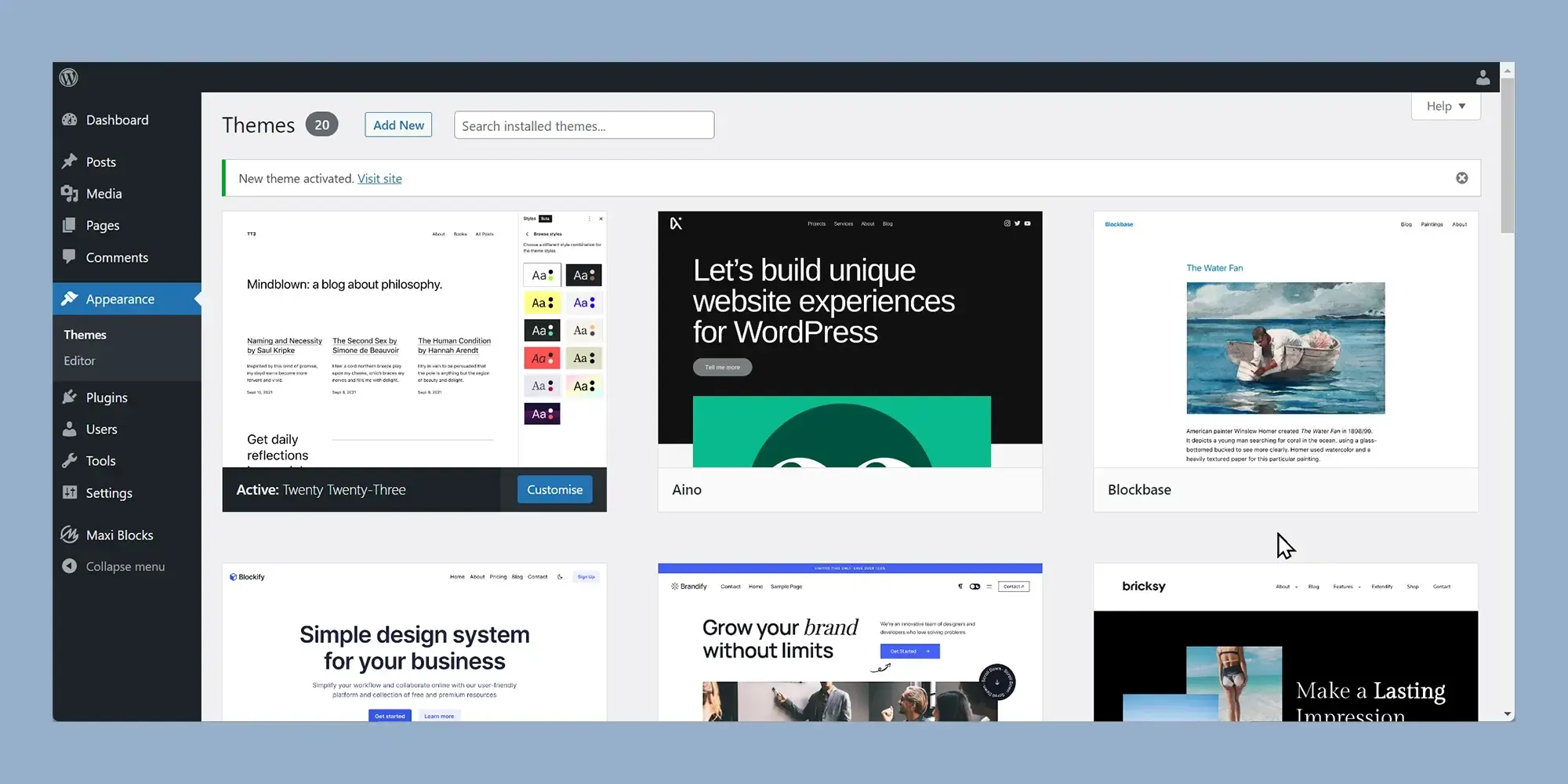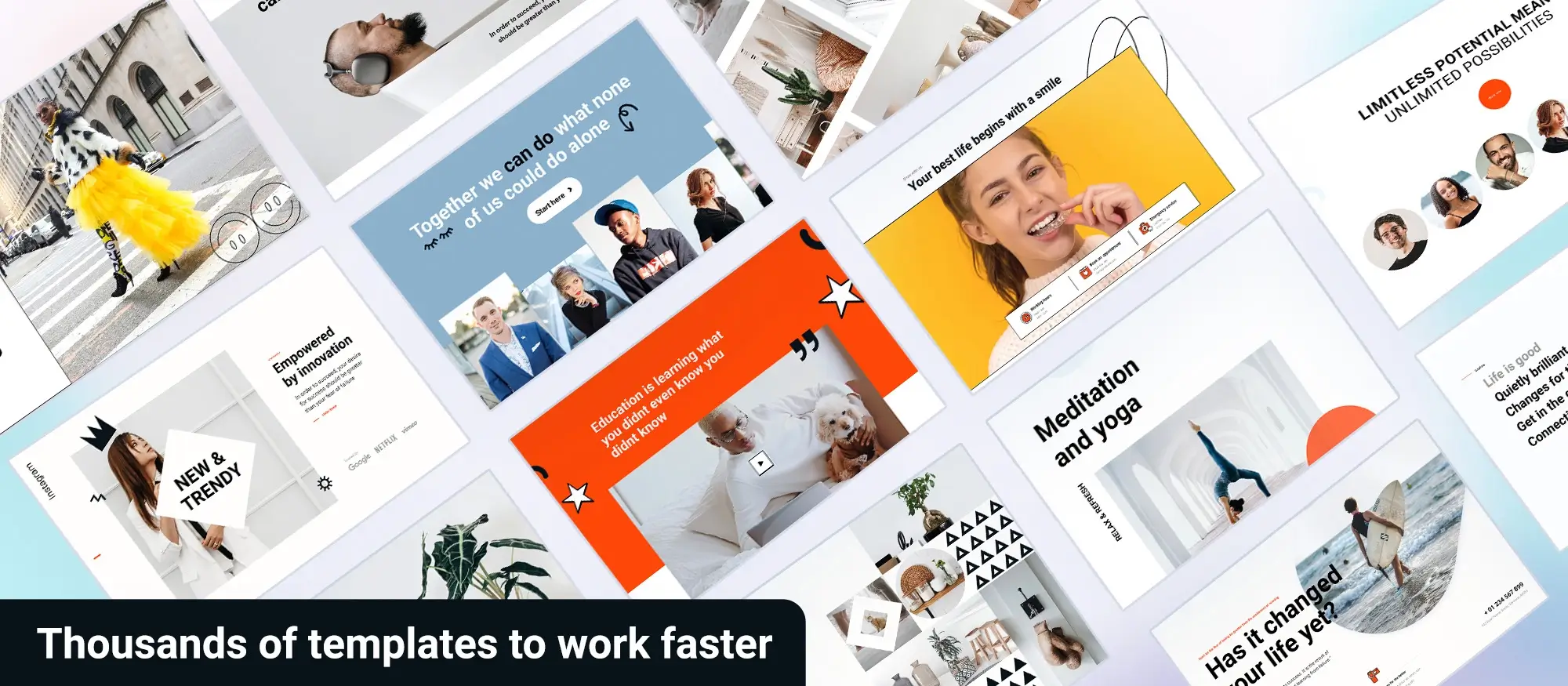What are icons for WordPress?
Try MaxiBlocks for free with 500+ library assets including basic templates. No account required. Free WordPress page builder, theme and updates included.
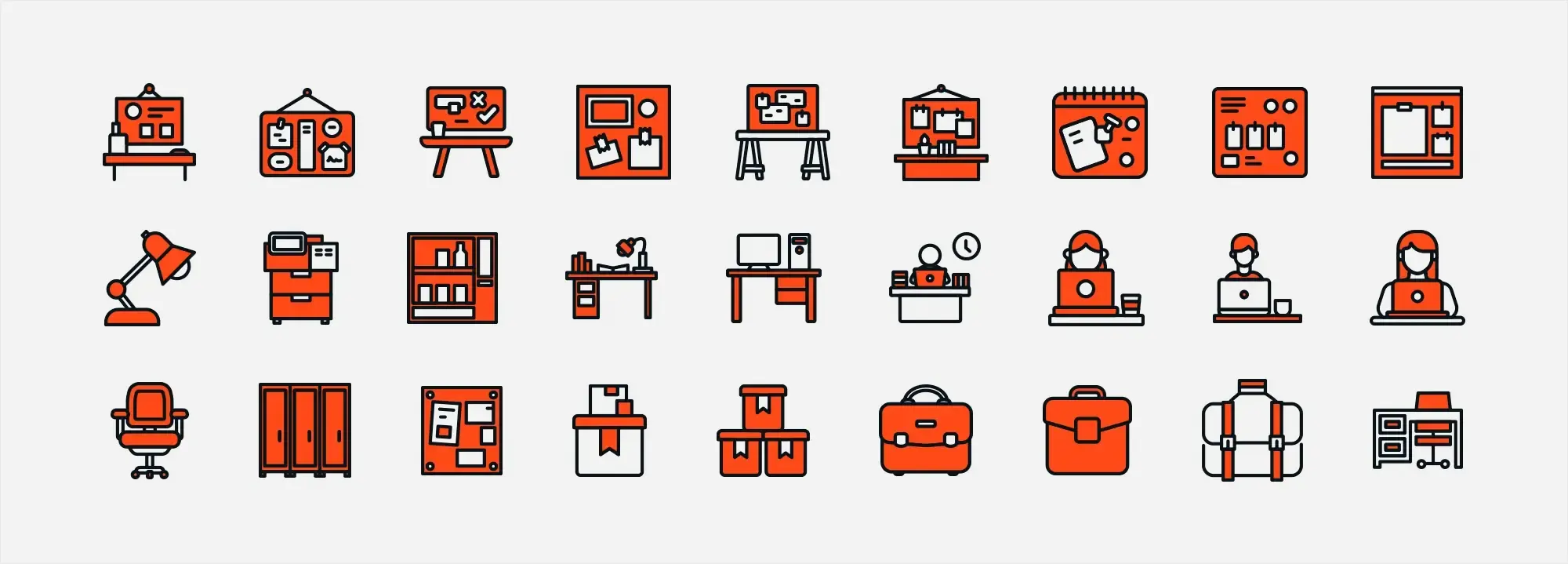
Icons in WordPress are small visual symbols used to improve navigation, highlight key actions, and make content more user-friendly. They help users scan and understand pages more easily. WordPress includes Dashicons by default, and plugins like Font Awesome can add even more icon options.
Updated 13 February 2025
Key takeaways
- Icons for WordPress: Small images that help with navigation and usability
- Consistency: Keeping style and placement the same
- Clarity: Using simple, recognisable icons
- Accessibility: Making icons easy to use for everyone, including people with disabilities
- Customisation: Changing icons to match a website’s style and needs
Icons for WordPress – an introduction
Icons for WordPress are small graphical symbols used to represent various elements or actions on a website. They improve navigation and user experience by acting as shortcuts, showing users what to do without needing text. Icons play an important role in WordPress by making websites easier to navigate and more visually appealing. They help users find key actions quickly, such as searching for content, adding items to a cart, or navigating between sections. Instead of relying only on text, well-placed icons act as visual cues, making a site feel more organised and user-friendly. WordPress provides basic icon options through Dashicons, but for greater flexibility, website designers often turn to icons for WordPress libraries with a wider selection.
MaxiBlocks offers an extensive library of 14,329 icons and shapes, giving designers more control over how icons look and function on a website. Using scalable vector graphics (SVGs) ensures that icons remain sharp on any screen size, whether viewed on a desktop or mobile device. MaxiBlocks’ icon library includes filled, shape, and line styles, allowing website designers to choose the right look for their projects. These icons can be resized without losing quality, making them a great option for menus, buttons, and other key website elements. By integrating a variety of styles, website owners can create a consistent look that matches their brand while making sure the site is easy to navigate. Whether for simple indicators or more detailed illustrations, having a diverse set of icons makes it easier to build a professional and engaging WordPress website.
Examples of icons in everyday life
Visual anchors are everywhere in daily life, helping people find their way without needing long explanations. Road signs or restroom symbols all provide essential information at a glance, making navigation easier in busy environments. Supermarkets use aisle signs, hospitals rely on colour-coded sections, and public transport systems mark exits and routes with clear symbols. These visual cues reduce confusion, speed up decision-making, and create a smoother experience, just like icons do on a website. Whether digital or physical, well-designed real-life icons help people move through spaces efficiently without relying solely on text.
Icons can be found almost everywhere. Here are some examples!
Social media platforms use familiar icons like hearts, chat bubbles, and arrows to make interactions quick and intuitive, allowing users to like posts, leave comments, and share content without needing written instructions.
Physical spaces use clear signs with symbols and colours to help people navigate efficiently, whether in airports, hospitals, or on streets, making it easier to find restrooms, exits, or key locations without needing detailed instructions.
Instruction manuals use pictures and diagrams to highlight important steps and warnings, making complex tasks easier to understand without relying solely on text, just as labels on packaged food use icons and symbols to indicate ingredients, allergens, and storage instructions at a glance.
Public transport systems rely on icons to guide passengers through stations, ticketing areas, and transit routes, using symbols for buses, trains, escalators, and accessibility features to ensure clear and quick navigation without needing detailed instructions.
And one more for fun. One of the earliest users of icons were venues of worship. With the bulk of the followers not being able to read text, icons representing images of faith were introduced very early on in the history of religions.
Visual cues help navigate life
The human brain processes images faster than text, which is why designers use visual anchors like icons to make navigation easier and more intuitive. Whether in apps, websites, instruction manuals, or public spaces, icons help people quickly understand actions and directions without relying on words. This is especially important for WordPress websites, where clear and recognisable icons improve usability and create a smoother browsing experience. By using well-designed icons, website owners can make their sites more engaging, accessible, and easy to navigate for all users.
Use case examples:
Several companies have effectively used icons to enhance website navigation:
- Nike: Nike’s website features a clean, minimalist design with a drop-down navigation menu. Icons are used to represent different product categories, making it easy for users to find and explore products of interest.
- Patagonia: Patagonia utilizes an intuitive hierarchy in its navigation, with consistent placement of icons representing various product lines and services. This design helps users quickly locate the products or information they seek.
- Dropbox: Dropbox’s website employs clear and simple icons to guide users through its features and services. The use of universally recognized symbols enhances user understanding and streamlines navigation.
These websites are great examples of how thoughtful icon design can improve user experience by making website navigation more intuitive and efficient.
Subscribe to our newsletter
Best practices for using WordPress icons as visual anchors
Icons work best when they are clear, consistent, and easy to understand. A well-placed icon can make navigation faster, highlight key actions, and improve the look of a website. But to be effective, icons need to follow a few simple rules—using a consistent style, keeping designs simple, and placing them where users expect to find them. It also helps to stick with universally recognised symbols where possible and ensure that custom icons are easy to interpret. Colour, size, and accessibility also play a big role in making sure icons work well for everyone. Here are a few points to take note of.
Consistency in design and placement
1. Consistent style: Keeping a uniform style across all icons helps create a polished and professional look. Icons should match in terms of stroke width, level of detail, and overall design—whether they are flat, outlined, or three-dimensional. A mix of different styles can make a website feel unorganised, causing visual distractions that break the user experience. Using a single style throughout the site makes navigation smoother and ensures that icons blend naturally with the res t of the design. Whether using a pre-made icon set or custom designs, maintaining a cohesive look strengthens both usability and branding.
2. Consistent placement: Icons should always appear where users expect to find them. If a shopping cart icon is in the top right corner on one page, it shouldn’t be in a different location on another. Placing icons consistently across menus, buttons, and content areas reduces confusion and makes navigation more intuitive. For example, social media icons are usually in the website footer, while navigation icons remain in the same order across all pages. When users don’t have to hunt for familiar actions, they can browse a website more comfortably and with less effort.
Clarity and simplicity of icons
1. Simple design: Icons should be easy to recognise without extra detail or decoration. A simple design helps users understand them quickly and avoids confusion. Too much detail can make icons harder to see, especially on smaller screens. Clean, minimal icons work well on all devices and stay clear at any size. Stripping icons down to their basic shapes keeps them effective while making the website look organised and professional.
2. Immediate recognizability: It needs to be easy to understand the purpose of icons. Familiar symbols like a magnifying glass for search or a shopping cart for checkout are easy to recognise. If an icon’s meaning isn’t obvious, it won’t help navigation. Using well-known icons makes browsing quicker and more intuitive. Choosing universally understood symbols saves visitors time and effort, making the website easier to use. For unique or brand-specific icons, adding a text label or tooltip ensures all users can understand them.
Real world example: WooCommerce
Success factors: As an e-commerce platform, WooCommerce uses icons on its website to highlight various features and benefits of the software. The icons are colourful, appealing and meaningful enough to convey their meaning even without text.
Why it works: The use of colourful and descriptive icons makes the website more attractive and helps break down complex information about the product into easily digestible images. This approach improves user comprehension and retention.
Universal symbols versus the creation of user-defined symbols
1. Universally recognized symbols: Using familiar icons like a house for “Home” or a magnifying glass for “Search” makes navigation easier. People already know what these symbols mean, so they don’t have to learn something new. Sticking to widely used icons saves time and helps users move through a site without confusion.
2. Custom icons: Custom icons can add personality and represent unique features, but they need to be clear and easy to understand. If an icon isn’t instantly recognisable, adding a text label or tooltip helps users know what it does. Well-designed custom icons can improve branding while keeping the site simple to use.
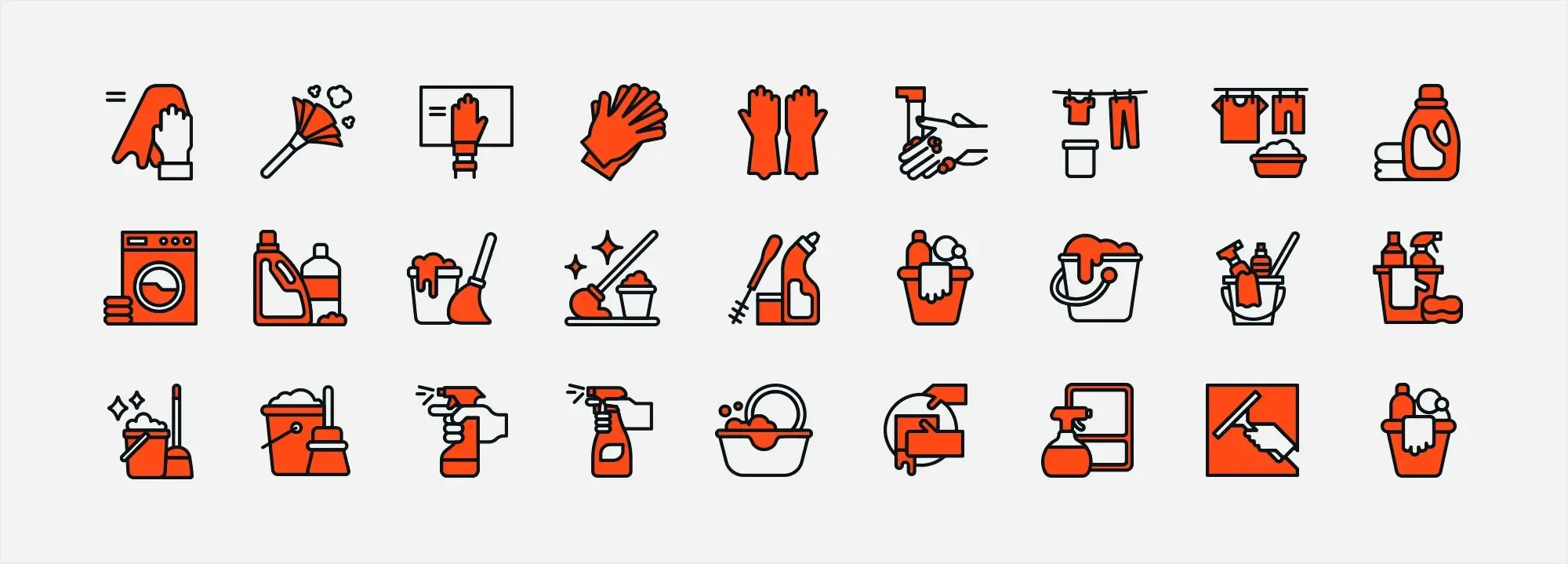
Making WordPress icons work for everyone
Colour, size and placement considerations
Contrast and colour
Icons should be visible against any background so that users notice them right away. Look for colour combinations with high contrast and avoid using colour alone to show meaning, because some visitors may have trouble seeing certain shades. Making icons clear for everyone helps users browse with minimal effort.
Appropriate size
Icons must be large enough for quick taps on mobile devices but not so big that they crowd the page. A size that looks and works well on both desktop and mobile keeps navigation consistent. Think about where and how an icon will be used, an e-commerce button, for example, must be obvious but not overwhelming.
Strategic placement
Placing icons where users expect them is crucial. For instance, a shopping cart typically goes in the top-right corner on online stores. Sticking to familiar spots reduces confusion and makes your site feel natural to explore.
Accessibility considerations for visually impaired users
Alternative text
Icons need a brief alt text description so screen readers can relay the icon’s purpose to visually impaired visitors. This makes your site more inclusive and ensures that, even without seeing the icons, users understand their meaning.
Touchable area
Aim for touch targets of at least 44×44 pixels to accommodate people with motor impairments and anyone browsing on smaller devices. This size is comfortable to tap or click, improving site usability across the board.
Descriptive labels
If an icon isn’t instantly clear, a text label or tooltip can explain its function. This helps visitors with cognitive disabilities and anyone else who might not immediately recognise the symbol, leading to a smoother overall experience.
Smart icons = easy navigation, happy users
When you balance colour, size, placement and accessibility, you create a more user-friendly website that caters to everyone.
Build like a pro
Adding icons to WordPress
WordPress is a content management system (CMS) known for its flexibility, user-friendly interface, and vast selection of themes and plugins. It allows website owners to create and manage everything from simple blogs to large-scale e-commerce platforms. One of the key reasons WordPress remains so popular is its ability to incorporate visual elements that enhance both design and functionality. Icons play an important role in this, acting as visual anchors that make navigation easier, highlight key features, and improve the overall user experience.
Icons can be integrated into WordPress in different ways, depending on the level of customisation needed. Many themes come with built-in support for icons, allowing users to add them to menus, buttons, and content sections without extra coding. Plugins provide even more flexibility, offering extensive icon libraries and styling options for greater control over their appearance and placement. For those who prefer a tailored approach, custom icons can be added using CSS or SVG files, ensuring they match the website’s branding. No matter how they are introduced, well-designed icons help make WordPress websites more engaging, intuitive, and easy to navigate.
MaxiBlocks offers a massive library of 14,329 free SVG icons and shapes, making it one of the best options for adding icons to a WordPress website. Whether designing menus, buttons, or content sections, the extensive selection includes filled, shape, and line styles, giving website owners plenty of flexibility. Because these icons are SVG-based, they scale without losing quality, ensuring a sharp and professional look on any screen size. What makes MaxiBlocks an even better deal is that the free MaxiBlocks WordPress block editor and a free theme is part of this bundle, providing website designers with everything they need to build and style their sites. With so many icons available at no cost, MaxiBlocks is a great choice for anyone looking to enhance their WordPress website without paying extra for premium icon libraries.
How to add icons to a WordPress website using MaxiBlocks?
MaxiBlocks provides an easy way to add high-quality icons to a WordPress site. Follow these steps:
- Activate MaxiBlocks – Install and activate the free MaxiBlocks WordPress block editor, which includes 14,329 free SVG icons and shapes.
- Insert an icon block – Open the WordPress editor, add a new block, and select the MaxiBlocks Icon block from the options.
- Choose an icon – Browse the extensive library of filled, shape, and line-style icons, then select one that matches the website’s design.
- Customise the icon – Adjust size, colour, and positioning directly in the block editor to ensure the icon fits seamlessly into the layout.
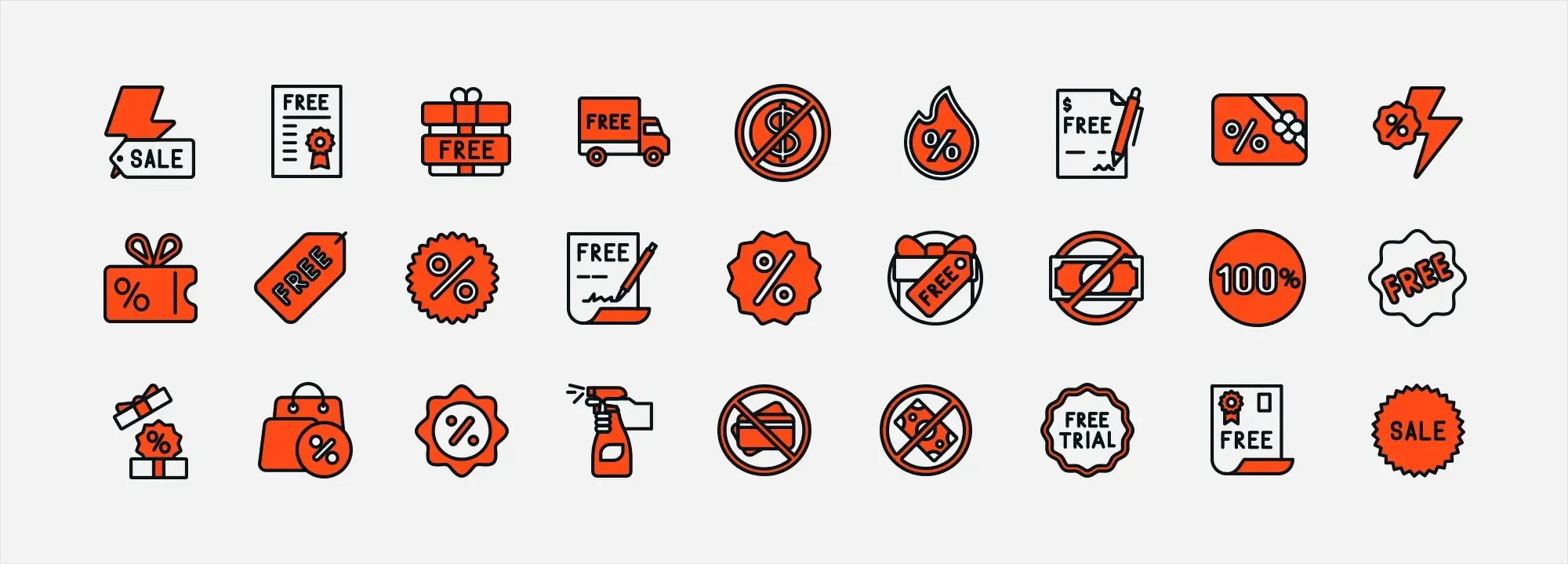
Themes and plugins that support icons in WordPress
Themes
Many modern WordPress themes come with built-in support for icon libraries like FontAwesome, Ionicons and custom SVG icons. These themes allow users to insert icons into navigation menus, buttons and page layouts without needing additional plugins. Some themes also offer customisable icon packs, making it easier to match icons to a website’s branding. With theme-based icon support, website owners can keep their designs clean and consistent while enhancing usability.
Plugins
For even more control, icon-related plugins provide additional features that go beyond basic theme options. Menu Icons by ThemeIsle lets users add icons to their navigation menus directly from the WordPress admin area, making menu items more visually appealing. WP SVG Icons allows website owners to insert high-quality scalable icons into posts and pages using shortcodes, ensuring a sharp and responsive display. Other plugins provide animation effects, colour customisation and interactive hover styles, giving website designers even more flexibility. Whether working with themes or plugins, WordPress makes it easy to add icons that improve both aesthetics and functionality.
How to add icons to menus, posts and pages – an easy step-by-step guide
Install a menu icon plugin
To add icons to WordPress menus, first install and activate a plugin that supports menu icons, such as Menu Icons by ThemeIsle. This plugin makes it easy to assign icons to menu items without needing any coding knowledge. To install, go to Plugins > Add New in the WordPress dashboard, search for “Menu Icons,” and click install. Once installed, activate the plugin to enable icon support for your menus.
Configure the menu icons
After activation, go to Appearance > Menus in the WordPress dashboard and select the menu you want to edit. Click on a menu item to expand its settings, where you will find an option to add an icon. You can either choose from a built-in icon library or upload a custom SVG or image file. Some plugins also provide options to adjust icon size, alignment and spacing, helping icons blend naturally into the menu layout.
Save and review
Once icons are assigned to menu items, click save menu to apply the changes. Visit your website to check how the icons look within the navigation. If adjustments are needed, return to the menu settings and modify the size or placement. Testing the menu on both desktop and mobile ensures that the icons remain clear, well-positioned and improve navigation without causing clutter.
6 tips for optimising icons for performance and SEO
Use SVGs for scalability and performance
SVG icons are resolution-independent and typically have a smaller file size compared to raster images, which can improve load times and performance.
Lazy load icons
If you are using icon fonts or larger icon files, consider lazy loading non-critical icons to speed up the initial page load.
Provide alt text for SEO
If you use icons as images, make sure you provide appropriate alt attributes so search engines can understand the content and context of the icons.
Minimise the use of icon fonts
Although practical, icon fonts can unnecessarily bloat the page if you only use a few icons from a large library. Consider using SVGs or a custom font that contains only the icons you need.
Cache your icons
Use caching mechanisms to store icons on the user’s device on the first visit to reduce load times on subsequent visits.
WordPress icons: improve looks, usability and SEO
Choose smart themes and plugins, and follow best practices to turn icons into user-friendly guides.
Real world example: TechCrunch
Success factors
TechCrunch uses icons to effectively identify different sections and topics. The icons are designed in a unique style that matches the overall aesthetic of the website. They’re used judiciously alongside text labels so that their purpose is immediately clear.
Why it works
The combination of icons and text makes it easier to understand and accommodates both those who prefer visual cues and those who rely on text. The unique design of the icons also provides visual interest that matches the technically oriented content of the website.
Subscribe to our newsletter
Choosing the right icons for your site – 4 points to consider
Consistency
Icons should align with the overall style and tone of the website to maintain a cohesive design. A minimalist site benefits from simple, clean icons, while a more creative or visually rich design may incorporate detailed or decorative icons. Keeping a consistent look across all icons prevents the site from feeling disjointed or cluttered.
Consider the brand
Icons should reinforce the brand’s identity and contribute to a recognisable visual theme. A playful or informal brand may use colourful and animated icons, while a corporate or professional website should opt for simpler, more structured designs. Selecting icon styles, shapes and colours that align with the website’s aesthetic strengthens its overall appearance and branding.
Match the size and colour of the icons
Icons should be clearly visible without overpowering other design elements. They must contrast well against the background while fitting naturally within the page layout. Choosing an appropriate size ensures they remain noticeable but not distracting, while colours that complement the brand’s palette help create a polished and professional look. Icons that indicate key actions, such as a call to action, can be made slightly larger or more prominent to improve usability.
Test on different devices
Icons should be tested across multiple screen sizes and devices to ensure clarity and functionality. A design that appears well-structured on a desktop may not display correctly on a mobile phone or tablet. Testing ensures icons remain sharp, properly spaced and easy to interact with on all platforms. This process also helps identify accessibility concerns, such as low contrast or touch targets that are too small for mobile users.
By selecting and adapting icons to fit a website’s design, navigation and usability can be significantly improved. Whether using pre-made icons from a reputable source or designing custom icons tailored to the brand, thoughtful icon choices enhance both aesthetics and functionality, creating a more effective and engaging website.
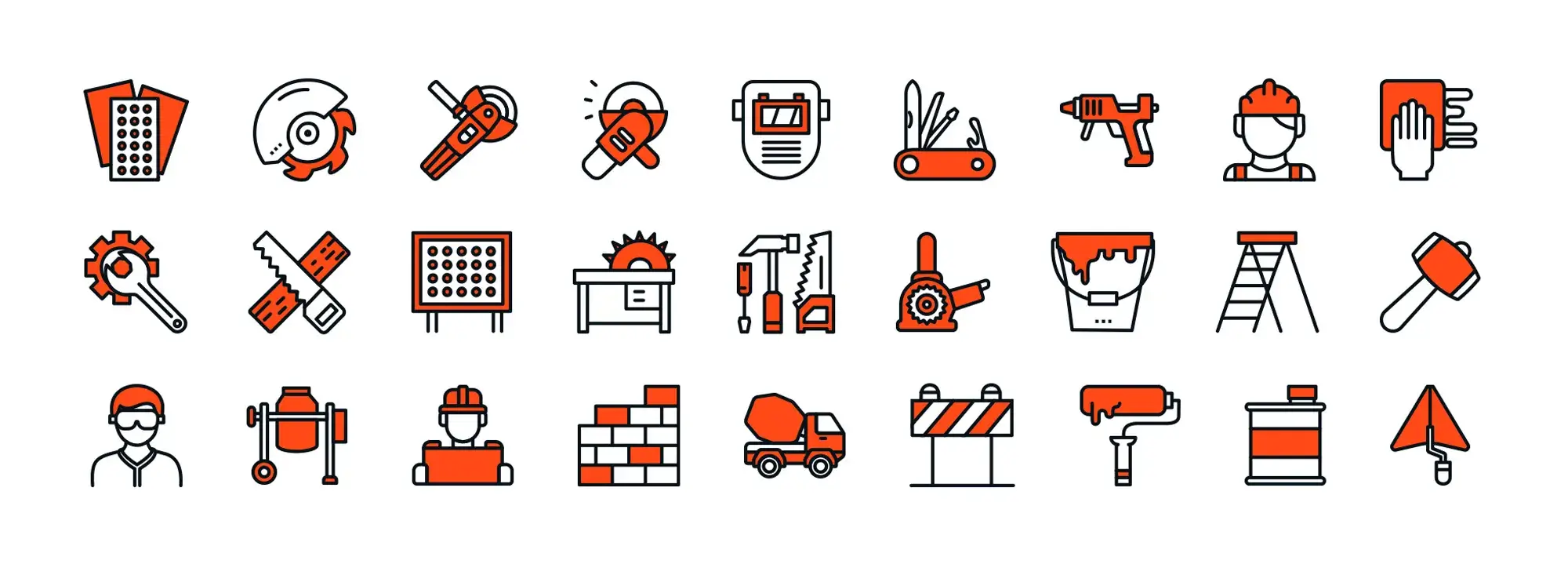
Real world example and common mistakes to avoid when using icons in WordPress
Evernote blog
Success factors
The Evernote blog uses icons in its navigation menu and articles to guide users. The icons are simple, intuitive and consistent with the brand’s design language. They use recognisable icons for search, categories and social sharing, which makes for smooth navigation.
Why it works
The clarity and simplicity of the icons combined with their strategic placement make for an intuitive experience. The icons are also designed in Evernote’s signature green colour, which promotes brand recognition.
Common mistakes to avoid
Icons for WordPress can make a website easier to use by improving navigation and drawing attention to important actions. However, when icons are poorly designed or placed without careful thought, they can cause confusion instead of helping users. Too many icons in one area, unclear symbols or inconsistent styling can make a website feel cluttered and difficult to navigate. Ensuring that icons are simple, recognisable and positioned where users expect them improves both usability and design.
Overuse of icons
Problem
Placing too many icons in one area can overwhelm users, making it harder to focus and find important information quickly. Instead of improving navigation, excessive icons can create visual clutter and reduce clarity.
Solution
Icons should be used sparingly and only when they serve a clear purpose in guiding users through the website. Prioritising content ensures that icons enhance rather than distract from important information, keeping the design clean and easy to navigate.
Use of non-intuitive icons
Problem
Icons that are uncommon or unclear can confuse users, making it difficult to understand their purpose. If an icon’s meaning is not obvious at first glance, users may struggle to navigate the website or take the right action.
Solution
It is best to use well-known icons for common functions, such as a magnifying glass for search or a shopping cart for checkout. If a custom icon is needed, adding a text label or tooltip helps ensure users understand its meaning without guessing.
Error when testing icons with real users
Problem
Assuming that an icon’s meaning is clear without testing it with real users can lead to misunderstandings and navigation issues. What seems obvious to a designer may not be as clear to visitors, especially those unfamiliar with the website’s layout or features.
Solution
Running user tests helps identify whether icons are understood as intended or if they cause confusion. Observing real users interacting with the website provides valuable feedback, allowing adjustments to be made so icons improve navigation rather than create uncertainty.
Icons for WordPress are a valuable tool for improving navigation and enhancing the look of a WordPress website. When used correctly, they act as visual anchors, guiding users without relying too much on text. Studying successful examples and avoiding common mistakes ensures that icons remain clear, functional and easy to understand. The key is to strike a balance with icons should simplify navigation while maintaining a clean and organised design. With the right approach, they can make a website more user-friendly, visually appealing and effective in communicating information.
Subscribe to our newsletter
New icon design trend in 2025 and why experimenting matters
Nostalgia in WordPress icon design
According to Creative Bloq, WordPress icon design is currently experiencing a wave of nostalgia-driven trends. Just like the resurgence of Y2K fashion, older icon styles are making a comeback. This cyclical nature of design means that what was once considered outdated or even garish is now being embraced again. Keep an eye out for the return of previously popular aesthetics in WordPress icons, as software design often mirrors the trends seen in other creative fields.
A shift away from flat design
Logo and wordmark design has already shifted away from the flat aesthetic, with a resurgence of ornate, heritage-inspired designs. This trend suggests a broader move towards more tactile experiences in the digital field. Could this mean a return to skeuomorphism in software design? The signs are starting to appear. For a more comprehensive look at the range of design options in icon design, visit Design Shack.
Encouragement to experiment
Why experimenting matters
Icons are a versatile design element, and experimenting with them is the best way to discover what works for a specific website. This article has explored how icons improve navigation, reinforce branding and enhance user experience when used effectively. From choosing the right style and placement to avoiding common mistakes, thoughtful icon design makes a site more intuitive and visually appealing. But the best way to learn is by testing different approaches and seeing what fits a particular design and audience.
Tools and resources for testing
Web designers have plenty of tools at their disposal, from built-in WordPress features to extensive icon libraries like MaxiBlocks, offering 14,329 free SVG icons and shapes. By experimenting with different icon styles, sizes and placements, designers can refine their use of icons to improve usability without adding unnecessary clutter. Testing icons on real users, adjusting designs based on feedback and ensuring accessibility helps create a website that is both functional and aesthetically pleasing.
Final thoughts
There is no single formula for perfect icons for WordPress usage, but by trying different options and making small adjustments, designers can find what works best for their projects. Whether using WordPress icons to improve menus, highlight key actions or support branding, experimenting with different designs allows for continuous improvement. With the right balance of creativity and practicality, icons can transform a WordPress website into a more user-friendly and engaging experience.
WordPress icons resources for design and customization
Explore our articles on choosing, customizing, and optimizing WordPress icons for faster, accessible sites.
FAQs: icons for WordPress
What are icons for WordPress?
Icons for WordPress are graphical symbols used on websites and within the WordPress dashboard to represent elements, actions or content types. They enhance both the user interface and experience. Icons come in various styles, including line, flat, gradient, isometric and glyph.
Why are icons for WordPress important for sites?
Icons serve as visual anchors, guiding users with intuitive navigation and minimising the need for excessive text. They improve user experience (UX) by helping users quickly understand functions and actions on a site.
Where can I find icons for WordPress?
You can find WordPress icons through several sources. Dashicons are the built-in set used within the WordPress admin interface. For front-end use, libraries such as Font Awesome, Iconmonstr, and Google Material Icons offer a wide range of free and premium icons. Custom SVG files can also be used for a more tailored design.
What are WordPress Dashicons?
Dashicons are the official icon font introduced in WordPress 3.8, used throughout the admin interface. They include symbols for posts, media, settings and more, providing a clean and consistent visual language in the dashboard.
How can I add social media icons for WordPress to my site?
You can add social media icons using plugins like Social Media Widget or Simple Social Icons. Alternatively, custom icons can be added manually using HTML and CSS for more control over design and placement.
Where can I find free WordPress icons for business or e-commerce sites?
Free icons suitable for business or e-commerce can be found on sites such as FontAwesome, Flaticon, Iconmonstr and Icons8. Always check licensing to ensure they are free for commercial use.
How do I add a favicon to my WordPress site?
To add a favicon (also called a site icon), go to Appearance > Customise > Site identity in the WordPress dashboard. Upload your favicon image and it will be applied across browsers and devices.
What is the recommended size for a WordPress favicon?
The recommended size for a favicon in WordPress is 512×512 pixels. WordPress will scale this appropriately for different display requirements.
How can I change the site icon on my WordPress site?
Navigate to Appearance > Customise > Site identity, then upload a new image in the site icon section. This will update the favicon across your website.
What icons are used for WordPress services or hospitality themes?
Icons for these themes are often specific to the industry such as bed icons for hotels or wrench icons for services. These can typically be added via theme options or custom HTML, or sourced from icon libraries.
Can I use emojis in WordPress?
Yes, WordPress supports emojis in posts, pages, comments and even menus. You can add them directly from your keyboard or use emoji shortcodes.
How do I create a custom site icon for WordPress?
You can design a custom icon using tools like Adobe Illustrator, Photoshop, or free platforms like Canva. Save your design as a square image (ideally 512×512 pixels), then upload it through the WordPress Customiser under Site identity.
What are free icons for WordPress?
Free icons are publicly available graphical elements used to enhance navigation and design on a WordPress site. These include libraries like Font Awesome Free, Google Material Icons and others.
Are there free site icons available specifically for WordPress sites?
While WordPress itself doesn’t offer a large library beyond Dashicons, many free resources such as Flaticon and Icons8 provide downloadable icons that are suitable for WordPress use, especially when licensed for commercial projects.
What is the recommended favicon size for WordPress?
To make sure your site icon looks sharp across all devices, follow this guide on the best favicon size for WordPress.
How do I add a favicon to my WordPress site?
You can easily add a favicon using the Site Icon feature in the Customizer. Follow this step-by-step guide on how to add a favicon in WordPress.
What is a WordPress site icon?
A site icon is the small image shown in browser tabs, bookmarks, and on mobile screens. Learn more in this explanation of the WordPress site icon.
What are Dashicons and how are they used?
Dashicons are WordPress’s built-in icon set used mainly in the admin area. Find out how they work in this guide to WordPress Dashicons.
WordPress itself
Official Website
wordpress.org – This is the official website for WordPress, where you can download the software, find documentation, and learn more about using it.
WordPress Codex
codex.wordpress.org/Main_Page – This is a comprehensive documentation resource for WordPress, covering everything from installation and configuration to specific functionality and troubleshooting.
WordPress Theme Directory
wordpress.org/themes – The official WordPress theme directory is a great place to find free and premium WordPress themes. You can browse themes by category, feature, and popularity.
maxiblocks.com/go/help-desk
maxiblocks.com/pro-library
www.youtube.com/@maxiblocks
twitter.com/maxiblocks
linkedin.com/company/maxi-blocks
github.com/orgs/maxi-blocks
wordpress.org/plugins/maxi-blocks

Kyra Pieterse
Author
Kyra is the co-founder and creative lead of MaxiBlocks, an open-source page builder for WordPress Gutenberg.
You may also like