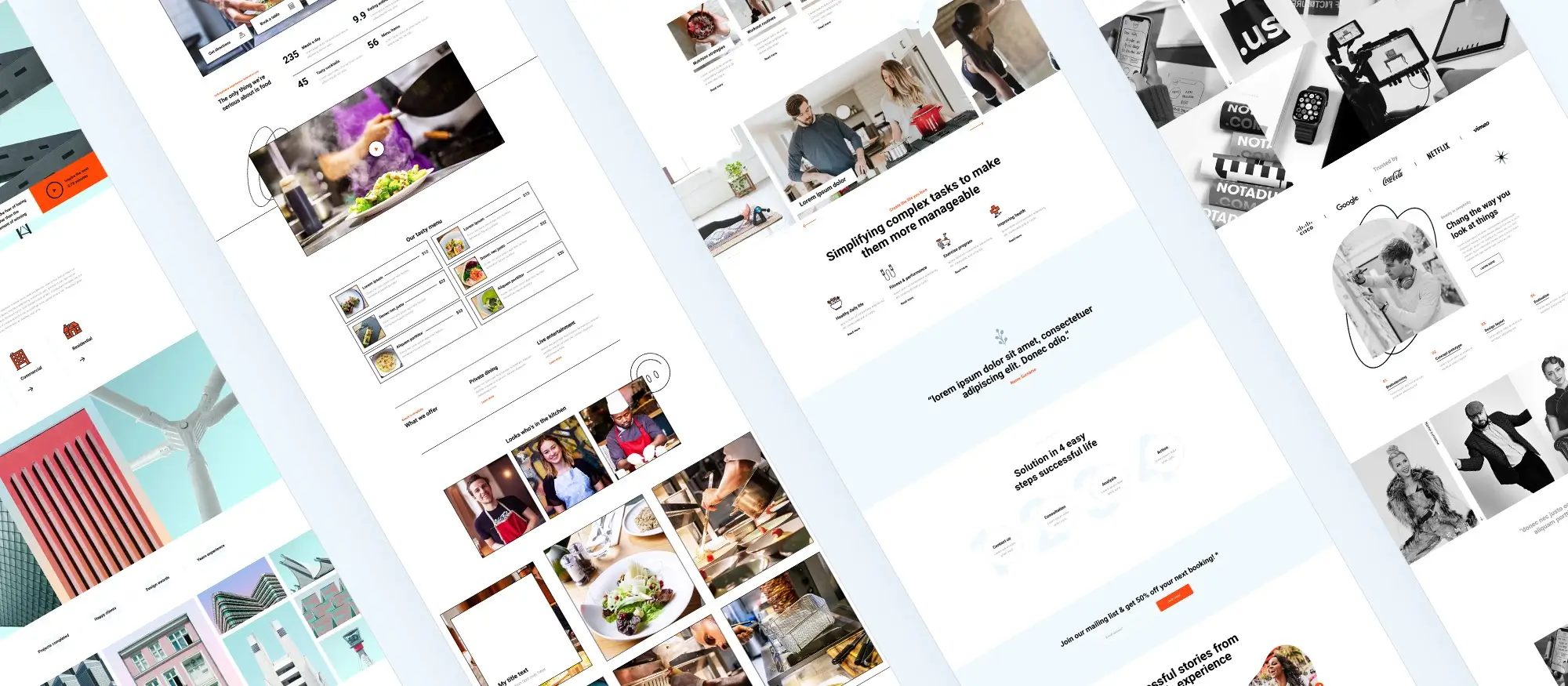Responsive WordPress icons: Best practices for a mobile-first world
Try MaxiBlocks for free with 500+ library assets including basic templates. No account required. Free WordPress page builder, theme and updates included.
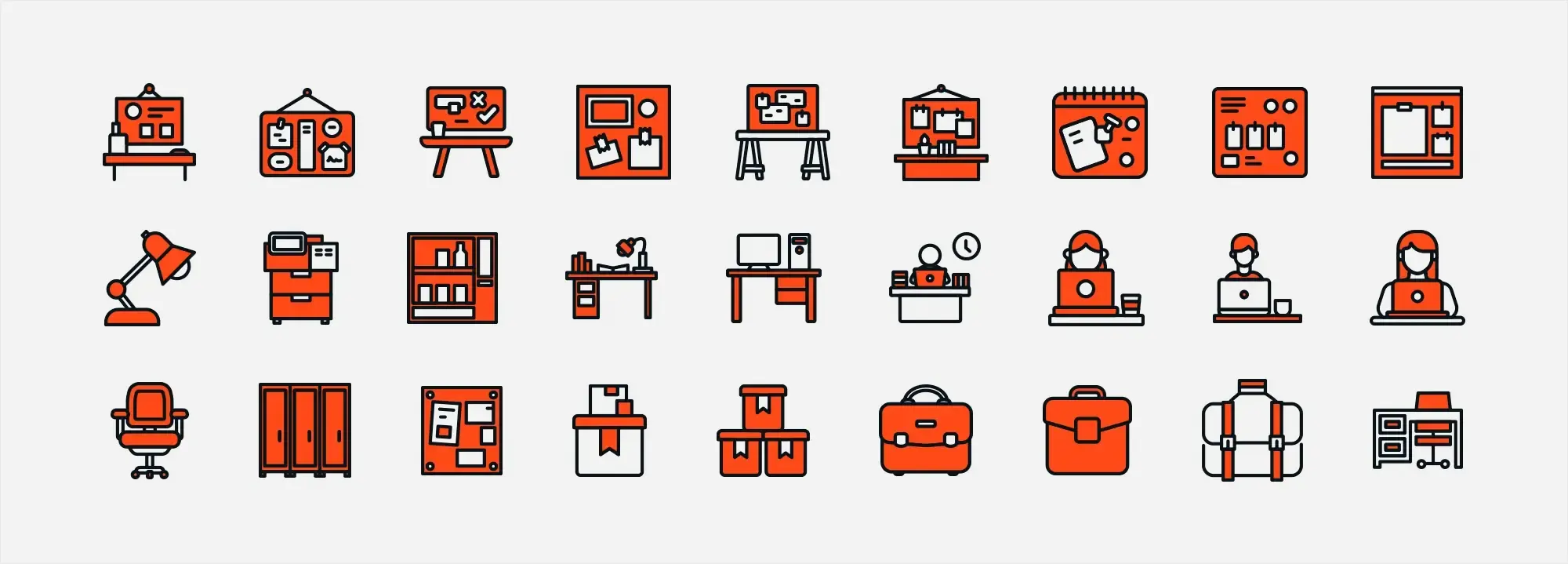
To make icons responsive in WordPress, use CSS media queries to adjust their size and layout for different screen sizes. You can also use responsive images that scale automatically to fit the device, helping maintain a clean and consistent look across all screens.
Updated 8th May 2025
What are responsive icons?
Definition
Responsive icons are visual elements designed to adapt seamlessly across different screen sizes and resolutions. Their primary goal is to maintain clarity and legibility whether viewed on a desktop monitor, tablet or smartphone.
Key characteristics
Scalability
Responsive icons are usually created as vector graphics, such as SVGs. This allows them to be resized without losing quality or becoming pixelated. Whether large on a high-resolution display or small on a mobile device, they always appear crisp and clean.
Clarity
The design of responsive icons focuses on delivering a clear message with minimal detail. By using simple shapes and limiting visual complexity, these icons remain easily recognisable even at smaller sizes.
Adaptability
Responsive icons often adapt not just in size but also in detail. Simpler versions may be used on smaller screens to maintain legibility and prevent visual clutter, ensuring a consistent and effective experience across devices.
Benefits for your WordPress site
Enhanced navigation
By providing intuitive visual cues, responsive icons improve how users move through your site. They make navigation more fluid and help users scan content quickly.
Improved user experience (UX)
Well-designed, consistently sized icons reduce friction and improve accessibility. They assist users of all abilities by offering clear and well-positioned elements that scale reliably across different screen types.
Brand consistency
Using a uniform set of responsive icons that align with your brand reinforces your visual identity. This consistency ensures your website looks professional and cohesive whether viewed on desktop or mobile.
Responsive icons are a foundational element of modern web design, particularly for WordPress sites aiming for minimalism, clarity and usability. They blend function and form, helping create an interface that is both aesthetically appealing and highly accessible on any device.
Challenges in responsive icon design
Overview
Creating responsive icons comes with its share of challenges. Designers must strike a careful balance between detail, functionality and visual consistency to ensure icons perform effectively across all screen sizes and devices.
Key challenges
Detail balance
Icons must include enough visual information to be meaningful, but too much complexity can make them illegible on smaller screens. The key is finding a balance where the icon remains both clear and expressive, regardless of its size.
Clickable targets
On touch-based devices, icons need to be large enough to function as reliable tap targets. If icons are too small, users may struggle to interact with them; if they’re too large, they risk dominating the layout or disrupting the design flow.
Consistent visual style
Maintaining a uniform style across an icon set can be difficult especially when icons serve different purposes or appear in different areas of a site. Variations in stroke width, spacing or design details can result in a fragmented, unpolished appearance that detracts from the overall user experience.
Adaptability to different devices
Responsive icon design requires that icons not only scale but also adapt in complexity. For example, an icon may display more detail on a desktop, while a simplified version is used on a mobile screen to avoid clutter and ensure clarity.
Functional interactions
Icons often need to represent more than just a single concept they may need to visually respond to user interactions such as hover, active or disabled states. Designing these interaction states clearly and responsively across devices adds an extra layer of complexity.
Overcoming these challenges demands thoughtful design, consistent testing and sometimes the creation of multiple icon variations tailored to different use cases. By addressing these issues directly, you can develop responsive icons that enhance usability, reinforce brand identity and create a more intuitive, seamless experience for every user.
Subscribe to our newsletter
Core principles of responsive icons
Effective responsive icons are grounded in key design principles that ensure clarity, functionality and visual consistency across all screen sizes. Applying these principles helps create icon sets that elevate both usability and aesthetic appeal on your WordPress site.
Scalability
Vector graphics
Use vector formats such as SVG when designing icons. Vectors allow icons to be resized without any loss of quality, so they remain crisp and sharp whether displayed on large monitors or small mobile screens.
Multiple versions
Consider creating simplified versions of your icons for smaller screens, and more detailed ones for larger displays. This ensures each icon remains legible and purposeful at any scale.
Simplicity
Clear visual cues
Design with clarity in mind. Simple, clean icons are more effective and easier to understand at a glance. Avoid unnecessary details that may become lost or distorted when scaled down.
Essential elements
Focus on the core idea behind each icon. Strip away anything that doesn’t contribute to the icon’s message to maintain instant recognition, even at reduced sizes.
Flexibility
Interactive states
Design icons that support multiple user states such as default, hover, active, and disabled. This interactivity provides feedback and helps users understand what actions are possible.
Context adaptation
Ensure your icons perform well in different areas of your site, such as menus, buttons or widgets—and across different backgrounds. Adaptive colour options or context-sensitive versions may help keep icons visible and effective.
Consistency
Uniform style
Maintain a cohesive visual style across your entire icon set. Use consistent stroke width, spacing, shapes and sizing to create a unified look that supports your branding.
Style guide
Create a dedicated icon style guide that outlines design rules and specifications. This ensures future icons match your existing set and helps designers maintain consistency throughout your WordPress site.
By focusing on scalability, simplicity, flexibility and consistency, you build a responsive icon system that not only supports usability but also reinforces your site’s visual identity. These principles ensure your icons function as intuitive visual cues, helping users navigate and interact with your content smoothly, on any device.
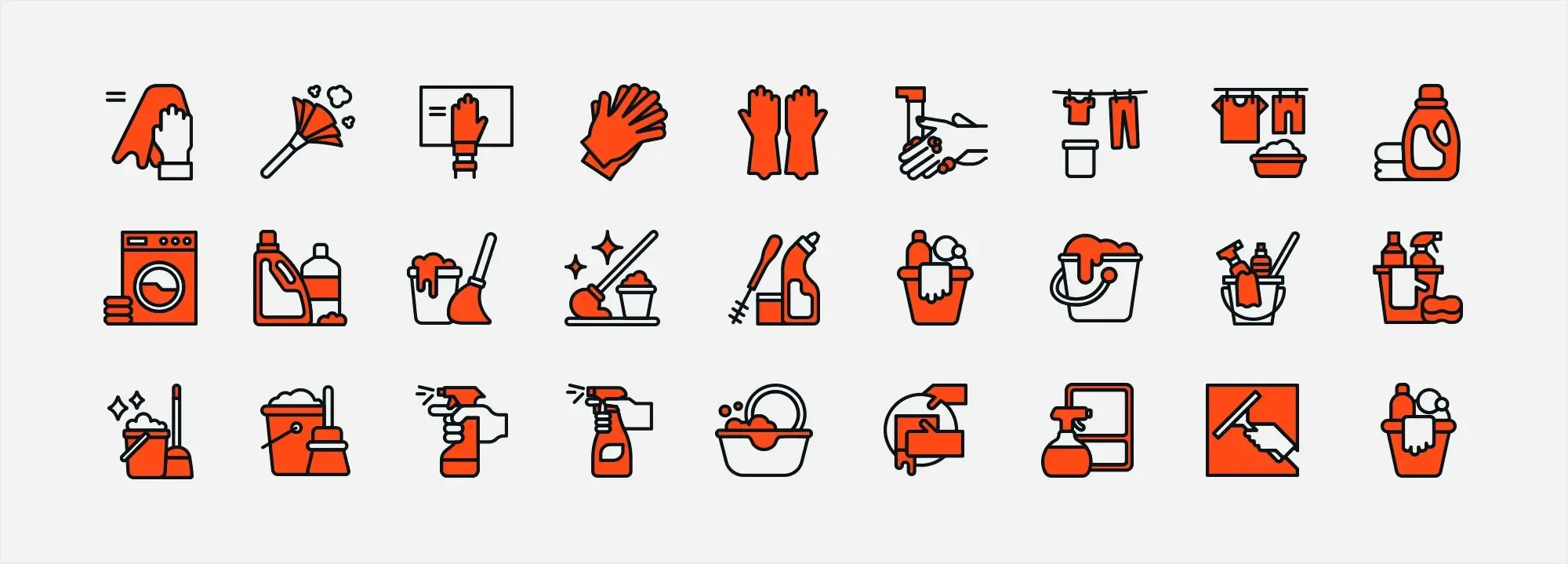
Tools and technologies for responsive icons
Creating responsive icons that perform well across all devices requires the right mix of tools and techniques. From design and editing to seamless WordPress integration, the following resources form the foundation of a strong icon strategy.
Why SVG is best
Infinite scalability
SVG (Scalable Vector Graphics) is the ideal format for responsive icons because it maintains perfect clarity at any size. Whether viewed on a high-resolution desktop or a small mobile screen, SVGs remain sharp and free from pixelation.
Flexibility and styling
SVGs are highly flexible. You can change their colour, add hover animations and apply CSS styling without needing to create new image files. This makes them an excellent choice for interactive states and dynamic visual experiences.
Optimised performance
Compared to raster images, SVGs are typically smaller in file size, leading to faster load times. You can further reduce size using tools like SVGO to optimise your SVG files without sacrificing visual quality.
Recommended design software
Adobe Illustrator
A powerful industry-standard tool for creating detailed, high-quality icons. Illustrator offers precision control and advanced features for exporting clean, scalable vector graphics ideal for web use.
Sketch
Popular among UX and UI designers, Sketch offers an intuitive workflow and a wide range of plugins. It simplifies vector editing and helps you create responsive icons quickly and consistently.
Figma
Figma is a cloud-based vector design tool with strong collaboration features. It allows multiple team members to design and refine icons in real-time, which is ideal for maintaining design consistency across responsive breakpoints.
Inkscape
A free, open-source alternative that still offers robust vector creation tools. Inkscape supports SVG export and is suitable for designers looking for a budget-friendly option without compromising on output quality.
Helpful WordPress plugins for responsive icons
Font Awesome
One of the most widely-used icon libraries, Font Awesome offers seamless integration with WordPress. It includes a comprehensive collection of responsive icons accessible via CSS classes or shortcodes.
WP SVG icons / SVG support plugins
These plugins allow you to upload, manage and embed SVG icons directly within your WordPress site. Many support inline SVG for better performance and scalability, along with features like automatic resizing and accessibility support.
Using SVG icons, quality vector design tools and reliable WordPress plugins ensures your responsive icons are scalable, lightweight and consistent across all devices. These technologies form the backbone of a modern, user-friendly website, helping you deliver an engaging and accessible experience through visual design.
Build like a pro
Step-by-step: adding responsive icons to WordPress
This section outlines clear, actionable instructions to help you add responsive icons to your WordPress website. Whether using custom CSS or a plugin, these steps ensure your icons display beautifully across all devices.
Design or choose your icons
Design your icons
Use vector-based software like Adobe Illustrator, Sketch, Figma or Inkscape to design your icons. Prioritise simplicity, clarity and consistency in stroke width, shape and style. Export the icons in SVG format for scalability and responsiveness.
Alternatively, choose a pre-made library
If you prefer not to design from scratch, choose from popular libraries such as Font Awesome, Material Icons, Ionicons or Simple Line Icons. These offer a wide variety of responsive, professionally designed icons.
Prepare your icons for upload
Optimisation
Before uploading, optimise your SVG files using a tool like SVGO. This reduces file size without affecting visual quality, which improves site performance.
Consistency check
Ensure all icons follow your branding guidelines in size, style and colour. This step is crucial to maintain a uniform look across your site.
Upload your icons
Using the WordPress media library
Upload your SVG icons through the media uploader in the WordPress dashboard. Note: you may need a plugin like SVG Support to enable SVG uploads for security reasons.
Upload via FTP
For developers, uploading icons via FTP directly into your theme’s folder offers more control. This method is useful if you plan to reference icons using custom CSS or within templates.
Implement the icons on your site
Manual insertion with custom CSS and media queries
Embed the icons
Insert the raw SVG code directly into your HTML. This allows inline styling and simplifies customisation.
Apply custom CSS
Use CSS to control icon size, spacing and colour. Media queries can help adjust icon styles for different screen sizes.
Define responsive rules
Apply media queries to fine-tune how icons appear on mobile, tablet and desktop. This ensures icons remain readable and visually consistent across breakpoints.
Using a WordPress plugin
Install a plugin
Choose and install a plugin such as Font Awesome, Menu Icons by ThemeIsle, or WP SVG Icons via the WordPress dashboard.
Integrate icons
Use the plugin’s built-in interface, shortcodes or widget controls to add icons to menus, buttons and content areas. Many plugins include responsive settings to adjust appearance automatically.
Customise as needed
Most plugins allow customisation of colour, size and hover behaviour without coding, directly from the WordPress admin interface.
Test for responsiveness and accessibility
Cross-device testing
Use browser developer tools or test on real devices to confirm icons scale appropriately across screen sizes.
Performance testing
Check that SVGs load quickly and do not slow down your site. Well-optimised icons should have minimal impact on page speed.
Accessibility check
Add alt text or ARIA labels to ensure screen readers can interpret your icons. This improves your site’s accessibility for users with visual impairments.
By following these step-by-step instructions, you’ll implement a fully responsive icon system that enhances your WordPress site’s design, navigation and usability. Your icons will look great on every screen, while staying accessible and performance-optimised.
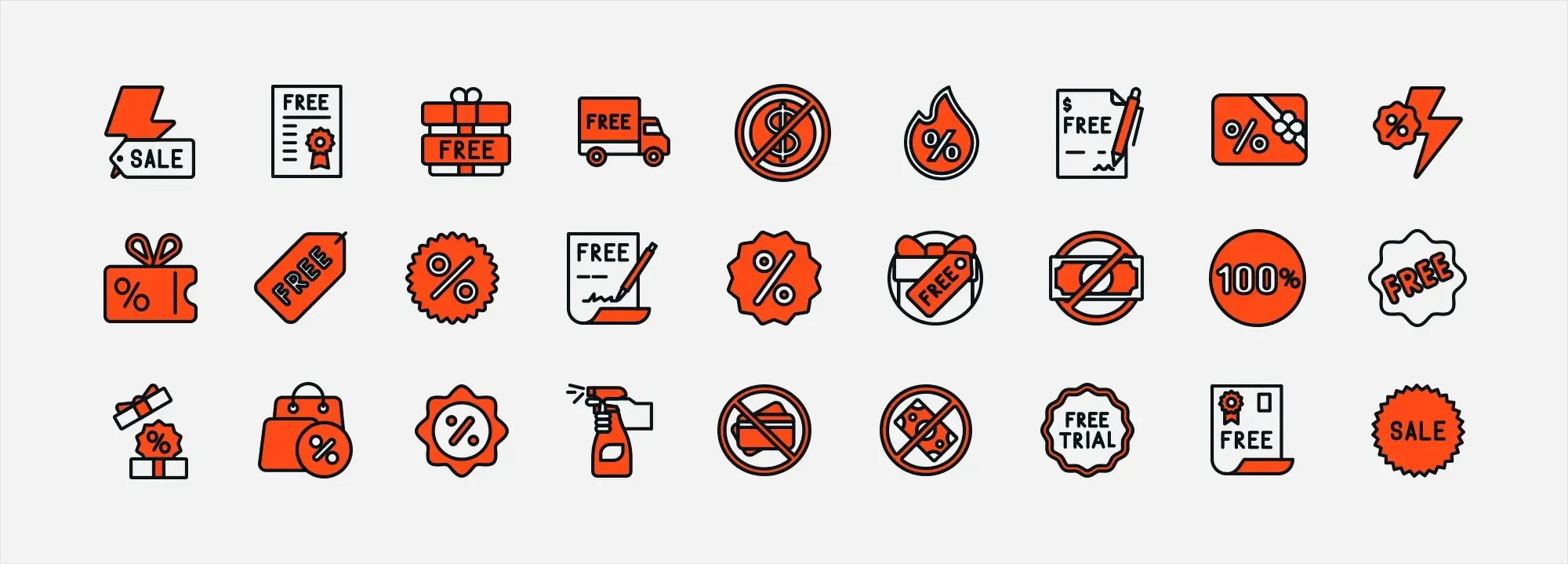
Testing and optimisation
After implementing responsive icons, it’s essential to test and optimise them to ensure they look sharp, function correctly and enhance user experience across all devices. Proper testing helps confirm that icons perform well without compromising site speed or accessibility.
Cross-device testing
Use browser developer tools
Tools like Chrome DevTools allow you to emulate different devices and screen sizes, such as desktops, tablets and smartphones. This helps you identify any inconsistencies in how icons scale or align on various screens.
Physical device testing
Where possible, check your site on actual devices. This provides a more accurate view of how icons appear and interact. Verify that they are clearly visible, correctly sized and aligned with other elements.
Touch target verification
Icons that function as interactive buttons should be easily tappable. Make sure they have adequate spacing and meet minimum size guidelines for mobile touch targets.
Performance testing
Check SVG optimisation
Ensure all SVG icons are minified and optimised using tools like SVGO. This reduces file size and helps your pages load faster.
Page speed analysis
Use tools such as Google PageSpeed Insights or GTmetrix to measure the impact of icons on your site’s load time. These insights can guide further optimisation steps.
Monitor HTTP requests
If you’re embedding icons manually using inline SVG, confirm that you’ve reduced the number of external HTTP requests. Inline SVGs should not trigger separate file loads.
Accessibility testing
Use alternative text
Each icon should include a descriptive alt attribute or ARIA label so screen readers can identify their function. This is especially important for icons that serve as buttons or links.
Contrast and visibility
Check the colour contrast between icons and background elements. Icons must remain clearly visible in all areas of your site, including menus, footers and widgets.
Keyboard navigation
Confirm that all interactive icons are accessible via keyboard alone. This ensures full usability for users who cannot navigate with a mouse or touch screen.
Optimisation best practices
Iterative adjustments
Refine your responsive icon styles based on test results. This may include adjusting media queries, resizing icons or tweaking margins and padding for a better visual flow.
Regular audits
Periodically review your responsive icon strategy to stay aligned with evolving design standards, accessibility requirements and device resolutions.
User feedback
Encourage users to share feedback on icon clarity, tapability and usefulness. Real-world insights help inform meaningful design improvements over time.
Thorough testing and ongoing optimisation ensure that your responsive icons are accessible, efficient and visually consistent. By refining their performance and presentation, you create a seamless user experience across all devices—reinforcing both functionality and brand professionalism.
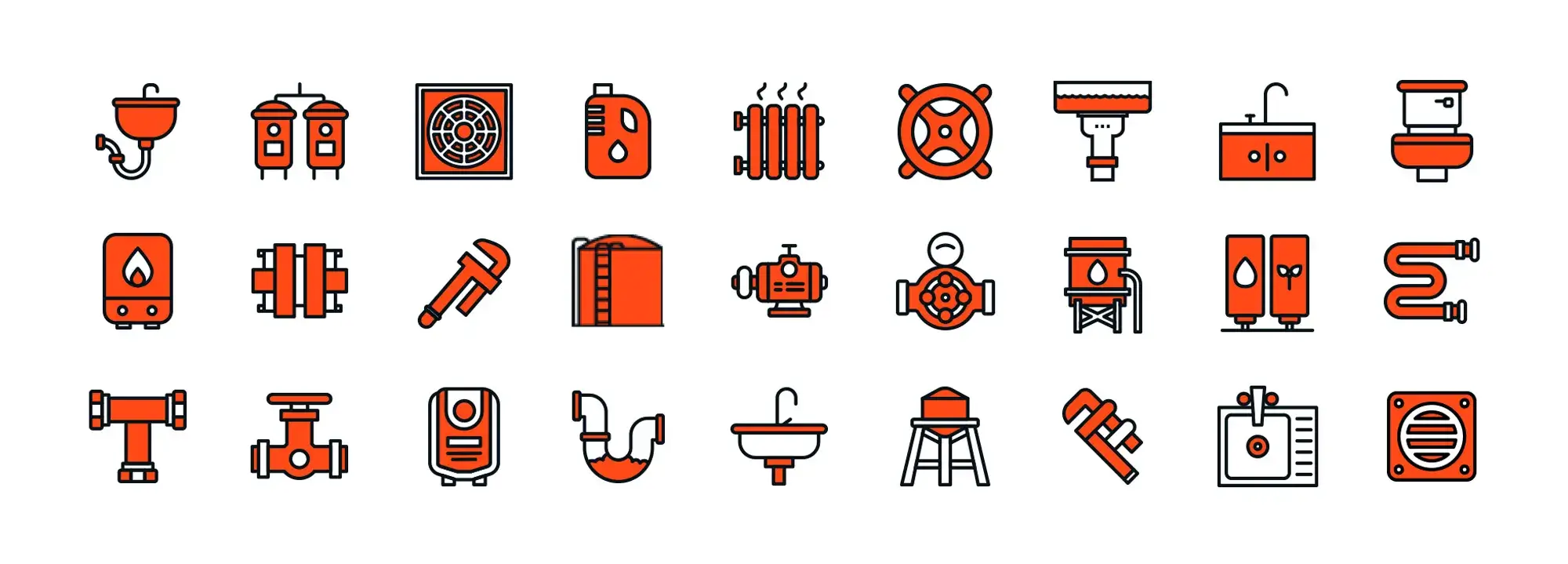
Next steps: making the most of responsive icons
Now that you’ve designed, implemented and tested your responsive icons, it’s time to expand and refine your efforts. These next steps will help you evolve your icon system and ensure it continues to support your website’s functionality and aesthetic for the long term.
Refine and iterate
Review user feedback
Collect feedback from real users and stakeholders. Look for insights related to visibility, usability or consistency, and make adjustments based on actual experiences to improve the interface.
Regular design audits
Periodically review your icon set against your site’s visual identity. Replace outdated designs and refine styles to ensure alignment with your evolving brand and current design trends.
Enhance integration
Experiment with animations
Consider adding subtle animations, such as hover effects or scroll-triggered transitions. CSS and SVG animations can add polish and engagement without overwhelming users when used sparingly.
Optimise touch targets
Refine the spacing and size of icons that serve as buttons or interactive elements, particularly for mobile. Ensure each icon meets accessibility standards for touch-based navigation.
Expand your icon library
Leverage additional resources
Explore free and premium libraries like Font Awesome, Material Icons, Ionicons and Simple Line Icons to complement your custom icons. Expanding your library adds flexibility while maintaining a cohesive style.
Create a custom style guide
Document the visual rules for your icons, including stroke weight, colour, padding and size. A well-defined icon style guide ensures consistency across your entire site and speeds up future design work.
Deepen technical implementation
Implement advanced CSS
Use CSS media queries and Flexbox to improve how icons behave across layouts. Create size variations for different screen widths and use flexible spacing to maintain structure in responsive designs.
Monitor performance
Run regular performance checks using tools like Google PageSpeed Insights. Ensure that any new icons remain optimised and do not negatively impact loading times or user experience.
Explore additional tutorials and resources
Stay informed
Keep learning by following reputable design blogs and educational sites. Resources like Smashing Magazine, FreeCodeCamp and CSS-Tricks offer valuable tutorials and examples on SVG handling and responsive icon design.
Join community forums
Participate in WordPress and design forums to stay connected with others implementing responsive icon strategies. Sharing tips and learning from real-world cases will help you continually improve your own work.
Responsive icons are more than static visuals, they are dynamic tools that contribute to navigation, brand identity and overall usability. By continuing to refine, test and expand your icon system, you ensure your website evolves with user expectations and modern design standards. Keep reviewing, keep iterating and your icons will remain an integral part of a clean, professional and user-friendly WordPress site.
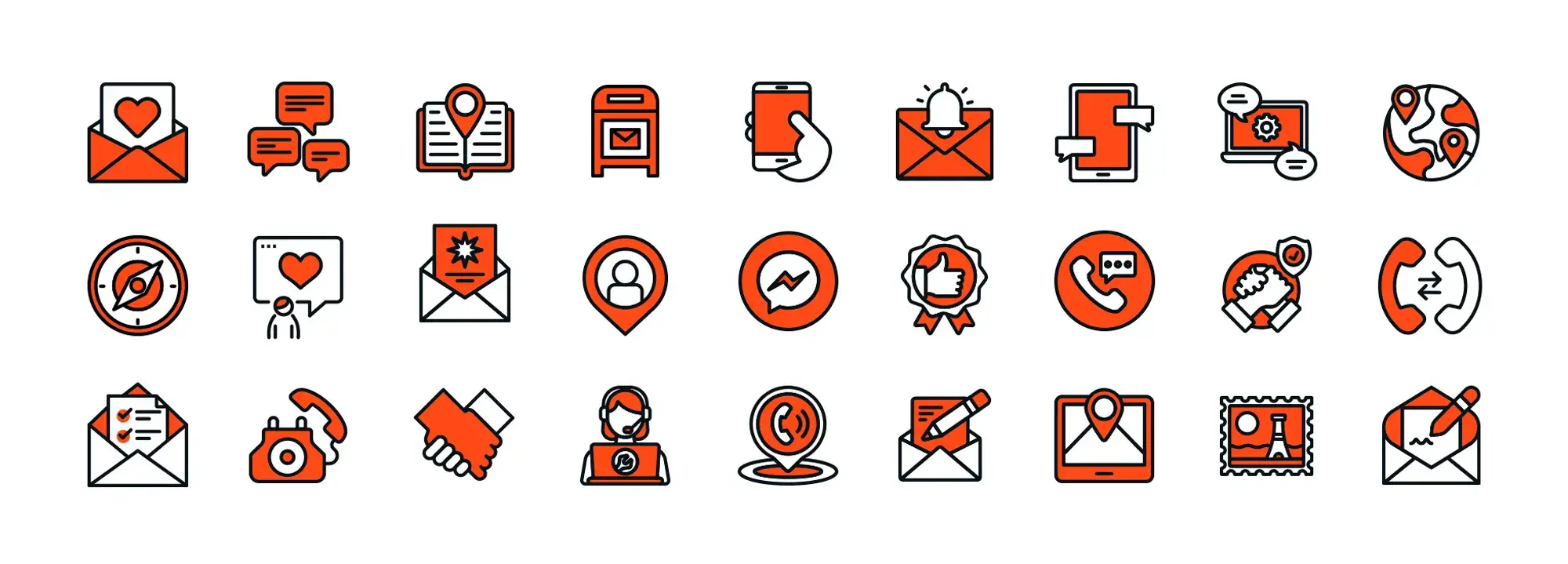
Conclusion and call-to-action: your path ahead
Responsive icons play a vital role in minimalist WordPress design. They not only simplify navigation and improve usability but also help solidify your brand’s visual identity. Below is a recap of key takeaways and clear steps you can take to keep evolving your website’s design.
In summary
Simplicity and clarity
Responsive icons streamline interactions with clean, scalable visuals that work across all devices and resolutions.
Consistency and cohesion
Uniform sizing, colours and styles across your icon set create a polished, professional aesthetic that supports brand consistency.
Enhanced user experience
Icons reduce the reliance on text, improve accessibility and boost engagement—particularly on mobile devices where space is limited.
Technical best practices
Using SVGs, custom CSS and dedicated WordPress plugins ensures your icons are fast, flexible and display seamlessly across all screen sizes.
Your action plan
Review and optimise
Evaluate your current icon implementation. Test across devices, fine-tune dimensions and spacing, and ensure your icons meet accessibility standards.
Expand your toolkit
Explore well-established icon libraries like Font Awesome, Material Icons, Ionicons and Simple Line Icons, or create your own using tools like Adobe Illustrator, Sketch or Figma.
Implement and iterate
Integrate your responsive icons using plugins or custom CSS. Gather user feedback and analytics to inform ongoing refinements.
Experiment with interactivity
Introduce subtle animations or hover effects to make icons more engaging without compromising clarity or performance.
Call-to-action: ready to transform your website’s user experience?
Try MaxiBlocks for free: Explore over 500+ design assets—including responsive icons, layout templates and a powerful free WordPress page builder—to streamline your design process and elevate your site’s visuals.
Start building today: Dive into a seamless design workflow with our free tools, and subscribe to our newsletter for expert insights, resources and updates on mastering minimalist web design.
Final thoughts
By focusing on responsive icon design and implementation, you’re building a site that is clear, engaging and accessible. Keep refining your approach and you’ll create a user experience that not only looks beautiful but functions effortlessly—on every device.
WordPress icons resources for design and customization
Explore our articles on choosing, customizing, and optimizing WordPress icons for faster, accessible sites.
FAQs – Responsive WordPress icons: Best practices for a mobile-first world
How can I make sure my WordPress icons are responsive?
To ensure your icons are responsive, design them using scalable vector graphics (SVG) and optimise them using tools like SVGO to keep file sizes small. Apply flexible CSS rules and media queries to adapt icon size and layout across desktops, tablets and smartphones, keeping them clear, clickable and legible.
What are the main challenges in responsive icon design?
Responsive icon design involves balancing detail so icons remain recognisable at small sizes, ensuring icons are large enough for touch interaction, and maintaining visual consistency in stroke width, spacing and overall style throughout your icon set.
Why is using SVG recommended for WordPress icons?
SVGs are vector-based, meaning they scale infinitely without losing clarity. They’re typically lighter than raster images and allow for flexible styling, including colour changes and animations via CSS. This makes them the preferred format for modern, responsive web design.
Can I implement responsive icons in WordPress without coding?
Yes, WordPress offers several plugins such as Font Awesome and SVG Support that let you manage icons through visual interfaces. These tools allow you to add icons using shortcodes or widgets, making it possible to implement responsive icons without touching code.
What tools can help me create and edit responsive icons?
Professional design tools like Adobe Illustrator, Sketch and Figma are ideal for crafting responsive icons. For a free alternative, Inkscape is a great option. These platforms let you create icons in SVG format, which ensures scalability and performance across devices.
How do I ensure that my icons are accessible?
To make icons accessible, always add descriptive alt text or ARIA labels so screen readers can interpret them. Ensure adequate contrast between icons and background elements, and that icon sizes meet accessibility standards for touch interaction and visibility.
How can I integrate my responsive icons into my WordPress site?
There are multiple ways to add responsive icons:
- Manually: Embed inline SVGs into your HTML and style them using custom CSS and media queries.
- Using plugins: Install plugins like Font Awesome or Menu Icons by ThemeIsle to add icons with shortcodes or in widget areas.
- With CSS: Apply custom rules to control icon size, spacing and responsiveness across breakpoints.
What should I consider when choosing an icon library for my site?
Select an icon library that matches your minimalist aesthetic and integrates well with your WordPress theme. Libraries like Font Awesome, Material Icons, Ionicons and Simple Line Icons offer consistent styling and responsive performance across devices.
How do responsive icons improve user experience (UX)?
Responsive icons provide clear visual cues that help users navigate without relying heavily on text. They reduce cognitive load, improve site accessibility and make the overall interface more intuitive and user-friendly—especially on mobile devices.
What are best practices for testing responsive icons?
Use browser developer tools and real devices to test how icons appear across screen sizes. Run page speed checks with tools like Google PageSpeed Insights to verify performance. Ensure icons are easy to tap on mobile, and regularly gather user feedback to maintain quality and usability.
What is the recommended favicon size for WordPress?
To make sure your site icon looks sharp across all devices, follow this guide on the best favicon size for WordPress.
How do I add a favicon to my WordPress site?
You can easily add a favicon using the Site Icon feature in the Customizer. Follow this step-by-step guide on how to add a favicon in WordPress.
What is a WordPress site icon?
A site icon is the small image shown in browser tabs, bookmarks, and on mobile screens. Learn more in this explanation of the WordPress site icon.
What are Dashicons and how are they used?
Dashicons are WordPress’s built-in icon set used mainly in the admin area. Find out how they work in this guide to WordPress Dashicons.
WordPress itself
Official Website
wordpress.org – This is the official website for WordPress, where you can download the software, find documentation, and learn more about using it.
WordPress Codex
codex.wordpress.org/Main_Page – This is a comprehensive documentation resource for WordPress, covering everything from installation and configuration to specific functionality and troubleshooting.
WordPress Theme Directory
wordpress.org/themes – The official WordPress theme directory is a great place to find free and premium WordPress themes. You can browse themes by category, feature, and popularity.
maxiblocks.com/go/help-desk
maxiblocks.com/pro-library
www.youtube.com/@maxiblocks
twitter.com/maxiblocks
linkedin.com/company/maxi-blocks
github.com/orgs/maxi-blocks
wordpress.org/plugins/maxi-blocks

Kyra Pieterse
Author
Kyra is the co-founder and creative lead of MaxiBlocks, an open-source page builder for WordPress Gutenberg.
You may also like