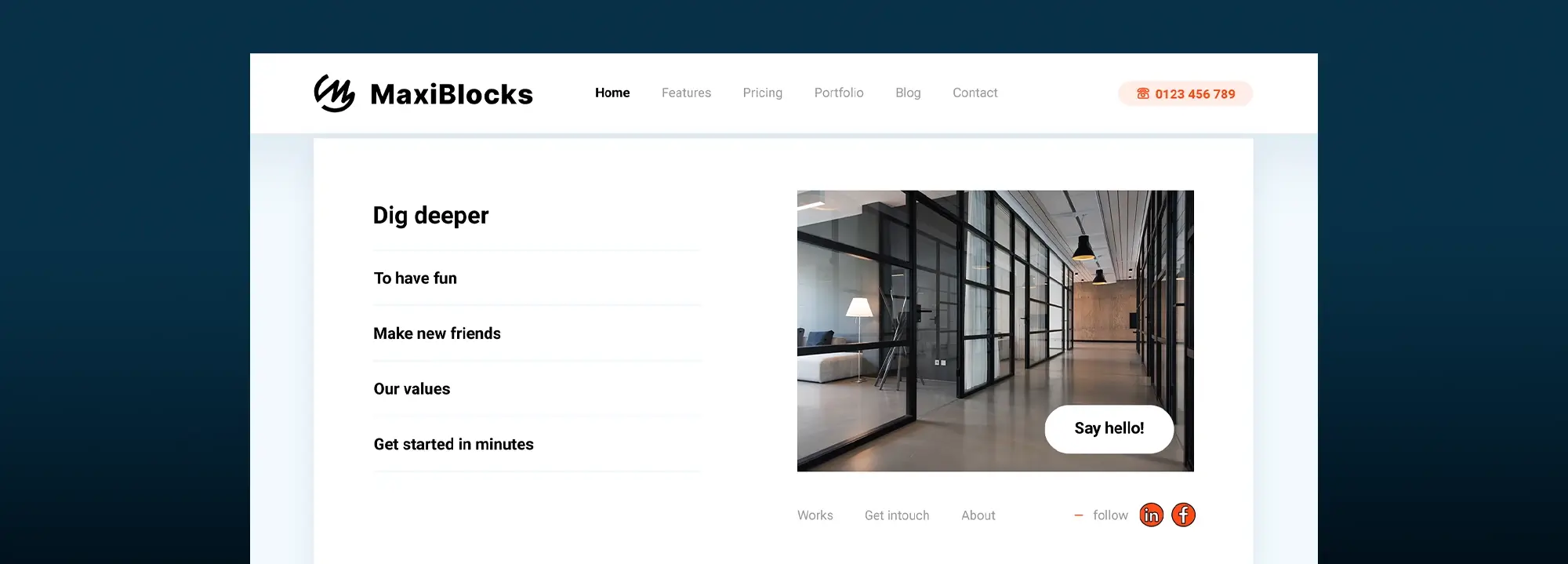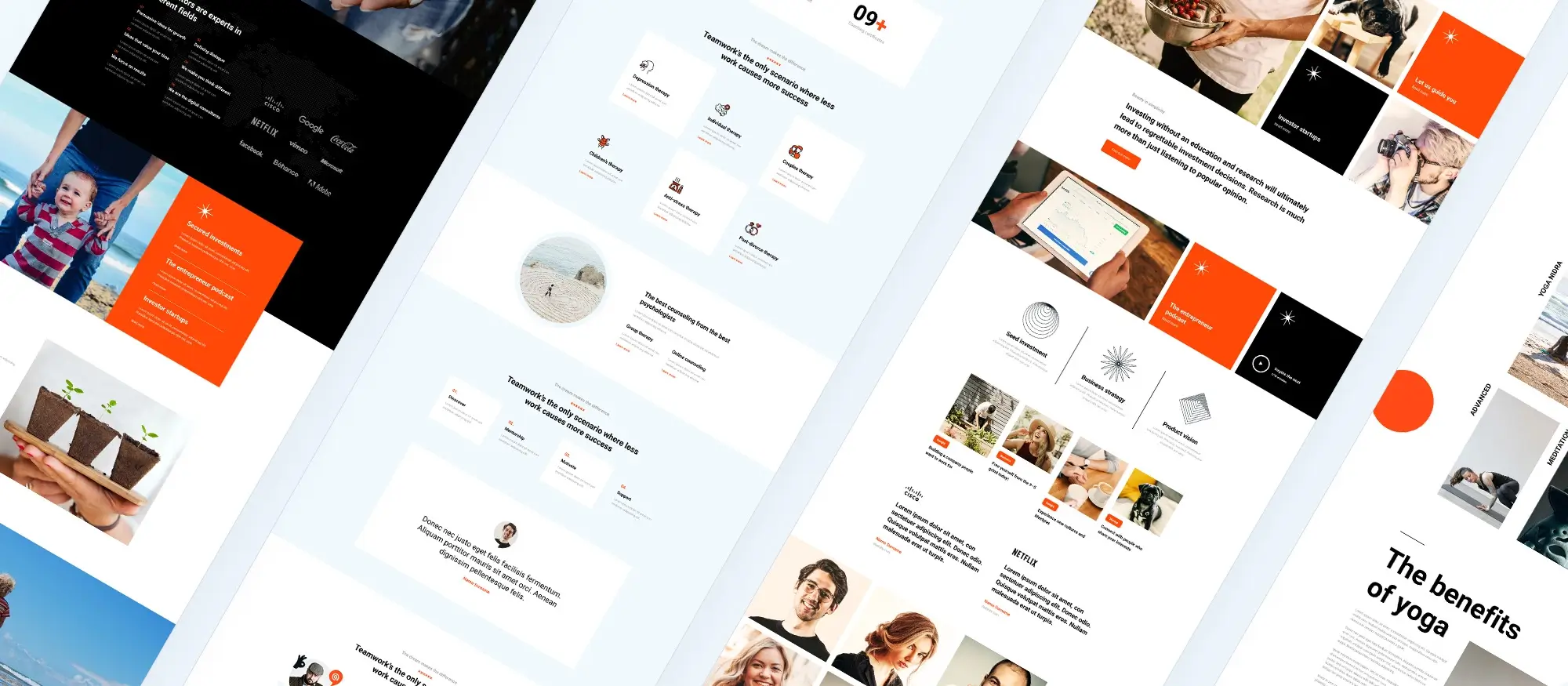Which website builders WordPress offer the best value?
Try MaxiBlocks for free with 500+ library assets including basic templates. No account required. Free WordPress page builder, theme and updates included.

Updated 8th May 2025
Introduction
Choosing the right WordPress website builder can be tricky. There are many options available, and not all of them deliver as promised. Value here is about what a builder does for you – its ease of use, performance and ability to grow with your site rather than simply its cost. In this guide we compare three popular WordPress page builders: MaxiBlocks, Divi and Elementor.
MaxiBlocks is a free builder that works directly with Gutenberg and gives you full creative control without any restrictions or extra fees. Divi is a premium option with lots of features and built-in marketing tools for those ready to invest more, while Elementor offers an intuitive drag and drop editor with a wide range of widgets, though costs can add up quickly on their premium plans.
This guide explains how each builder performs in areas like cost, usability, speed, design options and support so you can decide which one best fits your needs and budget.
Defining best value for WordPress website builders
Understanding value
Best value is not measured solely by a low price. Instead, it means selecting a builder that offers the right blend of cost, functionality and long-term benefits. It is about choosing a tool that enables you to create high-quality, responsive websites while keeping both your time and investment in check. A builder that provides a strong range of features, delivers fast performance and grows with your needs is what truly offers value.
Evaluation criteria
Cost and pricing model
Value must consider both free and paid solutions. MaxiBlocks, a free builder, gives access to a wide range of design tools without hidden fees or licence restrictions. In contrast, premium solutions like Divi or Elementor involve recurring payments or one-off costs. It is important to consider any additional expenses such as add-on modules or licensing limitations that could increase the total cost over time.
Feature set and customisation
A good builder provides a variety of functional blocks that allow you to design the pages you envision. Essential elements include pre-designed templates, style cards and custom blocks that let you adjust colours, fonts and spacing without manual coding. Advanced features like dynamic content and interactive effects further improve the experience and help your site remain modern.
Performance and code quality
The quality of code is important because clean, lightweight HTML and CSS lead to faster page loading times and a better user experience. Builders that use modern layout systems, such as Flexbox with multiple breakpoints, ensure that your website displays well on any device. This directly benefits both search rankings and visitor satisfaction.
User-friendliness and support
Ease of use is vital, especially for those who are new to site building. A builder with an intuitive drag and drop interface and a gentle learning curve allows you to start building quickly. Access to clear documentation and active user support further adds value, making it easier to resolve any issues that may arise.
Scalability and future-proofing
The best builder is one that grows with your website needs. Consider whether a builder maintains clean code and receives regular updates. Future improvements, such as support for full site editing or additional layout tools, are indicators of a long-lasting solution. A well-supported development plan means the builder will stay in step with new WordPress releases and evolving web standards.
Balancing cost and functionality
The right balance depends on your own requirements. For those on a tight budget, a free solution such as MaxiBlocks can offer impressive functionality without extra cost. For users who require advanced design and marketing tools, premium builders like Divi or Elementor might be a better match if their higher price is justified by the additional features they offer.
Final thoughts on value
In the end, best value for a WordPress builder means obtaining a tool that offers affordability, modern design features, fast performance and effective support. Many users, especially those looking for a cost-effective yet powerful solution, may find that MaxiBlocks offers an excellent mix. Its free model, combined with a strong emphasis on design, responsive layouts and regular updates, makes it a standout choice for anyone wanting to build a professional website without unnecessary expense.
Subscribe to our newsletter
What value means in website builders
Value is not just about a low price; it means getting a tool that allows you to build quality websites that work well and can grow with you without causing future headaches. A good builder provides the right balance of cost, features and performance to help you get your site online quickly and maintain it with minimal fuss.
Advantages of free website builders
Free builders like MaxiBlocks give you a full range of design tools without any expense. With MaxiBlocks you get a wide selection of pattern templates, style cards and custom blocks, along with a large collection of SVG icons and shapes, all offered with no hidden charges. There is no need to manage licence keys or deal with domain restrictions, so you can build as many websites as you like without extra cost. This makes it a practical choice for beginners, individual bloggers and small businesses that need a simple tool without spending money.
Advantages and limitations of paid website builders
Paid options such as Divi and Elementor tend to offer a larger selection of extra features and specialised design options. They provide advanced modules, precise design controls and built-in marketing tools like split testing that may be useful for larger projects. However, the extra cost adds up over time, and the additional features can sometimes result in bulkier code and a slower site. For users who require these extra design and marketing tools, the investment may be justified, but it is important to weigh that against the ongoing fees and possible performance impact.
Balancing cost and long-term benefits
When deciding between free and paid builders, consider what you really need in the long term. A free builder that gives you many powerful features, like MaxiBlocks, lets you save money upfront and keeps your running costs low. For more complex projects that demand advanced marketing and design features, a paid option might be necessary, but ensure the extra investment brings real benefits over time. In practice, the best value comes from matching the builder’s capabilities with your site’s needs and your available budget.
Final thoughts on cost and capability
Ultimately, value in a WordPress builder is about getting a tool that meets your requirements at a fair cost. Free builders offer a strong set of features without financial risk, while premium products may add extra tools, but only if those enhancements are necessary for your project. Always think about the long run and whether the features, performance and support align with the overall needs of your website.
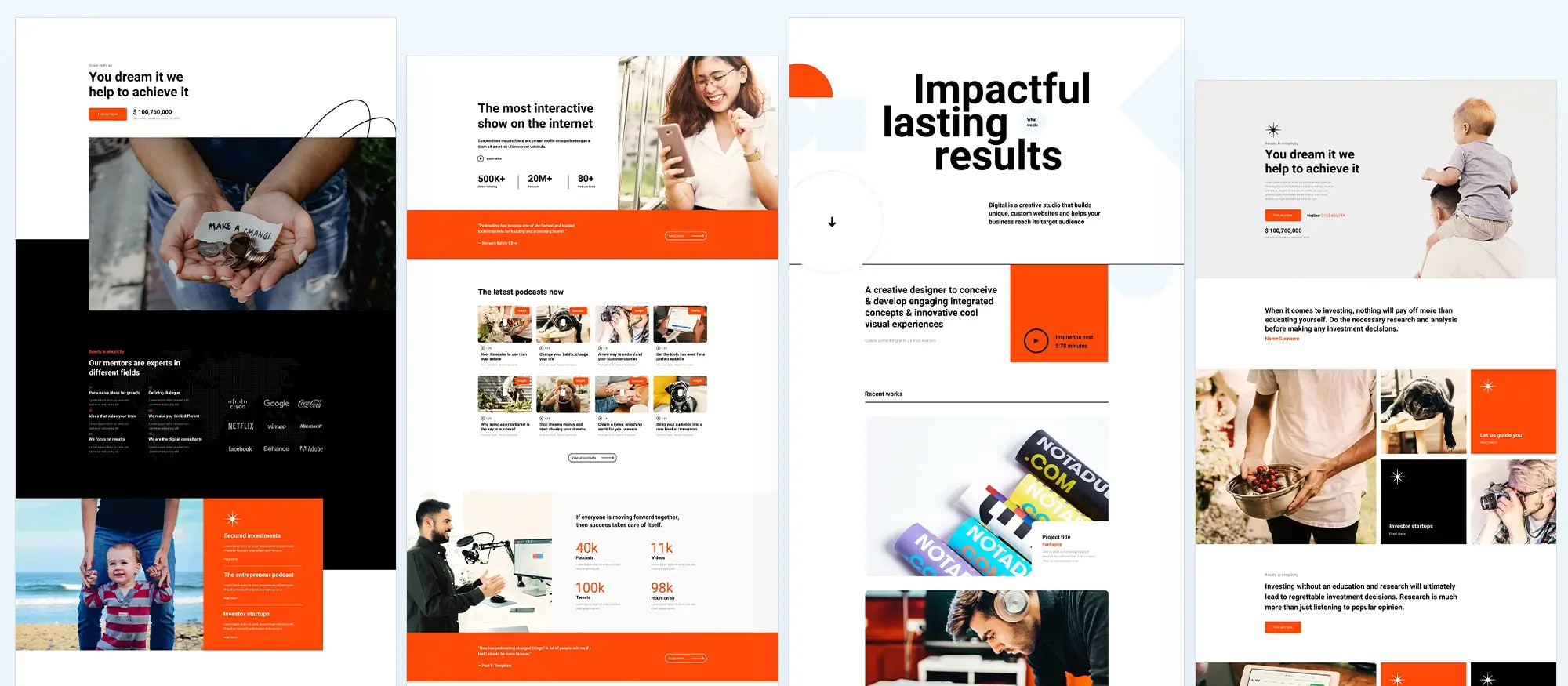
In-depth case studies
MaxiBlocks – The best free WordPress builder
Overview and key features
MaxiBlocks extends the Gutenberg editor with extra blocks and design options that come naturally to WordPress users. It lets you work within a familiar environment and adds thousands of pattern templates, style cards, and an integrated collection of over 13,410 free SVG icons and shapes. Users benefit from robust customisation tools and dynamic content options such as context loops and repeater fields, all without having to write code. This approach makes it straightforward to build interactive, responsive pages.
Cost benefits and performance
MaxiBlocks is available at no cost, offering full functionality without hidden fees, licence keys, or restrictions on how many sites you can build. The builder produces clean HTML and CSS using a modern Flexbox grid system with six breakpoints. This results in fast loading speeds and a design that adapts seamlessly to everything from desktop screens to mobile devices. Its open-source nature and regular improvements further contribute to a tool that performs well and reduces the overall financial commitment.
Value verdict
MaxiBlocks is ideal for anyone who needs a robust website builder without spending extra money. Bloggers, small businesses and creative agencies gain access to professional-grade tools, responsive layouts and high customisation all at zero cost.
Divi – A premium powerhouse for creative marketing
Overview and key features
Divi offers an immersive front-end drag and drop editor that provides real-time previews and allows inline text editing. The system comes with over 100 content modules and a vast collection of pre-built layouts. It is designed for users who demand a wide range of options for creating complex designs and wish to access powerful built-in tools for marketing, like A/B split testing, to improve conversion rates.
Cost considerations and customisation
Divi is not free; it requires a subscription or a one-time lifetime fee. Although its extensive set of design and marketing features comes with a premium cost, the level of customisation available is substantial. Users have granular control over fonts, colours, spacing and animations, which makes it popular among creative agencies and design professionals who need every detail to match their project requirements.
Value verdict
Divi is best suited for businesses and agencies with a flexible budget that need a wide range of integrated marketing tools and extensive design options. While it offers a robust toolset, the premium price may be more than is required for smaller projects or for users with simpler needs.
Elementor – A popular yet expensive choice
Overview and key features
Elementor is well known for its intuitive drag and drop interface that allows users to design pages with real-time editing. It offers a free version with basic functionalities, while Elementor Pro unlocks an impressive range of widgets and templates that cater to many design needs. Its extensive library includes advanced modules and a theme builder that appeals to users who want to manage every aspect of their site visually.
Cost implications and performance
The premium version of Elementor comes with a significant recurring cost. For many small businesses or individual bloggers, the expense can add up quickly. Additionally, while Elementor offers rich design features, its code is heavier and may slow down page speed unless the site is well-optimised through caching and other techniques. This heavier footprint is a trade-off for the extensive design capability it provides.
Value verdict
Elementor is a strong choice if you require all-around design options and are prepared to pay for a premium service. Its wide range of features is suited to users who need detailed control and advanced functionality, though the higher cost and potential performance issues make it less attractive for those with budget constraints or simpler requirements.
MaxiBlocks excels for those who need a powerful, free solution without compromising on advanced design tools or performance. Divi caters to creative professionals and businesses that demand high customisation and integrated marketing features, provided they are willing to invest in a premium product. Elementor is well suited for users looking for a comprehensive design tool with a wide range of modules, but its expense and heavier code may not be ideal for everyone.
Build like a pro
Additional considerations when assessing value
Future-proofing and roadmap
When choosing a website builder, it’s important to consider how well it can grow as your site expands. Ask yourself if the builder can handle an increase in content and functionality over time. For example, platforms like MaxiBlocks plan to add full site editing, nested sliders and extra dynamic content tools. Regular updates and an active community help to give a clear picture of the builder’s long-term reliability, so you know your site can keep up with future needs.
Integration and compatibility
Check how well the builder works with the themes and plugins you already use. Builders that extend the native Gutenberg editor, such as MaxiBlocks, tend to work smoothly with modern WordPress themes and cause fewer conflicts with essential plugins. It is useful to ensure that the tool easily integrates with marketing platforms, analytics, and e-commerce services, so that your workflow remains simple and efficient.
User community and support
Robust support makes a big difference. Clear documentation, video tutorials and an active community forum are essential when you run into issues. Premium builders, like Divi and Elementor, offer dedicated support channels and plenty of third-party resources. However, free options like MaxiBlocks are building solid support networks too, which can be very helpful as you learn the tool and keep your site running well.
Long-term value considerations
Think about the total cost of ownership. Free builders such as MaxiBlocks have no ongoing fees and save money, which can be reinvested into hosting or other tools. In contrast, premium solutions may offer more advanced features but come with recurring costs that can add up. Also, consider how the quality of code and performance impacts site speed and SEO. Builders that produce clean, optimised HTML and CSS help your website load quickly and remain easy to update over time.
Future-proofing is essential choose a builder that is regularly updated and supported by an active community. Integration with your existing tools and themes will simplify your workflow. Good documentation and support can save you time, and the long-term costs should be weighed alongside performance benefits. When you combine these factors, you can better assess which website builder offers the best value for your needs.
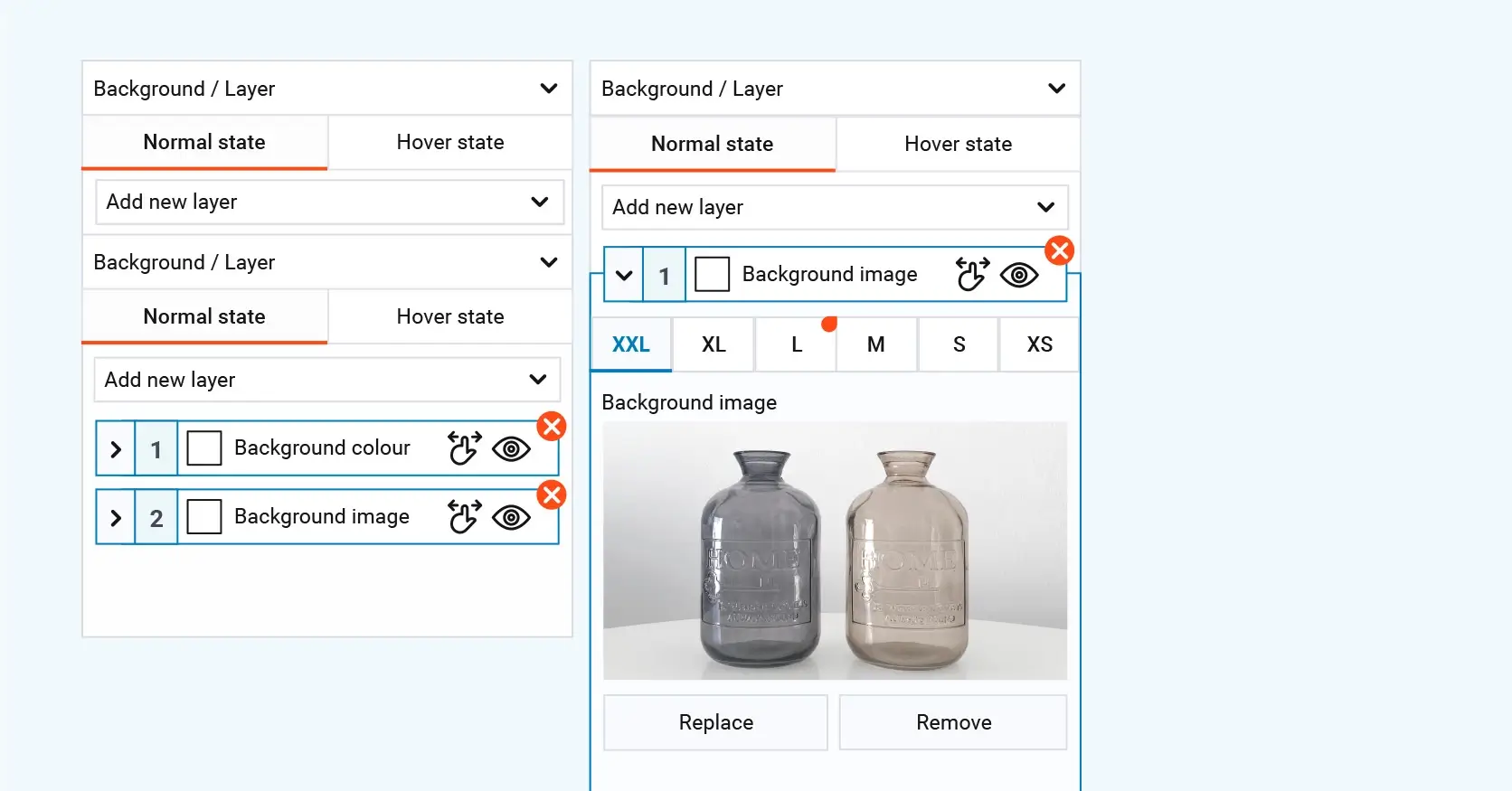
Conclusion and final recommendations
Recap of key points
MaxiBlocks offers a powerful website building experience at no cost. It integrates directly with Gutenberg, adding thousands of pattern templates, style cards and an extensive library of SVG icons and shapes. Its real-time visual editing and robust customisation options help you build professional, responsive websites quickly. The clean code and modern Flexbox-based grid system ensure fast loading times and a site that works well on every device. Its open-source nature and active community show that the tool is continually improving.
Divi is a premium option that provides a full suite of design tools and marketing features. It delivers an immersive visual editing experience with a wide range of modules and pre-built layouts, making it suitable for larger businesses and creative agencies. However, the extra features come at a higher cost, which may not be justified for simpler projects or tighter budgets.
Elementor is known for its intuitive, drag and drop interface and an extensive widget collection. It offers a feature-rich experience with advanced integrations, yet its recurring costs and heavier code can become a drawback for smaller projects or users who need to keep expenses low.
Final recommendations
If you are on a tight budget and value creative freedom, MaxiBlocks is the best choice. It delivers a comprehensive set of design tools with excellent performance and no financial commitment. For projects that demand detailed design options and marketing tools, Divi is a strong option if you are prepared to invest in a premium product. Elementor is a good choice if you need a wide selection of widgets and advanced features, though its higher costs mean it may suit larger projects better.
Choose the builder that matches your project goals, design needs and budget. Try demos of MaxiBlocks, Divi and Elementor to see which one fits your workflow best, and share your thoughts in the comments below to help others make an informed decision.
WordPress website builder for design and customization
Explore guides, tutorials, and resources made for using WordPress website builders like MaxiBlocks.
FAQs – Website builders WordPress
What factors should I consider when evaluating the best value in a website builder?
When evaluating value, think of how much the tool costs over time, what features it provides and how well it performs. Consider the initial cost versus recurring fees, and assess the range of design and customisation options. It is also important to check how fast the builder works and whether the code it produces supports good page load times and search engine optimisation. Finally, strong support, clear documentation and a plan for future updates add to the overall value.
Why is MaxiBlocks considered one of the best value builders?
MaxiBlocks offers an impressive range of design tools completely free of charge. It works directly with the Gutenberg editor, providing thousands of pattern templates, style cards and more than 13,410 free SVG icons and shapes. This means you can build a professional, responsive website without the extra expense or hassle of premium features, making it well suited for users on a tight budget.
How does a premium builder like Divi justify its cost?
Divi provides a deep suite of modules and pre-designed layouts along with advanced marketing tools such as split testing. Its visual editor allows precise customisation without coding, and it comes with dedicated support. Although it costs more, these features can be worthwhile for businesses or agencies that need a comprehensive solution with tools that help boost conversions.
Elementor is popular but often criticised for being expensive. What should I know about its cost-effectiveness?
Elementor has a very user-friendly interface and an extensive range of widgets. Its free version covers basic needs, while Elementor Pro unlocks additional features and advanced integrations. The extra cost can be justified if you need all the design options it provides; however, recurring subscription fees mean that for users on a tight budget, the investment may not always be worth it compared to free tools.
Is the free cost of MaxiBlocks truly sustainable for larger projects?
Yes, MaxiBlocks is designed as a free, open-source builder that works with modern WordPress editing. Its comprehensive set of features from dynamic content support to responsive design controls means it can handle more complex projects without requiring extra investment. This makes it a solid choice even as your site grows.
What long-term benefits should I consider beyond the initial cost?
Look at how well the builder performs in the long run. Clean, optimised code improves page load times and search rankings, while regular updates keep the tool current with new WordPress features. A builder that is easy to customise means you can update your site as your needs change. Additionally, strong ongoing support and a well-established roadmap reduce maintenance work and future-proof your website.
How important is community support in determining a builder’s value?
Community support is very important because it means you have access to helpful tips, troubleshooting advice and additional resources. A strong community also leads to more frequent updates and a wealth of user-generated guides. Whether the tool is free or premium, active community forums and detailed documentation can make a big difference in how smooth your experience is over time.
Should I choose a free builder or invest in a premium option?
The decision depends on your project requirements and budget. If you need a solid range of features, good performance and no ongoing fees, a free tool like MaxiBlocks may offer all you require. However, if your project demands extensive customisation, specialised marketing tools and dedicated support, a premium builder might be a better option. Ultimately, the right choice depends on the scale of your project and the exact features you need.
WordPress itself
Official Website
wordpress.org – This is the official website for WordPress, where you can download the software, find documentation, and learn more about using it.
WordPress Codex
codex.wordpress.org/Main_Page – This is a comprehensive documentation resource for WordPress, covering everything from installation and configuration to specific functionality and troubleshooting.
WordPress Theme Directory
wordpress.org/themes – The official WordPress theme directory is a great place to find free and premium WordPress themes. You can browse themes by category, feature, and popularity.
maxiblocks.com/go/help-desk
maxiblocks.com/pro-library
www.youtube.com/@maxiblocks
twitter.com/maxiblocks
linkedin.com/company/maxi-blocks
github.com/orgs/maxi-blocks
wordpress.org/plugins/maxi-blocks

Kyra Pieterse
Author
Kyra is the co-founder and creative lead of MaxiBlocks, an open-source page builder for WordPress Gutenberg.
You may also like