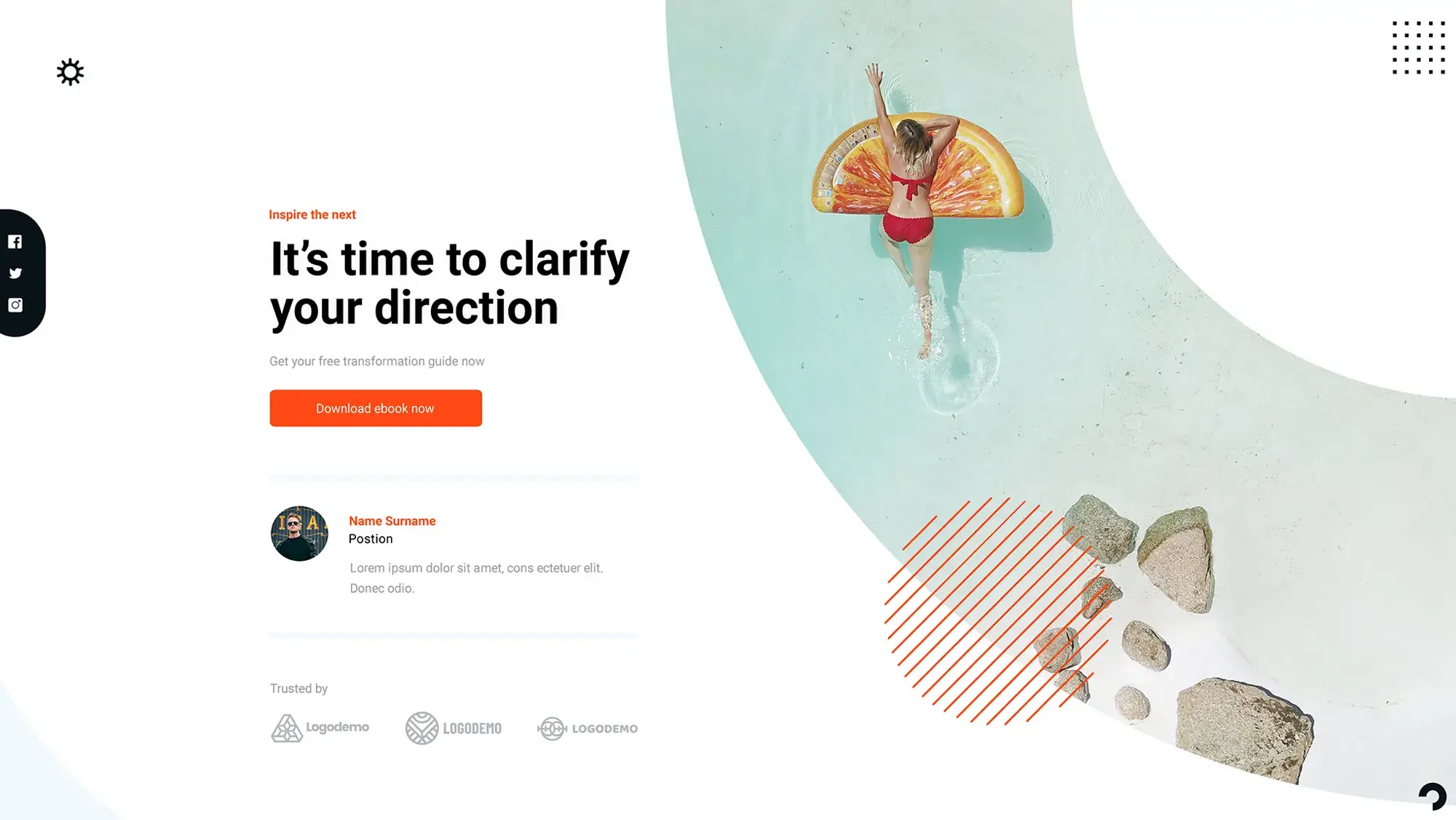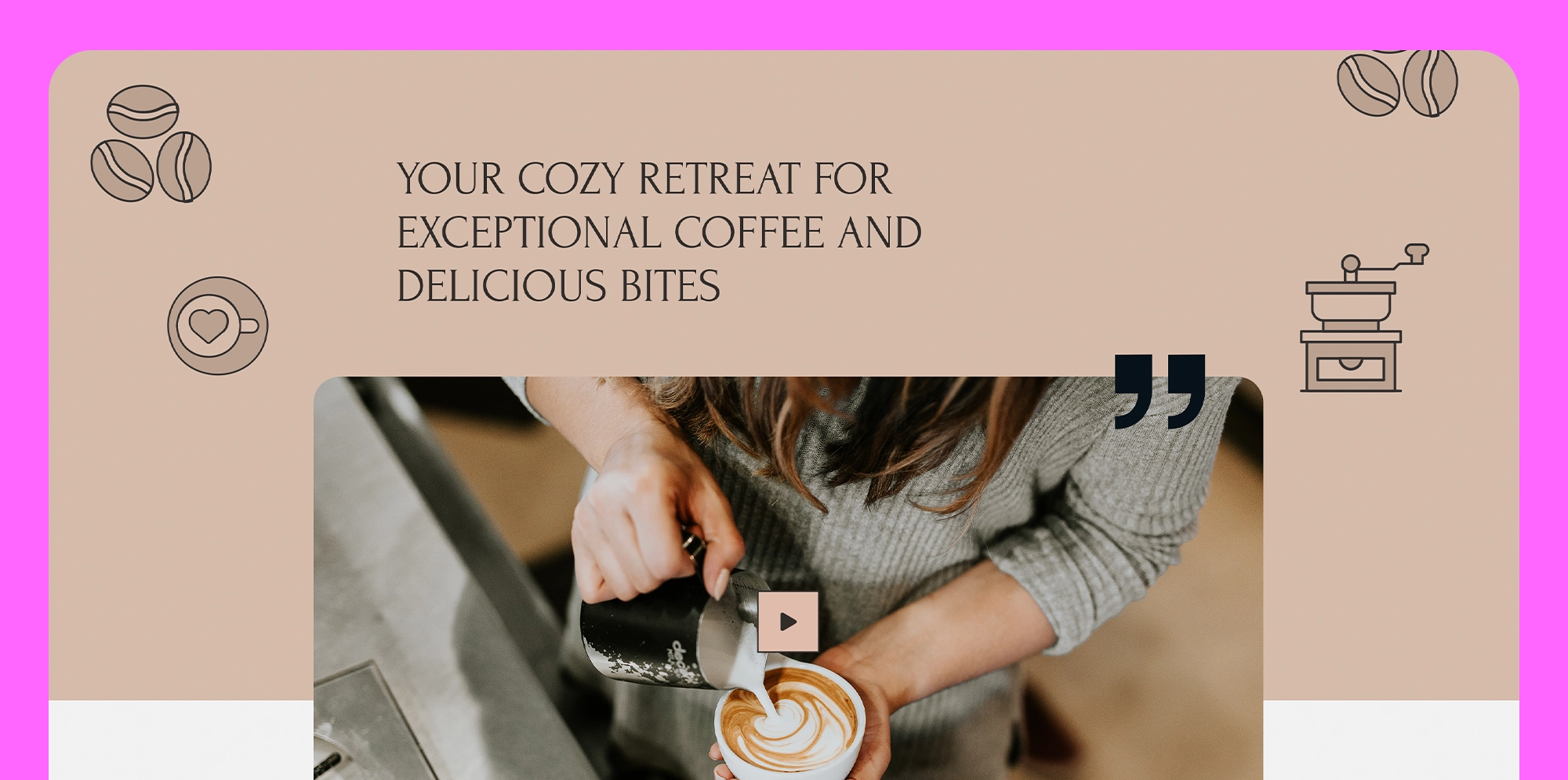Website creation WordPress
Try MaxiBlocks for free with 500+ library assets including basic templates. No account required. Free WordPress page builder, theme and updates included.
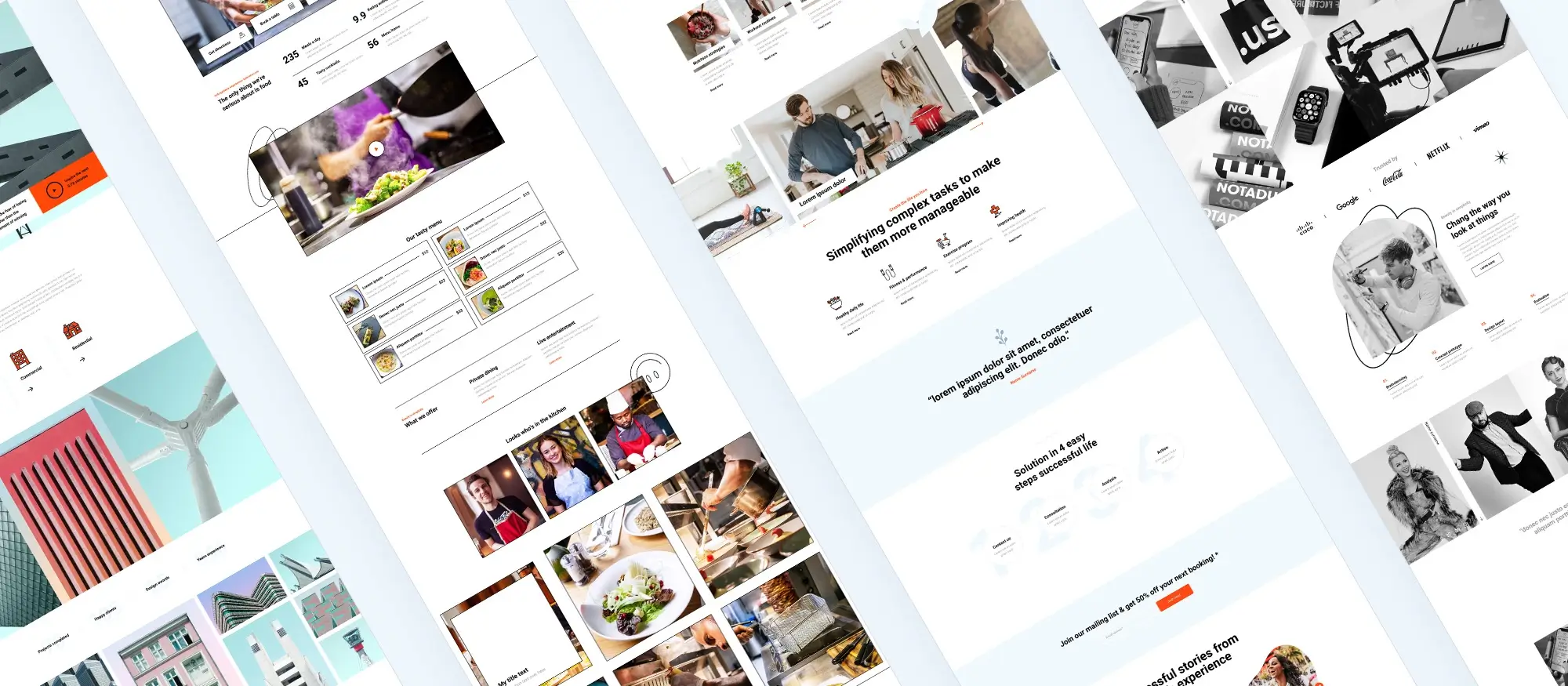
Updated 15th May 2025
Laying the groundwork
Clarify your main goal
Decide on a clear main objective such as increasing sales, driving bookings or building authority. Make sure your goal can be measured clearly with a KPI.
Secure your website domain
Choose a domain that closely matches your brand or key phrases. Set your domain’s DNS TTL value to 300 seconds to help launch your website more quickly if you make sudden changes.
Check hosting essentials
Before picking a hosting provider, see if they include extras like built-in caching, staging sites, free SSL certificates and support guarantees. This will save time and make your website run smoothly.
Draft a simple sitemap
Make a rough sitemap with pen and paper or use a tool like Miro. Clearly mark pages that will need regularly updated or dynamic content.
Gather core brand materials
Collect your basic brand assets, including your logo, fonts, colours, three strong main images, and social media account names.
Find suitable website sections
Review the MaxiBlocks pattern library ahead of time to find ready-made sections that match the look and feel of your brand.
Writing tips
Open your content with a question about a common challenge your audience faces, to grab their attention. Keep sentences short, under twenty words, and do not use complicated punctuation. End this groundwork section by briefly hinting at what’s involved in the next installation phase.
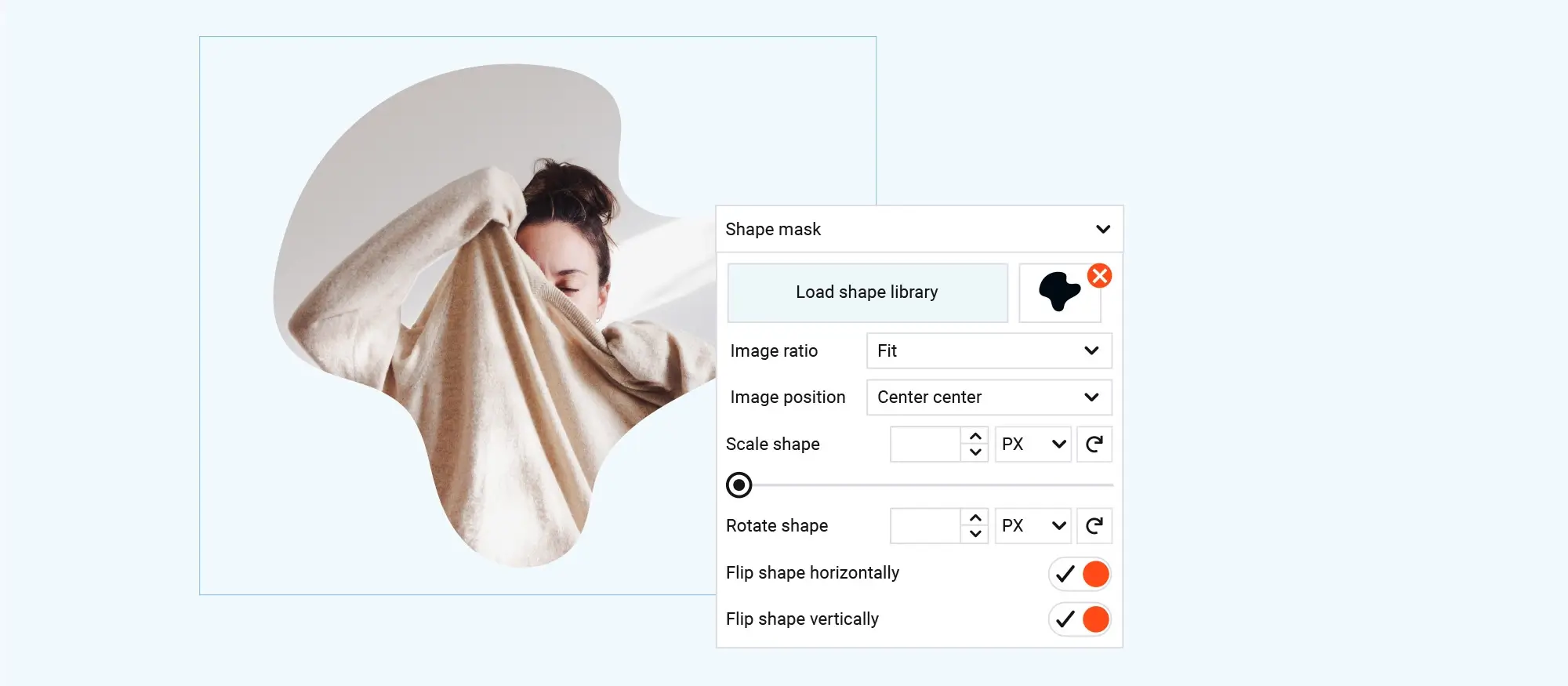
Installing WordPress and essential tools
Checklist for easy installation
- Install WordPress in one click through your hosting provider’s control panel. Immediately afterwards, set your website address to use HTTPS by changing it in Settings ▸ General.
- Activate the MaxiBlocks Go theme to gain full control of your site’s design with easy editing options.
- Install the MaxiBlocks plugin, then set your brand’s colours and fonts from Builder Settings ▸ Global Styles.
- Install essential plugins including UpdraftPlus for backups, LiteSpeed Cache for fast loading, Rank Math for SEO, Solid Security for protection, and WP Forms Lite for easy form creation.
- Turn on automatic minor updates for WordPress to stay secure. Create a staging site so you can safely test changes before they go live.
- Toggle Search Engine Visibility under Settings ▸ Reading to “discourage” until your website is fully ready for visitors.
Subscribe to our newsletter
Designing your site using the Block Editor and MaxiBlocks
Choose and customise your page layout
Start quickly by importing a complete home-page template from the MaxiBlocks library. Alternatively, build your own layout by combining smaller sections like hero images, service descriptions, and call-to-action areas.
Apply instant styles
Use MaxiBlocks Style Cards to instantly apply a professional colour scheme and typography to your website. You can select from over 100 pre-designed styles included free in the library.
Build custom layouts with fewer blocks
Stick with essential Foundation blocks like Container, Text, Image, and Button to create clean, tailored layouts. Fewer blocks on your page mean your site loads faster for visitors.
Quickly add icons and shapes
Drag and drop any of the 14,000 available SVG icons or decorative shapes directly from the side panel into your layout. You can instantly recolour these to match your site’s branding.
Optimise your navigation menu
Keep your main navigation simple and easy for visitors. Limit it to no more than seven menu items. You can quickly set this up under Appearance ▸ Menus or directly in the header section using the Navigation block.
Adjust responsive design easily
Ensure your site looks great on every device by fine-tuning its responsiveness. Use Builder Settings ▸ Responsive Grid to preview and adjust your design at six different screen sizes, from large desktop screens down to mobile phones.
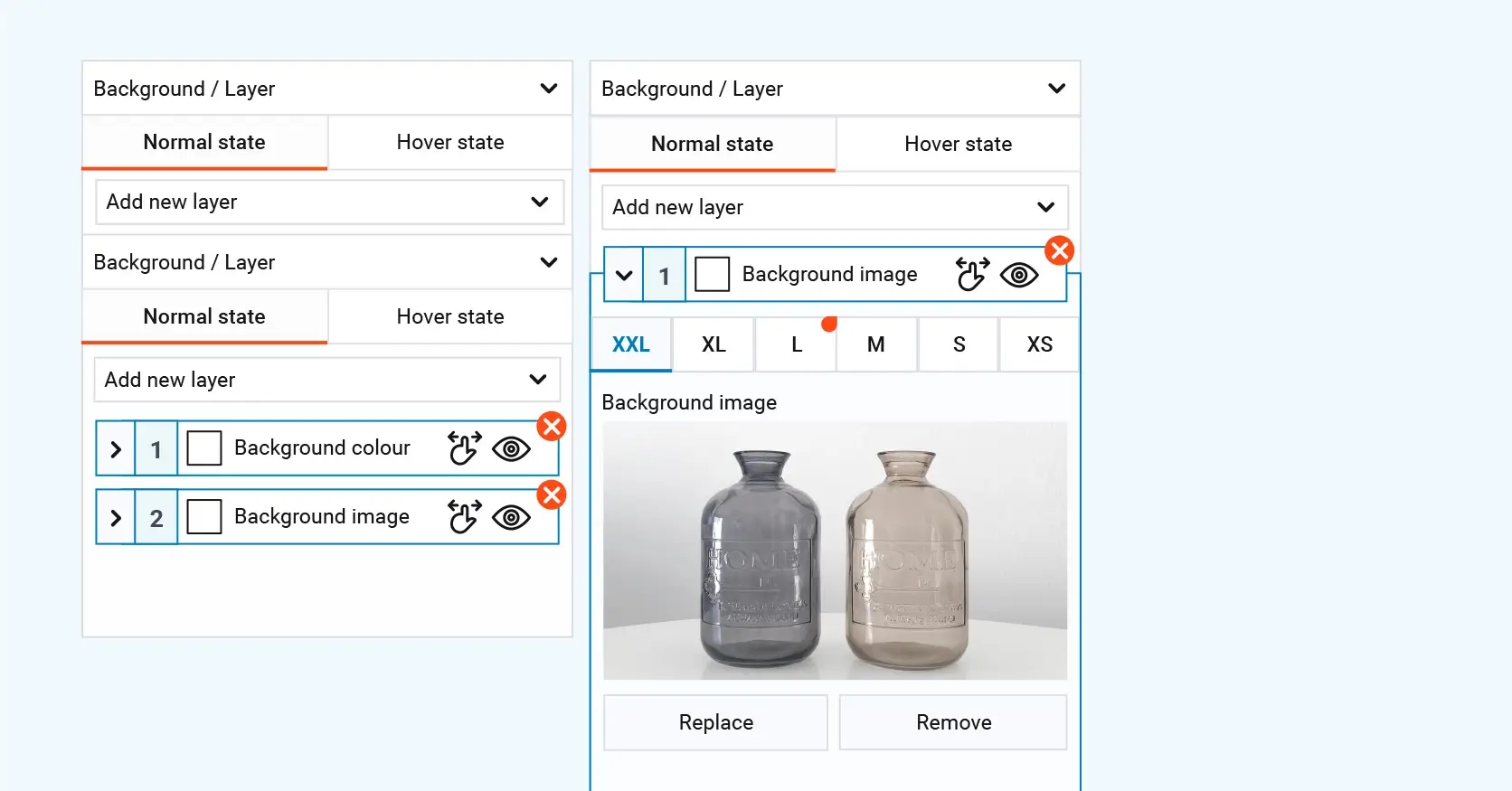
Optimising your site for speed, SEO, and accessibility
Improve image loading
Convert your images to WebP format using free plugins. Enable lazy-loading for all images except the main hero image at the top, which should load immediately for better user experience.
Speed up your site globally
Use your host’s built-in object caching to improve load times. Add Cloudflare CDN to reduce delays for visitors anywhere in the world.
Meet Core Web Vitals standards
Aim for these performance goals: Largest Contentful Paint under 2.5 seconds, Interaction to Next Paint below 200 milliseconds, and Cumulative Layout Shift under 0.10.
Optimise SEO basics
Write unique title tags no longer than 60 characters and meta descriptions around 150 characters for each page. This helps your pages rank better and attracts more clicks from search results.
Enhance image accessibility
Include descriptive alt text for all images, clearly explaining their purpose or function, not just appearance. Make sure text and backgrounds have a clear colour contrast of at least 4.5:1.
Check accessibility thoroughly
Run your site through accessibility tests using Lighthouse and WAVE tools. Adjust elements such as focus states within Global Styles settings to make navigation easier for all visitors.
Build like a pro
Securing, launching and maintaining your site
Strengthen login security
Activate two-factor authentication and limit login attempts to protect your site from brute-force attacks. This adds a strong extra layer of security for you and your users.
Set up regular backups
Schedule daily database backups and full-site backups every week. Store these backups in a separate off-site location so you can recover your site quickly if needed.
Ensure form delivery
Install an SMTP plugin to make sure that any forms on your site send properly and do not end up in spam folders.
Go live with correct settings
Point your DNS A-record to your site’s live IP address. Use a tool like whatsmydns to track when your site has fully propagated across the internet.
Back up your design before big changes
Export your MaxiBlocks patterns to a JSON file as a safety copy before making major edits. This saves you time if you need to roll back.
Keep your site healthy every month
Stay on top of maintenance by updating WordPress core, themes and plugins regularly. Clear out spam comments, check your analytics for any issues and retest your site’s speed and performance.

Final thoughts on website creation with WordPress
Building a website used to be a massive task that needed a lot of technical know-how. These days, though, WordPress has made website creation so much more straightforward. Whether you’re setting up a blog, a business site, or even an online shop, WordPress gives you the tools to do it, without needing a degree in web design.
One of the biggest reasons people love WordPress is the flexibility. You can start small and simple, then grow your site as you need. There are thousands of free and paid themes to choose from, and plugins for just about anything you can imagine. If you want a good place to start, WordPress.org has a huge collection of free themes you can browse through.
Website builders like MaxiBlocks are also making it even easier. Instead of wrestling with layouts and coding, you just drag and drop what you need. If you’re after a sleek design and a fast site, pairing it with the MaxiBlocks Go theme could be a smart move.
Of course, there are a few things to keep in mind. A well-built site isn’t just about good looks. You’ll want to think about loading speed, mobile-friendliness, and keeping everything secure and up to date. The good news is that WordPress has loads of helpful plugins, like Wordfence for security and Yoast SEO for search engine optimisation, to make that side of things a bit easier too.
At the end of the day, WordPress has opened up website creation to everyone. Whether you’re a total beginner or you’ve got a bit of experience under your belt, it gives you the freedom to create something that’s truly yours, and that’s the real magic of it.
Create a powerful WordPress website from scratch
Building a professional website starts with choosing the right platform, and WordPress offers unmatched flexibility and ease of use. Whether you want to create a business website with MaxiBlocks, create a WordPress website, or are interested in creating a WordPress website from the ground up, there are step-by-step resources to guide you. Knowing how to use WordPress to create a website can give you the edge when building for your niche. You can explore different types of WordPress websites and refer to a detailed WordPress website creation guide to get started.
If you’re wondering is WordPress enough to make a website or is WordPress still used in 2025, you’ll find that it remains one of the most trusted tools for web creation. It’s also worth asking is WordPress good for designing websites, especially when you consider the number of successful WordPress websites already online. If you’re focusing on website creation in WordPress, take a look at these tips and tricks for WordPress website creation and proven guides for creating WordPress websites.
Your project should align with your WordPress website design goals and motivation to stay on track. For those building a blog alongside their website, it’s helpful to master the art of writing blog posts, learn how to make your mark with a successful WordPress blog, and apply tips for writing blog posts that get noticed.
Creating WordPress websites made simple and fast
From first install to full launch, discover everything you need to create stunning WordPress websites.
FAQs – Website creation WordPress
What is website creation with WordPress?
Website creation with WordPress means building and launching a website using the WordPress platform. It involves setting up hosting, installing WordPress, choosing a theme, adding content and customising the design and functionality to match your goals.
Why choose WordPress for website creation?
WordPress is flexible, user friendly and scalable. It powers a large percentage of websites worldwide because it can be used for everything from personal blogs and portfolios to business sites, online shops and membership platforms.
Do I need coding knowledge to create a website with WordPress?
No, you can create a full website with WordPress without writing code. The block editor, thousands of themes and plugins, and visual page builders make it easy for beginners to build professional websites.
What is the first step in creating a WordPress website?
The first step is to choose whether you will use WordPress.com or self-hosted WordPress.org. After that, you register a domain name, arrange hosting if needed, install WordPress and start building your site.
How do I choose the right theme for my website?
Select a theme that fits your website’s purpose, is mobile responsive, loads quickly and is easy to customise. Check reviews and update history to ensure the theme is well supported and reliable.
What role do plugins play in website creation?
Plugins add extra features to your website without the need for coding. You can add contact forms, SEO tools, galleries, booking systems, online shops and more by installing and configuring plugins.
Can I create an e-commerce website with WordPress?
Yes, by using the WooCommerce plugin you can turn a WordPress site into a fully functioning e-commerce shop with product pages, carts, payment gateways and shipping options.
Is mobile responsiveness important when creating a WordPress site?
Mobile responsiveness is essential because most users access websites through mobile devices. Choosing a responsive theme and testing your site on different screen sizes ensures a better user experience and helps with SEO.
How long does it take to create a WordPress website?
A basic WordPress site can be set up within a few hours. A more customised or larger site with specific features and custom designs may take several days or even weeks depending on complexity and available resources.
Can I update and manage my WordPress site easily after launch?
Yes, WordPress has a user-friendly dashboard where you can edit content, add new posts, install updates and manage plugins easily. Regular maintenance like updating plugins and themes helps keep your site secure and performing well.
WordPress itself
Official Website
wordpress.org – This is the official website for WordPress, where you can download the software, find documentation, and learn more about using it.
WordPress Codex
codex.wordpress.org/Main_Page – This is a comprehensive documentation resource for WordPress, covering everything from installation and configuration to specific functionality and troubleshooting.
WordPress Theme Directory
wordpress.org/themes – The official WordPress theme directory is a great place to find free and premium WordPress themes. You can browse themes by category, feature, and popularity.
maxiblocks.com/go/help-desk
maxiblocks.com/pro-library
www.youtube.com/@maxiblocks
twitter.com/maxiblocks
linkedin.com/company/maxi-blocks
github.com/orgs/maxi-blocks
wordpress.org/plugins/maxi-blocks

Kyra Pieterse
Author
Kyra is the co-founder and creative lead of MaxiBlocks, an open-source page builder for WordPress Gutenberg.
You may also like