
Website templates: Agency websites
Build WordPress sites with MaxiBlocks. All features free forever. No locked functionality. Optional Cloud Library saves you 10+ hours per project. Start free
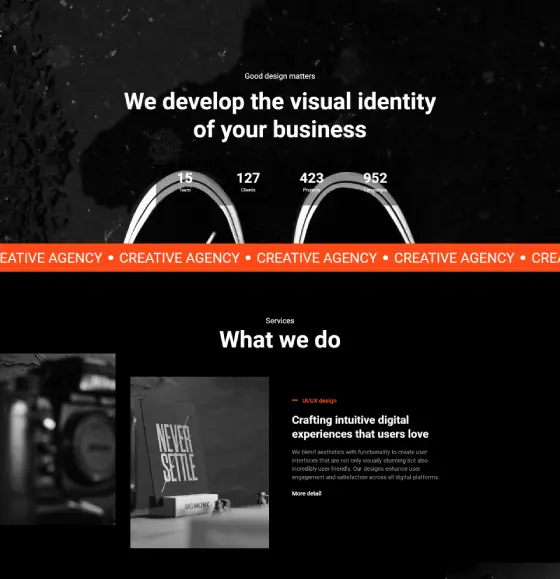
Beaver Builder alternatives, best creative WordPress themes, best Elementor alternatives, best WordPress block templates, Best WordPress block themes, block design templates, block design themes, block editor compatible themes, block editor templates, block layout templates, block pattern examples, block style themes, block template library, block template plugin, block template themes, block-based website design, block-based WordPress theme, Brizy alternatives, creative agency website design, creative agency WordPress template, creative artist website, creative block themes, creative business website, creative company website design, creative design WordPress theme, creative landing page, creative portfolio showcase, creative portfolio website, creative professional portfolio, creative services WordPress website, creative studio website, creative web design agency, creative website template, creative WordPress theme, custom block templates, custom block themes, custom Gutenberg blocks, customizable block themes, customizable WordPress page builders, digital creative website design, Divi Builder alternatives, Elementor alternatives, fast page builders for WordPress, free block templates for WordPress, free page builder plugins, free WordPress block themes, freelance creative website template, Gutenberg alternatives, Gutenberg block templates, Gutenberg block themes, lightweight block themes, lightweight page builders, modern block templates, modern block themes, multipurpose block themes, Oxygen Builder alternatives, page builder plugins for WordPress, premium block templates for WordPress, premium block themes for WordPress, premium creative WordPress theme, premium page builder alternatives, responsive block templates, responsive block themes, responsive creative website, responsive page builders, reusable block templates, SiteOrigin Page Builder alternatives, theme patterns for blocks, Thrive Architect alternatives, user-friendly block templates, user-friendly block themes, user-friendly page builder plugins, versatile block templates, versatile block themes, visual page builder alternatives, WordPress, WordPress block templates, WordPress block theme, WordPress drag-and-drop builders, WordPress theme block templates
Creative CEP-PRO-05
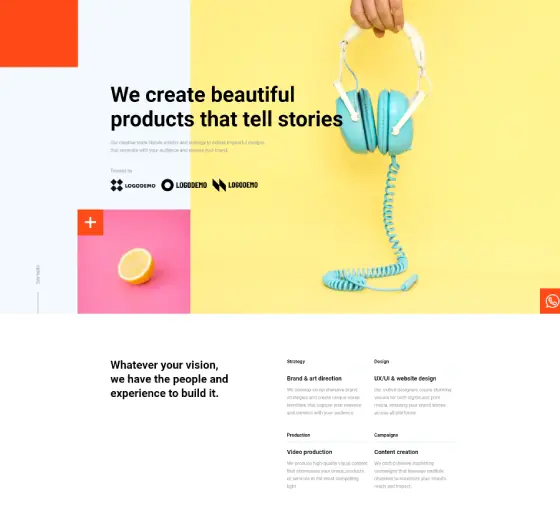
Beaver Builder alternatives, best Elementor alternatives, best free WordPress themes, best WordPress block templates, Best WordPress block themes, block design templates, block design themes, block editor compatible themes, block editor templates, block layout templates, block pattern examples, block style themes, block template library, block template plugin, block template themes, block-based website design, block-based WordPress theme, Brizy alternatives, creative block themes, custom block templates, custom block themes, custom Gutenberg blocks, customizable block themes, customizable free WordPress templates, customizable WordPress page builders, Divi Builder alternatives, Elementor alternatives, fast page builders for WordPress, free block templates for WordPress, free blog themes, free business WordPress themes, free directory themes, free eCommerce WordPress themes, free educational WordPress themes, free landing page templates, free multipurpose themes, free news and magazine themes, free one-page themes, free page builder plugins, free photography themes, free portfolio templates, free templates for WordPress, free WordPress block themes, free WordPress templates, Free WordPress themes, Gutenberg alternatives, Gutenberg block templates, Gutenberg block themes, lightweight block themes, lightweight free themes, lightweight page builders, modern block templates, modern block themes, multipurpose block themes, Oxygen Builder alternatives, page builder plugins for WordPress, premium block templates for WordPress, premium block themes for WordPress, premium page builder alternatives, premium quality free themes, responsive block templates, responsive block themes, responsive free WordPress themes, responsive page builders, reusable block templates, SiteOrigin Page Builder alternatives, theme patterns for blocks, Thrive Architect alternatives, user-friendly block templates, user-friendly block themes, user-friendly page builder plugins, versatile block templates, versatile block themes, visual page builder alternatives, WordPress, WordPress block templates, WordPress block theme, WordPress drag-and-drop builders, WordPress theme block templates, WPBakery Page Builder alternatives
Studio SOP-PRO-04
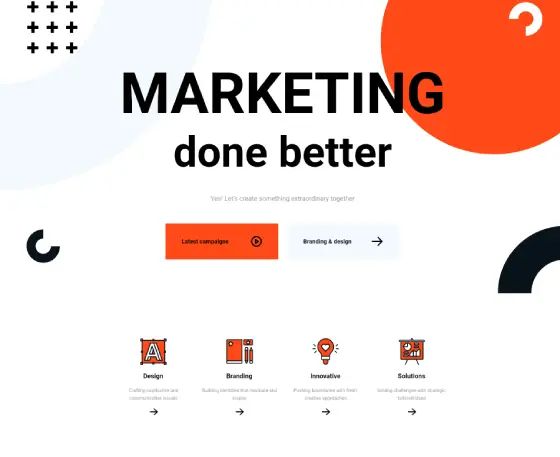
animation studio WordPress theme, art and design studio WordPress theme, art studio website template, Beaver Builder alternatives, best Elementor alternatives, best free WordPress themes, best studio WordPress themes, best WordPress block templates, Best WordPress block themes, block design templates, block design themes, block editor compatible themes, block editor templates, block layout templates, block pattern examples, block style themes, block template library, block template plugin, block template themes, block-based website design, block-based WordPress theme, Brizy alternatives, co-working studio WordPress theme, creative agency studio WordPress theme, creative block themes, creative studio website design, custom block templates, custom block themes, custom Gutenberg blocks, customizable block themes, customizable free WordPress templates, customizable WordPress page builders, dance studio WordPress theme, design studio landing page, digital media studio website, Divi Builder alternatives, Elementor alternatives, fast page builders for WordPress, fitness studio WordPress theme, free block templates for WordPress, free blog themes, free business WordPress themes, free directory themes, free eCommerce WordPress themes, free educational WordPress themes, free landing page templates, free multipurpose themes, free news and magazine themes, free one-page themes, free page builder plugins, free photography themes, free portfolio templates, free templates for WordPress, free WordPress block themes, free WordPress templates, Free WordPress themes, graphic design studio WordPress theme, Gutenberg alternatives, Gutenberg block templates, Gutenberg block themes, home studio website template, interior design studio WordPress theme, lightweight block themes, lightweight free themes, lightweight page builders, modern block templates, modern block themes, multimedia studio website, multipurpose block themes, music studio WordPress theme, Oxygen Builder alternatives, page builder plugins for WordPress, personal studio WordPress theme, photography studio WordPress theme, premium block templates for WordPress, premium block themes for WordPress, premium page builder alternatives, premium quality free themes, premium studio WordPress theme, recording studio website design, responsive block templates, responsive block themes, responsive free WordPress themes, responsive page builders, responsive studio website, reusable block templates, SiteOrigin Page Builder alternatives, startup studio website template, studio blog template, studio booking website, studio collaboration website, studio contact page template, studio event website, studio management WordPress theme, studio marketing website, studio portfolio website, studio rental website, studio resources website, studio services website, studio showcase WordPress theme, studio website template, studio WordPress theme, theme patterns for blocks, Thrive Architect alternatives, user-friendly block templates, user-friendly block themes, user-friendly page builder plugins, versatile block templates, versatile block themes, video production studio WordPress theme, virtual studio WordPress theme, visual page builder alternatives, wellness studio website design, WordPress, WordPress block templates, WordPress block theme, WordPress drag-and-drop builders, WordPress theme block templates, WPBakery Page Builder alternatives, yoga studio website template
Studio SOP-PRO-01
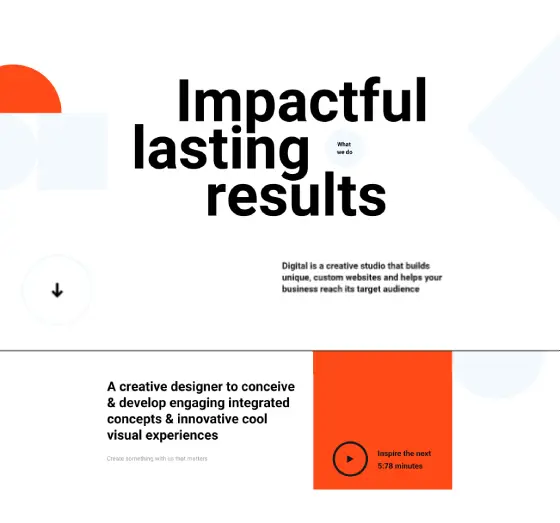
Beaver Builder alternatives, best digital agency WordPress themes, best Elementor alternatives, best WordPress block templates, Best WordPress block themes, block design templates, block design themes, block editor compatible themes, block editor templates, block layout templates, block pattern examples, block style themes, block template library, block template plugin, block template themes, block-based website design, block-based WordPress theme, Brizy alternatives, creative block themes, creative digital agency website, custom block templates, custom block themes, custom Gutenberg blocks, customizable block themes, customizable WordPress page builders, digital agency business website, digital agency landing page, digital agency portfolio website, digital agency website template, digital agency WordPress theme, digital agency WordPress website, digital branding agency website, digital creative agency website design, digital marketing agency website design, digital marketing website template, digital services website, digital strategy agency website, Divi Builder alternatives, Elementor alternatives, fast page builders for WordPress, free block templates for WordPress, free page builder plugins, free WordPress block themes, Gutenberg alternatives, Gutenberg block templates, Gutenberg block themes, lightweight block themes, lightweight page builders, modern block templates, modern block themes, multipurpose block themes, online marketing agency WordPress website, Oxygen Builder alternatives, page builder plugins for WordPress, premium block templates for WordPress, premium block themes for WordPress, premium digital agency WordPress theme, premium page builder alternatives, responsive block templates, responsive block themes, responsive digital agency website, responsive page builders, reusable block templates, SEO agency website design, SiteOrigin Page Builder alternatives, social media marketing agency website, theme patterns for blocks, Thrive Architect alternatives, user-friendly block templates, user-friendly block themes, user-friendly page builder plugins, versatile block templates, versatile block themes, visual page builder alternatives, web design agency WordPress template, WordPress, WordPress block templates, WordPress block theme, WordPress drag-and-drop builders, WordPress theme block templates, WPBakery Page Builder alternatives
Digital Agency DLAY-PRO-01
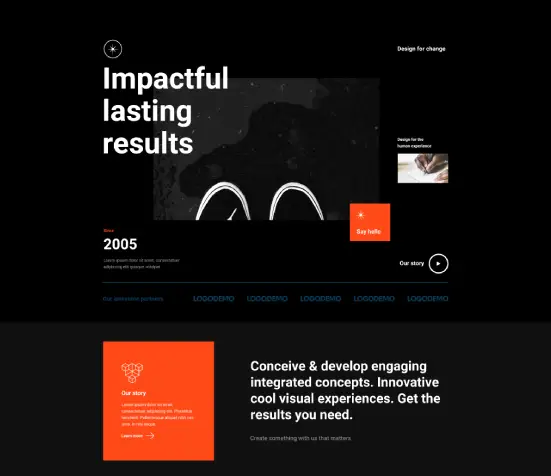
Beaver Builder alternatives, best creative WordPress themes, best Elementor alternatives, best WordPress block templates, Best WordPress block themes, block design templates, block design themes, block editor compatible themes, block editor templates, block layout templates, block pattern examples, block style themes, block template library, block template plugin, block template themes, block-based website design, block-based WordPress theme, Brizy alternatives, creative agency website design, creative agency WordPress template, creative artist website, creative block themes, creative business website, creative company website design, creative design WordPress theme, creative landing page, creative portfolio showcase, creative portfolio website, creative professional portfolio, creative services WordPress website, creative studio website, creative web design agency, creative website template, creative WordPress theme, custom block templates, custom block themes, custom Gutenberg blocks, customizable block themes, customizable WordPress page builders, digital creative website design, Divi Builder alternatives, Elementor alternatives, fast page builders for WordPress, free block templates for WordPress, free page builder plugins, free WordPress block themes, freelance creative website template, Gutenberg alternatives, Gutenberg block templates, Gutenberg block themes, lightweight block themes, lightweight page builders, modern block templates, modern block themes, multipurpose block themes, Oxygen Builder alternatives, page builder plugins for WordPress, premium block templates for WordPress, premium block themes for WordPress, premium creative WordPress theme, premium page builder alternatives, responsive block templates, responsive block themes, responsive creative website, responsive page builders, reusable block templates, SiteOrigin Page Builder alternatives, theme patterns for blocks, Thrive Architect alternatives, user-friendly block templates, user-friendly block themes, user-friendly page builder plugins, versatile block templates, versatile block themes, visual page builder alternatives, WordPress, WordPress block templates, WordPress block theme, WordPress drag-and-drop builders, WordPress theme block templates, WPBakery Page Builder alternatives
Creative Page CEP-PRO-03
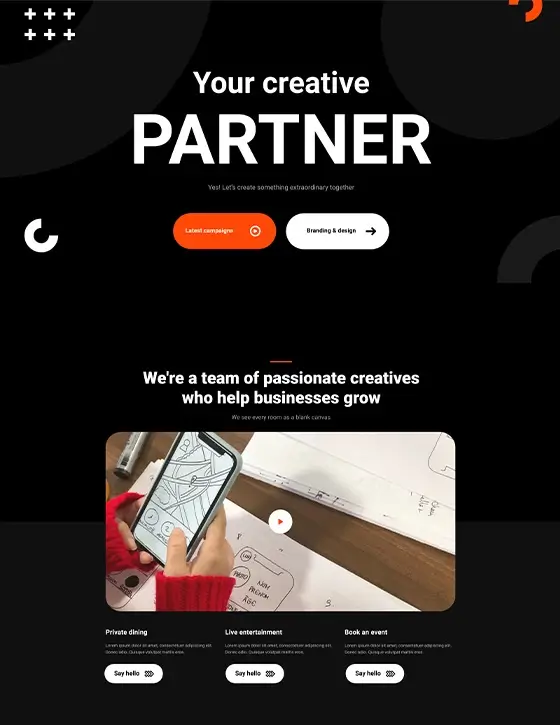
animation studio WordPress theme, art and design studio WordPress theme, art studio website template, Beaver Builder alternatives, best Elementor alternatives, best free WordPress themes, best studio WordPress themes, best WordPress block templates, Best WordPress block themes, block design templates, block design themes, block editor compatible themes, block editor templates, block layout templates, block pattern examples, block style themes, block template library, block template plugin, block template themes, block-based website design, block-based WordPress theme, Brizy alternatives, co-working studio WordPress theme, creative agency studio WordPress theme, creative block themes, creative studio website design, custom block templates, custom block themes, custom Gutenberg blocks, customizable block themes, customizable free WordPress templates, customizable WordPress page builders, dance studio WordPress theme, design studio landing page, digital media studio website, Divi Builder alternatives, Elementor alternatives, fast page builders for WordPress, fitness studio WordPress theme, free block templates for WordPress, free blog themes, free business WordPress themes, free directory themes, free eCommerce WordPress themes, free educational WordPress themes, free landing page templates, free multipurpose themes, free news and magazine themes, free one-page themes, free page builder plugins, free photography themes, free portfolio templates, free templates for WordPress, free WordPress block themes, free WordPress templates, Free WordPress themes, graphic design studio WordPress theme, Gutenberg alternatives, Gutenberg block templates, Gutenberg block themes, home studio website template, interior design studio WordPress theme, lightweight block themes, lightweight free themes, lightweight page builders, modern block templates, modern block themes, multimedia studio website, multipurpose block themes, music studio WordPress theme, Oxygen Builder alternatives, page builder plugins for WordPress, personal studio WordPress theme, photography studio WordPress theme, premium block templates for WordPress, premium block themes for WordPress, premium page builder alternatives, premium quality free themes, premium studio WordPress theme, recording studio website design, responsive block templates, responsive block themes, responsive free WordPress themes, responsive page builders, responsive studio website, reusable block templates, SiteOrigin Page Builder alternatives, startup studio website template, studio blog template, studio booking website, studio collaboration website, studio contact page template, studio event website, studio management WordPress theme, studio marketing website, studio portfolio website, studio rental website, studio resources website, studio services website, studio showcase WordPress theme, studio website template, studio WordPress theme, theme patterns for blocks, Thrive Architect alternatives, user-friendly block templates, user-friendly block themes, user-friendly page builder plugins, versatile block templates, versatile block themes, video production studio WordPress theme, virtual studio WordPress theme, visual page builder alternatives, wellness studio website design, WordPress, WordPress block templates, WordPress block theme, WordPress drag-and-drop builders, WordPress theme block templates, WPBakery Page Builder alternatives, yoga studio website template
Studio Page SOP-PRO-03
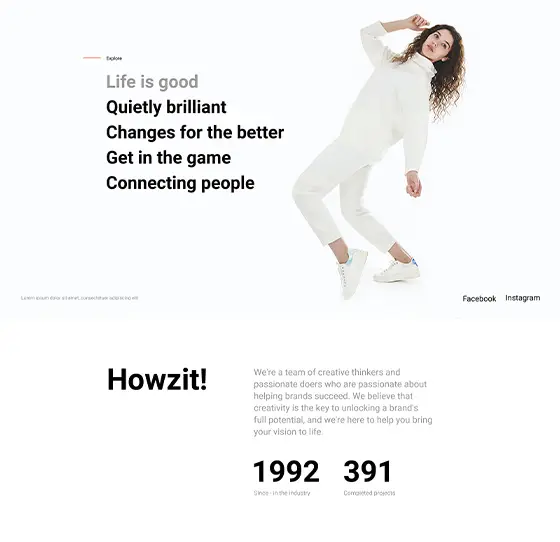
Beaver Builder alternatives, best creative WordPress themes, best Elementor alternatives, best WordPress block templates, Best WordPress block themes, block design templates, block design themes, block editor compatible themes, block editor templates, block layout templates, block pattern examples, block style themes, block template library, block template plugin, block template themes, block-based website design, block-based WordPress theme, Brizy alternatives, creative agency website design, creative agency WordPress template, creative artist website, creative block themes, creative business website, creative company website design, creative design WordPress theme, creative landing page, creative portfolio showcase, creative portfolio website, creative professional portfolio, creative services WordPress website, creative studio website, creative web design agency, creative website template, creative WordPress theme, custom block templates, custom block themes, custom Gutenberg blocks, customizable block themes, customizable WordPress page builders, digital creative website design, Divi Builder alternatives, Elementor alternatives, fast page builders for WordPress, free block templates for WordPress, free page builder plugins, free WordPress block themes, freelance creative website template, Gutenberg alternatives, Gutenberg block templates, Gutenberg block themes, lightweight block themes, lightweight page builders, modern block templates, modern block themes, multipurpose block themes, Oxygen Builder alternatives, page builder plugins for WordPress, premium block templates for WordPress, premium block themes for WordPress, premium creative WordPress theme, premium page builder alternatives, responsive block templates, responsive block themes, responsive creative website, responsive page builders, reusable block templates, SiteOrigin Page Builder alternatives, theme patterns for blocks, Thrive Architect alternatives, user-friendly block templates, user-friendly block themes, user-friendly page builder plugins, versatile block templates, versatile block themes, visual page builder alternatives, WordPress, WordPress block templates, WordPress block theme, WordPress drag-and-drop builders, WordPress theme block templates, WPBakery Page Builder alternatives
Creative Page CEP-PRO-04
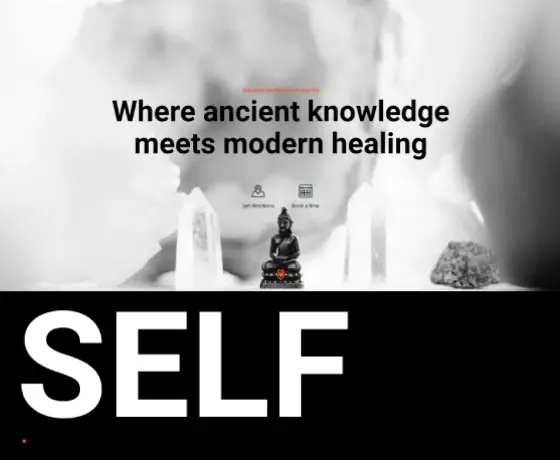
Beaver Builder alternatives, best creative WordPress themes, best Elementor alternatives, best WordPress block templates, Best WordPress block themes, block design templates, block design themes, block editor compatible themes, block editor templates, block layout templates, block pattern examples, block style themes, block template library, block template plugin, block template themes, block-based website design, block-based WordPress theme, Brizy alternatives, creative agency website design, creative agency WordPress template, creative artist website, creative block themes, creative business website, creative company website design, creative design WordPress theme, creative landing page, creative portfolio showcase, creative portfolio website, creative professional portfolio, creative services WordPress website, creative studio website, creative web design agency, creative website template, creative WordPress theme, custom block templates, custom block themes, custom Gutenberg blocks, customizable block themes, customizable WordPress page builders, digital creative website design, Divi Builder alternatives, Elementor alternatives, fast page builders for WordPress, free block templates for WordPress, free page builder plugins, free WordPress block themes, freelance creative website template, Gutenberg alternatives, Gutenberg block templates, Gutenberg block themes, lightweight block themes, lightweight page builders, modern block templates, modern block themes, multipurpose block themes, Oxygen Builder alternatives, page builder plugins for WordPress, premium block templates for WordPress, premium block themes for WordPress, premium creative WordPress theme, premium page builder alternatives, responsive block templates, responsive block themes, responsive creative website, responsive page builders, reusable block templates, SiteOrigin Page Builder alternatives, theme patterns for blocks, Thrive Architect alternatives, user-friendly block templates, user-friendly block themes, user-friendly page builder plugins, versatile block templates, versatile block themes, visual page builder alternatives, WordPress, WordPress block templates, WordPress block theme, WordPress drag-and-drop builders, WordPress theme block templates, WPBakery Page Builder alternatives
Creative Page CEP-PRO-01
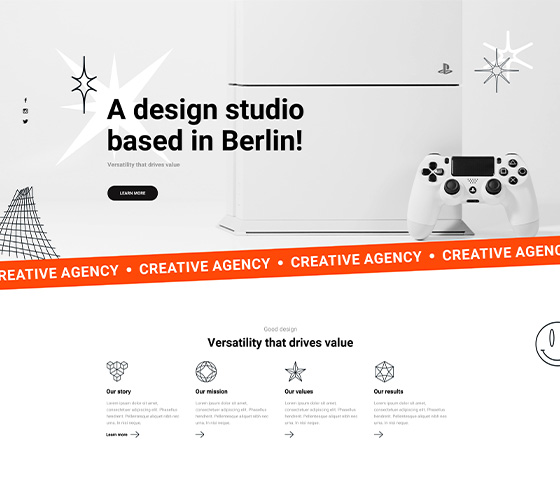
Beaver Builder alternatives, best creative WordPress themes, best Elementor alternatives, best WordPress block templates, Best WordPress block themes, block design templates, block design themes, block editor compatible themes, block editor templates, block layout templates, block pattern examples, block style themes, block template library, block template plugin, block template themes, block-based website design, block-based WordPress theme, Brizy alternatives, creative agency website design, creative agency WordPress template, creative artist website, creative block themes, creative business website, creative company website design, creative design WordPress theme, creative landing page, creative portfolio showcase, creative portfolio website, creative professional portfolio, creative services WordPress website, creative studio website, creative web design agency, creative website template, creative WordPress theme, custom block templates, custom block themes, custom Gutenberg blocks, customizable block themes, customizable WordPress page builders, digital creative website design, Divi Builder alternatives, Elementor alternatives, fast page builders for WordPress, free block templates for WordPress, free page builder plugins, free WordPress block themes, freelance creative website template, Gutenberg alternatives, Gutenberg block templates, Gutenberg block themes, lightweight block themes, lightweight page builders, modern block templates, modern block themes, multipurpose block themes, Oxygen Builder alternatives, page builder plugins for WordPress, premium block templates for WordPress, premium block themes for WordPress, premium creative WordPress theme, premium page builder alternatives, responsive block templates, responsive block themes, responsive creative website, responsive page builders, reusable block templates, SiteOrigin Page Builder alternatives, theme patterns for blocks, Thrive Architect alternatives, user-friendly block templates, user-friendly block themes, user-friendly page builder plugins, versatile block templates, versatile block themes, visual page builder alternatives, WordPress, WordPress block templates, WordPress block theme, WordPress drag-and-drop builders, WordPress theme block templates, WPBakery Page Builder alternatives
Creative Page CEP-PRO-02
Get Cloud Library
Agency websites
1.1 The importance of a professional agency website
In today’s society, having a strong online presence is an important part of running a successful business. A well-designed website can act as a virtual storefront, giving potential clients their first impression of your agency. It’s often the first place they’ll go to learn more about your services, making it essential to have a site that not only looks professional but is also easy to navigate. A great website can build trust, show off your expertise, and help you stand out from the competition.
The role of online presence in modern business
An online presence isn’t just about having a website; it’s about being where your clients are. People often search for services online before making a decision. A professional website makes sure your agency is easy to find, helps you connect with your audience, and encourages them to reach out. In an increasingly digital age, businesses with a strong online presence have an edge over those that don’t.
How a well-designed website can attract clients
When a website is carefully designed with the needs of the visitor in mind, it can become one of the best tools for attracting new clients. The right design can guide visitors through your services, highlight your best work, and give clear calls to action. It’s about making it easy for clients to learn who you are, what you do, and how you can help them. A well-thought-out website can turn visitors into clients by showcasing your strengths and professionalism.
1.2 Overview of WordPress as a website builder
WordPress is one of the most popular platforms for creating websites. It’s known for its flexibility, which allows designers to create anything from simple blogs to full-featured business websites. One of the key reasons WordPress is favoured by website designers is its user-friendly interface and the wide range of themes and plugins available to extend its functionality. Whether it’s for a small agency or a large business, WordPress can handle it.
Why choose WordPress for web design
One of the main reasons to choose WordPress is that it’s open-source, meaning it’s free to use and has a large community of developers constantly improving it. It’s also highly customisable, so website designers can create exactly the site they need without being locked into rigid templates or systems. WordPress is also great for SEO (search engine optimisation), helping sites get found by search engines, which is important for attracting clients.
Benefits of using open-source platforms
Open-source platforms like WordPress offer more than just cost savings. They allow for greater control and flexibility. Website designers can modify the code as needed, and there’s a huge library of plugins to add functionality, from security features to ecommerce solutions. With open-source software, you’re not limited to a particular provider’s ecosystem, giving you more freedom to build the site that suits your agency’s needs.
1.3 Introducing MaxiBlocks: your preferred builder
MaxiBlocks is a WordPress builder that has been gaining popularity for its simplicity and powerful features. It allows website designers to create stunning, professional websites using pre-built patterns, without needing to write any code. This makes it a great choice for those who want to get a site up and running quickly, without sacrificing quality.
What is MaxiBlocks?
MaxiBlocks is a block-based website builder for WordPress that focuses on simplicity and customisation. It offers a variety of ready-made patterns and templates that can be easily tailored to match any agency’s branding and style. It’s designed to work with the latest WordPress features, making it an ideal choice for modern web design.
Advantages over other website builders (Elementor alternative)
While there are many website builders out there, MaxiBlocks stands out due to its focus on performance and user-friendly design. Unlike some builders, it doesn’t add unnecessary bloat to the site, keeping things fast and efficient. It’s also a solid alternative to Elementor, offering a similar level of customisation without the added complexity or cost.
1.4 How to use this book
This guide is structured to walk you through the process of building a professional website using WordPress and MaxiBlocks. It’s broken down into easy-to-follow chapters, each focusing on a different part of website design and development. Whether you’re a beginner or an experienced designer, this guide will help you make the most of the tools available and build a website that stands out.
Structure and objectives
Each chapter builds on the previous one, taking you from the basics of website creation through to more advanced customisations. By the end of the book, you’ll have a fully functioning website that reflects your agency’s style and goals. The aim is to give you the confidence to take control of your website design, even if coding isn’t your thing.
Who this guide is for
This guide is for website designers, developers, and anyone interested in building a professional website for their agency. Whether you’re new to WordPress or just looking for a fresh approach, this book will help you create a website that looks great and works just as well.
Chapter 1: Getting started with WordPress
1.1 Understanding WordPress
WordPress is a widely used content management system (CMS) that powers millions of websites around the world. It’s known for its flexibility and ease of use, making it a popular choice among website designers and developers.
Difference between WordPress.org and WordPress.com
When starting with WordPress, it’s important to understand the difference between WordPress.org and WordPress.com. WordPress.org is the home of the free, open-source WordPress software that can be downloaded and installed on a hosting server of your choice. This version gives website designers full control over their site’s functionality and appearance.
On the other hand, WordPress.com is a hosted service that offers a simplified version of WordPress. While it’s easier to set up, it comes with limitations in terms of customisation and control. For a professional agency website, using WordPress.org is recommended as it provides greater flexibility and the ability to use custom themes and plugins.
Key features of WordPress as a CMS
WordPress offers a range of features that make it an excellent CMS:
- Ease of use: Its intuitive interface allows website designers to add and manage content without hassle.
- Customisation: With thousands of themes and plugins, it’s easy to tailor a site to specific needs.
- SEO friendly: WordPress is built with clean code and semantic markup, which helps sites perform well in search engines.
- Community support: A large community of developers and users means plenty of resources and support are available.
1.2 Setting up your hosting environment
Before starting to build a WordPress website, it’s necessary to set up a suitable hosting environment.
Choosing a reliable hosting provider
Selecting a reliable hosting provider is important. Look for providers that offer good uptime, fast loading speeds, and excellent customer support. Some popular choices include Bluehost, SiteGround, and HostGator. Ensure the hosting plan supports WordPress and meets the website’s needs in terms of storage and bandwidth. For more details on hosting costs, refer to How Much Does It Cost to Design a Website on WordPress.
Registering a domain name
A domain name is the website’s address on the internet. Choose a domain that reflects the agency’s name or services, making it easy for clients to find. Domains can be registered through hosting providers or separate domain registrars like GoDaddy or Namecheap.
1.3 Installing WordPress
With hosting and a domain in place, the next step is to install WordPress on the server.
One-click installation vs. manual setup
Most hosting providers offer a one-click WordPress installation, which is the simplest way to get started. This automated process sets up the database and installs the WordPress files.
Alternatively, a manual setup can be performed. This involves downloading WordPress from WordPress.org, uploading the files to the server via FTP, creating a database, and running the installation script. While more involved, manual installation provides a deeper understanding of how WordPress works.
Configuring basic settings
After installation, log in to the WordPress dashboard to configure basic settings:
- Site title and tagline: Set the website’s name and a brief description.
- Permalinks: Configure how URLs are structured for better SEO.
- Timezone and language: Ensure these are set correctly for the location.
- Discussion settings: Manage comments and interactions on the site.
1.4 Navigating the WordPress dashboard
The WordPress dashboard is where all aspects of the website are managed.
Overview of the dashboard interface
The dashboard provides a menu on the left-hand side with options like Posts, Pages, Media, Appearance, Plugins, Users, Tools, and Settings. Familiarising oneself with these sections helps in efficiently managing the site.
- Posts and pages: Add and edit content.
- Media: Upload images, videos, and other files.
- Appearance: Customise themes and menus.
- Plugins: Extend the site’s functionality.
- Users: Manage user accounts and permissions.
Customising your admin profile
Personalise the admin profile by updating the display name, adding a profile picture, and setting a preferred colour scheme. This makes the dashboard more comfortable to use and helps with multi-user management if there’s a team involved.
Chapter 2: Selecting the perfect theme
2.1 Free WordPress themes vs. premium themes
Choosing the right theme is a crucial step in designing a professional website. Themes control the overall look and feel of the site, so it’s important to select one that aligns with your agency’s brand and needs.
Pros and cons of free WordPress themes
Pros:
- Cost-effective: Free themes are available at no cost, making them ideal for those on a tight budget.
- Wide selection: There are thousands of free WordPress themes available, offering a variety of designs and functionalities.
- Community support: Popular free themes often have active communities where you can seek help and advice.
Cons:
- Limited features: Free themes may lack some advanced features found in premium themes.
- Less frequent updates: Some free themes are not updated regularly, which can lead to security vulnerabilities.
- Limited support: Support may be limited to community forums, without dedicated customer service.
Assessing theme features and support
When evaluating themes, consider the following:
- Responsiveness: Ensure the theme is responsive and looks good on all devices.
- Customisation options: Check if the theme allows for easy customisation of layouts, colours, and typography.
- Compatibility: Make sure the theme is compatible with the latest version of WordPress and block editors.
- Support and documentation: Good themes come with thorough documentation and reliable support channels.
2.2 Installing and activating themes
Once you’ve chosen a theme, the next step is to install and activate it on your WordPress site.
Searching for themes within WordPress
- Access the dashboard: Log in to your WordPress admin area.
- Navigate to themes: Go to Appearance > Themes.
- Add new theme: Click on the Add New button.
- Search for themes: Use the search bar to find themes by name or feature.
- Preview and install: Hover over a theme to see a preview, then click Install to add it to your site.
- Activate the theme: After installation, click Activate to make it your site’s active theme.
Uploading and installing themes manually
If you’ve downloaded a theme from an external source, such as a theme marketplace or developer’s website, you can install it manually:
- Download the theme file: Ensure it’s in a .zip format.
- Access the dashboard: Log in to your WordPress admin area.
- Navigate to themes: Go to Appearance > Themes.
- Add new theme: Click on the Add New button, then Upload Theme.
- Upload the file: Click Choose File, select the .zip file, and click Install Now.
- Activate the theme: Once installed, click Activate.
2.3 Top free WordPress templates for agencies
There are several free themes that are well-suited for agency websites. These themes offer professional designs and are compatible with builders like MaxiBlocks.
Reviews of the best free themes
- Blocksy: A lightweight and customizable theme that’s perfect for modern websites.
- Astra: Known for its speed and ease of use, Astra is compatible with various page builders.
- Neve: A fast, multipurpose theme with a clean design.
For a comprehensive list, check out our guide on WordPress Block Themes.
Compatibility with MaxiBlocks
When selecting a theme, it’s important to ensure it works well with MaxiBlocks. Themes that support Full Site Editing (FSE) are ideal, as they allow for greater flexibility when using block-based builders. Themes like Blocksy and Neve are compatible and offer seamless integration with MaxiBlocks.
2.4 Customising theme settings
After activating your theme, you can customise it to match your agency’s branding.
Using the WordPress Customizer
- Access the Customizer: Go to Appearance > Customize.
- Explore options: The Customizer allows you to modify various aspects of your theme, such as the site identity, colours, menus, and widgets.
- Live preview: Changes are displayed in real-time, so you can see how they affect your site.
- Save changes: Once satisfied, click Publish to apply the changes.
Adjusting layout, colours, and typography
- Layout: Modify the structure of your pages, such as header and footer layouts, sidebar positions, and overall page width.
- Colours: Change the colour scheme to match your brand. Consistent use of colours enhances brand recognition.
- Typography: Adjust font styles, sizes, and weights. Good typography improves readability and gives your site a professional look.
For more advanced customisation, consider using WordPress block templates and patterns offered by MaxiBlocks. These tools allow you to create unique layouts and designs without coding.
Chapter 3: Introducing MaxiBlocks
3.1 What is MaxiBlocks?
MaxiBlocks is a WordPress builder designed to make website creation simpler and more efficient for website designers and developers. It focuses on providing a range of pre-built patterns and templates that can be easily customised without the need for coding. MaxiBlocks integrates well with the WordPress block editor, enhancing the capabilities of the default editor.
Features and capabilities
- Pre-built patterns and templates: MaxiBlocks offers a library of ready-made designs that can be inserted into pages and customised to fit the website’s style. Explore the Maxi Blocks pattern templates for a variety of options.
- Customisable blocks: Each block can be adjusted in terms of layout, colour, typography, and more, allowing for a unique design.
- Responsive design: The blocks are designed to be responsive, ensuring that the website looks good on all devices.
- Compatibility with themes: MaxiBlocks works well with various WordPress themes, especially those that support Full Site Editing (FSE).
- Lightweight and fast: It is optimised for performance, ensuring that websites load quickly.
How it enhances WordPress website design
MaxiBlocks builds upon the default WordPress block editor by adding more design options and flexibility. It allows website designers to create professional-looking websites without needing to rely on third-party page builders that can be heavy and slow. By using MaxiBlocks, designers can maintain the simplicity of the WordPress editor while gaining access to more advanced design features.
3.2 Installing MaxiBlocks
Installing MaxiBlocks is a simple process that can be done through the WordPress dashboard.
Downloading from the WordPress repository
- Access the dashboard: Log in to your WordPress admin area.
- Navigate to Plugins: Go to Plugins > Add New.
- Search for MaxiBlocks: In the search bar, type “MaxiBlocks”.
- Install the plugin: Locate MaxiBlocks in the search results and click Install Now.
- Activate the plugin: Once installed, click Activate to enable MaxiBlocks on your site.
Alternatively, you can download MaxiBlocks directly from the WordPress Plugin Repository and upload it manually.
Activating the plugin
After activation, MaxiBlocks will integrate with your WordPress editor. You can start using its features when creating or editing pages and posts.
3.3 MaxiBlocks vs. other website builders
MaxiBlocks offers a different approach compared to other website builders like Elementor.
Comparing with Elementor and other builders
- Integration with WordPress editor: Unlike builders that use their own interface, MaxiBlocks enhances the existing WordPress block editor, making it easier for designers familiar with WordPress.
- Performance: MaxiBlocks is lightweight, reducing the risk of slowing down the website, which can happen with heavier builders.
- Cost: MaxiBlocks is an open-source plugin, offering powerful features without the need for expensive premium versions. For more information on alternatives to Elementor, visit Elementor Alternatives.
Benefits of an open-source website builder
Using an open-source builder like MaxiBlocks provides several advantages:
- Freedom to customise: Designers have more control over their website’s functionality and design.
- Community support: Open-source projects often have active communities that contribute to improvements and provide assistance.
- No vendor lock-in: There’s no dependence on a single company, reducing risks associated with proprietary software.
For a look at the best open-source website builders in 2024, check out Best Open-Source Website Builders in 2024.
3.4 Understanding the MaxiBlocks interface
MaxiBlocks extends the WordPress block editor, adding new blocks and features.
Navigating the drag-and-drop builder
- Adding blocks: When editing a page or post, click on the Add Block button to see the MaxiBlocks options.
- Inserting patterns: MaxiBlocks provides pre-designed patterns that can be inserted into your content. Visit the WordPress Pattern Library for inspiration.
- Customising blocks: Click on a block to access its settings, where you can adjust layout, colours, and other properties.
For a detailed tutorial, refer to the WordPress Block Theme Tutorial.
Overview of tools and options
- Block settings panel: Adjust individual block settings from the panel on the right.
- Pattern library: Access a variety of patterns from the MaxiBlocks pattern library.
- Responsive controls: Preview how your design looks on different devices.
By familiarising themselves with the MaxiBlocks interface, website designers can efficiently build and customise websites that meet their clients’ needs.
Chapter 4: Using MaxiBlocks pre-made patterns
4.1 Exploring pre-made patterns
MaxiBlocks offers a variety of pre-made patterns that help website designers build pages quickly and efficiently.
Accessing MaxiBlocks patterns
To access the MaxiBlocks patterns:
- Open the editor: Navigate to the page or post you want to edit and open the WordPress editor.
- Add a pattern: Click on the Add Block button (the plus icon) and switch to the Patterns tab.
- Browse MaxiBlocks patterns: Scroll through the categories to find the MaxiBlocks patterns or use the search function.
For more detailed guidance, visit the Maxi Blocks pattern templates page.
Types of patterns available
MaxiBlocks provides a range of patterns suitable for different sections of a website:
- Headers and footers: Pre-designed layouts for the top and bottom sections of your site.
- Hero sections: Eye-catching designs to showcase important content.
- Content blocks: Arrangements for text, images, and multimedia elements.
- Call-to-action sections: Designs that encourage visitors to take specific actions.
- Contact forms and testimonials: Ready-made forms and sections to build trust and facilitate communication.
These patterns are designed to be flexible and can be customised to match the website’s branding and style.
4.2 Implementing block templates
Understanding how to use block templates and patterns can enhance the website design process.
Difference between block templates and block patterns
- Block patterns: Groups of blocks arranged in a specific layout that can be inserted into any page or post. They serve as building blocks for designing sections of a website.
- Block templates: Pre-defined structures for a whole page or post type. They dictate which blocks appear by default when creating new content.
For more information, refer to WordPress block templates.
How to insert and customise templates
To use block templates:
- Select a template: When creating a new page or post, choose a template from the available options in your theme or MaxiBlocks.
- Insert the template: The editor will load the template with all its blocks in place.
- Customise the content: Modify text, images, and other elements to fit your needs.
- Adjust design settings: Change colours, fonts, and layouts to align with your branding.
For a step-by-step guide, visit the WordPress block theme tutorial.
4.3 Customising pre-made patterns
Customising patterns allows website designers to create unique sections without starting from scratch.
Editing content and design elements
After inserting a pre-made pattern:
- Edit text: Click on text blocks to change the wording, font style, and size.
- Replace images: Click on image blocks to upload new images or select from the media library.
- Adjust layout: Use block settings to modify alignment, spacing, and positioning.
- Change colours: Update background and text colours to match your brand identity.
Saving custom patterns for reuse
To save time in the future, you can save customised patterns:
- Select the blocks: Highlight the group of blocks you have customised.
- Create a reusable block: Click on the three dots in the toolbar and select Add to Reusable blocks.
- Name your block: Give it a descriptive name for easy identification.
- Save: Your custom block is now available in the Reusable section for future use.
This feature helps maintain consistency across your website and speeds up the design process.
4.4 Working with Gutenberg blocks
Combining MaxiBlocks with Gutenberg blocks expands the possibilities for your website design.
Enhancing pages with Gutenberg blocks
The Gutenberg editor offers a variety of native blocks that can enhance your content:
- Text blocks: For paragraphs, headings, lists, and quotes.
- Media blocks: For images, galleries, audio, and video.
- Layout blocks: Such as columns, groups, and separators.
- Widgets: Including calendars, archives, and recent posts.
These blocks can be used to add functionality and variety to your pages.
Combining MaxiBlocks with native WordPress blocks
MaxiBlocks is designed to work smoothly with Gutenberg blocks:
- Seamless integration: Insert MaxiBlocks patterns alongside Gutenberg blocks without any issues.
- Consistent styling: Apply the same design principles to both types of blocks for a cohesive look.
- Enhanced functionality: Use Gutenberg blocks to add features not available in MaxiBlocks patterns.
For more insights on Gutenberg blocks, check out Gutenberg blocks.
Chapter 5: Designing Your Agency Website
5.1 Planning Your Website Structure
Before diving into the design and development of your agency website, it’s essential to plan its structure meticulously. A well-thought-out plan ensures that the website meets both the agency’s goals and the needs of its visitors.
Defining site goals and user flow
Start by clearly defining what you want your website to achieve. Common goals for an agency website include showcasing services, attracting new clients, and providing information about past projects. Understanding these goals will help shape the user flow—the path visitors take through your site.
Consider the following when defining site goals and user flow:
- Identify key objectives: What actions do you want visitors to take? Examples include contacting your agency, requesting a quote, or viewing your portfolio.
- Map the user journey: Outline the steps a visitor will take from landing on the homepage to completing a desired action. This helps ensure a logical and intuitive navigation path.
- Prioritise content: Determine which information is most important and should be easily accessible. This might include services offered, case studies, testimonials, and contact details.
Creating a sitemap and wireframes
A sitemap is a visual representation of your website’s structure, outlining all the pages and how they interconnect. Wireframes are basic layouts that show the placement of elements on each page without detailed design.
Steps to create a sitemap and wireframes:
- Draft a sitemap: List all the essential pages your website will include, such as Home, About Us, Services, Portfolio, Blog, and Contact.
- Organise the hierarchy: Arrange the pages in a logical order, showing parent and child pages where applicable.
- Create wireframes: Sketch the layout for each page, focusing on the placement of headers, footers, navigation menus, content areas, and sidebars.
- Review and refine: Ensure that the sitemap and wireframes align with your site goals and provide a seamless user experience.
For more guidance on planning your website, refer to our section on Getting started with WordPress.
5.2 Creating Pages and Menus
Building the foundational pages and setting up navigation menus are critical steps in designing a functional and user-friendly agency website.
Essential pages for an agency site
Certain pages are essential for any agency website to effectively communicate its services and value to potential clients:
- Home: The landing page that provides an overview of your agency, highlighting key services and recent work.
- About Us: Information about your agency’s background, mission, team members, and values.
- Services: Detailed descriptions of the services you offer, including any specialisations or unique offerings.
- Portfolio: Showcases your past projects, demonstrating your expertise and the quality of your work.
- Blog: A section for sharing industry insights, company news, and helpful resources.
- Contact: Provides visitors with ways to get in touch, including a contact form, email address, phone number, and physical address if applicable.
Setting up navigation menus
A well-structured navigation menu helps visitors find the information they need quickly and easily. Here’s how to set up navigation menus in WordPress:
- Access the dashboard: Log in to your WordPress admin area.
- Navigate to Menus: Go to Appearance > Menus.
- Create a new menu: Click on Create a new menu, give it a name (e.g., Main Menu), and click Create Menu.
- Add pages to the menu: From the left-hand side, select the pages you want to include and click Add to Menu.
- Arrange the menu items: Drag and drop the items to organise them in the desired order. You can also create submenus by dragging items slightly to the right under a parent menu item.
- Assign the menu location: Choose where the menu will appear on your site, typically in the primary navigation area.
- Save the menu: Click Save Menu to apply the changes.
For more details on setting up navigation menus, visit our guide on WordPress navigation menus.
5.3 Designing with MaxiBlocks
MaxiBlocks simplifies the design process, allowing website designers to create visually appealing layouts without needing to write any code.
Building layouts using the drag-and-drop editor
The MaxiBlocks drag-and-drop editor makes it easy to build complex layouts with minimal effort. Here’s how to get started:
- Open the editor: Navigate to the page or post you want to edit and open it in the WordPress editor.
- Add blocks: Click on the Add Block button (the plus icon) to see the available MaxiBlocks options.
- Choose a block: Select the desired block type, such as a header, image gallery, or testimonial section.
- Drag and drop: Arrange the blocks by dragging them into the desired position on the page.
- Customize blocks: Click on each block to adjust its settings, such as layout, colours, and typography.
For a comprehensive guide on building layouts, refer to the WordPress block theme tutorial.
Incorporating images, videos, and other media
Enhancing your website with multimedia elements can make it more engaging and informative. Here’s how to incorporate different types of media using MaxiBlocks:
- Images: Use image blocks to add photos, graphics, or illustrations. Ensure that images are optimised for web to maintain fast loading times.
- Videos: Embed videos directly into your pages using video blocks. This can include promotional videos, tutorials, or client testimonials.
- Galleries: Create image galleries to showcase multiple images in an organised and visually appealing manner.
- Audio: Add audio files, such as podcasts or background music, using audio blocks.
MaxiBlocks ensures that all media elements are responsive, maintaining their quality across different devices.
5.4 Enhancing design with icons and Dashicons
Icons can add visual interest and improve the usability of your website by making it easier for visitors to navigate and understand content.
Using WordPress icons in your design
WordPress offers a variety of icons through its WordPress icon library. Here’s how to use them in your designs:
- Access the icon library: In the WordPress editor, click on the Add Block button and select the icon block.
- Choose an icon: Browse through the available icons or use the search function to find a specific one.
- Insert the icon: Click on the desired icon to add it to your page.
- Adjust settings: Modify the size, colour, and alignment of the icon to fit your design.
Using icons can help convey information quickly and make your website more visually appealing.
Customising icons to match your brand
To ensure that icons align with your agency’s branding, you can customise them in the following ways:
- Colour: Change the icon colours to match your brand palette. Consistent use of colours reinforces brand identity.
- Size: Adjust the size of icons to ensure they are proportionate to other design elements on the page.
- Style: Select icons that match the overall style of your website, whether it’s flat, outlined, or filled.
- Placement: Position icons strategically to highlight important sections or to guide visitors through the site.
Customising icons helps maintain a cohesive and professional look across your website.
Chapter 6: Customising Your Site’s Appearance
6.1 Working with WordPress block themes
Block themes represent a modern approach to WordPress design, allowing for greater flexibility and control over the appearance of a website.
Understanding block themes
Block themes are built using the Full Site Editing (FSE) capabilities of WordPress, enabling website designers to edit all parts of their site using blocks. Unlike traditional themes, which rely heavily on PHP templates, block themes use JSON files to define the structure and layout. This makes it easier to customise every aspect of the website without needing to dive into code.
Block themes offer several advantages:
- Unified editing experience: Designers can manage headers, footers, and other template parts directly within the WordPress editor.
- Consistency: Ensures a cohesive look and feel across all pages and sections of the website.
- Flexibility: Allows for easy modifications and customisations, making it simpler to adapt the site to changing needs.
For more information on block themes, visit the WordPress block themes page.
Selecting and customising block themes
Choosing the right block theme is crucial for achieving the desired look and functionality. When selecting a block theme, consider the following:
- Design aesthetics: Ensure the theme aligns with the agency’s branding and visual style.
- Feature set: Look for themes that offer the necessary features, such as responsive design, custom templates, and integration with MaxiBlocks.
- Support and updates: Opt for themes that receive regular updates and have reliable support channels.
Once a block theme is selected, it can be customised to fit specific needs:
- Activate the theme: Go to Appearance > Themes, find the chosen theme, and click Activate.
- Use the Customiser: Navigate to Appearance > Customize to adjust site identity, colours, typography, and layout settings.
- Edit templates: Utilize the Full Site Editing interface to modify headers, footers, and other template parts directly within the editor.
For detailed guidance on selecting and customising block themes, refer to our WordPress block themes section.
6.2 Adjusting site identity settings
Site identity settings allow website designers to establish the core elements that represent the brand and ensure consistency across the website.
Uploading a favicon
A favicon is a small icon that appears in the browser tab, helping visitors recognise the website easily.
- Access the Customiser: Go to Appearance > Customize.
- Navigate to Site Identity: Click on Site Identity in the Customiser menu.
- Upload the favicon: Click on Select Site Icon, choose an image from the media library or upload a new one. The recommended size is 512×512 pixels.
- Publish changes: After selecting the favicon, click Publish to apply the changes.
For more details on favicons, visit the WordPress icon library.
Setting site title and tagline
The site title and tagline are fundamental elements that convey the website’s purpose and branding.
- Access the Customiser: Go to Appearance > Customize.
- Navigate to Site Identity: Click on Site Identity.
- Edit site title: Enter the name of the agency in the Site Title field.
- Edit tagline: Provide a brief description or slogan in the Tagline field.
- Publish changes: Click Publish to save the updates.
A clear and concise site title and tagline help visitors understand the agency’s focus and values at a glance.
6.3 Styling with custom CSS
Custom CSS allows website designers to add unique styles to their site, enhancing the overall appearance beyond the default theme settings.
Introduction to CSS in WordPress
CSS (Cascading Style Sheets) is a stylesheet language used to describe the presentation of a website. In WordPress, custom CSS can be added to tailor the site’s appearance to specific requirements.
Benefits of using custom CSS:
- Unique design: Create styles that differentiate the website from others using the same theme.
- Fine-tuned control: Adjust specific elements without affecting the entire theme.
- Responsive design: Ensure that styles adapt smoothly across different devices and screen sizes.
Applying custom styles to your site
Adding custom CSS in WordPress can be done through the Customiser or by using a child theme.
Using the Customiser:
- Access the Customiser: Go to Appearance > Customize.
- Navigate to Additional CSS: Click on Additional CSS in the Customiser menu.
- Add custom CSS: Enter the desired CSS code in the provided textarea.
- Preview changes: The Customiser will display a live preview of the changes.
- Publish: Click Publish to apply the custom styles to the site.
Using a child theme:
- Create a child theme: Follow WordPress guidelines to set up a child theme, ensuring that customisations are preserved during theme updates.
- Add CSS files: Include custom CSS in the child theme’s stylesheet.
- Activate the child theme: Go to Appearance > Themes, find the child theme, and click Activate.
For more information on customising styles, refer to our guide on WordPress block templates.
6.4 Utilizing WordPress patterns
WordPress patterns are predefined block layouts that help website designers quickly add complex designs to their pages.
Exploring the pattern directory
The pattern directory is a collection of block patterns that can be easily inserted into any page or post. These patterns cover a wide range of layouts and designs, making it simple to enhance the website’s appearance without extensive design work.
How to access the pattern directory:
- Open the editor: Navigate to the page or post you want to edit and open it in the WordPress editor.
- Add a block: Click on the Add Block button (the plus icon).
- Select Patterns: Switch to the Patterns tab to browse available block patterns.
- Browse categories: Explore different categories to find patterns that suit the website’s needs.
For a comprehensive list of available patterns, visit the WordPress pattern library.
Integrating patterns into your site
Incorporating patterns into the website can significantly speed up the design process and ensure consistency across different sections.
Steps to integrate patterns:
- Choose a pattern: From the pattern directory, select a pattern that fits the desired layout or design element.
- Insert the pattern: Click on the pattern to add it to the page or post.
- Customise the pattern: Modify the content, colours, and other elements to match the agency’s branding.
- Save and reuse: If the pattern is customised to a specific design, it can be saved as a reusable block for future use.
Using patterns helps maintain a uniform look and reduces the time spent on designing each section from scratch.
Chapter 7: Essential plugins for your agency site
7.1 Understanding WordPress plugins
Plugins are small software programs that extend the functionality of a WordPress website. They allow website designers to add new features without needing to write custom code, making it easier to enhance and customise a site according to specific needs.
How plugins extend functionality
WordPress plugins can add a wide range of features to a website, such as:
- SEO tools: Improve the website’s visibility on search engines.
- Security measures: Protect the site from threats and vulnerabilities.
- Contact forms: Enable visitors to get in touch easily.
- E-commerce capabilities: Turn a website into an online store.
- Performance optimisations: Speed up the website and enhance user experience.
By using plugins, website designers can tailor their sites to better serve their clients and visitors, adding functionality that aligns with the agency’s goals.
Managing plugin installations
Managing plugins effectively is crucial for maintaining a healthy and secure website. Here are some tips for handling plugin installations:
- Choose reputable plugins: Select plugins from trusted sources, such as the WordPress Plugin Repository, to reduce the risk of security issues.
- Limit the number of plugins: Only install plugins that are necessary for your site’s functionality to avoid potential conflicts and slowdowns.
- Regular updates: Keep plugins up to date to benefit from the latest features and security patches.
- Deactivate and delete unused plugins: Removing plugins that are no longer needed can help maintain site performance and security.
For alternatives to popular page builders like Elementor, visit our Elementor alternatives page.
7.2 Must-have plugins for agencies
Certain plugins are essential for agency websites to operate smoothly and effectively. These plugins cover areas such as SEO, security, and lead generation.
SEO optimization
Optimising a website for search engines is vital for attracting organic traffic. The following plugins can help:
- Yoast SEO: Provides tools for improving on-page SEO, including keyword optimisation and readability analysis.
- All in One SEO Pack: Offers comprehensive SEO features, such as XML sitemap generation and meta tag management.
- Rank Math: An advanced SEO plugin that integrates with various tools and provides detailed SEO insights.
Using these plugins can help agencies improve their website’s search engine ranking, making it easier for potential clients to find their services.
Security enhancements
Protecting a website from threats is crucial for maintaining trust and integrity. Essential security plugins include:
- Wordfence Security: Offers firewall protection, malware scanning, and login security features.
- Sucuri Security: Provides website monitoring, malware removal, and security hardening tools.
- iThemes Security: Enhances website security with features like two-factor authentication and brute force protection.
Implementing these security measures helps safeguard the website from malicious attacks and unauthorized access.
Contact forms and lead generation
Effective communication with visitors is key for lead generation and client acquisition. Recommended plugins are:
- Contact Form 7: A simple and flexible plugin for creating and managing multiple contact forms.
- WPForms: A user-friendly form builder that allows the creation of various forms, including contact, survey, and payment forms.
- Gravity Forms: A powerful form builder with advanced features like conditional logic and integrations with marketing tools.
These plugins make it easy for visitors to get in touch, request quotes, and engage with the agency’s services.
7.3 Maximizing site performance
Optimising website performance is important for user experience and search engine rankings. The following plugins can help improve site speed and efficiency:
Caching plugins
Caching plugins store copies of your website’s pages, reducing the load time for returning visitors. Popular caching plugins include:
- W3 Total Cache: Enhances site performance by caching pages, posts, and database queries.
- WP Super Cache: Generates static HTML files from dynamic WordPress content, speeding up page loads.
- LiteSpeed Cache: Provides server-level caching and optimisation features for improved performance.
Implementing caching can significantly reduce page load times, making the website faster and more responsive.
Image optimization tools
Optimising images is essential for maintaining fast load times without compromising quality. Effective image optimisation plugins are:
- Smush: Automatically compresses and optimises images without losing quality.
- EWWW Image Optimizer: Offers bulk optimisation and conversion of images to more efficient formats.
- ShortPixel: Compresses images and PDFs, supporting various image formats for better performance.
Using these tools ensures that images load quickly, enhancing the overall speed and appearance of the website.
7.4 Regular maintenance and updates
Regular maintenance is necessary to keep a website secure, functional, and up to date. Key aspects include:
Keeping plugins and themes updated
Regularly updating plugins and themes is essential for security and functionality. Updates often include:
- Security patches: Fix vulnerabilities that could be exploited by attackers.
- New features: Introduce additional functionalities and improvements.
- Bug fixes: Resolve issues that may affect the website’s performance.
To manage updates effectively:
- Enable automatic updates: Some plugins and themes offer automatic updates to ensure they are always up to date.
- Regularly check for updates: Periodically review available updates in the WordPress dashboard.
- Backup before updating: Always backup the website before performing updates to prevent data loss in case of issues.
Backing up your website
Regular backups are crucial for recovering a website in case of data loss, hacking, or other issues. Essential backup plugins include:
- UpdraftPlus: Allows scheduled backups to various cloud storage services like Google Drive and Dropbox.
- BackupBuddy: Provides comprehensive backup and restoration options, including migration tools.
- Duplicator: Facilitates easy backups and site migrations with minimal effort.
Implementing a reliable backup strategy ensures that the website’s data is safe and can be restored quickly if needed.
Chapter 8: Optimising for SEO and user experience
8.1 Implementing SEO best practices
Search engine optimisation (SEO) is essential for making your agency’s website visible to potential clients. By following SEO best practices, website designers can improve the site’s ranking on search engines, making it easier for visitors to find the services offered.
Keyword research and placement
Effective keyword research involves identifying the terms and phrases that potential clients are using to search for services similar to those your agency offers. Tools like Google Keyword Planner, SEMrush, and Ahrefs can help in discovering relevant keywords with good search volumes and manageable competition.
Once the appropriate keywords are identified, they should be strategically placed throughout the website. Key areas for keyword placement include:
- Page titles and headings: Incorporate primary keywords into the main headings and subheadings of each page.
- Content: Naturally integrate keywords into the body text without overstuffing, ensuring the content remains readable and engaging.
- URLs: Create clean and descriptive URLs that include relevant keywords.
- Image alt text: Use keywords in the alt attributes of images to improve search engine understanding and accessibility.
- Meta descriptions: Although not a direct ranking factor, well-crafted meta descriptions with keywords can improve click-through rates from search engine results pages.
For more on SEO optimisation, refer to our SEO optimisation section.
Optimising meta titles and descriptions
Meta titles and descriptions play a crucial role in how your website appears in search engine results. They should be clear, concise, and include relevant keywords to attract visitors.
- Meta titles: Each page should have a unique meta title that accurately reflects its content. Aim for titles between 50-60 characters, including primary keywords near the beginning.
- Meta descriptions: Provide a brief summary of the page’s content, ideally between 150-160 characters. Incorporate secondary keywords and include a call-to-action to encourage clicks.
Proper optimisation of meta titles and descriptions not only helps search engines understand your content but also entices visitors to click on your links.
8.2 Enhancing site speed and performance
A fast-loading website improves user experience and can positively impact search engine rankings. Slow websites may frustrate visitors, leading to higher bounce rates and reduced engagement.
Techniques to reduce load times
Several techniques can be employed to minimise load times and enhance site performance:
- Minimise HTTP requests: Reduce the number of elements on a page to decrease the number of server requests needed to load the page.
- Enable compression: Use tools like Gzip to compress files, reducing their size and speeding up transmission.
- Minify CSS, JavaScript, and HTML: Remove unnecessary characters from code to decrease file sizes without affecting functionality.
- Use efficient coding practices: Ensure that the website’s code is clean and well-organised to facilitate faster rendering.
- Limit the use of plugins: Only install essential plugins to avoid unnecessary scripts that can slow down the site.
Implementing these techniques can lead to noticeable improvements in load times, enhancing the overall user experience.
Utilizing CDN services
Content Delivery Networks (CDNs) distribute your website’s static content across multiple servers worldwide, allowing visitors to access data from the server closest to their location. This reduces latency and speeds up content delivery.
Popular CDN services include:
- Cloudflare: Offers a range of performance and security features, including DDoS protection and global caching.
- StackPath: Provides fast and reliable CDN services with easy integration for WordPress sites.
- Amazon CloudFront: A scalable CDN solution that integrates seamlessly with other Amazon Web Services.
By using a CDN, website designers can ensure that visitors experience faster load times, regardless of their geographic location.
8.3 Ensuring mobile responsiveness
With a significant portion of web traffic coming from mobile devices, ensuring that your agency’s website is mobile-responsive is vital. A responsive design adapts to various screen sizes and devices, providing a consistent and user-friendly experience.
Importance of responsive design
Responsive design offers several benefits:
- Improved user experience: Visitors can navigate and interact with the website easily on any device, whether it’s a smartphone, tablet, or desktop.
- Better SEO rankings: Search engines like Google favour mobile-friendly websites, which can positively impact your site’s visibility.
- Increased engagement: A responsive site reduces bounce rates and encourages visitors to explore more pages.
- Cost-effectiveness: Maintaining a single responsive site is more efficient than creating separate versions for desktop and mobile.
Ensuring that your website is responsive helps cater to the diverse preferences and devices of your audience.
Testing across devices and browsers
To verify that your website is truly responsive, thorough testing across various devices and browsers is necessary. Here are some methods to ensure compatibility:
- Browser developer tools: Most modern browsers offer developer tools that allow you to simulate different screen sizes and devices.
- Responsive design testing tools: Online tools like Responsinator, BrowserStack, and Google Mobile-Friendly Test can help assess how your site appears on different devices.
- Physical device testing: Whenever possible, test the website on actual devices to identify any issues that might not be apparent through simulations.
- Cross-browser testing: Ensure that the website functions correctly on all major browsers, including Chrome, Firefox, Safari, and Edge.
Regular testing helps identify and fix responsiveness issues, ensuring a seamless experience for all visitors.
8.4 Accessibility and compliance
Making your website accessible ensures that all users, including those with disabilities, can navigate and interact with your site effectively. Additionally, compliance with legal requirements protects your agency from potential liabilities.
Making your site accessible to all users
Accessibility involves designing your website so that it can be used by everyone, regardless of their abilities. Key considerations include:
- Use of alt text for images: Provide descriptive alt text for all images to assist users with screen readers.
- Keyboard navigation: Ensure that all interactive elements can be accessed and operated using a keyboard.
- Readable fonts and colours: Choose fonts that are easy to read and maintain sufficient contrast between text and background colours.
- Clear and consistent layout: Use a logical structure and consistent navigation to help users understand and move through the site.
- Accessible forms: Design forms with clear labels and instructions, and provide error messages that are easy to understand.
Implementing these accessibility features makes your website more inclusive and user-friendly for everyone.
Understanding legal requirements
Compliance with legal standards is essential to avoid penalties and ensure that your website respects users’ rights. Key legal considerations include:
- GDPR compliance: If your agency operates in or serves clients in the European Union, ensure that your website complies with the General Data Protection Regulation (GDPR). This involves obtaining explicit consent for data collection, providing clear privacy policies, and allowing users to manage their data preferences.
- ADA compliance: In the United States, the Americans with Disabilities Act (ADA) requires websites to be accessible to individuals with disabilities. This includes providing alternative text for images, ensuring keyboard navigability, and avoiding content that could cause seizures.
- Cookie policies: Inform visitors about the use of cookies on your website and obtain their consent where necessary. Clearly explain what data is being collected and how it will be used.
Staying informed about legal requirements helps protect your agency from potential liabilities and fosters trust among clients and users.
Chapter 9: Creating engaging content
9.1 Importance of high-quality content
High-quality content is the backbone of any successful website. It attracts visitors, engages them, and ultimately drives conversions. For agency websites, the right content can establish authority and credibility in the industry.
Elements of high-quality content
High-quality content should possess the following characteristics:
- Relevance: Content should address the needs and interests of the target audience, providing valuable information or solutions.
- Clarity: Ideas should be expressed clearly and concisely, making it easy for readers to understand the message.
- Originality: Content must be unique and free from plagiarism to maintain credibility and avoid penalties from search engines.
- Engagement: Well-structured content with a conversational tone encourages interaction, prompting visitors to stay longer and explore more.
- Optimisation: Incorporating relevant keywords and following SEO best practices ensures that content is discoverable by search engines.
Focusing on these elements will enhance the effectiveness of the content on your agency’s website.
Understanding your target audience
To create relevant content, it is crucial to understand the target audience’s preferences, needs, and pain points. Consider the following approaches:
- Develop buyer personas: Create detailed profiles of potential clients, including their demographics, goals, and challenges.
- Conduct surveys: Gather feedback from existing clients and website visitors to gain insights into their needs and preferences.
- Monitor website analytics: Analyse user behaviour on the website to identify popular content and areas for improvement.
Understanding the audience informs content creation, ensuring that it resonates and meets their expectations.
9.2 Types of content for agency websites
Agency websites can benefit from various types of content that cater to different visitor needs. Key content types include:
Service pages
Service pages provide detailed information about the offerings of the agency. These pages should include:
- Clear descriptions: Explain each service in detail, including the benefits and expected outcomes.
- Target audience: Identify the specific clients that each service is designed for.
- Case studies: Provide examples of past projects and the results achieved for clients.
- Calls to action: Encourage visitors to take the next step, such as contacting the agency or requesting a quote.
Creating dedicated service pages enhances clarity and improves SEO by targeting relevant keywords.
Blog posts
Blogging is an effective way to share knowledge, engage visitors, and improve SEO. Blogs can cover various topics, including:
- Industry insights: Share trends, news, and insights related to the agency’s area of expertise.
- How-to guides: Provide valuable information that helps readers solve specific problems or learn new skills.
- Tips and tricks: Offer practical advice that can enhance readers’ understanding of relevant topics.
- Client stories: Highlight successful projects and the impact of the agency’s services on clients.
Blogging helps establish the agency as an authority and provides opportunities to attract organic traffic through targeted keywords.
Testimonials and case studies
Showcasing client testimonials and case studies builds credibility and trust. Include:
- Client quotes: Feature positive feedback from clients to highlight the agency’s strengths and successes.
- Detailed case studies: Provide in-depth analysis of specific projects, outlining the problem, solution, and results achieved.
Testimonials and case studies create social proof, encouraging potential clients to engage with the agency.
9.3 Writing engaging and effective content
Writing engaging content requires a balance of creativity and strategy. Here are some tips for crafting compelling content:
Using a conversational tone
A conversational tone makes content more relatable and engaging. Consider the following techniques:
- Write as you speak: Use everyday language and avoid jargon to connect with readers.
- Use active voice: Write in active voice to create a sense of immediacy and directness.
- Ask questions: Pose questions to engage readers and encourage them to think about their own experiences.
Writing in a conversational tone fosters a friendly and approachable atmosphere.
Structuring content effectively
Well-structured content is easier to read and navigate. Key structuring techniques include:
- Use headings and subheadings: Break content into sections with clear headings to guide readers through the text.
- Short paragraphs: Keep paragraphs concise to improve readability and reduce overwhelm.
- Bullet points and lists: Use bullet points to highlight key information and make it easily digestible.
Effective structuring enhances the user experience and encourages readers to engage with the content.
Incorporating visuals
Visual elements can complement and enhance written content. Consider the following types of visuals:
- Images: Use relevant images to break up text and illustrate key points.
- Infographics: Present complex information in a visually appealing and easily understandable format.
- Videos: Incorporate videos to engage visitors and provide additional context.
Using visuals helps maintain reader interest and reinforces the message being conveyed.
9.4 Promoting your content
Creating high-quality content is just the first step; promoting it effectively ensures that it reaches the target audience. Key promotion strategies include:
Utilising social media
Sharing content on social media platforms increases visibility and engagement. Key tactics include:
- Share on multiple platforms: Post content on various platforms like Facebook, LinkedIn, Instagram, and Twitter to reach diverse audiences.
- Engage with followers: Respond to comments and questions to foster interaction and build relationships.
- Utilise hashtags: Use relevant hashtags to increase discoverability and connect with users interested in similar topics.
Leveraging social media helps drive traffic to the website and engages with potential clients.
Email marketing
Email marketing is a powerful way to promote content directly to interested subscribers. Best practices include:
- Build an email list: Encourage website visitors to subscribe to newsletters or updates for exclusive content.
- Craft compelling subject lines: Create attention-grabbing subject lines that entice recipients to open emails.
- Personalise content: Tailor email content to specific segments of the audience for higher engagement.
Email marketing allows agencies to maintain direct communication with potential clients and drive traffic to the website.
Guest blogging and collaborations
Collaborating with other industry professionals can broaden reach and enhance credibility. Key strategies include:
- Guest blogging: Write guest posts for reputable websites in the industry to share expertise and link back to the agency’s site.
- Collaboration: Partner with other professionals for joint projects, webinars, or events to share audiences and promote each other’s content.
Guest blogging and collaborations expand visibility and position the agency as an authority in the field.
Chapter 10: Conclusion
Building an effective agency website requires careful planning, execution, and continuous optimisation. By following the best practices outlined in this guide, web designers can create a site that not only showcases their agency’s expertise but also meets the needs of their target audience.
From selecting the right theme and customising the design to producing high-quality content and ensuring SEO optimisation, every step contributes to the overall success of the website. As the digital landscape evolves, staying informed about trends and adapting strategies will ensure that the agency remains competitive and relevant.
Remember that a website is not just a digital presence; it is a powerful tool for connecting with clients, showcasing expertise, and driving business growth. By prioritising user experience, accessibility, and engaging content, agencies can build lasting relationships with clients and achieve long-term success.


