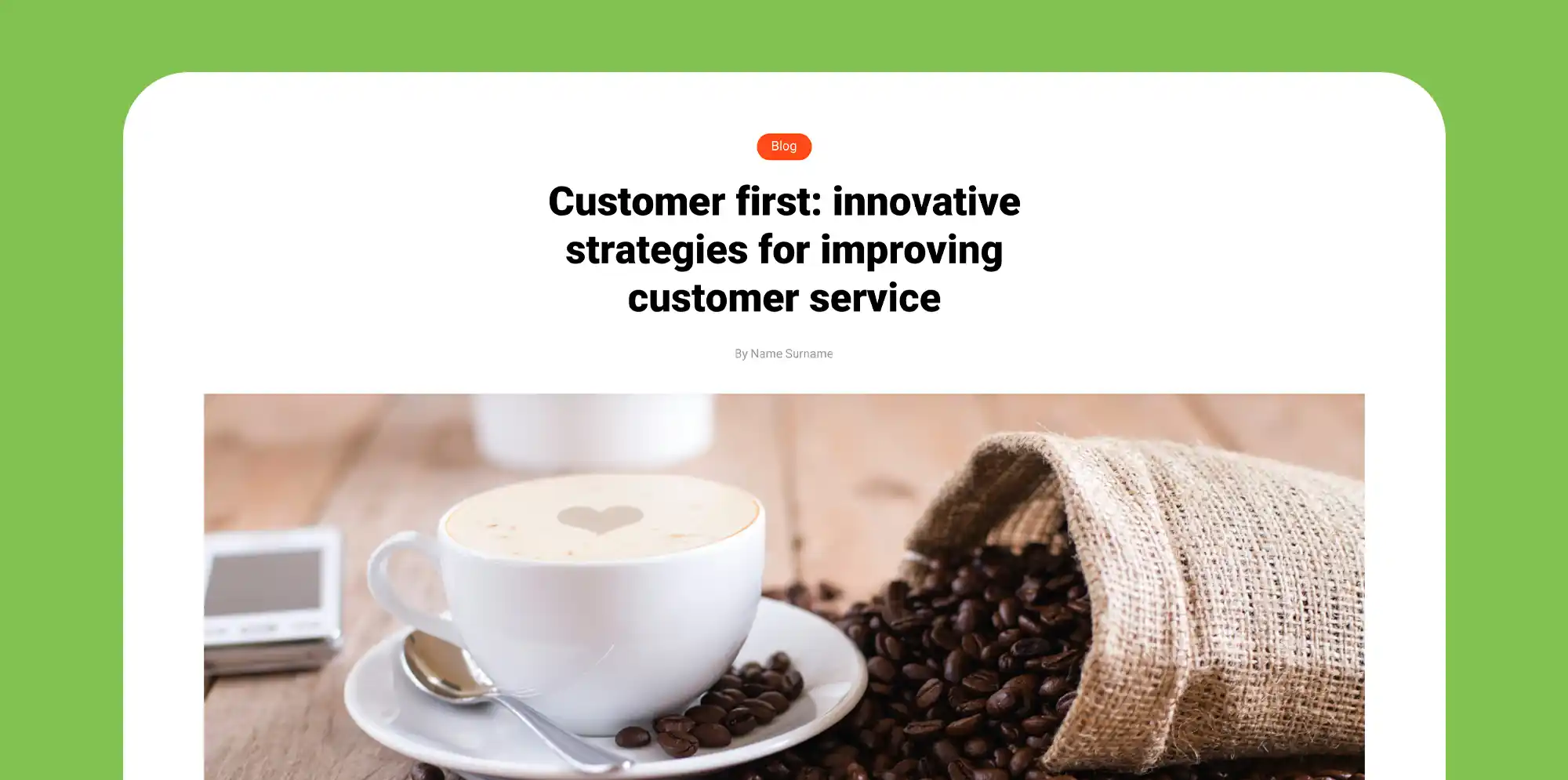Which are the best WordPress website builders?
Try MaxiBlocks for free with 500+ library assets including basic templates. No account required. Free WordPress page builder, theme and updates included.

Updated 8th May 2025
Introduction
Websites are essential these days whether you’re running a small business, writing a blog or working as a developer. With many WordPress builders around, choosing one can feel confusing. MaxiBlocks makes things a lot simpler.
MaxiBlocks is a free, open-source WordPress plugin that works with Gutenberg – the standard block editor. This plugin lets you build attractive, responsive pages without much coding knowhow. It offers live editing, a good range of template patterns and customisable style cards, and you don’t have to worry about licence keys or domain limits.
In this article youll learn:
- What sets a website builder apart; we talk about ease of use and speed.
- A brief review of well-known competitors such as Elementor, Beaver Builder, Divi, Visual Composer and Gutenberg.
- Why MaxiBlocks stands out thanks to its free status, simple setup and clean code.
By the end, you’ll know which builder suits your needs and why MaxiBlocks should be on your list.
Why use a WordPress website builder?
Using a website builder in WordPress means you don’t have to worry about writing lots of code. It makes putting together pages faster and simpler. Here are a few reasons why you might want to choose a builder:
- Simple setup: You can quickly get your site running without the need for complicated coding. This saves time and cuts down on expenses.
- User-friendly: Even if you have little technical experience, you can build pages that look good and work well. The visual editors often let you see your changes as soon as you make them.
- Flexible design: Builders let you change how your site looks easily. If you need to update your design, you can do so without a lot of hassle.
- Performance tools: Many website builders include features to help with search engine optimisation and make sure your site works well on different devices.
- Cost-effective: By reducing the need for a developer, you can save money while still creating a professional website.
These points help show why a website builder can be a smart choice if youre after a straightforward way to manage your site.
Subscribe to our newsletter
Key criteria for choosing a WordPress website builder
When picking a website builder, there are a few basic points to think about. Here are some factors to consider:
- User interface and ease of use: Does the builder have a clear design that lets you drag and drop items without fuss? Make sure the system isn’t complicated when you’re just starting out.
- Customisation options: Look for a builder that offers a range of templates and content blocks. Can you change colours, fonts and layouts the way you want without too much work?
- Performance and speed: Check whether the builder produces lean code that helps pages load quickly. A site that loads fast tends to work better for both users and search engines.
- Compatibility and integration: Consider if the builder works smoothly with popular themes and plugins, including those for e-commerce or membership sites.
- Pricing structure: Compare what you get for free and whether premium plans bring extra value. It’s worth knowing if there are hidden costs or ongoing fees.
- Support and community: Good help options and active user groups can make a big difference when issues arise. Look for reliable support and clear documentation.
These basic factors will help you decide which builder fits your needs while keeping the process simple and manageable.
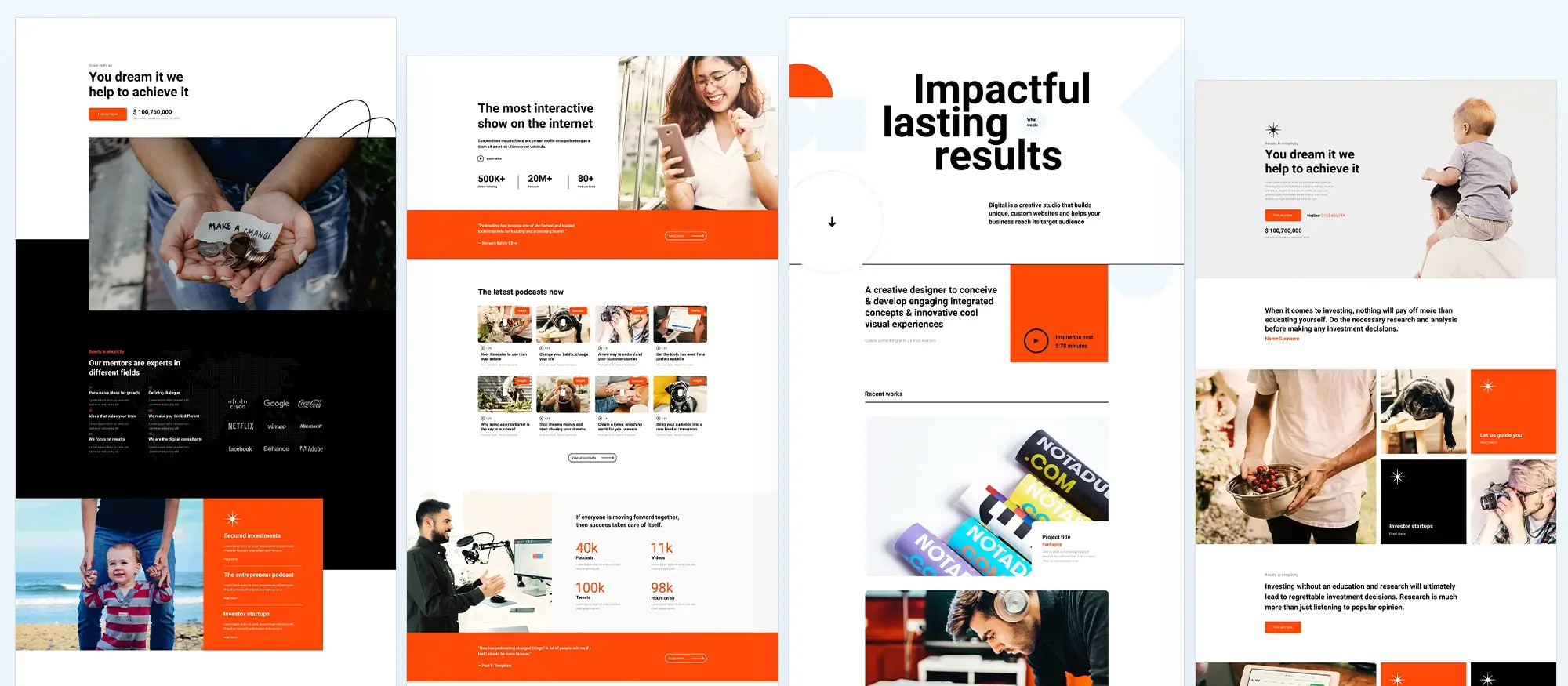
Overview of popular WordPress website builders
Here’s a simple review of some well-known website builders. Each builder has its own advantages and drawbacks, and these comparisons help show where MaxiBlocks fits in.
Elementor
- Provides a clear drag and drop interface, which makes it quick to see changes as you work.
- Has a large set of pre-made templates.
- The free version is useful, but adding extra features through add-ons can slow the site down.
Beaver Builder
- Known for its straightforward front-end editor, which keeps the building process simple.
- Offers a clean code base and dependable performance.
- Customisation choices are good but not as wide-ranging as some other options.
Divi Builder
- Comes with a range of visual tools that let you adjust elements on your page.
- Allows use on several sites with one licence, which can be economical.
- The array of options can be overwhelming if you are just starting out; performance may suffer with very complex designs.
Visual Composer
- Features a user-friendly interface with a variety of layouts to choose from.
- Tends to use shortcodes that may create difficulties if you ever want to switch away from it later.
Gutenberg (the default WordPress block editor)
- Built into WordPress, so no extra installation is needed.
- Offers a basic drag and drop experience for editing content.
- While it has improved steadily, it still lacks some of the extra design options found in dedicated builders.
Each of these builders has its strengths, but if you are after a tool that is free, straightforward and creates clean code, you may find MaxiBlocks to be the best choice.
Build like a pro
Introducing MaxiBlocks
MaxiBlocks is a free WordPress plugin that makes building pages simple and straightforward. It works with Gutenberg, which means you can get started straight away without extra installations. You dont need to be a developer to use it – the block system makes it easy to add text, images, testimonials and more with minimal fuss.
The plugin focuses on giving you real control over how your website looks and works. It comes with a wide range of template patterns so you can start with a base and then tweak colours, fonts and layout to match your needs. Plus, there are no licence keys or domain limits to worry about, so you can use MaxiBlocks on as many sites as you like.
MaxiBlocks keeps things light on the code, which helps with speedy page loads and a smoother user experience. The live editing feature means you can see changes as you make them without any delays. This simple approach makes the whole process of building a site feel less technical and more creative.
Overall, MaxiBlocks aims to offer a straightforward, no-nonsense solution to building websites that look professional without the usual complications.
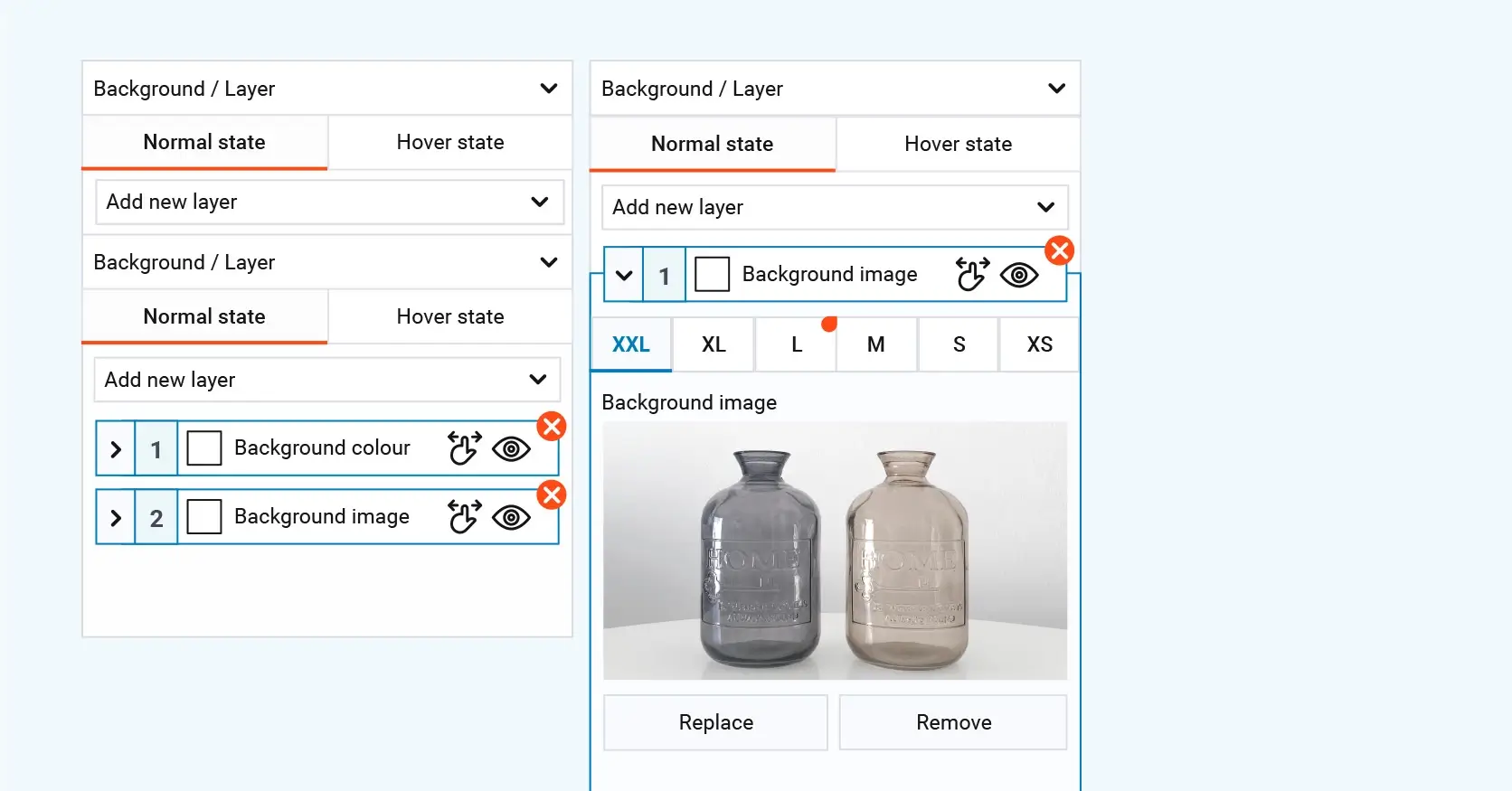
MaxiBlocks main features and advantages
MaxiBlocks comes with a number of practical features that help you build a website quickly and without fuss. Here are some of the main benefits:
Drag and drop editing
The editor lets you move blocks around easily until you get the look you want. Changes appear instantly, so you always know how your page will look in real time.
Template and block library
You get access to a wide selection of patterns and blocks to help get your site up and running. These include text, images, buttons, testimonials, and more. You can also customise colours, fonts, and layouts directly in the editor.
Fast and clean code
The plugin is designed to be lightweight, meaning your pages load quickly. The lean code also helps your website run smoothly and efficiently.
Responsive design support
MaxiBlocks automatically adjusts your design for all screen sizes from desktops to smartphones so you don’t need to worry about separate layouts for different devices.
No licence keys or domain limits
As a free and open source tool, MaxiBlocks can be used on as many websites as you like. There are no hidden fees, licences, or domain restrictions.
Live visual editing
The live preview feature lets you see changes as you make them. This makes editing more intuitive, saving you time and reducing guesswork.
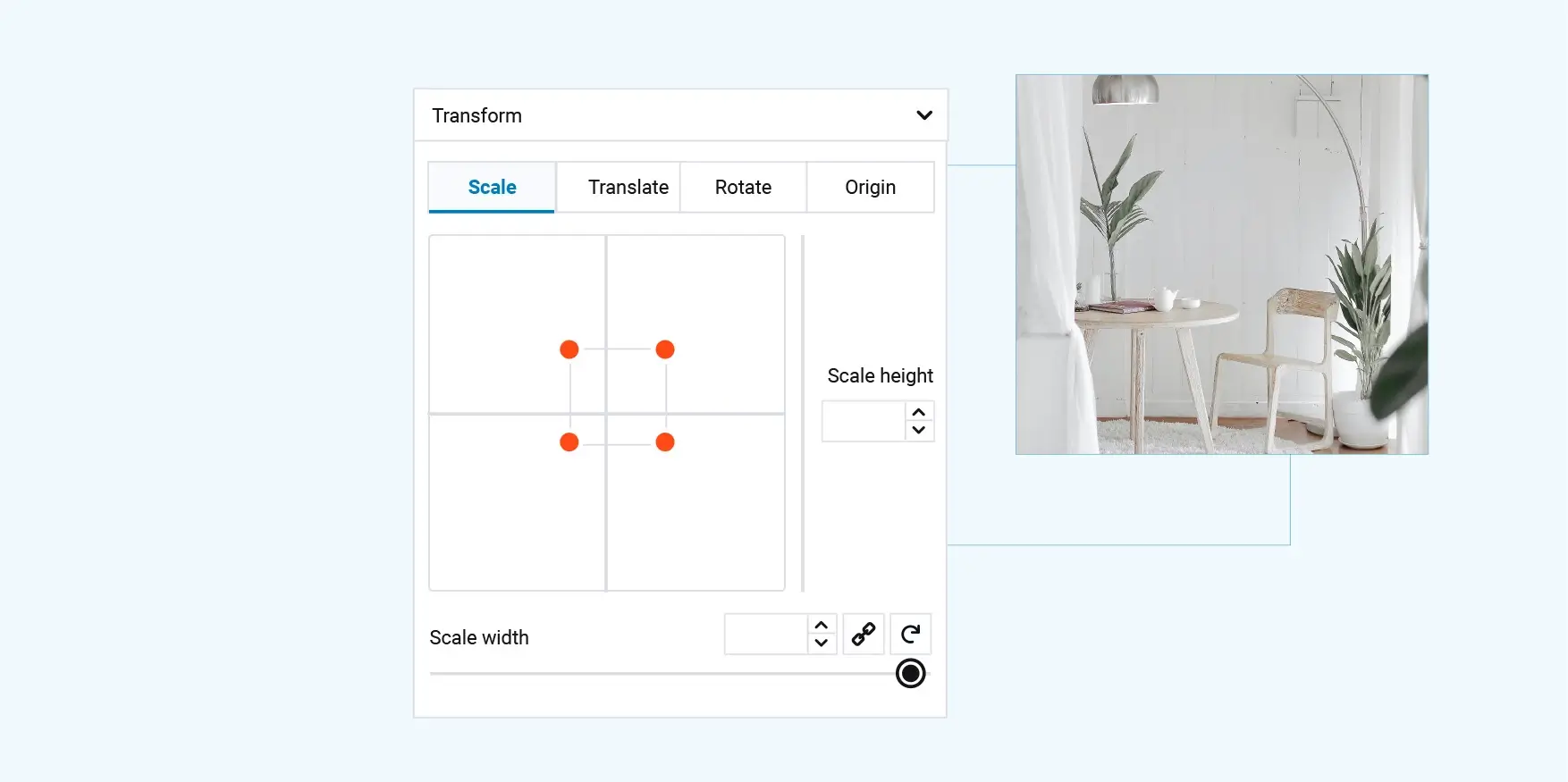
Comparisons: MaxiBlocks vs other website builders
Here’s a side-by-side look at how MaxiBlocks measures up against other popular builders:
MaxiBlocks vs Elementor
- Performance: MaxiBlocks produces lean code that speeds up page loads. Elementor can sometimes slow things down if too many add-ons are used.
- Ease of use: Both offer a simple drag and drop editor, but MaxiBlocks keeps the setup less crowded.
- Cost: With MaxiBlocks being free and open source, you avoid extra fees while Elementor may require paid extras for advanced features.
MaxiBlocks vs Beaver Builder
- User interface: Beaver Builder is straightforward, but MaxiBlocks offers a cleaner experience with fewer distractions.
- Customisation: MaxiBlocks provides a large range of patterns and style options, giving you control over design without extra charges.
- Flexibility: Both work well across different themes, yet MaxiBlocks comes without domain limits or licence keys.
MaxiBlocks vs Divi Builder
- Learning curve: Divi’s many options can feel overwhelming at first. MaxiBlocks keeps things simple and easier to master.
- Code quality: MaxiBlocks outputs clean code which favours speed and performance, whereas complex designs in Divi might affect load times.
- Value for money: Although Divi lets you use one licence on multiple sites, its interface can be busy compared to the straightforward approach of MaxiBlocks.
MaxiBlocks vs Visual Composer
- Interface clarity: Visual Composer may leave traces of shortcodes that complicate switching builders later. MaxiBlocks avoids this, ensuring a smooth move if needed.
- Design options: Both offer a range of templates, but MaxiBlocks focuses on basic, effective patterns without extra cost.
- User freedom: With Visual Composer, you sometimes find limitations from its shortcode reliance, while MaxiBlocks gives consistent performance without such issues.
MaxiBlocks vs Gutenberg (WordPress default)
- Added functionality: Gutenberg provides basic block editing that is steadily improving. MaxiBlocks adds many more design options, patterns, and style cards.
- Ease of use: Gutenberg is built-in and straightforward, yet MaxiBlocks improves on it by offering live visual editing and a wider range of choices.
- Performance: As both work natively with WordPress, MaxiBlocks stands out by offering additional features without adding extra bloat.
These comparisons show that MaxiBlocks offers simplicity, fast performance and freedom in design. If you’re after a tool that gets the job done without extra fuss, MaxiBlocks is a strong contender.
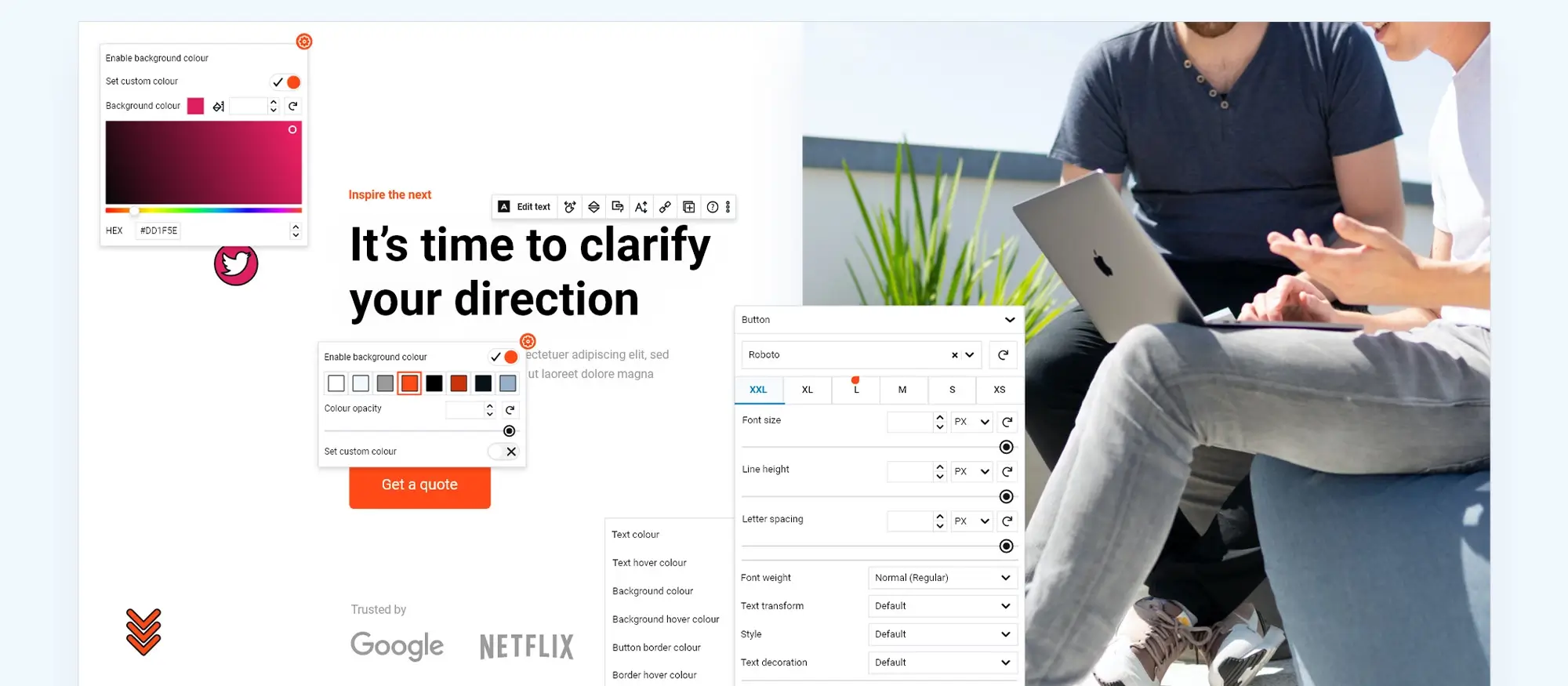
Real-life user testimonials
Below are several real testimonials from MaxiBlocks users, taken directly from the MaxiBlocks love page. These honest comments reflect what users think about the plugin:
- Muhammad Ali Iqbal: “MaxiBlocks is one of the best WordPress plugins I’ve found, and I’m in love with this tool.”
- Roman: “Particular attention will be paid to the library of templates; the variety satisfies most of the tasks I encounter during work.”
- pereyaslavskiy: “The dynamic content, style cards and interaction builder save a ton of time – the large, varied library of templates is a big plus.”
- ffstratllc: “I can create attractive sites for my business and my clients as well. It’s a contender and a lifesaver when facing design challenges.”
- voilalavie: “For us, it’s a real alternative to other WordPress builders. It’s really easy to build cool pages and the support is fast and friendly.”
- bmacuser: “I’ve been working with MaxiBlocks for a while now and can’t praise their support enough.”
- MGyver: “I have used most of the web builders over the years, but I can’t think of one that is more user friendly.”
These genuine testimonials show that MaxiBlocks not only delivers practical site-building features but also offers a supportive environment for users, making it a reliable choice for WordPress website building.
Build like a pro
Getting started with MaxiBlocks
Starting with MaxiBlocks is straightforward. Here’s how you can quickly set it up and start building your site:
Install the plugin
Log into your WordPress dashboard, go to Plugins > Add New, and search for MaxiBlocks. Click Install now and then Activate once the installation finishes.
Browse the template library
Once installed, explore the built-in template library. Choose from a wide range of pattern templates that suit your needs there’s a design for nearly every type of site.
Choose and customise a template
Pick a template that fits your project. Use the style cards to change fonts, colours, and layout details directly within the editor. This makes it quick and hassle-free to adjust the look to match your brand.
Edit in real time
With live editing, you can immediately see the effects of your changes. Simply drag and drop blocks until your page is arranged exactly the way you want it.
Launch your website
Once you’re happy with the design, publish your page. You can always update or expand your site later without starting from scratch.
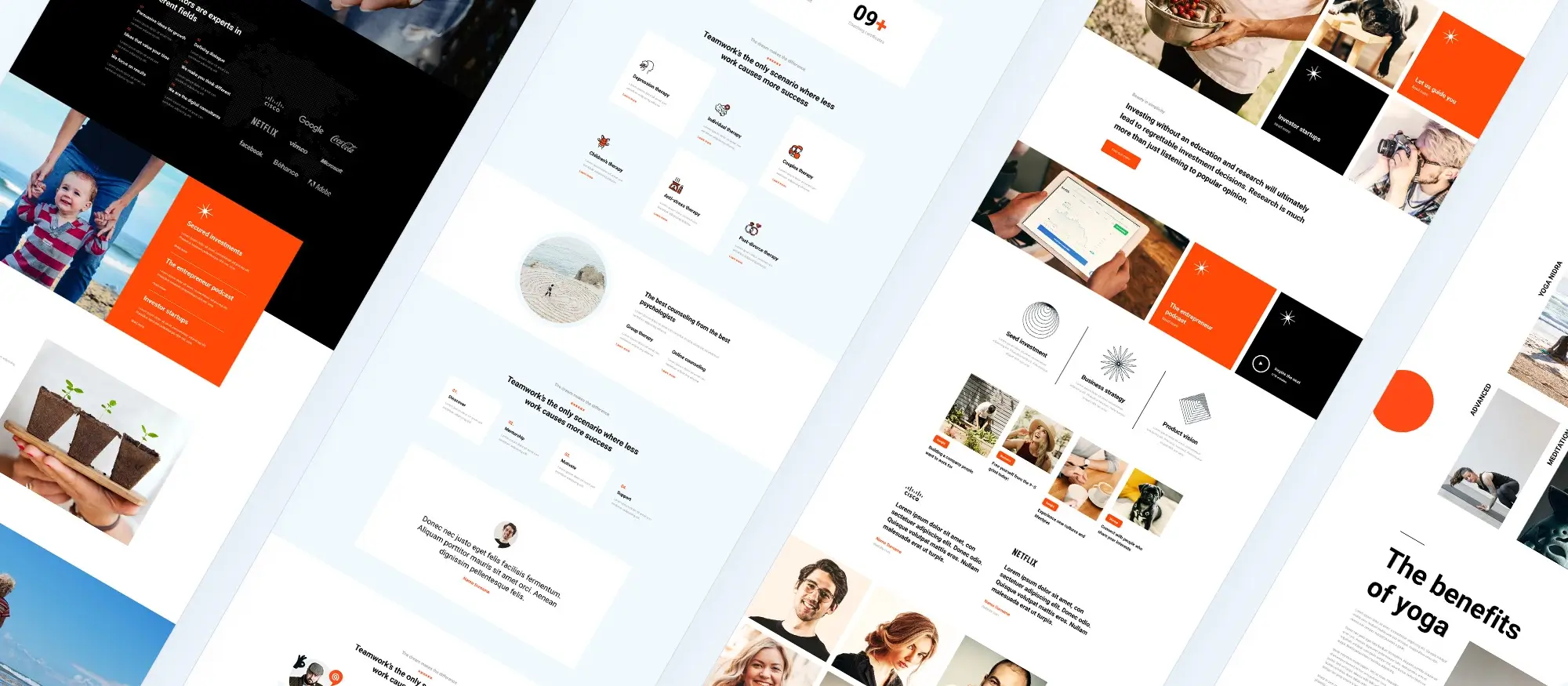
Key features of MaxiBlocks
Before we wrap up, here are some of the standout features of MaxiBlocks that set it apart:
Simple drag and drop editing
Easily reposition blocks on your page using a straightforward editor. You’ll see your changes as you make them no coding and no unnecessary complications.
Template and block library
Choose from a wide range of pre-designed patterns and blocks to speed up your site-building process. You can quickly customise colours, fonts, and layout details directly in the editor.
Live preview
See your changes in real time as you work. This intuitive editing experience keeps the setup process smooth and eliminates guesswork.
Clean, light code
MaxiBlocks generates lean, efficient code that helps your pages load faster. This contributes to better performance and a smoother user experience.
Responsive design
Your design automatically adapts to different screen sizes desktop, tablet, or mobile without the need for extra tweaks.
No licence keys or domain limits
MaxiBlocks is free and open source. You can use it on as many websites as you like, with no hidden costs or restrictions.
MaxiBlocks offers a straightforward way to build WordPress websites without extra hassle. With its clear interface, live editing, and rich pattern library, it makes updating your design fast and easy. The lack of licence restrictions makes it ideal for small business owners, bloggers, and developers alike.
If you’re looking to simplify your site creation process while maintaining strong design and performance, MaxiBlocks is a tool worth considering. Enjoy building your website your way, without the fuss.
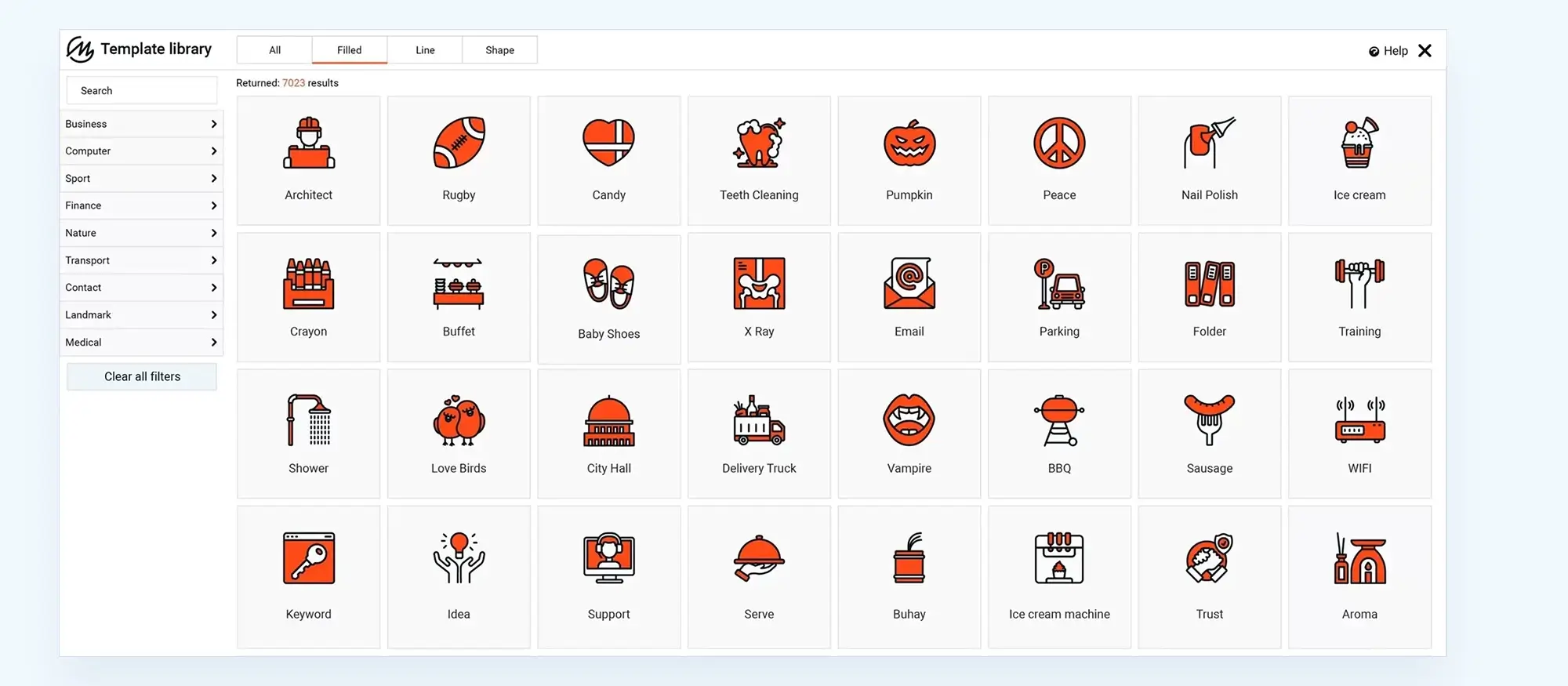
Final thoughts & takeaways
- Maxi Blocks offers a simple drag and drop editor that makes building a WordPress website straightforward and easy to follow.
- The live preview feature shows changes immediately, which means you don’t have to keep guessing how your page will look once you publish it.
- With a broad library of templates and blocks at your disposal, you can get your site up quickly without having to design everything from scratch.
- The clean, lean code produced by Maxi Blocks helps keep your site fast and efficient, which is important for both user experience and SEO.
- Its responsive design ensures your website looks good on all devices, whether you use a desktop, tablet or mobile, without needing to tweak each layout individually.
- Not having to deal with licence keys or domain limits gives you the freedom to use Maxi Blocks on as many projects as needed, saving time and money.
- The tool is user-friendly enough for beginners yet robust enough for more experienced users who want to build professional-looking websites.
- The ongoing commitment to updates and support means you’ll likely continue to see improvements and new features without extra costs.
- Overall, Maxi Blocks delivers a practical and straightforward site-building experience, focusing on efficiency and ease-of-use over unnecessary extras.
- Its free and open source nature makes it an appealing choice for anyone who wants to keep their site building process simple, practical and cost effective.
Take the next step in simplifying your website building process. If you’re ready to try out a straightforward, efficient WordPress page builder, get started with Maxi Blocks today:
Enjoy building your site effortlessly and make the most of what MaxiBlocks has to offer.
WordPress website builder for design and customization
Explore guides, tutorials, and resources made for using WordPress website builders like MaxiBlocks.
WordPress website builders: FAQs for 2025
What is a WordPress website builder?
A WordPress website builder is a tool that allows you to create and design a website without writing any code. It typically includes a visual, drag-and-drop interface that makes it easy to add and arrange elements like text, images, buttons, and sections, offering a simplified approach to web design for users at any skill level.
How do WordPress website builders work?
WordPress website builders provide a visual editing experience where you can design your site by dragging and dropping blocks or elements directly onto your pages. Most builders come with pre-made templates and components you can customise to match your brand. Changes are visible in real time, so you can design and adjust without needing to preview separately or write code.
What are the benefits of using a WordPress website builder?
Using a WordPress website builder can significantly reduce the time, cost, and complexity of building a site. You don’t need any coding skills, and you can make changes visually and interactively. Most builders also come with built-in responsiveness, SEO options, and design tools that streamline the creation process and produce professional-looking results.
Can I use a WordPress website builder without coding knowledge?
Yes, WordPress website builders are specifically designed for users without any coding background. With an intuitive interface, drag-and-drop features, and easy styling options, you can create a fully functional and visually polished site with no technical experience required.
What is the best WordPress website builder for beginners in 2025?
In 2025, popular options for beginners include MaxiBlocks, Beaver Builder, and Divi Builder. MaxiBlocks stands out for its ease of use, modern design tools, and clean editing experience, making it especially friendly for first-time users and small business owners who want to launch a site quickly.
Are WordPress website builders free?
Many WordPress website builders offer free versions with essential tools and templates. However, premium upgrades are often available for users who need access to advanced features, design options, or customer support. It’s common to start with the free version and upgrade as your website needs grow.
How to choose the right WordPress website builder?
Choosing the right builder depends on your goals, budget, and comfort level with design tools. Factors like user interface, mobile responsiveness, template variety, and available features all play a role. It’s helpful to try out a few different builders using their free versions to see which one feels most intuitive for your needs.
What are the top WordPress website builders in 2025?
The top WordPress website builders in 2025 include MaxiBlocks, Beaver Builder, and Divi Builder. These builders are recognised for their user-friendly interfaces, consistent performance, and robust support. MaxiBlocks is especially popular due to its flexibility and rapid growth in the WordPress ecosystem.
How do I install a WordPress website builder?
To install a website builder, go to your WordPress dashboard and open the Plugins section. From there, search for the name of the builder you want to use, such as MaxiBlocks, then click “Install Now” and activate it. Setup is usually quick, and most builders provide helpful onboarding tools to get you started.
Can I switch WordPress website builders easily?
While switching builders is possible, it may take some effort depending on how your original content was structured. You might need to adjust layouts, recreate sections, or reapply certain styles. Before making a change, it’s important to back up your site and review whether the new builder is compatible with your current content and theme.
WordPress itself
Official Website
wordpress.org – This is the official website for WordPress, where you can download the software, find documentation, and learn more about using it.
WordPress Codex
codex.wordpress.org/Main_Page – This is a comprehensive documentation resource for WordPress, covering everything from installation and configuration to specific functionality and troubleshooting.
WordPress Theme Directory
wordpress.org/themes – The official WordPress theme directory is a great place to find free and premium WordPress themes. You can browse themes by category, feature, and popularity.
maxiblocks.com/go/help-desk
maxiblocks.com/pro-library
www.youtube.com/@maxiblocks
twitter.com/maxiblocks
linkedin.com/company/maxi-blocks
github.com/orgs/maxi-blocks
wordpress.org/plugins/maxi-blocks

Kyra Pieterse
Author
Kyra is the co-founder and creative lead of MaxiBlocks, an open-source page builder for WordPress Gutenberg.
You may also like