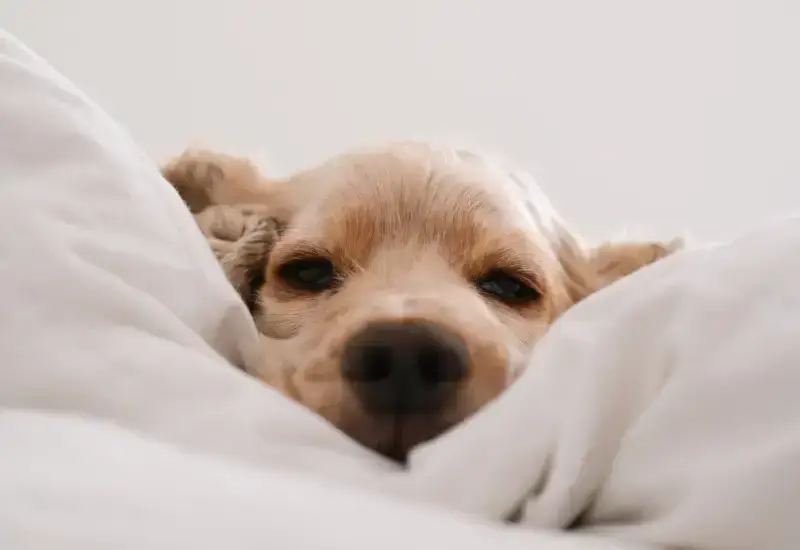WordPress patterns: WordPress icons
Build WordPress sites with MaxiBlocks. All features free forever. No locked functionality. Optional Cloud Library saves you 10+ hours per project. Start free
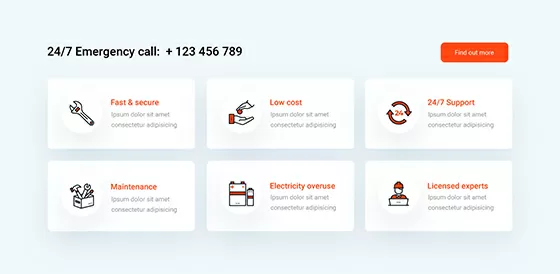
Abstract shapes icons, Accessory icons, Accounting icons, Add to cart icons, Adventure icons, AI icons, Airplane icons, Animated website icons, Apartment icons, App icons, Apparel icons, Athlete icons, B2B icons, Banking icons, Beach icons, Beverage icons, Bold icons, Book icons, Briefcase icons, Broadcast icons, Budgeting icons, Building icons, Business analytics icons, Business communication icons, Business goal icons, Business growth icons, Business icons, Buy now icons, Cafe icons, Camera icons, Catering icons, Certification icons, Checkout icons, Chef hat icons, Classroom icons, Clinic icons, Clothing icons, Cloud computing icons, Code icons, Coding languages icons, Coffee icons, Company icons, Construction icons, Consulting icons, Contract icons, Corporate icons, Corporate services icons, Creative abstract icons, Credit card icons, Currency icons, Custom website icons, Data analysis icons, Delivery truck icons, Destination icons, DevOps icons, Digital transformation icons, Diploma icons, Discount icons, Doctor icons, Dollar sign icons, E-learning icons, Earth icons, Eco-friendly icons, Ecommerce category icons, Ecommerce icons, Ecommerce shop icons, Ecommerce user profile icons, Education icons, Educational resources icons, Educational technology icons, Entertainment icons, Entertainment industry icons, Environmental icons, Environmental services icons, Exercise icons, Fashion collection icons, Fashion designer icons, Fashion eCommerce icons, Fashion icons, Fashion sale icons, Fast food icons, Filled icons, Film reel icons, Finance icons, Finance services icons, First aid icons, Fitness icons, Flat design website icons, Food delivery icons, Food icons, Food service icons, Food truck icons, Footwear icons, Geometric icons, Graduation cap icons, Green technology icons, Grid-based icons, Grocery icons, Gym icons, Gym trainer icons, Health and fitness icons, Health insurance icons, Healthcare icons, Healthcare services icons, Healthcare technology icons, Home buying icons, Home selling icons, Hospital icons, Hotel icons, House icons, Icon fonts for websites, Icon packs for WordPress, Iconography for websites, Investment icons, IoT icons, IT services icons, Key icons, Knowledge base icons, Learning tools icons, Library icons, Line icons, Loan icons, Luggage icons, Machine learning icons, Map icons, Media company icons, Media icons, Medical appointment icons, Medical equipment icons, Medical icons, Medical report icons, Meeting icons, Menu icons, Microphone icons, Modern website icons, Money transfer icons, Mortgage icons, Movie icons, Music icons, Nature icons, Networking icons, Office icons, Online learning icons, Organic food icons, Outline icons, Passport icons, Patient care icons, Payment icons, Payment method icons, People icons, Pharmacy icons, Podcast icons, Polygon icons, Presentation icons, Price tag icons, Product icons, Property icons, Property management icons, Rating and review icons, Real estate icons, Real estate investment icons, Real estate services icons, Realtor icons, Recipe icons, Recycling icons, Renewable energy icons, Rental icons, Report icons, Responsive website icons, Restaurant icons, Retail icons, Retail shop icons, Running icons, SaaS icons, Sale icons, Savings icons, Scalable vector icons, School icons, Secure payment icons, Security icons, Server icons, Shopping bag icons, Shopping cart icons, Simple line icon sets, Size chart icons, Software icons, Solar energy icons, Solid icons, Sound icons, Sports competition icons, Sports equipment icons, Sports event icons, Sports icons, Sports team icons, Stethoscope icons, Stock market icons, Strategy icons, Streaming service icons, Strong contrast icons, Student icons, Sustainability icons, SVG animated icons, SVG icon animations, SVG icon effects, SVG icon masks, SVG icon shapes, SVG icons with gradients, SVG icons with transparency, SVG masked icons, SVG shape icons, SVG website icons, Symmetrical shapes icons, Tax icons, Teacher icons, Tech icons, Tech support icons, Thin line icons, Tourism icons, Transportation icons, Travel booking icons, Travel guide icons, Travel icons, Travel services icons, Tree icons, Trip planning icons, TV icons, Vacation icons, Video icons, Water conservation icons, Web development icons, Website contact icons, Website CTA icons, Website favicon icons, Website footer icons, Website header icons, Website icon button design, Website icon hover effects, Website icon library, Website icon sets, Website icon templates, Website icons, Website menu icons, Website navigation icons, Website social media icons, Weightlifting icons, Wellness icons, Wind energy icons, Wishlist icons, WordPress, WordPress block icons, WordPress icon generator, WordPress icon plugins, WordPress icon widgets, WordPress icons, WordPress page builder icons, Yoga icons
Icon Light INL-PRO-63
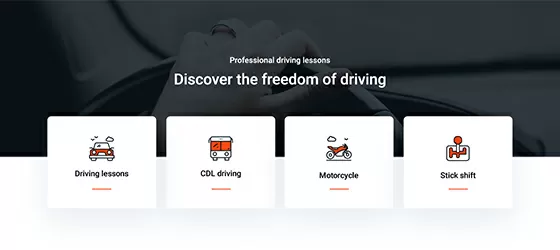
Abstract shapes icons, Accessory icons, Accounting icons, Add to cart icons, Adventure icons, AI icons, Airplane icons, Animated website icons, Apartment icons, App icons, Apparel icons, Athlete icons, B2B icons, Banking icons, Beach icons, Beverage icons, Bold icons, Book icons, Briefcase icons, Broadcast icons, Budgeting icons, Building icons, Business analytics icons, Business communication icons, Business goal icons, Business growth icons, Business icons, Buy now icons, Cafe icons, Camera icons, Catering icons, Certification icons, Checkout icons, Chef hat icons, Classroom icons, Clinic icons, Clothing icons, Cloud computing icons, Code icons, Coding languages icons, Coffee icons, Company icons, Construction icons, Consulting icons, Contract icons, Corporate icons, Corporate services icons, Creative abstract icons, Credit card icons, Currency icons, Custom website icons, Data analysis icons, Delivery truck icons, Destination icons, DevOps icons, Digital transformation icons, Diploma icons, Discount icons, Doctor icons, Dollar sign icons, E-learning icons, Earth icons, Eco-friendly icons, Ecommerce category icons, Ecommerce icons, Ecommerce shop icons, Ecommerce user profile icons, Education icons, Educational resources icons, Educational technology icons, Entertainment icons, Entertainment industry icons, Environmental icons, Environmental services icons, Exercise icons, Fashion collection icons, Fashion designer icons, Fashion eCommerce icons, Fashion icons, Fashion sale icons, Fast food icons, Filled icons, Film reel icons, Finance icons, Finance services icons, First aid icons, Fitness icons, Flat design website icons, Food delivery icons, Food icons, Food service icons, Food truck icons, Footwear icons, Geometric icons, Graduation cap icons, Green technology icons, Grid-based icons, Grocery icons, Gym icons, Gym trainer icons, Health and fitness icons, Health insurance icons, Healthcare icons, Healthcare services icons, Healthcare technology icons, Home buying icons, Home selling icons, Hospital icons, Hotel icons, House icons, Icon fonts for websites, Icon packs for WordPress, Iconography for websites, Investment icons, IoT icons, IT services icons, Key icons, Knowledge base icons, Learning tools icons, Library icons, Line icons, Loan icons, Luggage icons, Machine learning icons, Map icons, Media company icons, Media icons, Medical appointment icons, Medical equipment icons, Medical icons, Medical report icons, Meeting icons, Menu icons, Microphone icons, Modern website icons, Money transfer icons, Mortgage icons, Movie icons, Music icons, Nature icons, Networking icons, Office icons, Online learning icons, Organic food icons, Outline icons, Passport icons, Patient care icons, Payment icons, Payment method icons, People icons, Pharmacy icons, Podcast icons, Polygon icons, Presentation icons, Price tag icons, Product icons, Property icons, Property management icons, Rating and review icons, Real estate icons, Real estate investment icons, Real estate services icons, Realtor icons, Recipe icons, Recycling icons, Renewable energy icons, Rental icons, Report icons, Responsive website icons, Restaurant icons, Retail icons, Retail shop icons, Running icons, SaaS icons, Sale icons, Savings icons, Scalable vector icons, School icons, Secure payment icons, Security icons, Server icons, Shopping bag icons, Shopping cart icons, Simple line icon sets, Size chart icons, Software icons, Solar energy icons, Solid icons, Sound icons, Sports competition icons, Sports equipment icons, Sports event icons, Sports icons, Sports team icons, Stethoscope icons, Stock market icons, Strategy icons, Streaming service icons, Strong contrast icons, Student icons, Sustainability icons, SVG animated icons, SVG icon animations, SVG icon effects, SVG icon masks, SVG icon shapes, SVG icons with gradients, SVG icons with transparency, SVG masked icons, SVG shape icons, SVG website icons, Symmetrical shapes icons, Tax icons, Teacher icons, Tech icons, Tech support icons, Thin line icons, Tourism icons, Transportation icons, Travel booking icons, Travel guide icons, Travel icons, Travel services icons, Tree icons, Trip planning icons, TV icons, Vacation icons, Video icons, Water conservation icons, Web development icons, Website contact icons, Website CTA icons, Website favicon icons, Website footer icons, Website header icons, Website icon button design, Website icon hover effects, Website icon library, Website icon sets, Website icon templates, Website icons, Website menu icons, Website navigation icons, Website social media icons, Weightlifting icons, Wellness icons, Wind energy icons, Wishlist icons, WordPress, WordPress block icons, WordPress icon generator, WordPress icon plugins, WordPress icon widgets, WordPress icons, WordPress page builder icons, Yoga icons
Icon Light INL-PRO-62
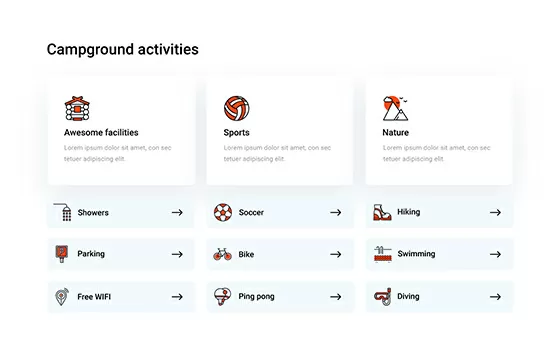
Abstract shapes icons, Accessory icons, Accounting icons, Add to cart icons, Adventure icons, AI icons, Airplane icons, Animated website icons, Apartment icons, App icons, Apparel icons, Athlete icons, B2B icons, Banking icons, Beach icons, Beverage icons, Bold icons, Book icons, Briefcase icons, Broadcast icons, Budgeting icons, Building icons, Business analytics icons, Business communication icons, Business goal icons, Business growth icons, Business icons, Buy now icons, Cafe icons, Camera icons, Catering icons, Certification icons, Checkout icons, Chef hat icons, Classroom icons, Clinic icons, Clothing icons, Cloud computing icons, Code icons, Coding languages icons, Coffee icons, Company icons, Construction icons, Consulting icons, Contract icons, Corporate icons, Corporate services icons, Creative abstract icons, Credit card icons, Currency icons, Custom website icons, Data analysis icons, Delivery truck icons, Destination icons, DevOps icons, Digital transformation icons, Diploma icons, Discount icons, Doctor icons, Dollar sign icons, E-learning icons, Earth icons, Eco-friendly icons, Ecommerce category icons, Ecommerce icons, Ecommerce shop icons, Ecommerce user profile icons, Education icons, Educational resources icons, Educational technology icons, Entertainment icons, Entertainment industry icons, Environmental icons, Environmental services icons, Exercise icons, Fashion collection icons, Fashion designer icons, Fashion eCommerce icons, Fashion icons, Fashion sale icons, Fast food icons, Filled icons, Film reel icons, Finance icons, Finance services icons, First aid icons, Fitness icons, Flat design website icons, Food delivery icons, Food icons, Food service icons, Food truck icons, Footwear icons, Geometric icons, Graduation cap icons, Green technology icons, Grid-based icons, Grocery icons, Gym icons, Gym trainer icons, Health and fitness icons, Health insurance icons, Healthcare icons, Healthcare services icons, Healthcare technology icons, Home buying icons, Home selling icons, Hospital icons, Hotel icons, House icons, Icon fonts for websites, Icon packs for WordPress, Iconography for websites, Investment icons, IoT icons, IT services icons, Key icons, Knowledge base icons, Learning tools icons, Library icons, Line icons, Loan icons, Luggage icons, Machine learning icons, Map icons, Media company icons, Media icons, Medical appointment icons, Medical equipment icons, Medical icons, Medical report icons, Meeting icons, Menu icons, Microphone icons, Modern website icons, Money transfer icons, Mortgage icons, Movie icons, Music icons, Nature icons, Networking icons, Office icons, Online learning icons, Organic food icons, Outline icons, Passport icons, Patient care icons, Payment icons, Payment method icons, People icons, Pharmacy icons, Podcast icons, Polygon icons, Presentation icons, Price tag icons, Product icons, Property icons, Property management icons, Rating and review icons, Real estate icons, Real estate investment icons, Real estate services icons, Realtor icons, Recipe icons, Recycling icons, Renewable energy icons, Rental icons, Report icons, Responsive website icons, Restaurant icons, Retail icons, Retail shop icons, Running icons, SaaS icons, Sale icons, Savings icons, Scalable vector icons, School icons, Secure payment icons, Security icons, Server icons, Shopping bag icons, Shopping cart icons, Simple line icon sets, Size chart icons, Software icons, Solar energy icons, Solid icons, Sound icons, Sports competition icons, Sports equipment icons, Sports event icons, Sports icons, Sports team icons, Stethoscope icons, Stock market icons, Strategy icons, Streaming service icons, Strong contrast icons, Student icons, Sustainability icons, SVG animated icons, SVG icon animations, SVG icon effects, SVG icon masks, SVG icon shapes, SVG icons with gradients, SVG icons with transparency, SVG masked icons, SVG shape icons, SVG website icons, Symmetrical shapes icons, Tax icons, Teacher icons, Tech icons, Tech support icons, Thin line icons, Tourism icons, Transportation icons, Travel booking icons, Travel guide icons, Travel icons, Travel services icons, Tree icons, Trip planning icons, TV icons, Vacation icons, Video icons, Water conservation icons, Web development icons, Website contact icons, Website CTA icons, Website favicon icons, Website footer icons, Website header icons, Website icon button design, Website icon hover effects, Website icon library, Website icon sets, Website icon templates, Website icons, Website menu icons, Website navigation icons, Website social media icons, Weightlifting icons, Wellness icons, Wind energy icons, Wishlist icons, WordPress, WordPress block icons, WordPress icon generator, WordPress icon plugins, WordPress icon widgets, WordPress icons, WordPress page builder icons, Yoga icons
Icon Light INL-PRO-61
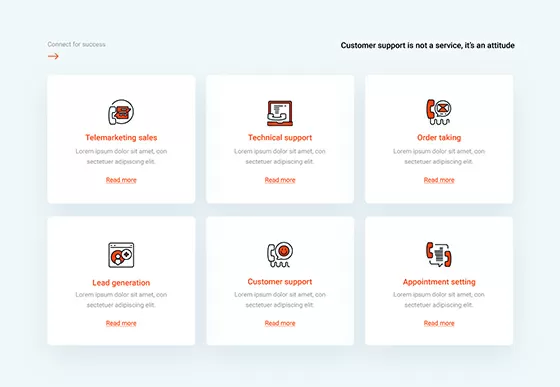
Abstract shapes icons, Accessory icons, Accounting icons, Add to cart icons, Adventure icons, AI icons, Airplane icons, Animated website icons, Apartment icons, App icons, Apparel icons, Athlete icons, B2B icons, Banking icons, Beach icons, Beverage icons, Bold icons, Book icons, Briefcase icons, Broadcast icons, Budgeting icons, Building icons, Business analytics icons, Business communication icons, Business goal icons, Business growth icons, Business icons, Buy now icons, Cafe icons, Camera icons, Catering icons, Certification icons, Checkout icons, Chef hat icons, Classroom icons, Clinic icons, Clothing icons, Cloud computing icons, Code icons, Coding languages icons, Coffee icons, Company icons, Construction icons, Consulting icons, Contract icons, Corporate icons, Corporate services icons, Creative abstract icons, Credit card icons, Currency icons, Custom website icons, Data analysis icons, Delivery truck icons, Destination icons, DevOps icons, Digital transformation icons, Diploma icons, Discount icons, Doctor icons, Dollar sign icons, E-learning icons, Earth icons, Eco-friendly icons, Ecommerce category icons, Ecommerce icons, Ecommerce shop icons, Ecommerce user profile icons, Education icons, Educational resources icons, Educational technology icons, Entertainment icons, Entertainment industry icons, Environmental icons, Environmental services icons, Exercise icons, Fashion collection icons, Fashion designer icons, Fashion eCommerce icons, Fashion icons, Fashion sale icons, Fast food icons, Filled icons, Film reel icons, Finance icons, Finance services icons, First aid icons, Fitness icons, Flat design website icons, Food delivery icons, Food icons, Food service icons, Food truck icons, Footwear icons, Geometric icons, Graduation cap icons, Green technology icons, Grid-based icons, Grocery icons, Gym icons, Gym trainer icons, Health and fitness icons, Health insurance icons, Healthcare icons, Healthcare services icons, Healthcare technology icons, Home buying icons, Home selling icons, Hospital icons, Hotel icons, House icons, Icon fonts for websites, Icon packs for WordPress, Iconography for websites, Investment icons, IoT icons, IT services icons, Key icons, Knowledge base icons, Learning tools icons, Library icons, Line icons, Loan icons, Luggage icons, Machine learning icons, Map icons, Media company icons, Media icons, Medical appointment icons, Medical equipment icons, Medical icons, Medical report icons, Meeting icons, Menu icons, Microphone icons, Modern website icons, Money transfer icons, Mortgage icons, Movie icons, Music icons, Nature icons, Networking icons, Office icons, Online learning icons, Organic food icons, Outline icons, Passport icons, Patient care icons, Payment icons, Payment method icons, People icons, Pharmacy icons, Podcast icons, Polygon icons, Presentation icons, Price tag icons, Product icons, Property icons, Property management icons, Rating and review icons, Real estate icons, Real estate investment icons, Real estate services icons, Realtor icons, Recipe icons, Recycling icons, Renewable energy icons, Rental icons, Report icons, Responsive website icons, Restaurant icons, Retail icons, Retail shop icons, Running icons, SaaS icons, Sale icons, Savings icons, Scalable vector icons, School icons, Secure payment icons, Security icons, Server icons, Shopping bag icons, Shopping cart icons, Simple line icon sets, Size chart icons, Software icons, Solar energy icons, Solid icons, Sound icons, Sports competition icons, Sports equipment icons, Sports event icons, Sports icons, Sports team icons, Stethoscope icons, Stock market icons, Strategy icons, Streaming service icons, Strong contrast icons, Student icons, Sustainability icons, SVG animated icons, SVG icon animations, SVG icon effects, SVG icon masks, SVG icon shapes, SVG icons with gradients, SVG icons with transparency, SVG masked icons, SVG shape icons, SVG website icons, Symmetrical shapes icons, Tax icons, Teacher icons, Tech icons, Tech support icons, Thin line icons, Tourism icons, Transportation icons, Travel booking icons, Travel guide icons, Travel icons, Travel services icons, Tree icons, Trip planning icons, TV icons, Vacation icons, Video icons, Water conservation icons, Web development icons, Website contact icons, Website CTA icons, Website favicon icons, Website footer icons, Website header icons, Website icon button design, Website icon hover effects, Website icon library, Website icon sets, Website icon templates, Website icons, Website menu icons, Website navigation icons, Website social media icons, Weightlifting icons, Wellness icons, Wind energy icons, Wishlist icons, WordPress, WordPress block icons, WordPress icon generator, WordPress icon plugins, WordPress icon widgets, WordPress icons, WordPress page builder icons, Yoga icons
Icon Light INL-PRO-60
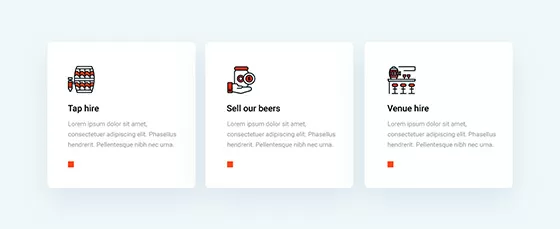
Abstract shapes icons, Accessory icons, Accounting icons, Add to cart icons, Adventure icons, AI icons, Airplane icons, Animated website icons, Apartment icons, App icons, Apparel icons, Athlete icons, B2B icons, Banking icons, Beach icons, Beverage icons, Bold icons, Book icons, Briefcase icons, Broadcast icons, Budgeting icons, Building icons, Business analytics icons, Business communication icons, Business goal icons, Business growth icons, Business icons, Buy now icons, Cafe icons, Camera icons, Catering icons, Certification icons, Checkout icons, Chef hat icons, Classroom icons, Clinic icons, Clothing icons, Cloud computing icons, Code icons, Coding languages icons, Coffee icons, Company icons, Construction icons, Consulting icons, Contract icons, Corporate icons, Corporate services icons, Creative abstract icons, Credit card icons, Currency icons, Custom website icons, Data analysis icons, Delivery truck icons, Destination icons, DevOps icons, Digital transformation icons, Diploma icons, Discount icons, Doctor icons, Dollar sign icons, E-learning icons, Earth icons, Eco-friendly icons, Ecommerce category icons, Ecommerce icons, Ecommerce shop icons, Ecommerce user profile icons, Education icons, Educational resources icons, Educational technology icons, Entertainment icons, Entertainment industry icons, Environmental icons, Environmental services icons, Exercise icons, Fashion collection icons, Fashion designer icons, Fashion eCommerce icons, Fashion icons, Fashion sale icons, Fast food icons, Filled icons, Film reel icons, Finance icons, Finance services icons, First aid icons, Fitness icons, Flat design website icons, Food delivery icons, Food icons, Food service icons, Food truck icons, Footwear icons, Geometric icons, Graduation cap icons, Green technology icons, Grid-based icons, Grocery icons, Gym icons, Gym trainer icons, Health and fitness icons, Health insurance icons, Healthcare icons, Healthcare services icons, Healthcare technology icons, Home buying icons, Home selling icons, Hospital icons, Hotel icons, House icons, Icon fonts for websites, Icon packs for WordPress, Iconography for websites, Investment icons, IoT icons, IT services icons, Key icons, Knowledge base icons, Learning tools icons, Library icons, Line icons, Loan icons, Luggage icons, Machine learning icons, Map icons, Media company icons, Media icons, Medical appointment icons, Medical equipment icons, Medical icons, Medical report icons, Meeting icons, Menu icons, Microphone icons, Modern website icons, Money transfer icons, Mortgage icons, Movie icons, Music icons, Nature icons, Networking icons, Office icons, Online learning icons, Organic food icons, Outline icons, Passport icons, Patient care icons, Payment icons, Payment method icons, People icons, Pharmacy icons, Podcast icons, Polygon icons, Presentation icons, Price tag icons, Product icons, Property icons, Property management icons, Rating and review icons, Real estate icons, Real estate investment icons, Real estate services icons, Realtor icons, Recipe icons, Recycling icons, Renewable energy icons, Rental icons, Report icons, Responsive website icons, Restaurant icons, Retail icons, Retail shop icons, Running icons, SaaS icons, Sale icons, Savings icons, Scalable vector icons, School icons, Secure payment icons, Security icons, Server icons, Shopping bag icons, Shopping cart icons, Simple line icon sets, Size chart icons, Software icons, Solar energy icons, Solid icons, Sound icons, Sports competition icons, Sports equipment icons, Sports event icons, Sports icons, Sports team icons, Stethoscope icons, Stock market icons, Strategy icons, Streaming service icons, Strong contrast icons, Student icons, Sustainability icons, SVG animated icons, SVG icon animations, SVG icon effects, SVG icon masks, SVG icon shapes, SVG icons with gradients, SVG icons with transparency, SVG masked icons, SVG shape icons, SVG website icons, Symmetrical shapes icons, Tax icons, Teacher icons, Tech icons, Tech support icons, Thin line icons, Tourism icons, Transportation icons, Travel booking icons, Travel guide icons, Travel icons, Travel services icons, Tree icons, Trip planning icons, TV icons, Vacation icons, Video icons, Water conservation icons, Web development icons, Website contact icons, Website CTA icons, Website favicon icons, Website footer icons, Website header icons, Website icon button design, Website icon hover effects, Website icon library, Website icon sets, Website icon templates, Website icons, Website menu icons, Website navigation icons, Website social media icons, Weightlifting icons, Wellness icons, Wind energy icons, Wishlist icons, WordPress, WordPress block icons, WordPress icon generator, WordPress icon plugins, WordPress icon widgets, WordPress icons, WordPress page builder icons, Yoga icons
Icon Light INL-PRO-59
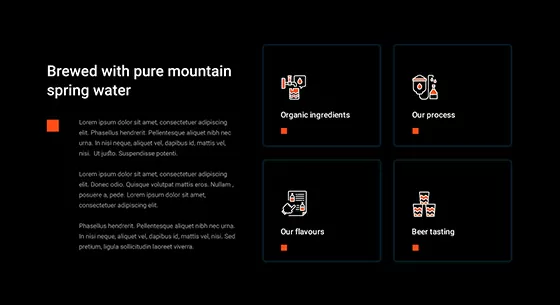
Abstract shapes icons, Accessory icons, Accounting icons, Add to cart icons, Adventure icons, AI icons, Airplane icons, Animated website icons, Apartment icons, App icons, Apparel icons, Athlete icons, B2B icons, Banking icons, Beach icons, Beverage icons, Bold icons, Book icons, Briefcase icons, Broadcast icons, Budgeting icons, Building icons, Business analytics icons, Business communication icons, Business goal icons, Business growth icons, Business icons, Buy now icons, Cafe icons, Camera icons, Catering icons, Certification icons, Checkout icons, Chef hat icons, Classroom icons, Clinic icons, Clothing icons, Cloud computing icons, Code icons, Coding languages icons, Coffee icons, Company icons, Construction icons, Consulting icons, Contract icons, Corporate icons, Corporate services icons, Creative abstract icons, Credit card icons, Currency icons, Custom website icons, Data analysis icons, Delivery truck icons, Destination icons, DevOps icons, Digital transformation icons, Diploma icons, Discount icons, Doctor icons, Dollar sign icons, E-learning icons, Earth icons, Eco-friendly icons, Ecommerce category icons, Ecommerce icons, Ecommerce shop icons, Ecommerce user profile icons, Education icons, Educational resources icons, Educational technology icons, Entertainment icons, Entertainment industry icons, Environmental icons, Environmental services icons, Exercise icons, Fashion collection icons, Fashion designer icons, Fashion eCommerce icons, Fashion icons, Fashion sale icons, Fast food icons, Filled icons, Film reel icons, Finance icons, Finance services icons, First aid icons, Fitness icons, Flat design website icons, Food delivery icons, Food icons, Food service icons, Food truck icons, Footwear icons, Geometric icons, Graduation cap icons, Green technology icons, Grid-based icons, Grocery icons, Gym icons, Gym trainer icons, Health and fitness icons, Health insurance icons, Healthcare icons, Healthcare services icons, Healthcare technology icons, Home buying icons, Home selling icons, Hospital icons, Hotel icons, House icons, Icon fonts for websites, Icon packs for WordPress, Iconography for websites, Investment icons, IoT icons, IT services icons, Key icons, Knowledge base icons, Learning tools icons, Library icons, Line icons, Loan icons, Luggage icons, Machine learning icons, Map icons, Media company icons, Media icons, Medical appointment icons, Medical equipment icons, Medical icons, Medical report icons, Meeting icons, Menu icons, Microphone icons, Modern website icons, Money transfer icons, Mortgage icons, Movie icons, Music icons, Nature icons, Networking icons, Office icons, Online learning icons, Organic food icons, Outline icons, Passport icons, Patient care icons, Payment icons, Payment method icons, People icons, Pharmacy icons, Podcast icons, Polygon icons, Presentation icons, Price tag icons, Product icons, Property icons, Property management icons, Rating and review icons, Real estate icons, Real estate investment icons, Real estate services icons, Realtor icons, Recipe icons, Recycling icons, Renewable energy icons, Rental icons, Report icons, Responsive website icons, Restaurant icons, Retail icons, Retail shop icons, Running icons, SaaS icons, Sale icons, Savings icons, Scalable vector icons, School icons, Secure payment icons, Security icons, Server icons, Shopping bag icons, Shopping cart icons, Simple line icon sets, Size chart icons, Software icons, Solar energy icons, Solid icons, Sound icons, Sports competition icons, Sports equipment icons, Sports event icons, Sports icons, Sports team icons, Stethoscope icons, Stock market icons, Strategy icons, Streaming service icons, Strong contrast icons, Student icons, Sustainability icons, SVG animated icons, SVG icon animations, SVG icon effects, SVG icon masks, SVG icon shapes, SVG icons with gradients, SVG icons with transparency, SVG masked icons, SVG shape icons, SVG website icons, Symmetrical shapes icons, Tax icons, Teacher icons, Tech icons, Tech support icons, Thin line icons, Tourism icons, Transportation icons, Travel booking icons, Travel guide icons, Travel icons, Travel services icons, Tree icons, Trip planning icons, TV icons, Vacation icons, Video icons, Water conservation icons, Web development icons, Website contact icons, Website CTA icons, Website favicon icons, Website footer icons, Website header icons, Website icon button design, Website icon hover effects, Website icon library, Website icon sets, Website icon templates, Website icons, Website menu icons, Website navigation icons, Website social media icons, Weightlifting icons, Wellness icons, Wind energy icons, Wishlist icons, WordPress, WordPress block icons, WordPress icon generator, WordPress icon plugins, WordPress icon widgets, WordPress icons, WordPress page builder icons, Yoga icons
Icon Dark IND-PRO-58
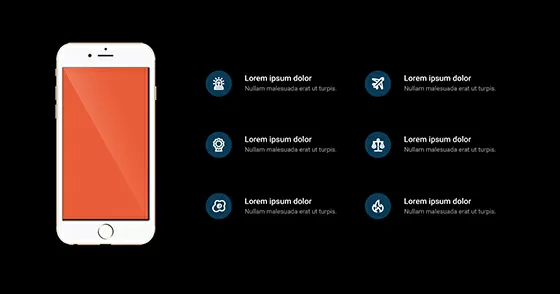
Abstract shapes icons, Accessory icons, Accounting icons, Add to cart icons, Adventure icons, AI icons, Airplane icons, Animated website icons, Apartment icons, App icons, Apparel icons, Athlete icons, B2B icons, Banking icons, Beach icons, Beverage icons, Bold icons, Book icons, Briefcase icons, Broadcast icons, Budgeting icons, Building icons, Business analytics icons, Business communication icons, Business goal icons, Business growth icons, Business icons, Buy now icons, Cafe icons, Camera icons, Catering icons, Certification icons, Checkout icons, Chef hat icons, Classroom icons, Clinic icons, Clothing icons, Cloud computing icons, Code icons, Coding languages icons, Coffee icons, Company icons, Construction icons, Consulting icons, Contract icons, Corporate icons, Corporate services icons, Creative abstract icons, Credit card icons, Currency icons, Custom website icons, Data analysis icons, Delivery truck icons, Destination icons, DevOps icons, Digital transformation icons, Diploma icons, Discount icons, Doctor icons, Dollar sign icons, E-learning icons, Earth icons, Eco-friendly icons, Ecommerce category icons, Ecommerce icons, Ecommerce shop icons, Ecommerce user profile icons, Education icons, Educational resources icons, Educational technology icons, Entertainment icons, Entertainment industry icons, Environmental icons, Environmental services icons, Exercise icons, Fashion collection icons, Fashion designer icons, Fashion eCommerce icons, Fashion icons, Fashion sale icons, Fast food icons, Filled icons, Film reel icons, Finance icons, Finance services icons, First aid icons, Fitness icons, Flat design website icons, Food delivery icons, Food icons, Food service icons, Food truck icons, Footwear icons, Geometric icons, Graduation cap icons, Green technology icons, Grid-based icons, Grocery icons, Gym icons, Gym trainer icons, Health and fitness icons, Health insurance icons, Healthcare icons, Healthcare services icons, Healthcare technology icons, Home buying icons, Home selling icons, Hospital icons, Hotel icons, House icons, Icon fonts for websites, Icon packs for WordPress, Iconography for websites, Investment icons, IoT icons, IT services icons, Key icons, Knowledge base icons, Learning tools icons, Library icons, Line icons, Loan icons, Luggage icons, Machine learning icons, Map icons, Media company icons, Media icons, Medical appointment icons, Medical equipment icons, Medical icons, Medical report icons, Meeting icons, Menu icons, Microphone icons, Modern website icons, Money transfer icons, Mortgage icons, Movie icons, Music icons, Nature icons, Networking icons, Office icons, Online learning icons, Organic food icons, Outline icons, Passport icons, Patient care icons, Payment icons, Payment method icons, People icons, Pharmacy icons, Podcast icons, Polygon icons, Presentation icons, Price tag icons, Product icons, Property icons, Property management icons, Rating and review icons, Real estate icons, Real estate investment icons, Real estate services icons, Realtor icons, Recipe icons, Recycling icons, Renewable energy icons, Rental icons, Report icons, Responsive website icons, Restaurant icons, Retail icons, Retail shop icons, Running icons, SaaS icons, Sale icons, Savings icons, Scalable vector icons, School icons, Secure payment icons, Security icons, Server icons, Shopping bag icons, Shopping cart icons, Simple line icon sets, Size chart icons, Software icons, Solar energy icons, Solid icons, Sound icons, Sports competition icons, Sports equipment icons, Sports event icons, Sports icons, Sports team icons, Stethoscope icons, Stock market icons, Strategy icons, Streaming service icons, Strong contrast icons, Student icons, Sustainability icons, SVG animated icons, SVG icon animations, SVG icon effects, SVG icon masks, SVG icon shapes, SVG icons with gradients, SVG icons with transparency, SVG masked icons, SVG shape icons, SVG website icons, Symmetrical shapes icons, Tax icons, Teacher icons, Tech icons, Tech support icons, Thin line icons, Tourism icons, Transportation icons, Travel booking icons, Travel guide icons, Travel icons, Travel services icons, Tree icons, Trip planning icons, TV icons, Vacation icons, Video icons, Water conservation icons, Web development icons, Website contact icons, Website CTA icons, Website favicon icons, Website footer icons, Website header icons, Website icon button design, Website icon hover effects, Website icon library, Website icon sets, Website icon templates, Website icons, Website menu icons, Website navigation icons, Website social media icons, Weightlifting icons, Wellness icons, Wind energy icons, Wishlist icons, WordPress, WordPress block icons, WordPress icon generator, WordPress icon plugins, WordPress icon widgets, WordPress icons, WordPress page builder icons, Yoga icons
Icon Dark IND-PRO-57
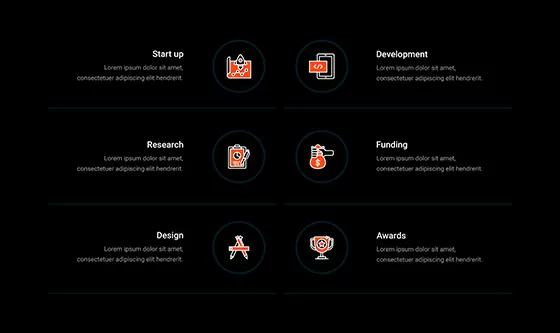
Abstract shapes icons, Accessory icons, Accounting icons, Add to cart icons, Adventure icons, AI icons, Airplane icons, Animated website icons, Apartment icons, App icons, Apparel icons, Athlete icons, B2B icons, Banking icons, Beach icons, Beverage icons, Bold icons, Book icons, Briefcase icons, Broadcast icons, Budgeting icons, Building icons, Business analytics icons, Business communication icons, Business goal icons, Business growth icons, Business icons, Buy now icons, Cafe icons, Camera icons, Catering icons, Certification icons, Checkout icons, Chef hat icons, Classroom icons, Clinic icons, Clothing icons, Cloud computing icons, Code icons, Coding languages icons, Coffee icons, Company icons, Construction icons, Consulting icons, Contract icons, Corporate icons, Corporate services icons, Creative abstract icons, Credit card icons, Currency icons, Custom website icons, Data analysis icons, Delivery truck icons, Destination icons, DevOps icons, Digital transformation icons, Diploma icons, Discount icons, Doctor icons, Dollar sign icons, E-learning icons, Earth icons, Eco-friendly icons, Ecommerce category icons, Ecommerce icons, Ecommerce shop icons, Ecommerce user profile icons, Education icons, Educational resources icons, Educational technology icons, Entertainment icons, Entertainment industry icons, Environmental icons, Environmental services icons, Exercise icons, Fashion collection icons, Fashion designer icons, Fashion eCommerce icons, Fashion icons, Fashion sale icons, Fast food icons, Filled icons, Film reel icons, Finance icons, Finance services icons, First aid icons, Fitness icons, Flat design website icons, Food delivery icons, Food icons, Food service icons, Food truck icons, Footwear icons, Geometric icons, Graduation cap icons, Green technology icons, Grid-based icons, Grocery icons, Gym icons, Gym trainer icons, Health and fitness icons, Health insurance icons, Healthcare icons, Healthcare services icons, Healthcare technology icons, Home buying icons, Home selling icons, Hospital icons, Hotel icons, House icons, Icon fonts for websites, Icon packs for WordPress, Iconography for websites, Investment icons, IoT icons, IT services icons, Key icons, Knowledge base icons, Learning tools icons, Library icons, Line icons, Loan icons, Luggage icons, Machine learning icons, Map icons, Media company icons, Media icons, Medical appointment icons, Medical equipment icons, Medical icons, Medical report icons, Meeting icons, Menu icons, Microphone icons, Modern website icons, Money transfer icons, Mortgage icons, Movie icons, Music icons, Nature icons, Networking icons, Office icons, Online learning icons, Organic food icons, Outline icons, Passport icons, Patient care icons, Payment icons, Payment method icons, People icons, Pharmacy icons, Podcast icons, Polygon icons, Presentation icons, Price tag icons, Product icons, Property icons, Property management icons, Rating and review icons, Real estate icons, Real estate investment icons, Real estate services icons, Realtor icons, Recipe icons, Recycling icons, Renewable energy icons, Rental icons, Report icons, Responsive website icons, Restaurant icons, Retail icons, Retail shop icons, Running icons, SaaS icons, Sale icons, Savings icons, Scalable vector icons, School icons, Secure payment icons, Security icons, Server icons, Shopping bag icons, Shopping cart icons, Simple line icon sets, Size chart icons, Software icons, Solar energy icons, Solid icons, Sound icons, Sports competition icons, Sports equipment icons, Sports event icons, Sports icons, Sports team icons, Stethoscope icons, Stock market icons, Strategy icons, Streaming service icons, Strong contrast icons, Student icons, Sustainability icons, SVG animated icons, SVG icon animations, SVG icon effects, SVG icon masks, SVG icon shapes, SVG icons with gradients, SVG icons with transparency, SVG masked icons, SVG shape icons, SVG website icons, Symmetrical shapes icons, Tax icons, Teacher icons, Tech icons, Tech support icons, Thin line icons, Tourism icons, Transportation icons, Travel booking icons, Travel guide icons, Travel icons, Travel services icons, Tree icons, Trip planning icons, TV icons, Vacation icons, Video icons, Water conservation icons, Web development icons, Website contact icons, Website CTA icons, Website favicon icons, Website footer icons, Website header icons, Website icon button design, Website icon hover effects, Website icon library, Website icon sets, Website icon templates, Website icons, Website menu icons, Website navigation icons, Website social media icons, Weightlifting icons, Wellness icons, Wind energy icons, Wishlist icons, WordPress, WordPress block icons, WordPress icon generator, WordPress icon plugins, WordPress icon widgets, WordPress icons, WordPress page builder icons, Yoga icons
Icon Dark IND-PRO-56
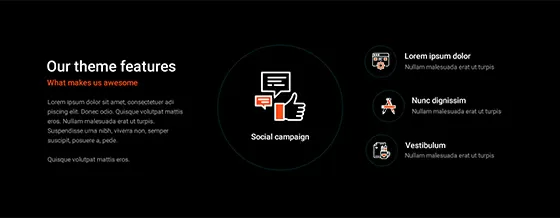
Abstract shapes icons, Accessory icons, Accounting icons, Add to cart icons, Adventure icons, AI icons, Airplane icons, Animated website icons, Apartment icons, App icons, Apparel icons, Athlete icons, B2B icons, Banking icons, Beach icons, Beverage icons, Bold icons, Book icons, Briefcase icons, Broadcast icons, Budgeting icons, Building icons, Business analytics icons, Business communication icons, Business goal icons, Business growth icons, Business icons, Buy now icons, Cafe icons, Camera icons, Catering icons, Certification icons, Checkout icons, Chef hat icons, Classroom icons, Clinic icons, Clothing icons, Cloud computing icons, Code icons, Coding languages icons, Coffee icons, Company icons, Construction icons, Consulting icons, Contract icons, Corporate icons, Corporate services icons, Creative abstract icons, Credit card icons, Currency icons, Custom website icons, Data analysis icons, Delivery truck icons, Destination icons, DevOps icons, Digital transformation icons, Diploma icons, Discount icons, Doctor icons, Dollar sign icons, E-learning icons, Earth icons, Eco-friendly icons, Ecommerce category icons, Ecommerce icons, Ecommerce shop icons, Ecommerce user profile icons, Education icons, Educational resources icons, Educational technology icons, Entertainment icons, Entertainment industry icons, Environmental icons, Environmental services icons, Exercise icons, Fashion collection icons, Fashion designer icons, Fashion eCommerce icons, Fashion icons, Fashion sale icons, Fast food icons, Filled icons, Film reel icons, Finance icons, Finance services icons, First aid icons, Fitness icons, Flat design website icons, Food delivery icons, Food icons, Food service icons, Food truck icons, Footwear icons, Geometric icons, Graduation cap icons, Green technology icons, Grid-based icons, Grocery icons, Gym icons, Gym trainer icons, Health and fitness icons, Health insurance icons, Healthcare icons, Healthcare services icons, Healthcare technology icons, Home buying icons, Home selling icons, Hospital icons, Hotel icons, House icons, Icon fonts for websites, Icon packs for WordPress, Iconography for websites, Investment icons, IoT icons, IT services icons, Key icons, Knowledge base icons, Learning tools icons, Library icons, Line icons, Loan icons, Luggage icons, Machine learning icons, Map icons, Media company icons, Media icons, Medical appointment icons, Medical equipment icons, Medical icons, Medical report icons, Meeting icons, Menu icons, Microphone icons, Modern website icons, Money transfer icons, Mortgage icons, Movie icons, Music icons, Nature icons, Networking icons, Office icons, Online learning icons, Organic food icons, Outline icons, Passport icons, Patient care icons, Payment icons, Payment method icons, People icons, Pharmacy icons, Podcast icons, Polygon icons, Presentation icons, Price tag icons, Product icons, Property icons, Property management icons, Rating and review icons, Real estate icons, Real estate investment icons, Real estate services icons, Realtor icons, Recipe icons, Recycling icons, Renewable energy icons, Rental icons, Report icons, Responsive website icons, Restaurant icons, Retail icons, Retail shop icons, Running icons, SaaS icons, Sale icons, Savings icons, Scalable vector icons, School icons, Secure payment icons, Security icons, Server icons, Shopping bag icons, Shopping cart icons, Simple line icon sets, Size chart icons, Software icons, Solar energy icons, Solid icons, Sound icons, Sports competition icons, Sports equipment icons, Sports event icons, Sports icons, Sports team icons, Stethoscope icons, Stock market icons, Strategy icons, Streaming service icons, Strong contrast icons, Student icons, Sustainability icons, SVG animated icons, SVG icon animations, SVG icon effects, SVG icon masks, SVG icon shapes, SVG icons with gradients, SVG icons with transparency, SVG masked icons, SVG shape icons, SVG website icons, Symmetrical shapes icons, Tax icons, Teacher icons, Tech icons, Tech support icons, Thin line icons, Tourism icons, Transportation icons, Travel booking icons, Travel guide icons, Travel icons, Travel services icons, Tree icons, Trip planning icons, TV icons, Vacation icons, Video icons, Water conservation icons, Web development icons, Website contact icons, Website CTA icons, Website favicon icons, Website footer icons, Website header icons, Website icon button design, Website icon hover effects, Website icon library, Website icon sets, Website icon templates, Website icons, Website menu icons, Website navigation icons, Website social media icons, Weightlifting icons, Wellness icons, Wind energy icons, Wishlist icons, WordPress, WordPress block icons, WordPress icon generator, WordPress icon plugins, WordPress icon widgets, WordPress icons, WordPress page builder icons, Yoga icons
Icon Dark IND-PRO-55
Get Cloud Library
Understanding icons and their importance
Alright, let’s talk icons. Not the celebrity kind, but the little symbols that are quietly shaping the web around us. From helping us find our way on a page to adding a bit of personality, icons are like the unsung heroes of web design. Whether it’s a tiny envelope hinting at email, or the universally recognised hamburger menu (the non-edible kind), these little images do some heavy lifting without us even realising it.
What are icons?
Icons are just small, simple images or symbols. They represent actions, objects, or ideas, often in a very concise way. Instead of having to read “download here,” one glance at a downward arrow gets the job done. They’re meant to be intuitive, instantly recognisable, and keep things moving smoothly, so no one’s scratching their head wondering, “What’s this about?”
The role of icons in web design
Icons aren’t just decorative. They serve a real purpose. Think of them as your website’s shorthand. They guide visitors without needing too many words. And in a world where scrolling through endless text feels like a chore, icons break things up, making content more digestible. Imagine trying to explain an entire process with paragraphs of text—an icon can sum it up in a single glance.
The best part? They’re versatile. Use them to highlight features, create a visual hierarchy, or just make things more clickable. A website without icons is like tea without milk—possible, but you’d wonder why anyone would go without.
Benefits of using icons in WordPress
Why should anyone bother using icons on their WordPress site? Well, they make everything look sharper, more professional, and easier to use. Icons also play nicely with responsive design, adjusting seamlessly whether someone’s visiting your site on a phone, tablet, or desktop. It’s like the magic trick of design—get the same impact, no matter the screen size.
Icons also speed up communication. People scan websites quickly, and their brains process visual info faster than text. So if you want visitors to stick around, making your site visually engaging (without turning it into an eyesore) is the way to go.
Different types of icons
Now, here’s where it gets fun. There are a ton of different icon styles, each giving off a slightly different vibe. Let’s break it down:
Line icons
These are sleek and simple. Thin lines, minimal fuss, and they work well if you’re going for that clean, modern look. Think of them as the minimalist’s dream—no clutter, just clear communication.
Solid icons
If you want your icons to stand out a bit more, solid icons are the way to go. These are filled in, bold, and instantly grab attention. They’re great for buttons or places where you want someone to click without hesitation.
Flat icons
Flat icons have no fancy gradients or shadows. They’re straightforward and work beautifully in clean, contemporary designs. The flat design trend is all about simplicity, so these icons fit right in.
Glyph icons
These are the little symbols you often see in system fonts, like the checkmark or exclamation point. They’re handy for when you need something instantly recognisable that’s also super tiny. No need to reinvent the wheel here.
SVG icons
SVG (Scalable Vector Graphics) icons are magic because they don’t lose quality no matter how much you resize them. Stretch them across a billboard, or shrink them to a speck on a mobile screen, and they’ll still look crisp. No pixelation nonsense here.
Font icons (e.g., Font Awesome)
These are icons that act like fonts, meaning you can change their size, colour, and style with a few simple tweaks in your CSS. Font Awesome is one of the most popular libraries for this, but there are plenty of others. And because they’re fonts, they load super quickly, which is always a bonus.
WordPress Dashicons explained
Finally, a quick word on Dashicons, WordPress’s own set of icons. They’re built right into the core of WordPress, making it super easy to integrate them into themes or plugins without any extra work. They’re used all over the WordPress dashboard, so if you’ve spent any time customising or managing a site, you’ve probably seen them already.
There’s no need to go hunting for extra icon libraries when WordPress has already got your back. And the great thing about Dashicons? They’re lightweight and designed to keep your site loading fast—a win for both developers and visitors alike.
Types of websites that benefit from icons
Icons can transform a website from ‘meh’ to ‘wow’. No matter what kind of site you’re running, there’s probably a way to weave icons into the design to enhance its usability and vibe. Let’s take a look at 50 different types of websites where icons aren’t just helpful—they’re essential.
Personal blogs
A personal blog thrives on personality, and icons can add a bit of flair without overpowering the written content. Whether it’s using cute speech bubbles for comments, a pencil icon to indicate your latest posts, or a calendar for past entries, icons help bring structure and visual interest. They also provide an excellent way to encourage reader interaction. Imagine a “thumbs-up” icon (not literally, we’re avoiding that) for likes or hearts to symbolise love—it makes everything more engaging. In short, a blog sprinkled with icons will keep readers hanging around longer.
Business websites
For business websites, icons serve two critical purposes: they help break down information and add a professional touch. Whether it’s displaying services, contact details, or showing off a map location, a few well-placed icons can do wonders. Think briefcase symbols for business services or a handshake icon for partnerships. Icons help visitors digest the essentials quickly, giving them what they need at a glance without feeling overwhelmed. It’s like giving your website a friendly receptionist that quietly guides visitors around.
E-commerce stores
In e-commerce, icons can be the difference between a sale and an abandoned cart. A shopping cart icon is a must, but it doesn’t stop there. Add icons for customer reviews, payment methods, shipping options, and more. These icons subtly guide users through the shopping experience, making it feel smoother and more intuitive. Shoppers are more likely to trust your store when they see familiar symbols like padlocks for security or credit card icons for payment options.
Portfolio sites
Icons add a creative edge to portfolio websites. Whether you’re a designer, photographer, or writer, your portfolio needs to be visually striking yet organised. Icons help separate your work into categories—like pencils for writing, cameras for photography, or paintbrushes for graphic design. They make your site feel professional and polished while also hinting at your creative abilities. It’s all about showcasing your work in the cleanest, most effective way possible.
Educational platforms
Icons in educational platforms make learning more accessible. Whether it’s a school website or an e-learning platform, icons can simplify navigation by representing subjects, lessons, or even quizzes with simple, recognisable images. A book icon for courses, a pencil for quizzes, or a graduation cap for progress tracking—these little touches make learning less intimidating and more enjoyable. They’re especially useful for younger learners or those who prefer a more visual approach to education.
News portals
News sites benefit massively from icons. They help distinguish different categories—think of a globe for world news, a bar chart for business, or a football for sports. Icons make it easier for visitors to find the sections they care about and can also be used for social sharing options. News moves fast, so having visual cues like icons helps readers process information quicker without getting lost in a sea of text-heavy content.
Social networking sites
Icons are everywhere on social networks, from profile icons to notification bells. They create an intuitive environment where users can navigate quickly without needing to read long explanations. The ‘like,’ ‘share,’ and ‘comment’ icons have practically become second nature to us. Social media thrives on engagement, and icons are one of the biggest drivers of that—making actions feel effortless and familiar.
Forums and communities
Icons are essential in forums for distinguishing topics, user actions, and content types. An envelope for messages, a thumbtack for pinned posts, or a speech bubble for replies—they’re all practical and necessary. Icons make it easier for users to interact with the platform and help create a cohesive sense of organisation in a space that could easily get chaotic with loads of threads and conversations.
Non-profit organisation sites
For non-profits, every bit of communication counts. Icons can help communicate key messages visually, whether it’s donation buttons, volunteer sign-up forms, or icons for different causes. A heart for donations or a helping hand for volunteer opportunities can add clarity and warmth to the website, making it easier for visitors to connect with the organisation’s mission and take action.
Government websites
Government websites can be intimidating, but icons make them feel a bit more approachable. Whether it’s a document icon for forms, a phone icon for contact details, or a flag to represent different departments, icons help visitors find the information they need faster. Government websites often contain a lot of information, so anything that aids navigation and makes the experience feel less like wading through legal paperwork is a win.
Health and wellness blogs
Health and wellness blogs rely on clear, calming design to put readers at ease. Icons can help simplify topics—think of stethoscope icons for medical advice, yoga symbols for fitness, or a heart for wellness tips. Using icons on a health blog helps guide readers to specific categories and provides a sense of reassurance. They signal professionalism and care without overwhelming visitors with clinical jargon or sterile visuals.
Travel and tourism sites
Travel sites benefit enormously from icons that make users feel like they’re already on their journey. Airplane icons for flights, map markers for destinations, and suitcase symbols for trip planning tools give visitors an instant visual guide to what’s on offer. The more your site can make someone feel like they’re organising their dream holiday, the more likely they are to book.
Food and recipe blogs
Food blogs can use icons to add some flavour. A knife and fork for recipes, a frying pan for cooking tips, or a spoon for reviews—icons give the website a cohesive, appetising look. Not only do they help organise the content better, but they also make it more fun to explore. The next time someone’s whipping up your signature dish, they might just be guided by that little chef’s hat icon on your blog.
Entertainment and media sites
Icons bring the excitement to entertainment websites, making it easier to navigate through films, music, and games. A play button for videos, a microphone for interviews, or a theatre mask for performances can help guide visitors while adding a touch of fun. Entertainment websites are all about delivering joy and experience, and icons make everything feel interactive and lively.
Music and band sites
Icons on music websites provide a quick, visual way to engage with content. Whether it’s an album icon, a play button for streaming, or a guitar for live gigs, they make the site feel vibrant and easy to navigate. Icons help visitors find music to listen to, merchandise to buy, or concert dates to note. They also contribute to the site’s overall vibe—something crucial for representing a band’s style and brand.
Art galleries
Art galleries need icons to organise portfolios, exhibitions, and artist profiles. An easel for paintings, a camera for photography, or a sculpture icon—these simple visuals make it easy for visitors to explore and appreciate the art. The cleaner and more structured the design, the more focus is on the artwork itself, with icons serving as quiet guides in the background.
Photography websites
Photography sites benefit from icons to differentiate between galleries, portfolios, or even services like booking sessions. A camera icon for portfolios, a calendar for bookings, or a download icon for available photos—they guide visitors effortlessly without distracting from the real stars of the show, the images. Photographers want their work to shine, so icons keep things organised and user-friendly while remaining in the background.
Real estate listings
Real estate websites need to convey a lot of information quickly. Icons can represent home types, location markers, and key features like bedrooms or parking. They help potential buyers or renters scan listings without diving into all the details straight away. A simple house icon, or a bed to signify rooms, helps visitors process listings at a glance and decide if a property is worth a closer look.
Event management sites
Event management sites rely on icons to highlight ticket purchasing, schedule details, or venue locations. Icons like a calendar for dates, a ticket stub for purchasing, or a location pin for venues make it much easier for visitors to get the key info they need to attend. The clearer and more organised an event site is, the more likely people are to buy tickets and show up.
Job portals
Job portals are all about clear communication, and icons help make the job search process smoother. A briefcase for job listings, a clock for part-time positions, or a dollar sign for salary expectations—they add clarity to what could otherwise be an overwhelming experience. By using icons, job seekers can focus on the roles they’re interested in without getting bogged down by too much text.
Technology blogs
Tech blogs use icons to simplify complex topics. Whether it’s software, hardware, or coding, icons like laptops, smartphones, or coding brackets make it easier for readers to follow along. They guide readers through different sections, helping to break down information into more digestible chunks. On a topic that’s often seen as intimidating, icons can make tech feel a little more accessible.
Gaming websites
Gaming websites are all about visuals, and icons play a massive role in engaging users. Controllers for gameplay, trophies for achievements, or avatars for profiles—they help gamers navigate the site quickly and add to the overall experience. The right icons also give a gaming site its character, making it fun, interactive, and easy to explore.